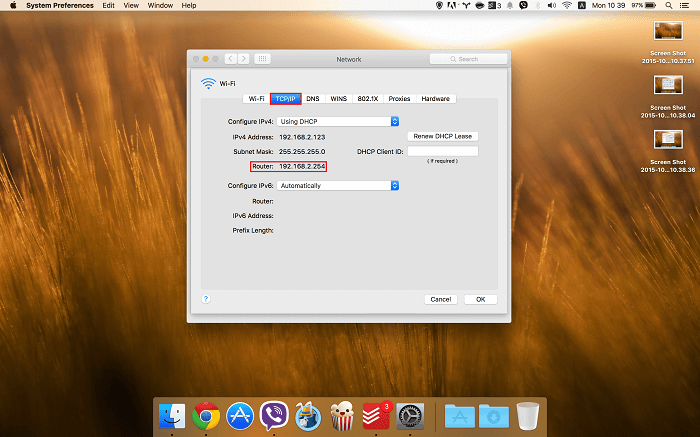To find your router's IP address/ gateway, follow the steps below with regard to the operating system you're using. This article will show you how to find your router IP address if you're running Windows or Mac.
Please make sure that your router is properly wired before trying to access it. If you're not quite sure how to do this, please read through our article: How to connect two routers
How to check the router IP address on Windows
- Hit the Windows key + R to open the Run window. Type cmd and click OK.
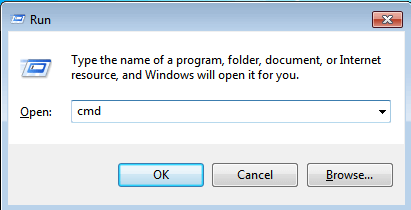
- This will open your command window where you'll type ipconfig and hit Enter.
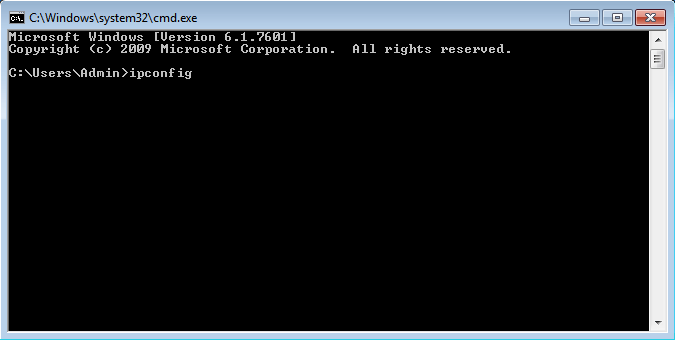
- This will display your router IP address (underlined in red in the image below) which you can use to access your router gateway.
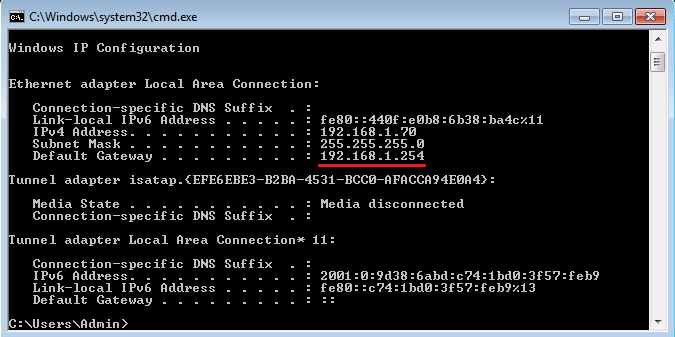
How to check router IP address on macOS
- Click Apple icon in the top left corner of your screen. Then select the System Preferences... from the drop-down menu.
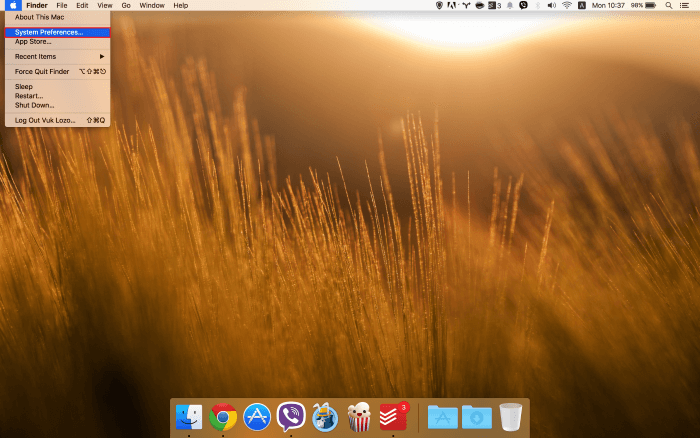
- Select Network.
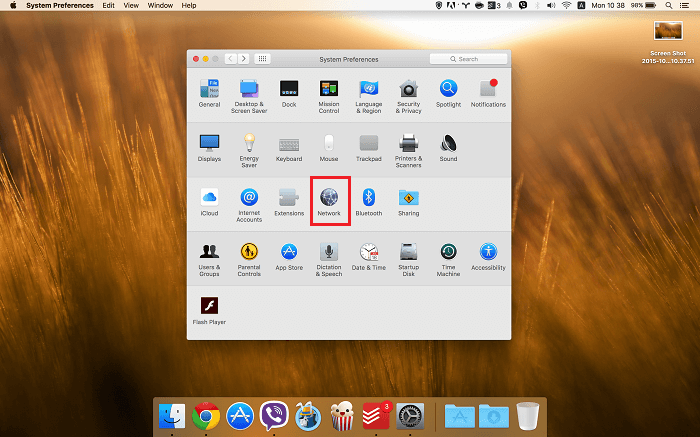
- Select your Network name from the drop-down menu In this case the Network name is Secure Once selected click Advanced.
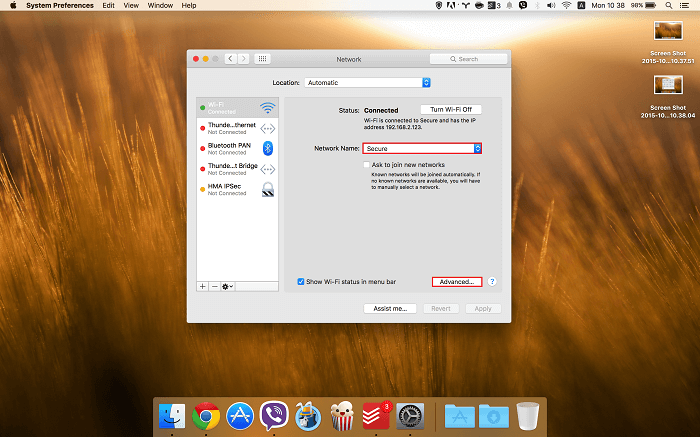
- Click TCP/ IP tab where you'll see your router IP (marked in red in the image below) You can use this IP address to access your router admin panel.