Looking for a fast and secure VPN connection? Our cutting-edge VPN technology offers ultra-fast speeds while still maintaining top-of-the-line security, making it the best overall VPN choice for those who want the best of both worlds. We're excited to announce that we've launched WireGuard protocol in our app, so you can get started using it right away!
How to connect Wireguard on PureVPN Windows App
- Click the Settings icon ⚙️ from the left panel of the PureVPN app.
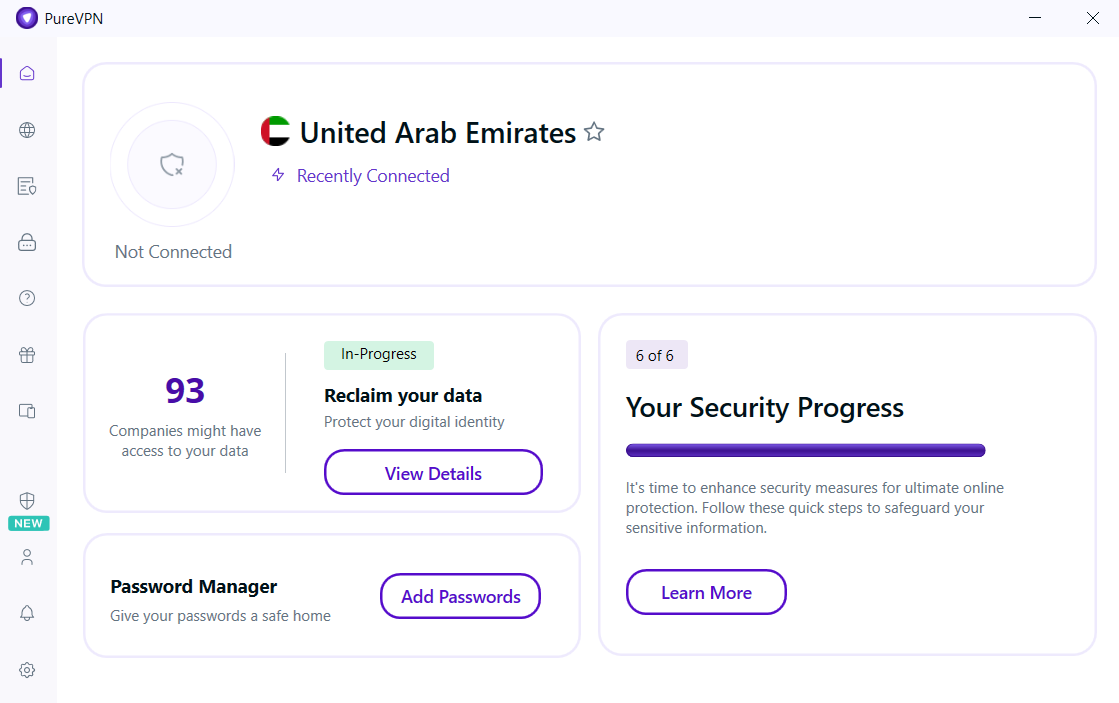
- Select the Protocol tab.

- Toggle Automatic Protocol Selection to change your protocol selection.
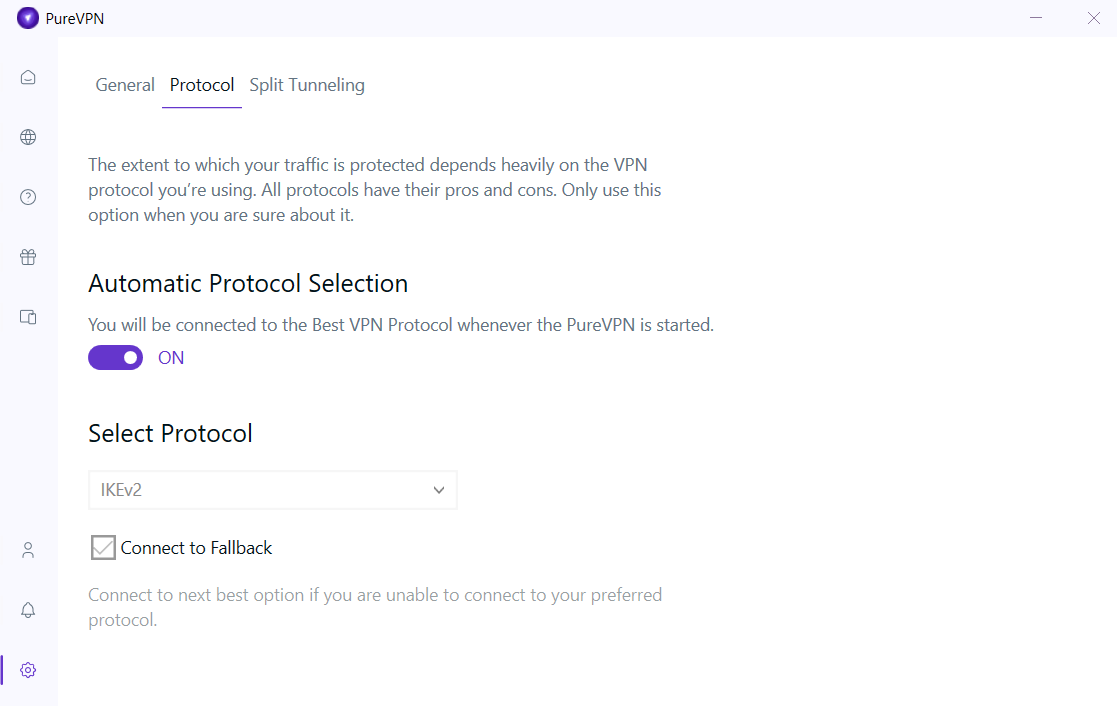
- A warning will appear, click Proceed to continue.
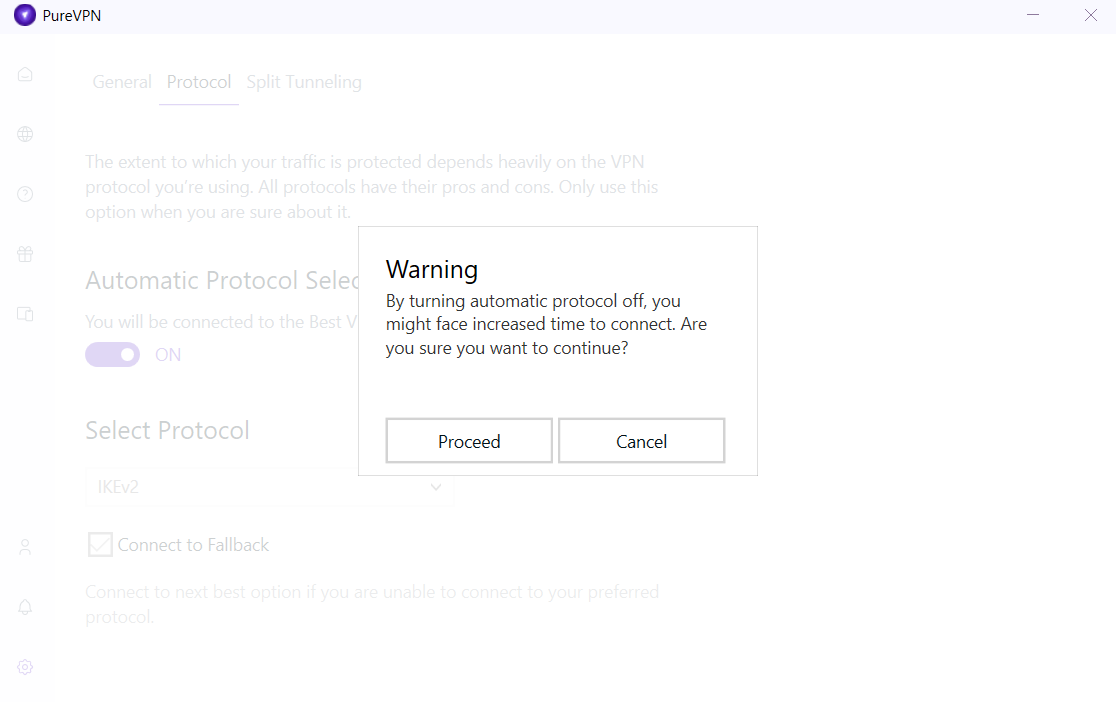
- Select WireGuard protocol from the drop-down menu.
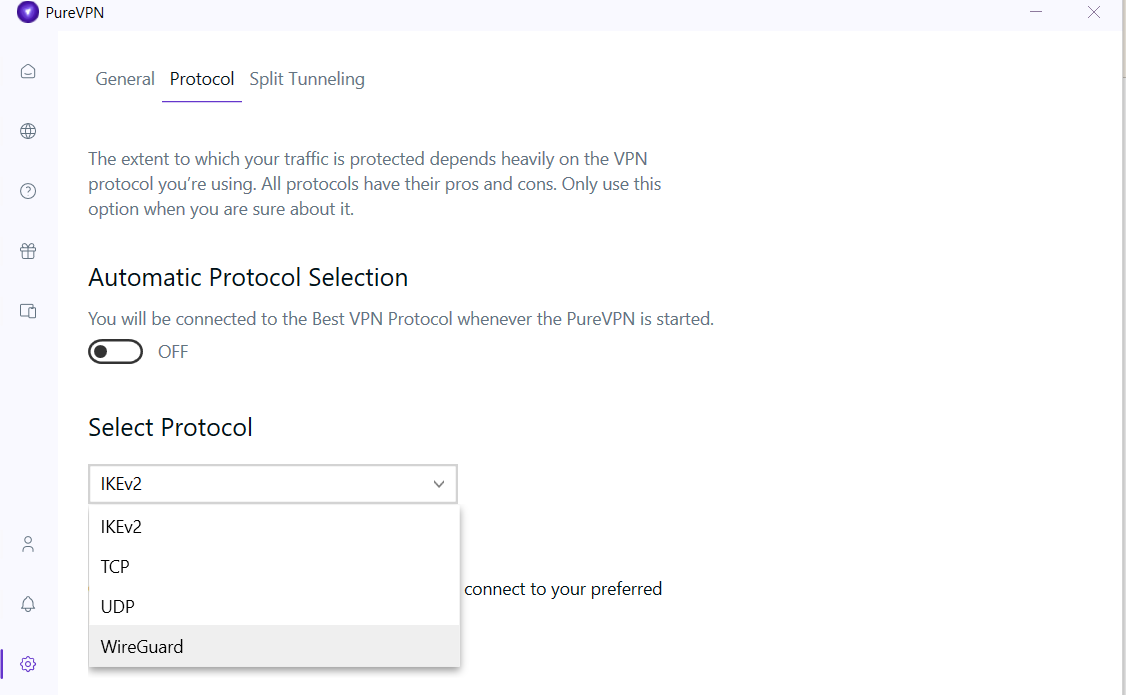
- Upon selection, your protocol will be successfully changed.
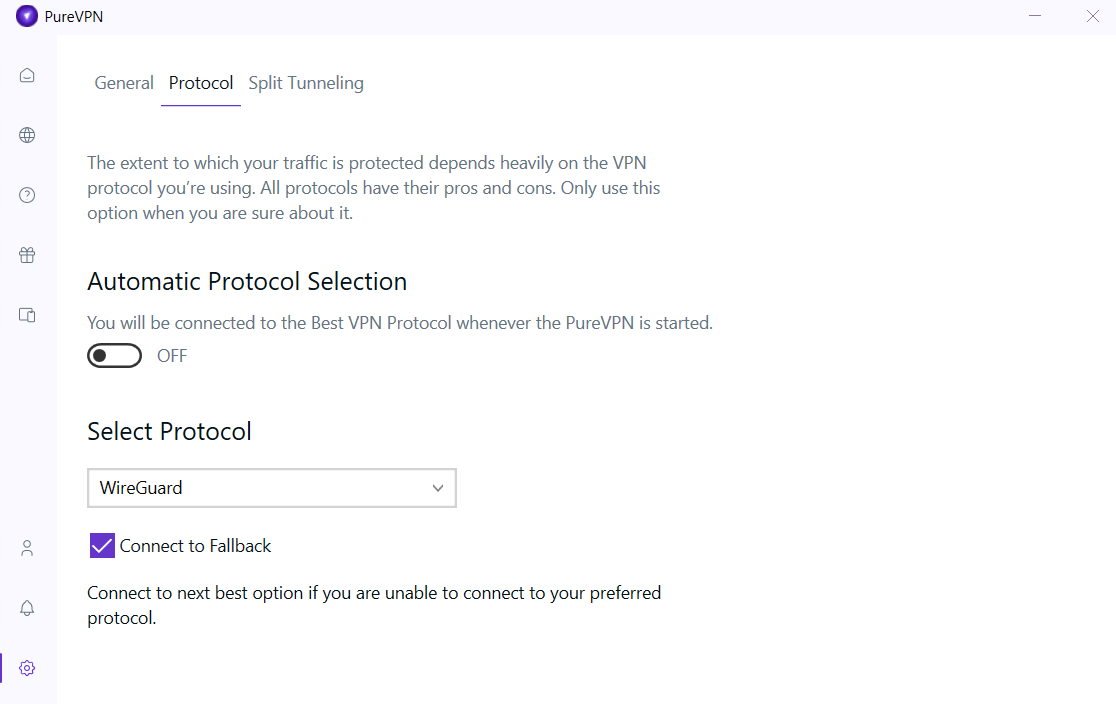
- Once done, go back to the locations tab and connect with your desired location.
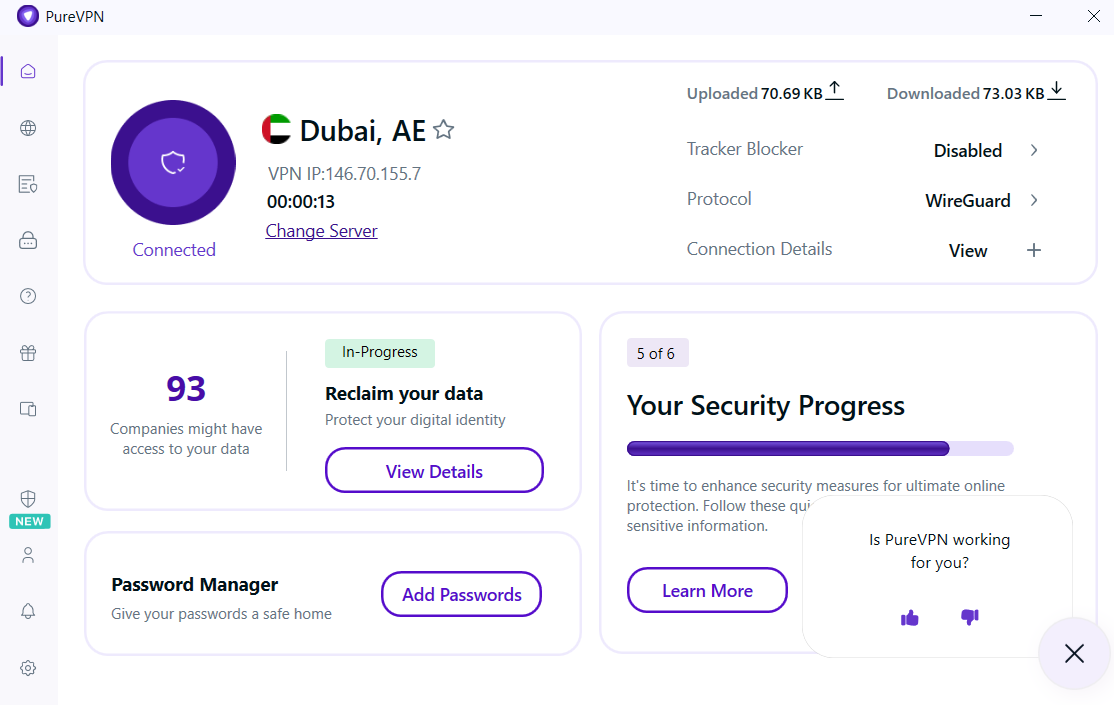
- Upon successful connection you can see the selected Protocol in the connection details.
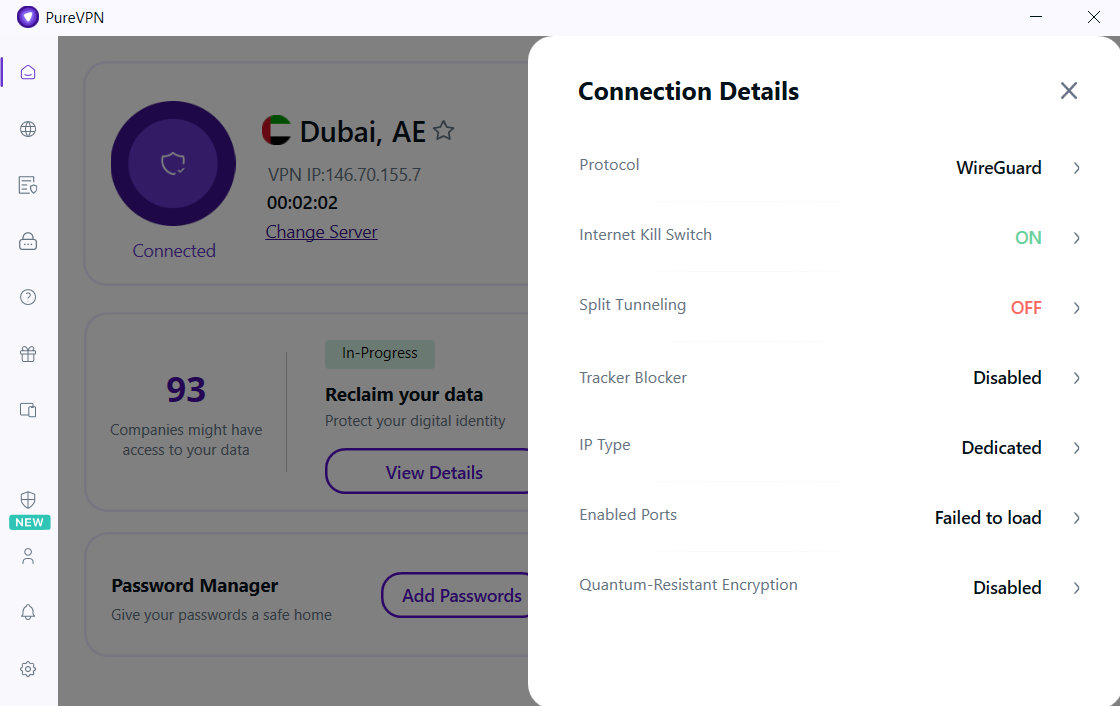
How to connect Wireguard on PureVPN macOS App
- Click the ⚙️ Preferences option at the left panel of the PureVPN app.
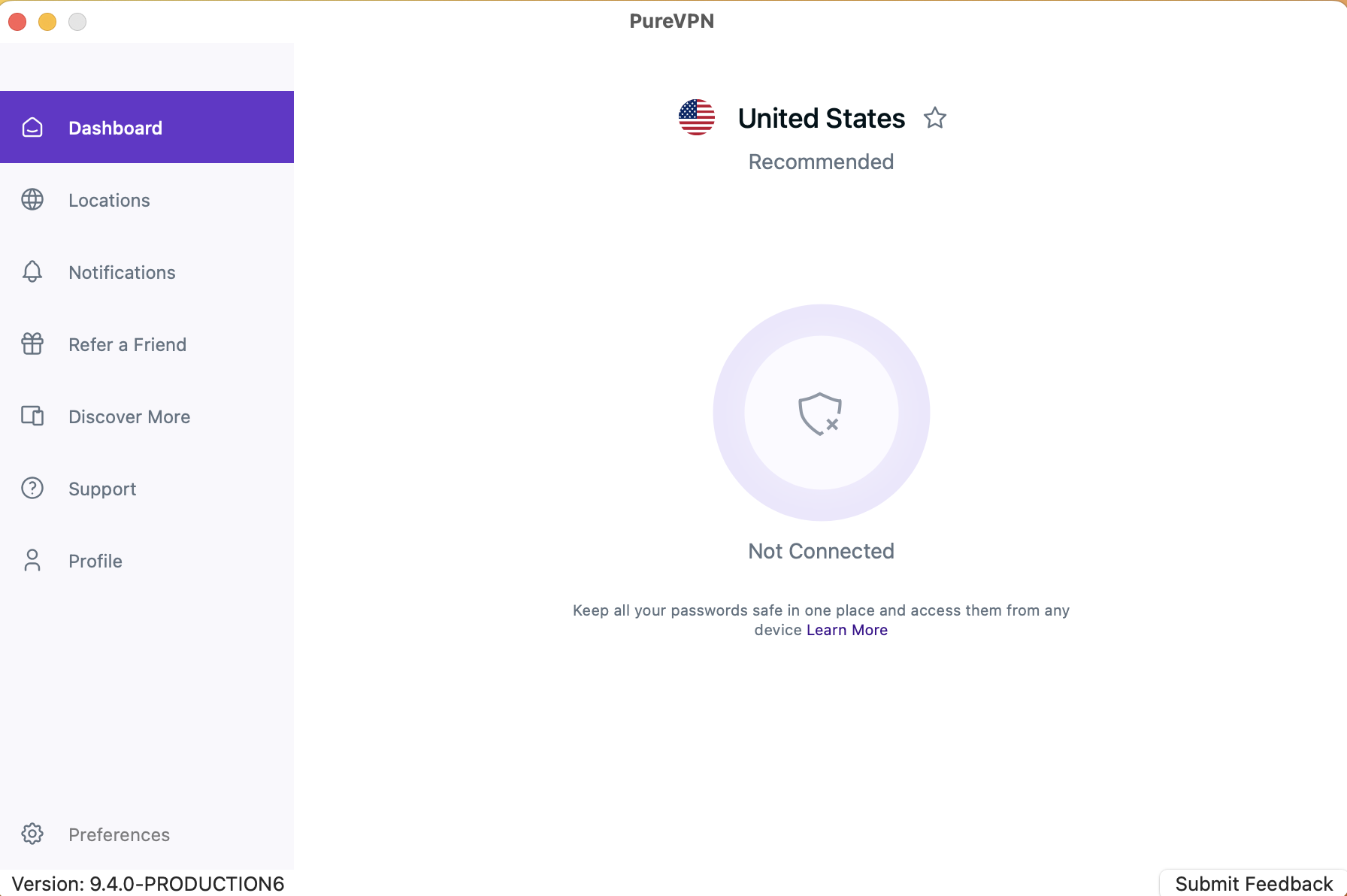
- From the general settings, select the Protocol tab.
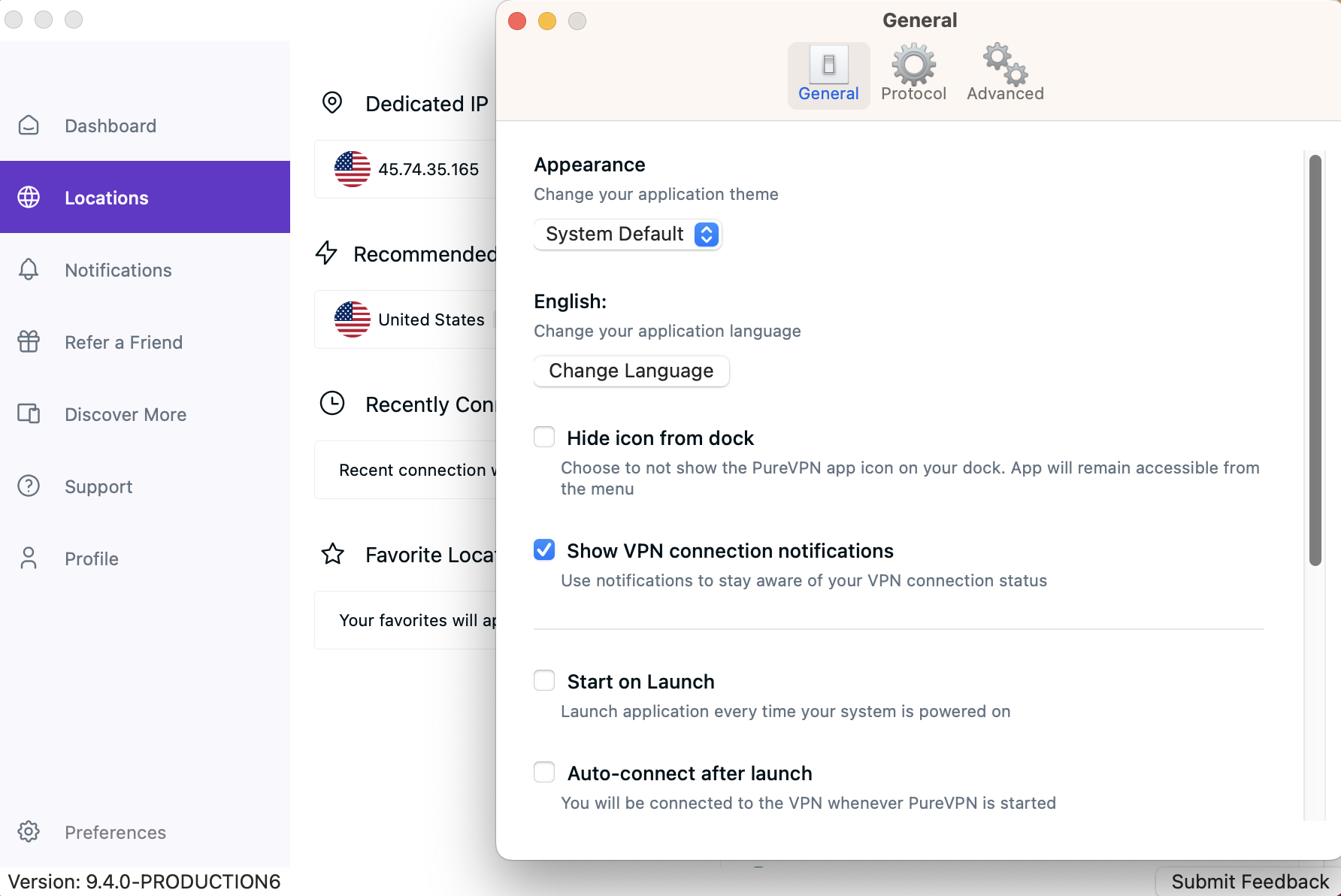
- Remove check ☑️ Automatic Protocol Selection to change your protocol selection.
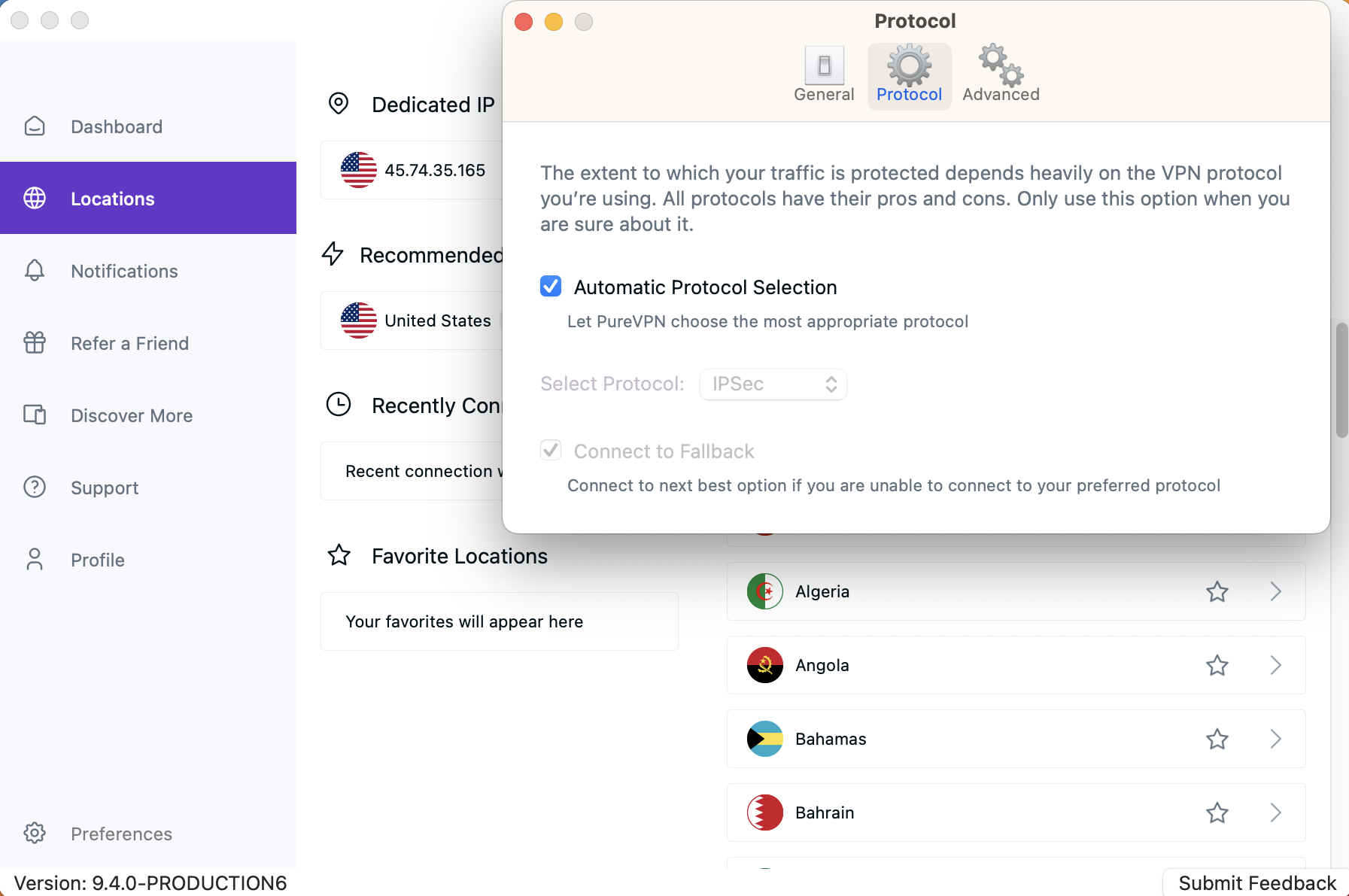
- A warning will appear, click Proceed to continue.
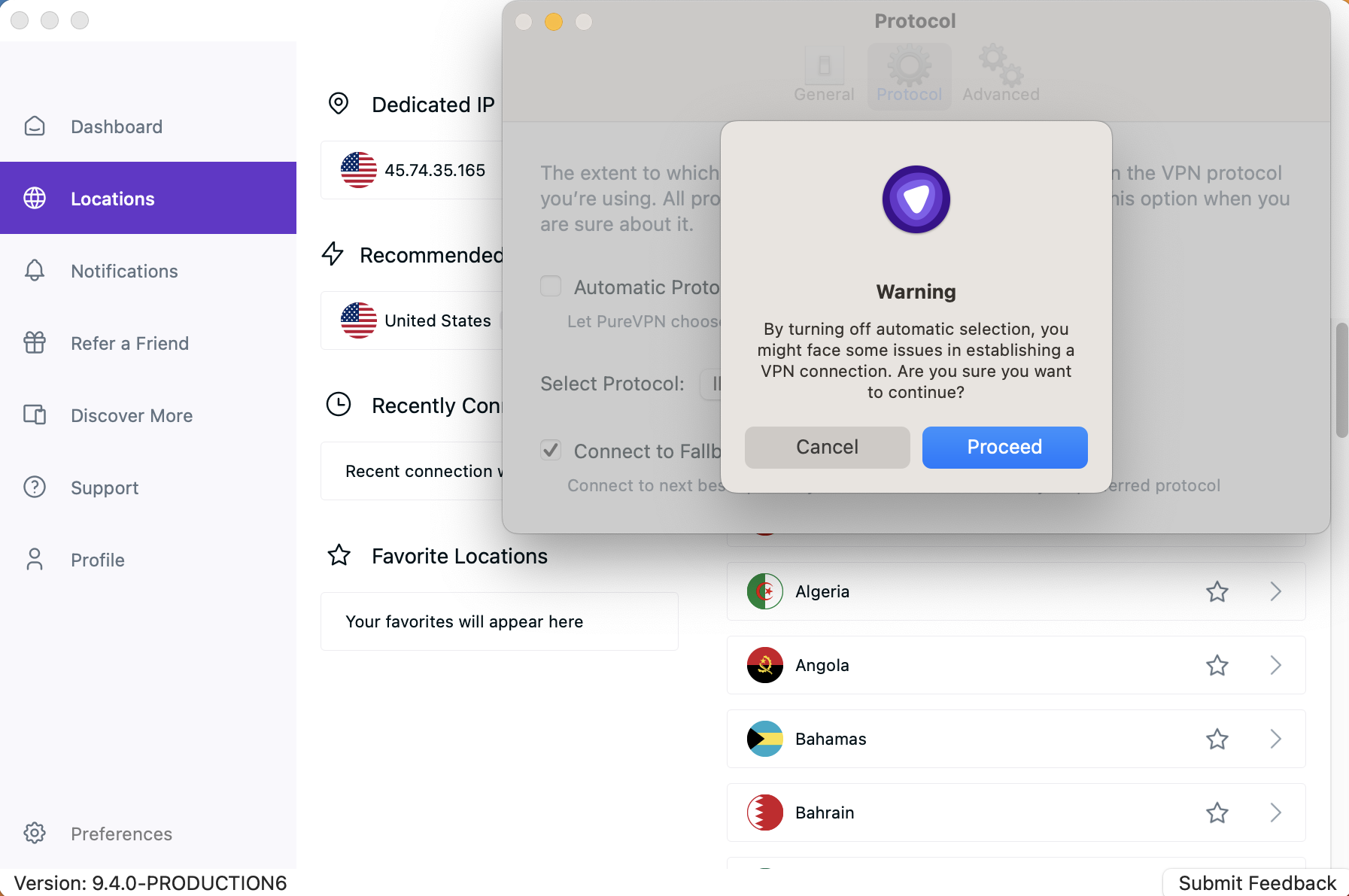
- Choose the WireGuard Protocol from the drop-down menu.
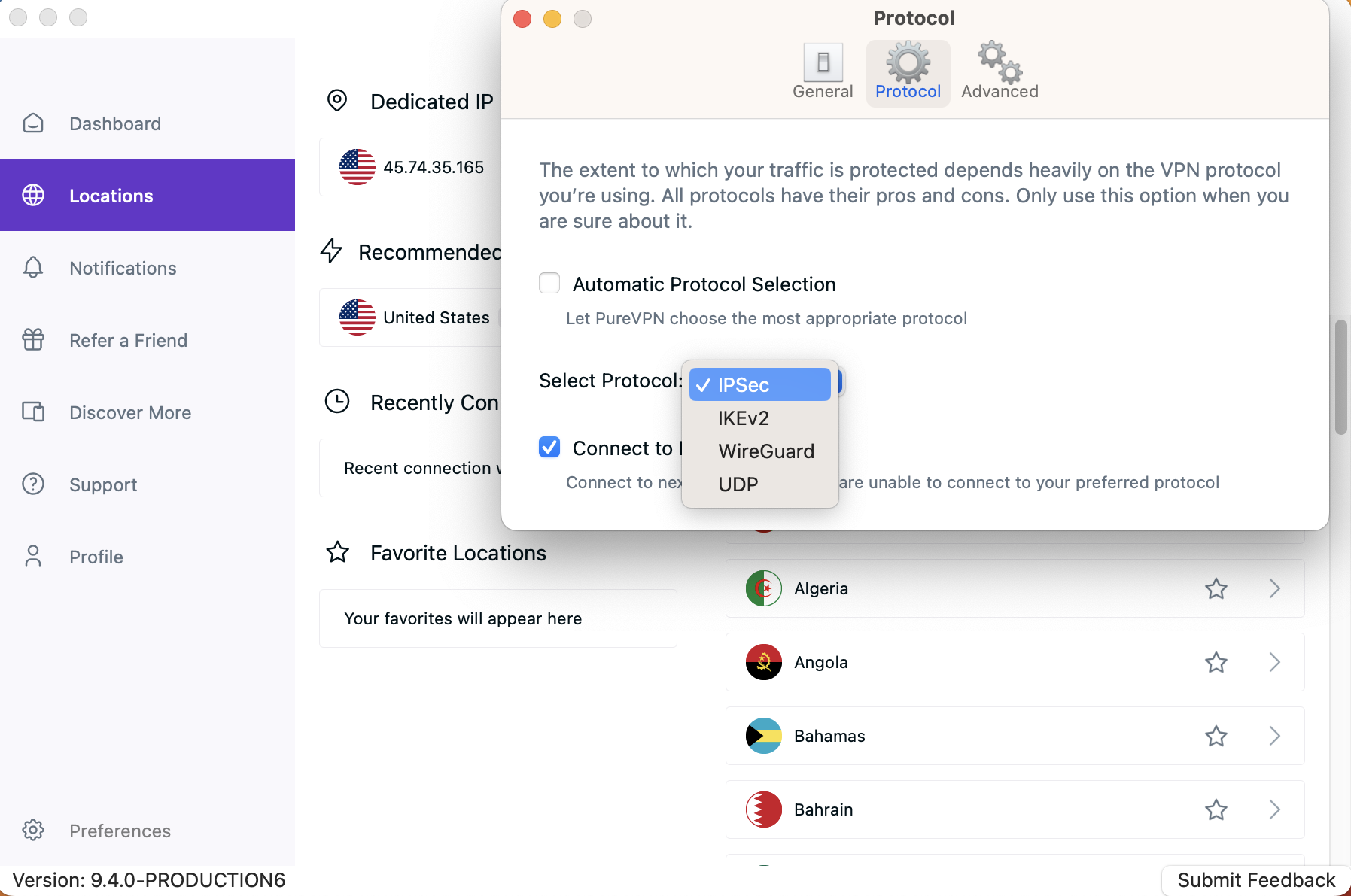
- Upon selection, your protocol will be successfully changed.
- A Gif will appear with the instructions to install the protocol extension. You can simply follow the Gif to install the protocol extension.
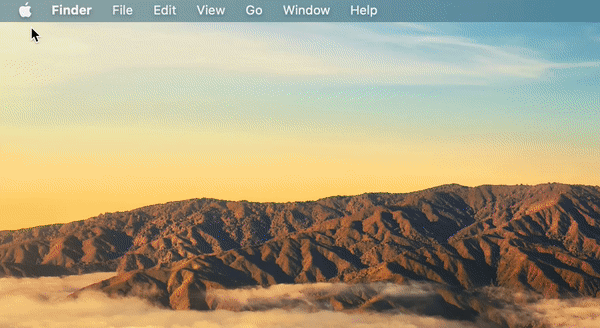
- Once done, go back to the Locations tab and connect with your desired location.
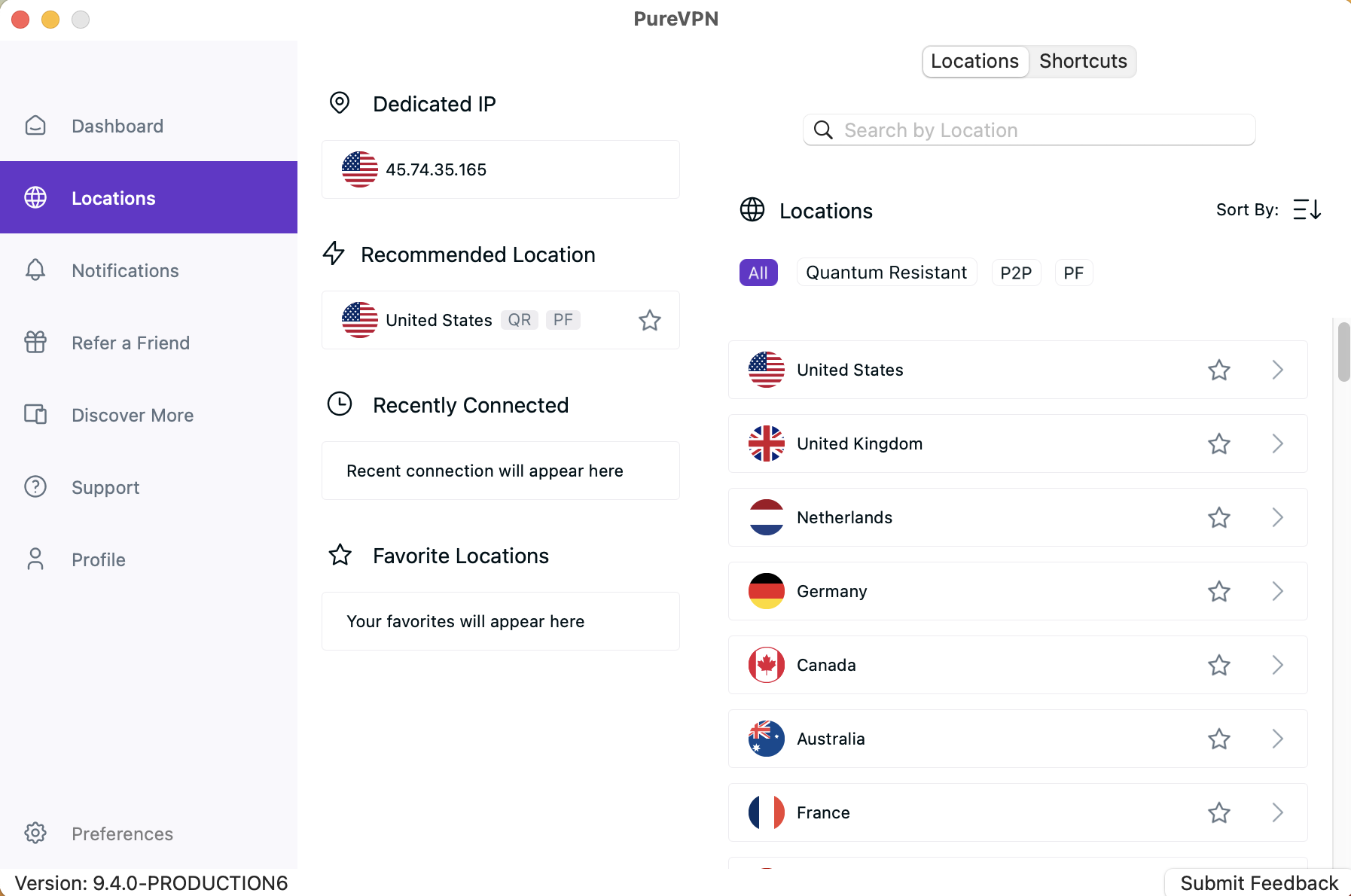
- Upon successful connection you can see the selected protocol in the Connection details.
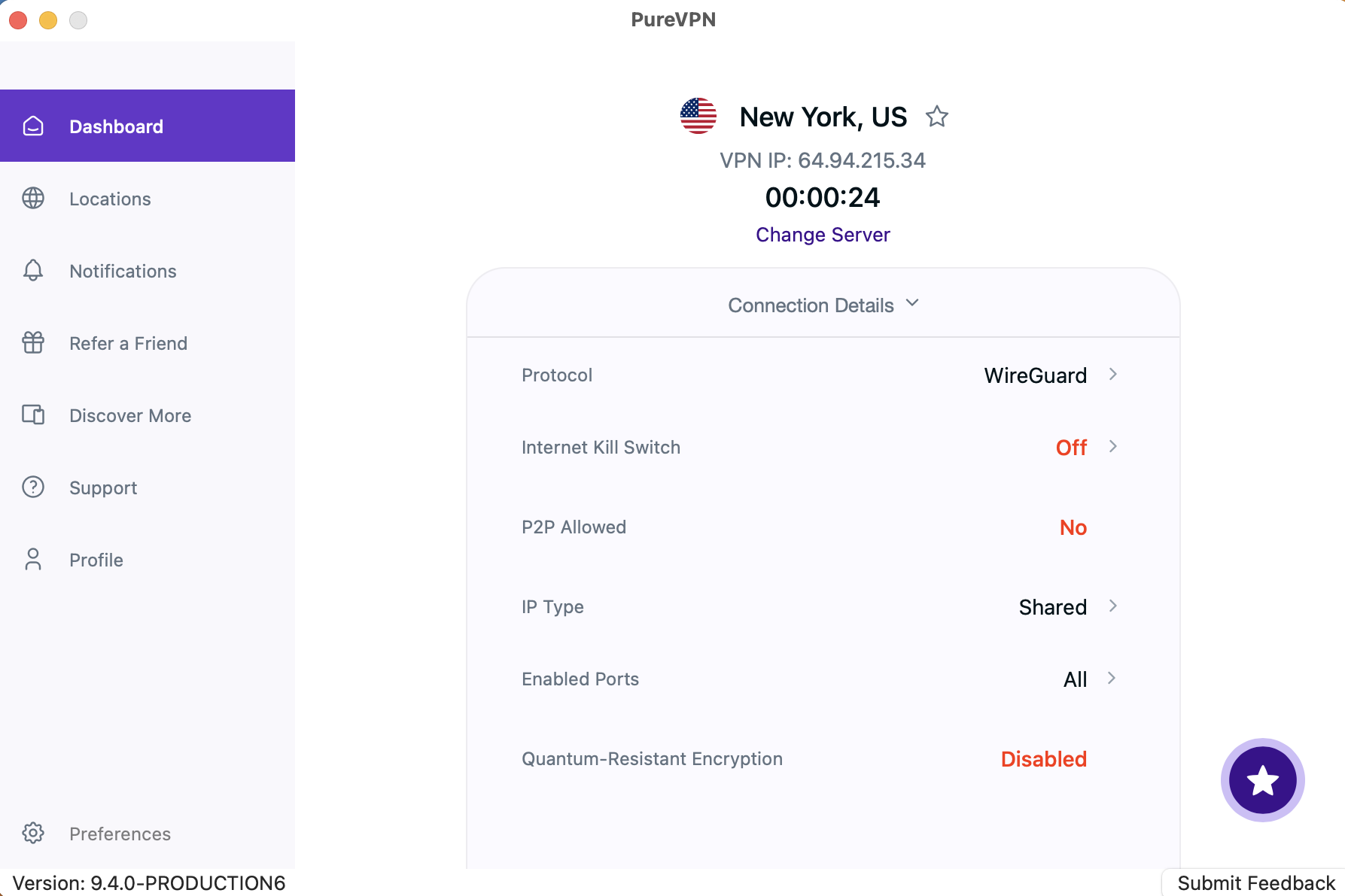
How to connect Wireguard on PureVPN Android App
- Tap the Hamburger icon (≡) from the top left.
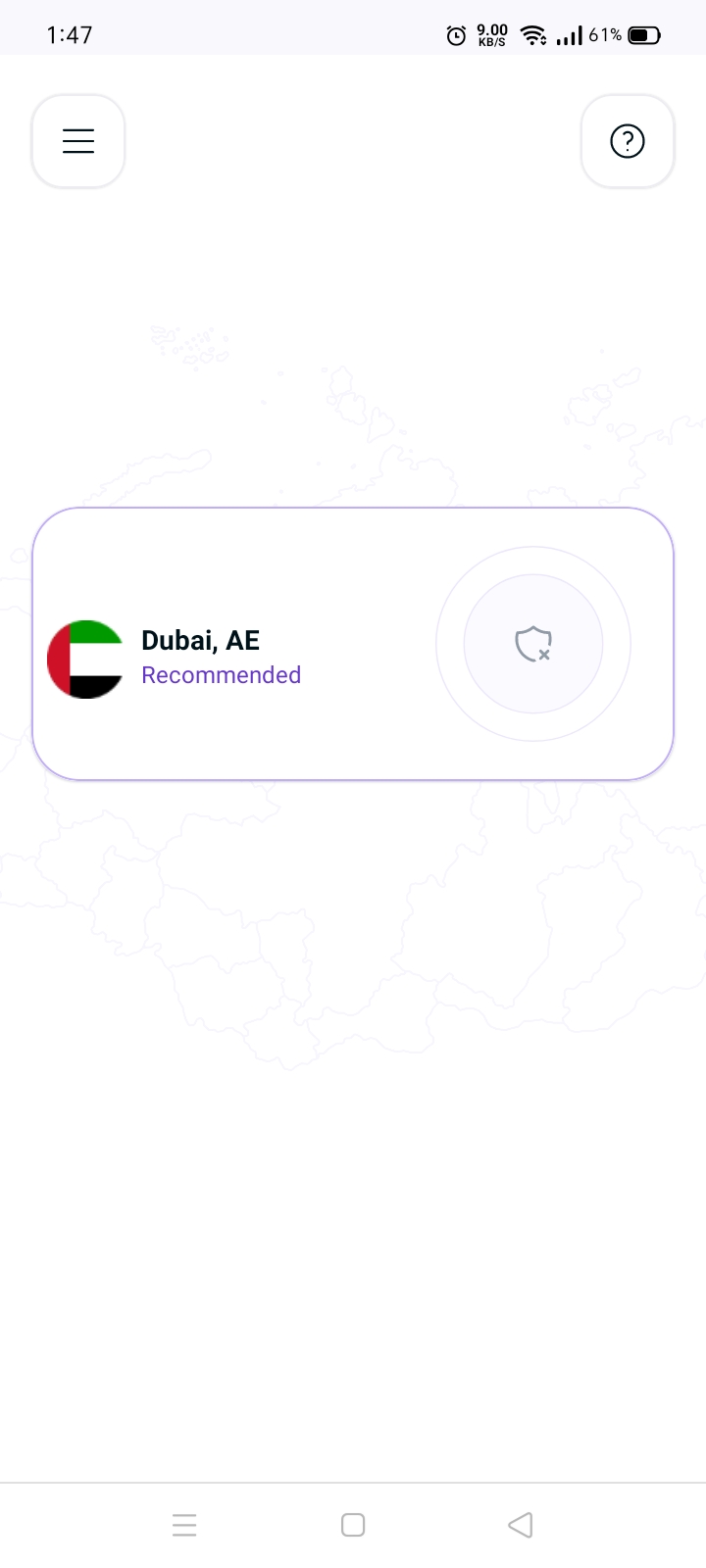
- Tap Settings.
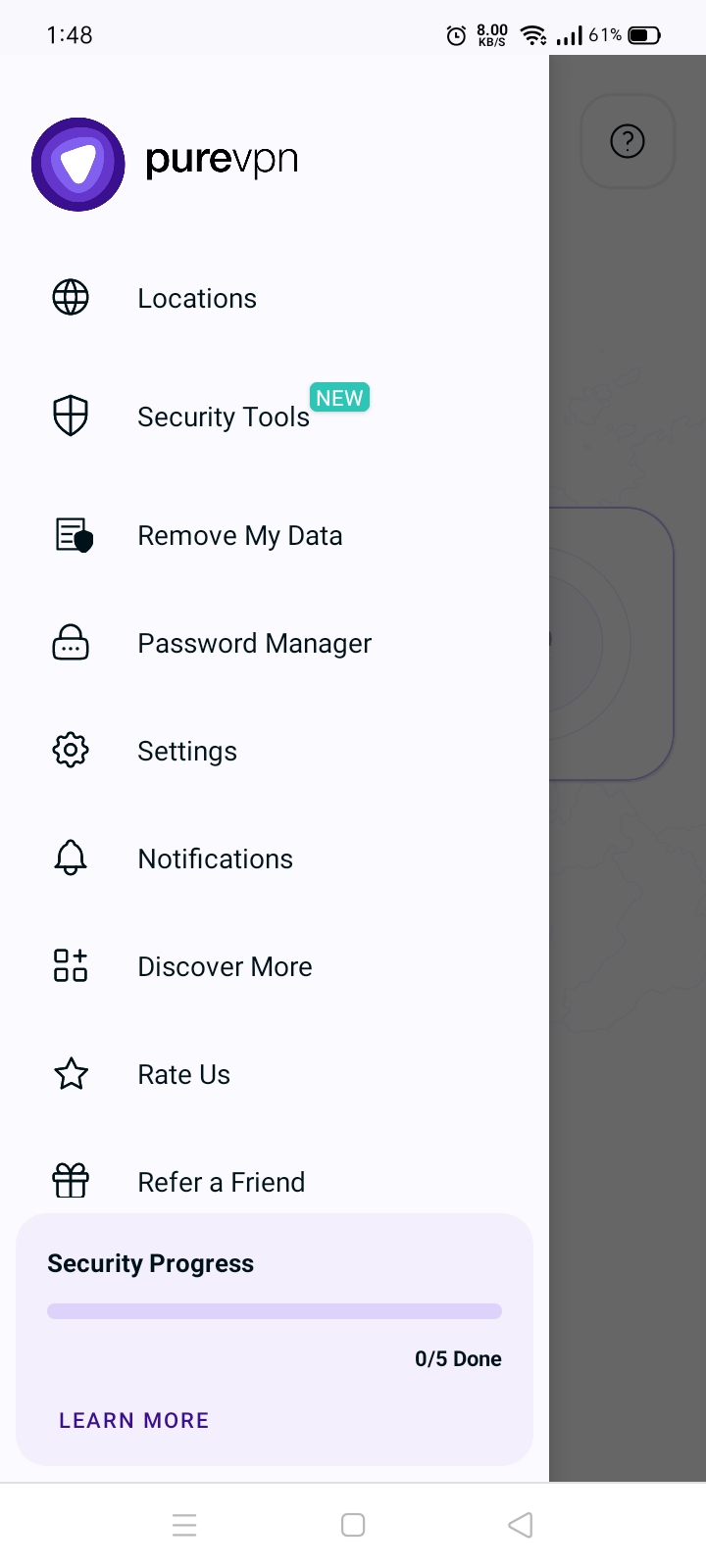
- Tap Advanced tab.
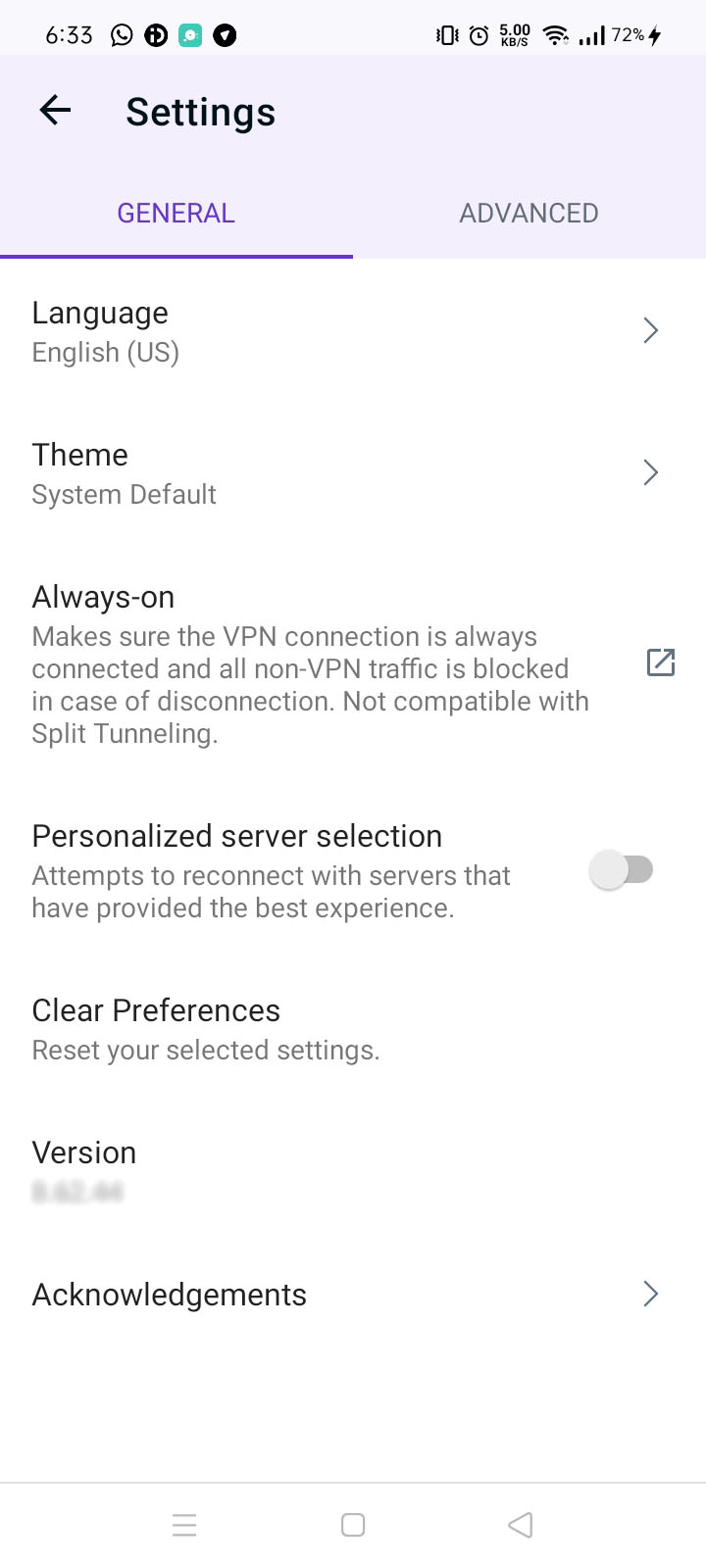
- Tap Connection Protocol.
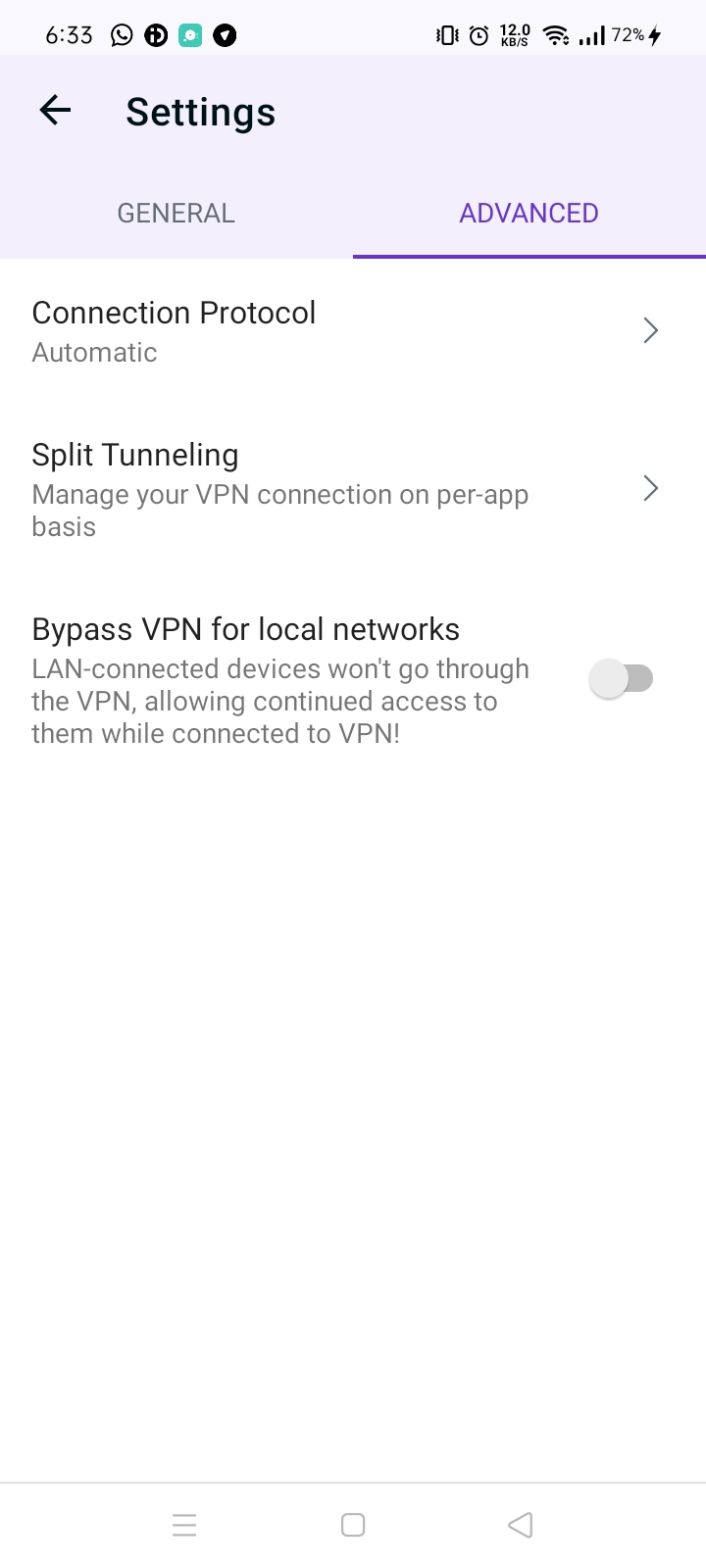
- Turn off Automatic protocol selection to change your protocol selection, A warning will appear, tap Reconnect to continue.
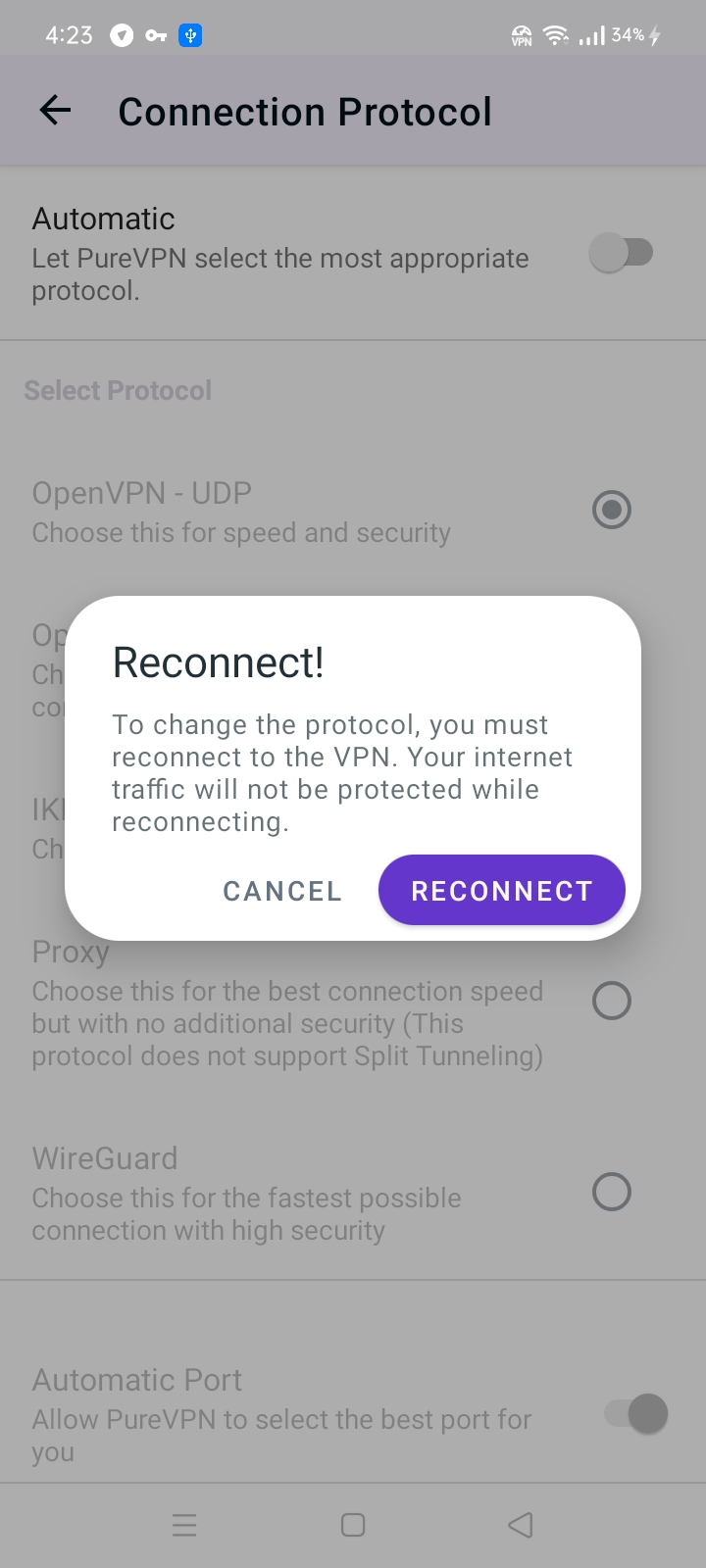
- Choose the WireGuard Protocol from the list.
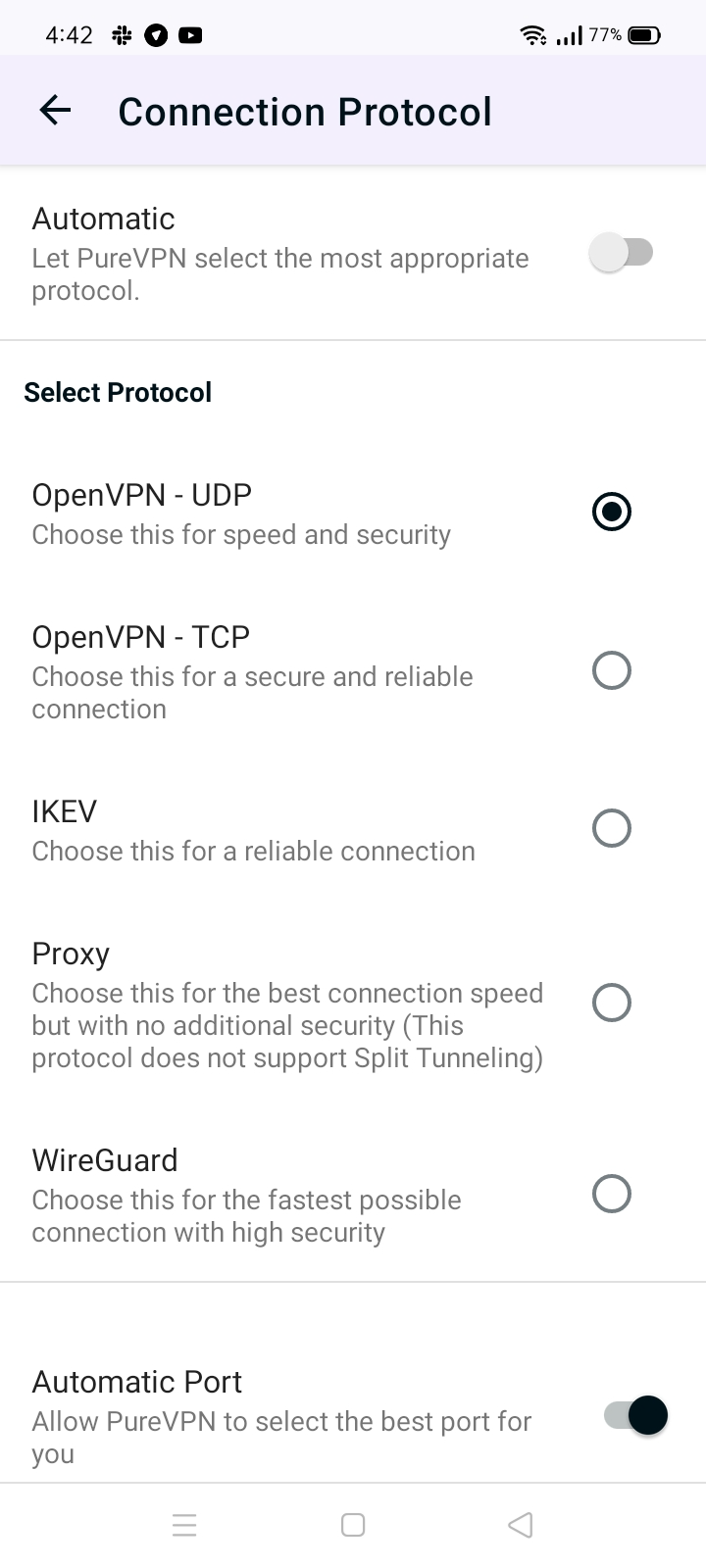
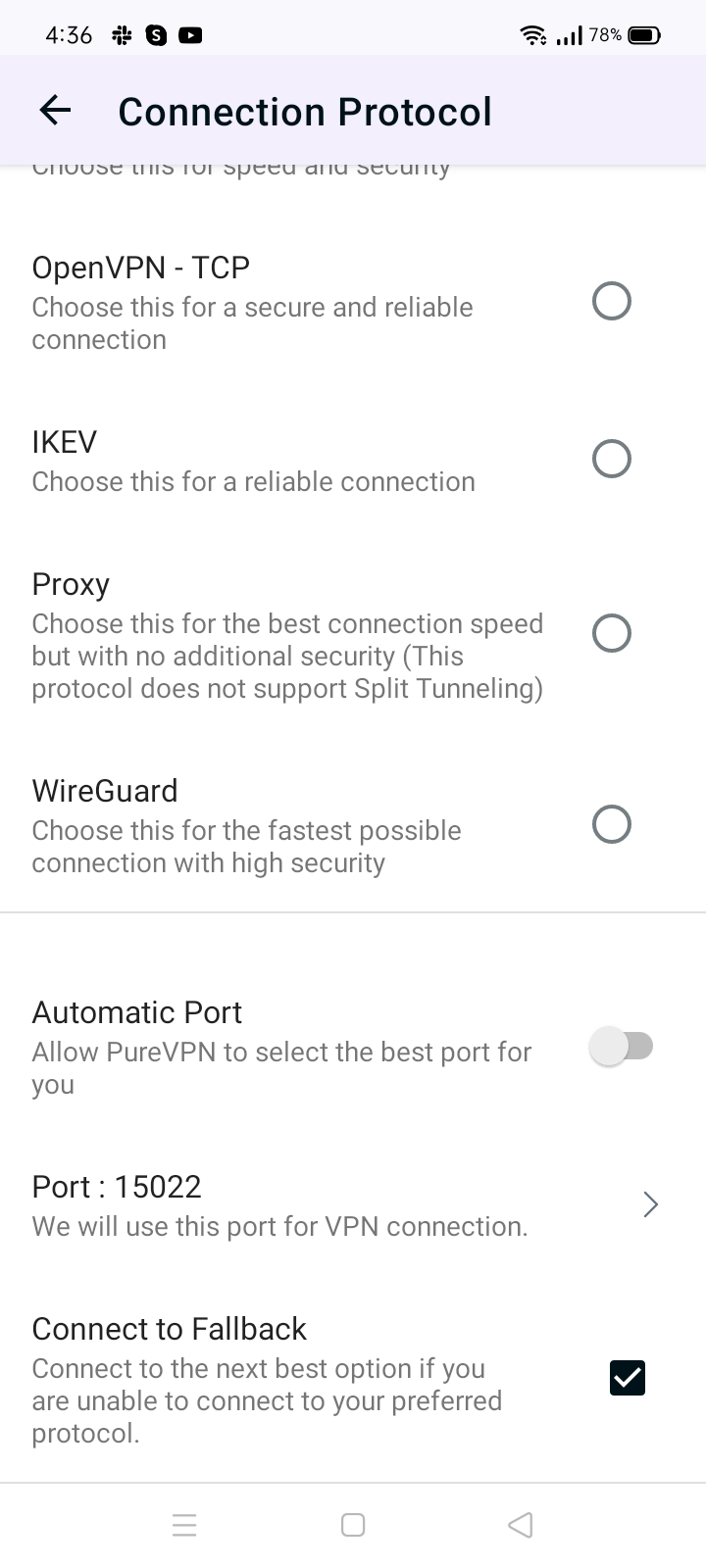
- Tap Port and a pop-up will appear asking you to enter the desired port. Port range (5500 - 30000).
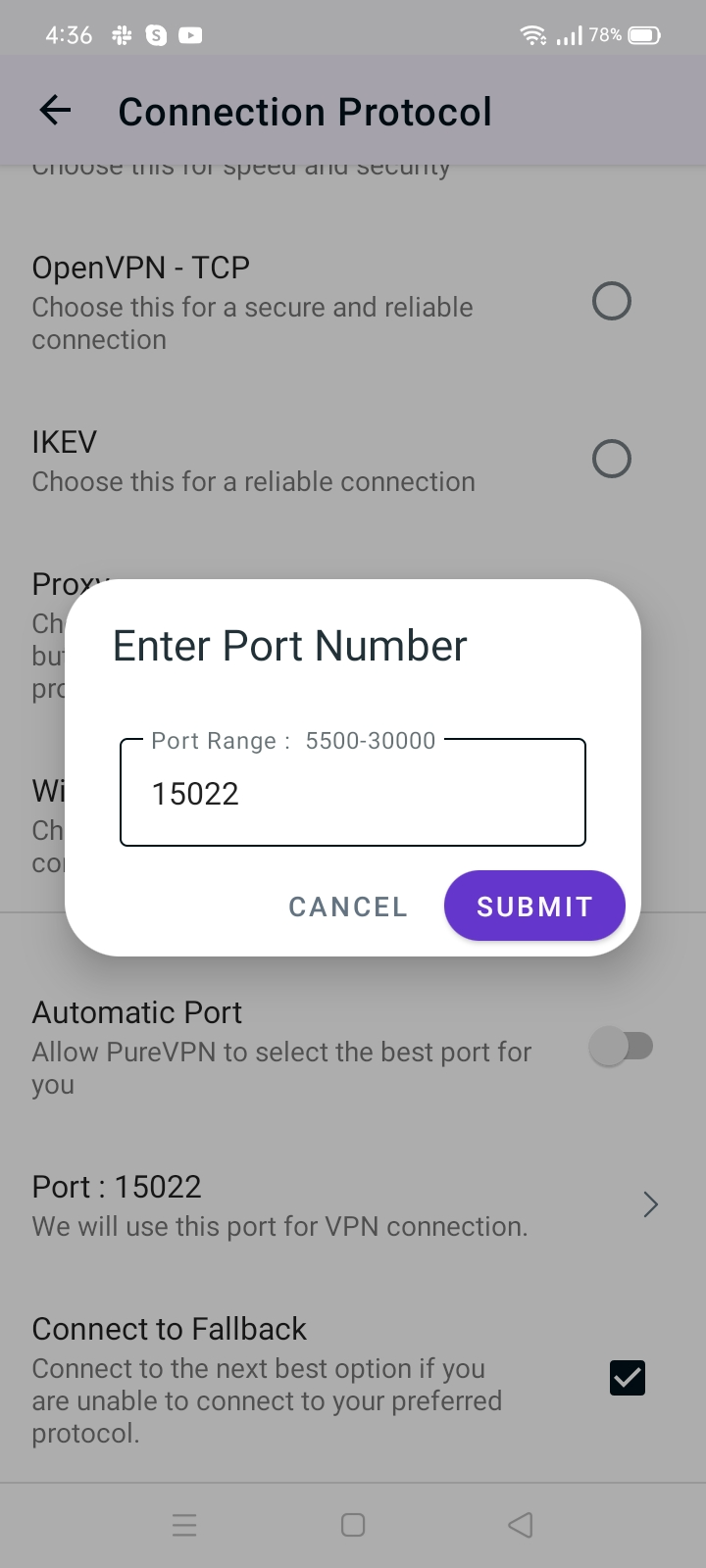
- Upon selection, your protocol will be successfully changed
- Once done, go back to the Locations tab and connect with your desired location.
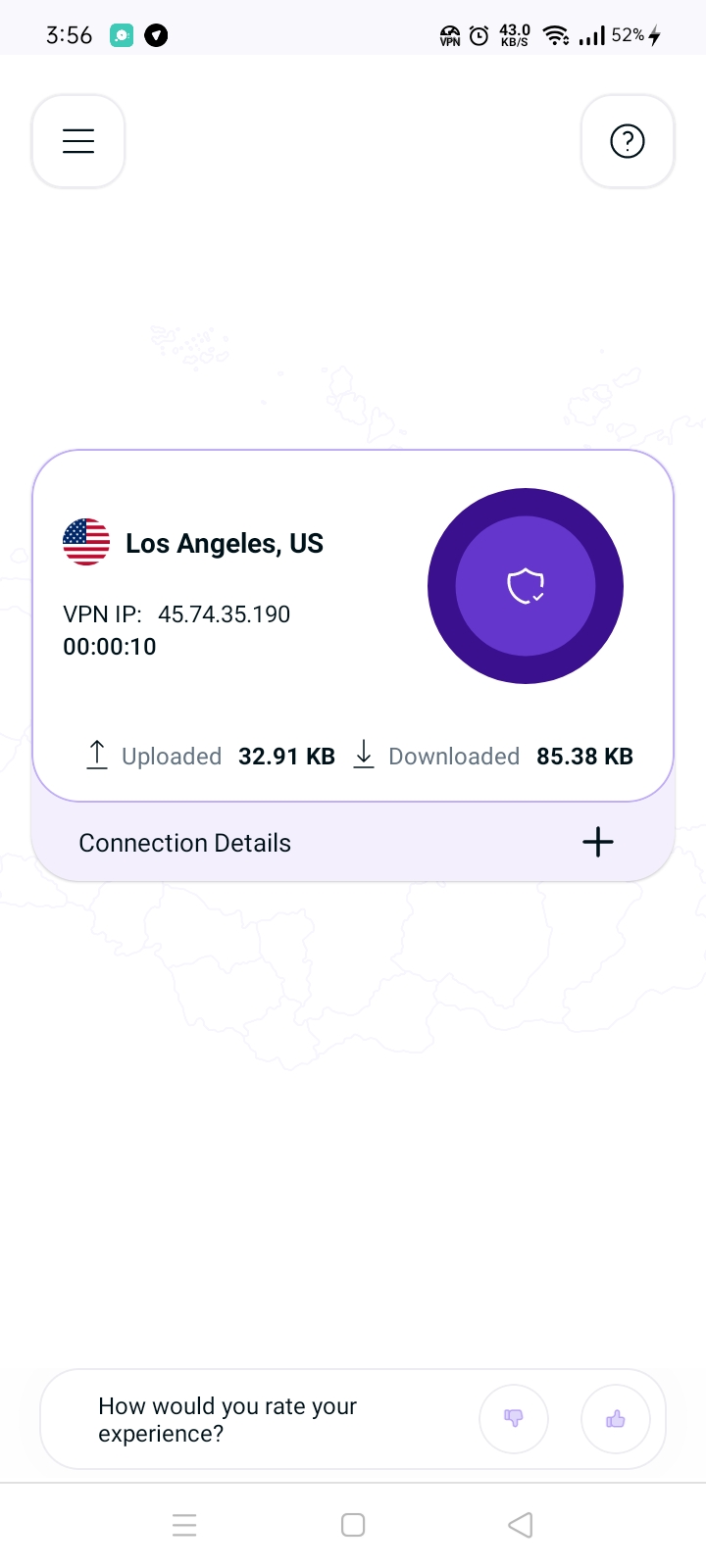
- Upon successful connection you can see the selected protocol in the Connection details
How to connect Wireguard on PureVPN iOS App
- Tap the Hamburger icon (≡) from the top left.
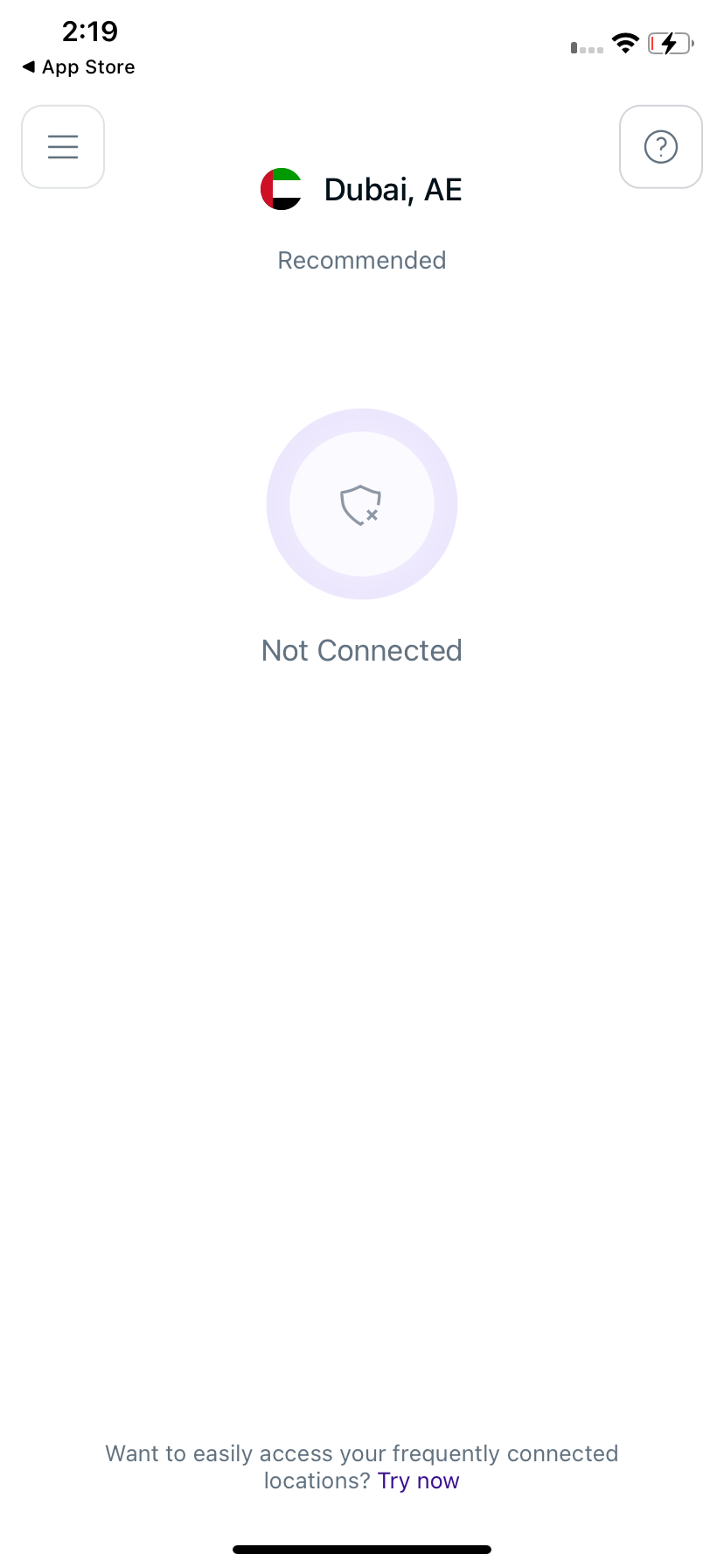
- Tap ⚙️ Settings.
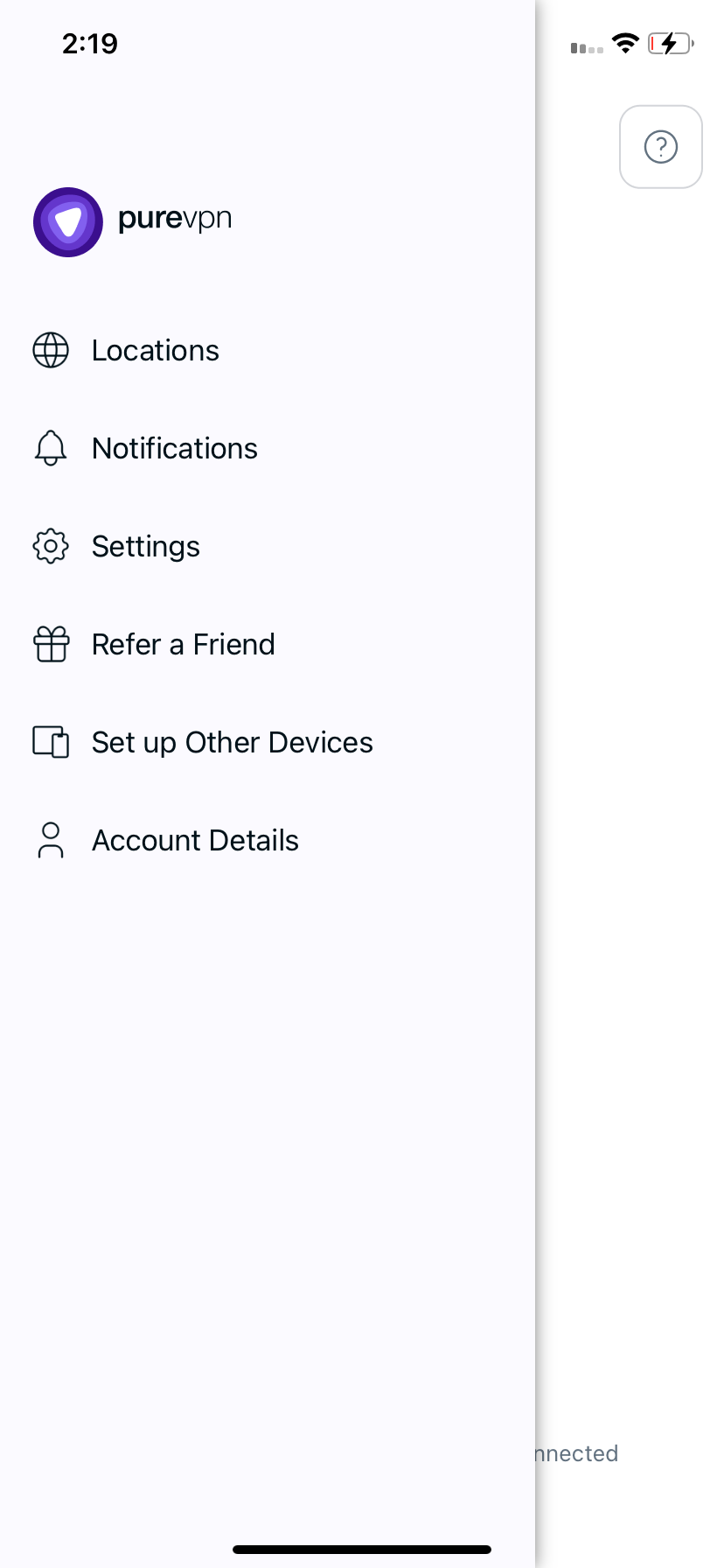
- From general settings tab, tap Advanced.
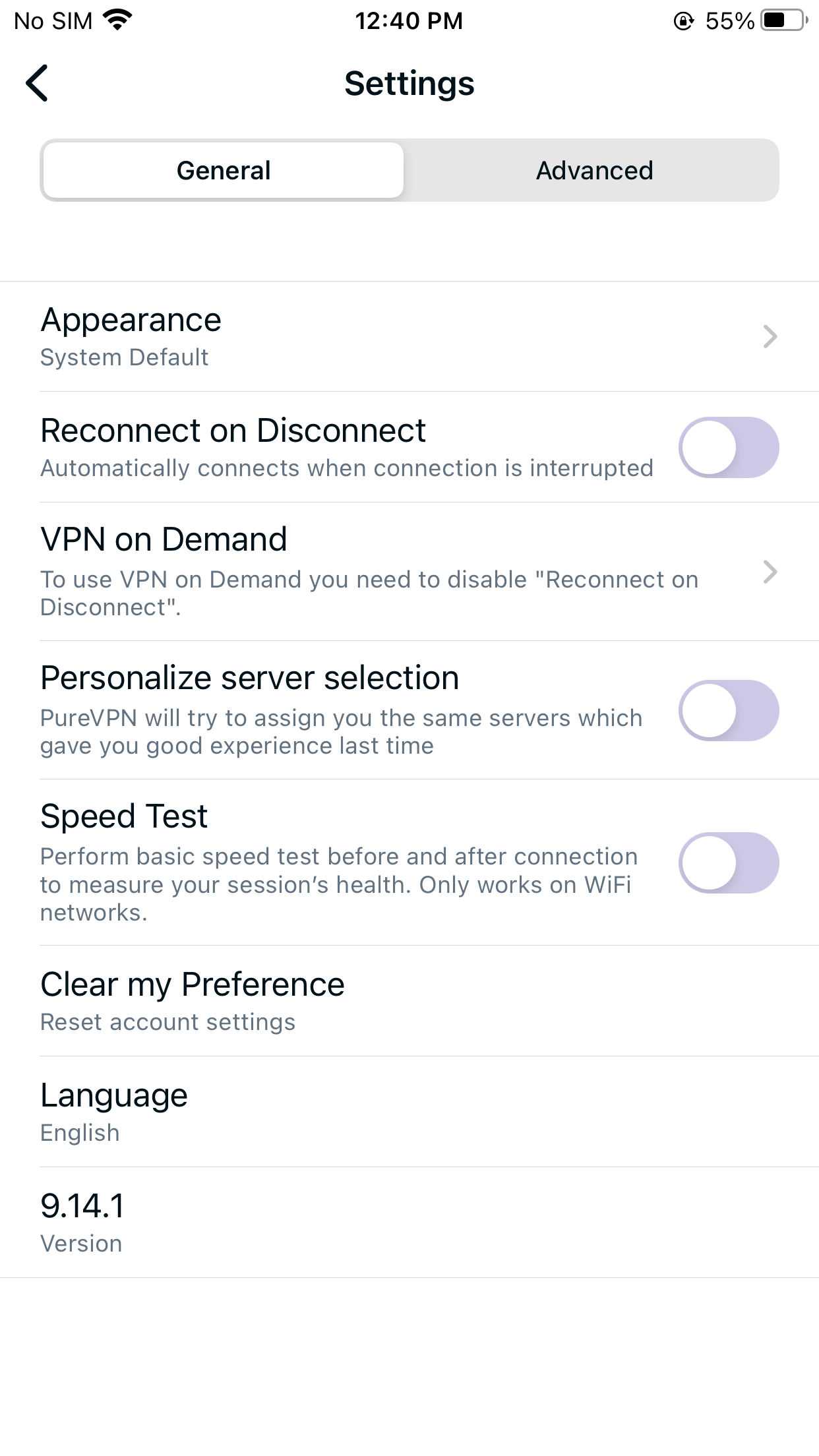
- Tap Connection Protocol.
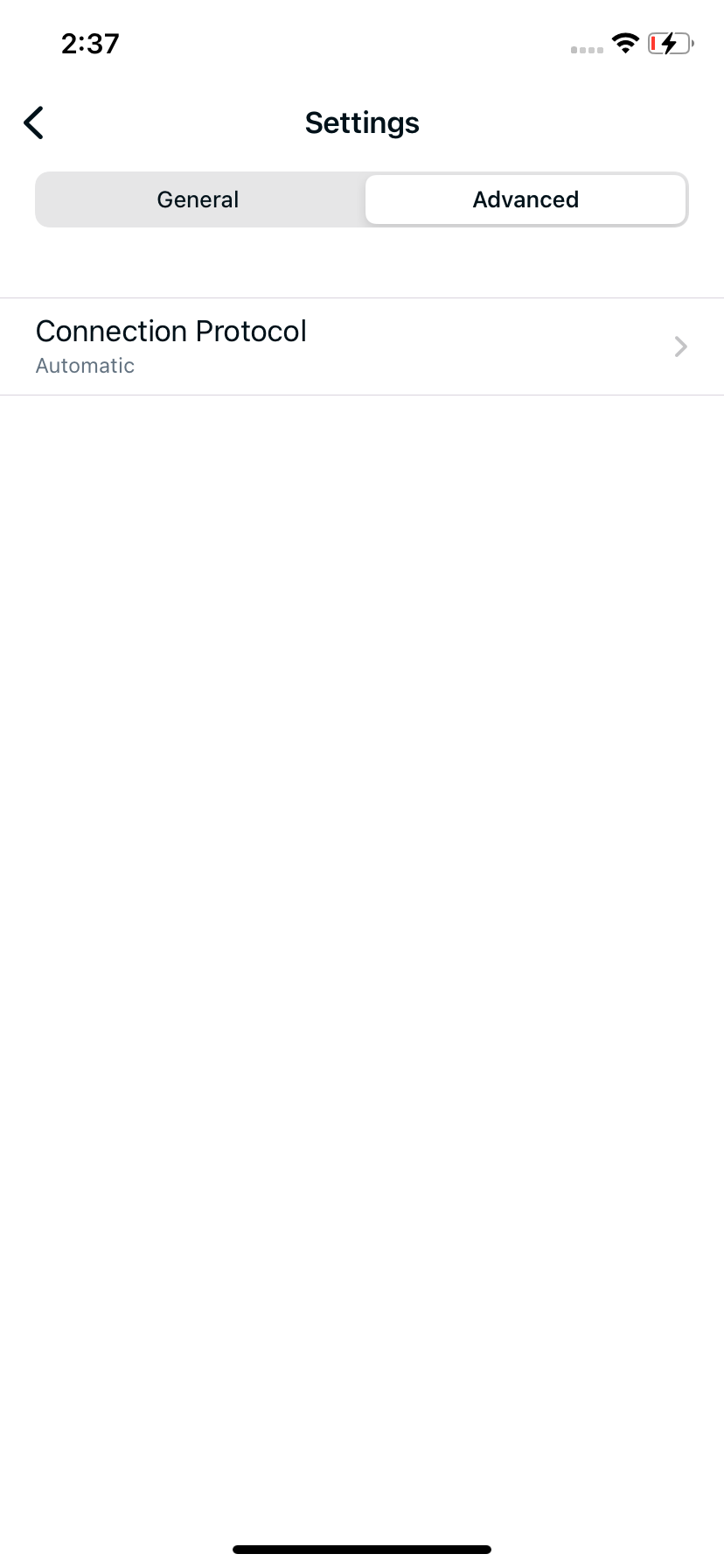
- Toggle Automatic selection.
- A pop-up will appear tap Yes to proceed.
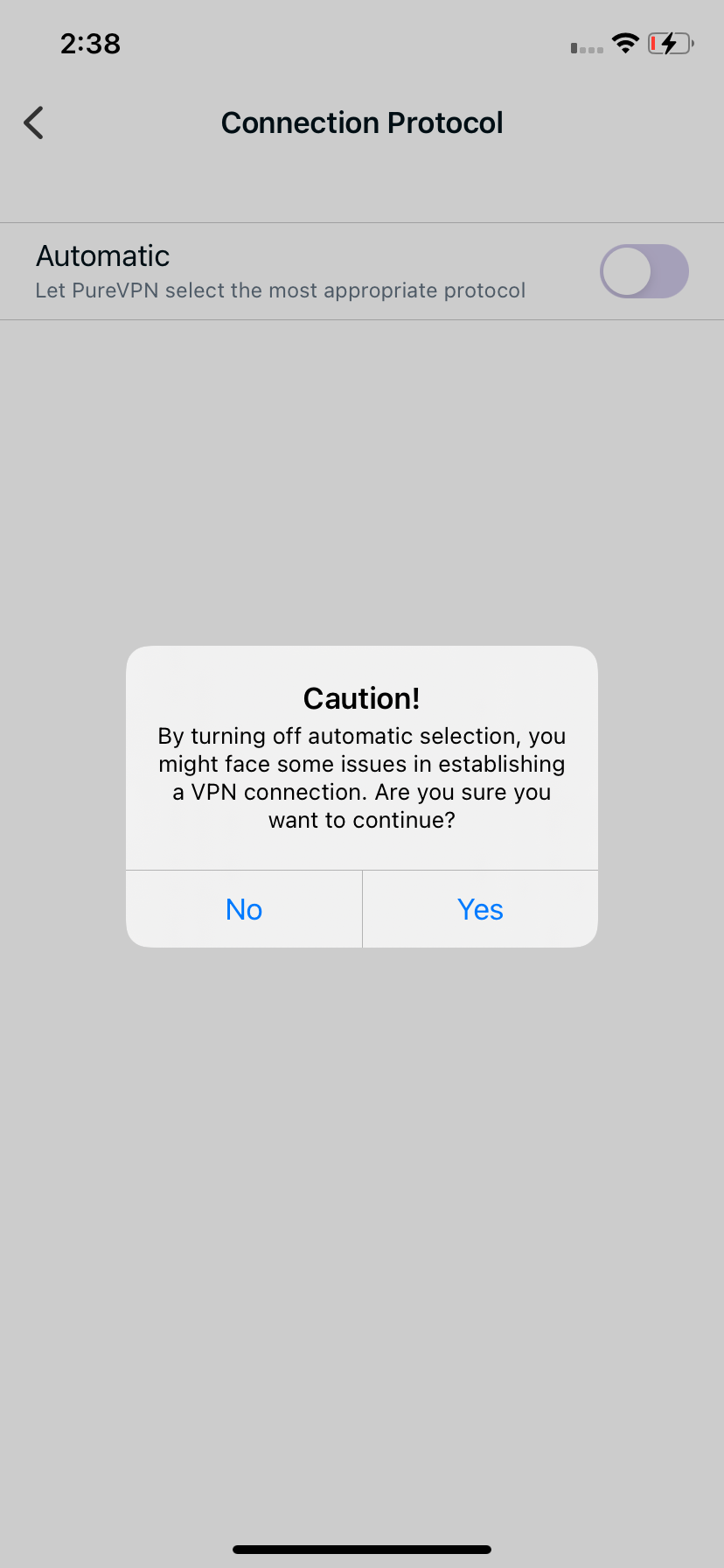
- Choose the protocol of your choice from the list.
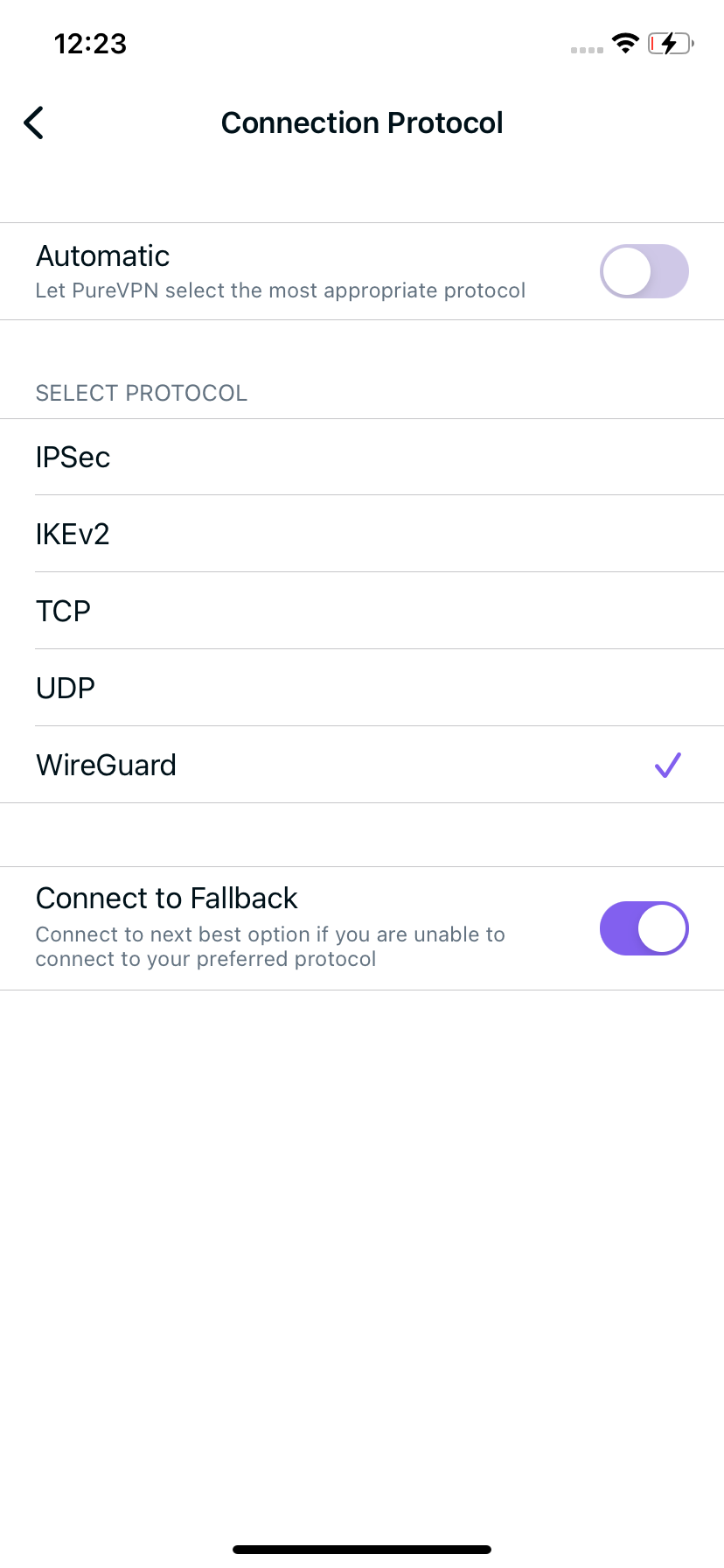
- Upon selection, your protocol will be successfully changed.
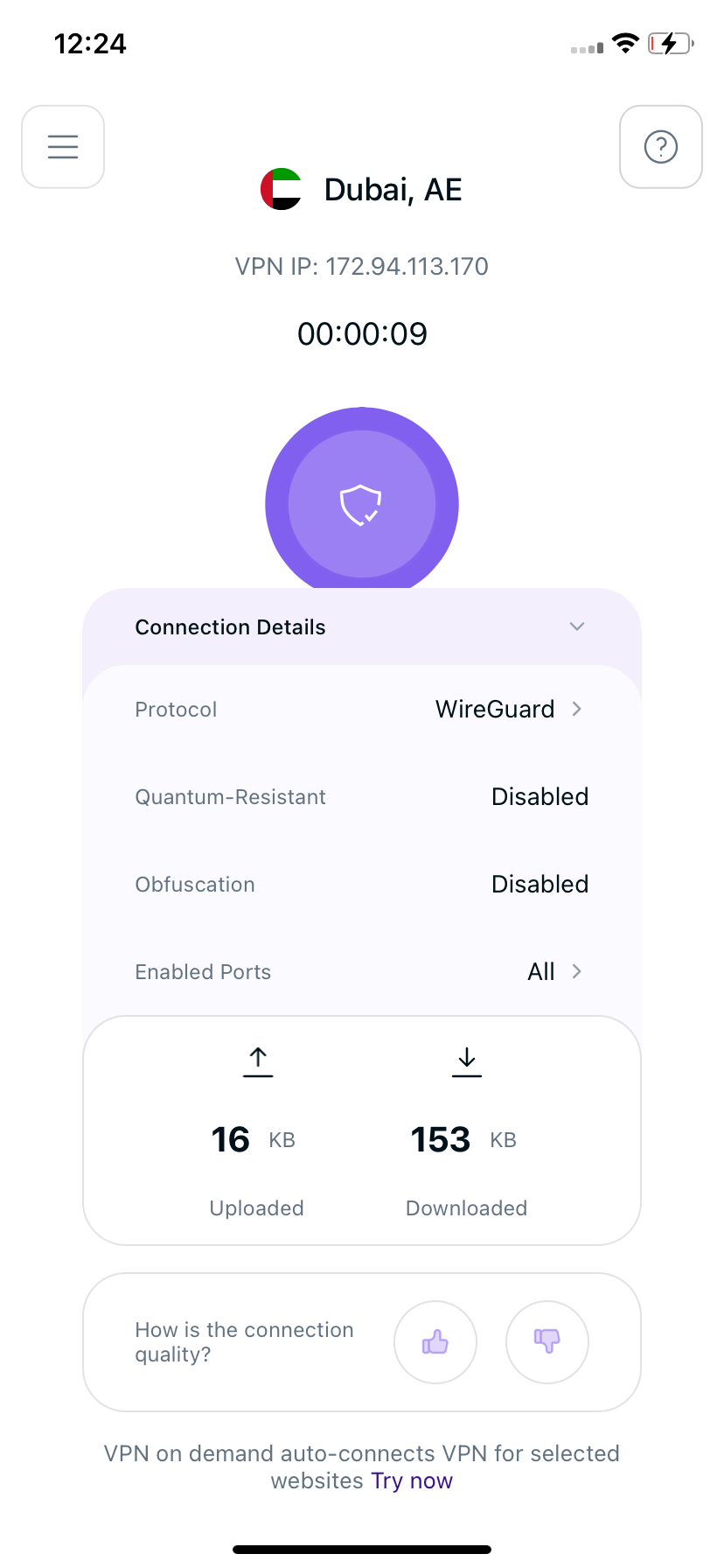
Connect to Fallback: This option will connect you to the next best available option if you are unable to connect with your preferred protocol. Once done, go back to the Locations tab and connect with your desired location.