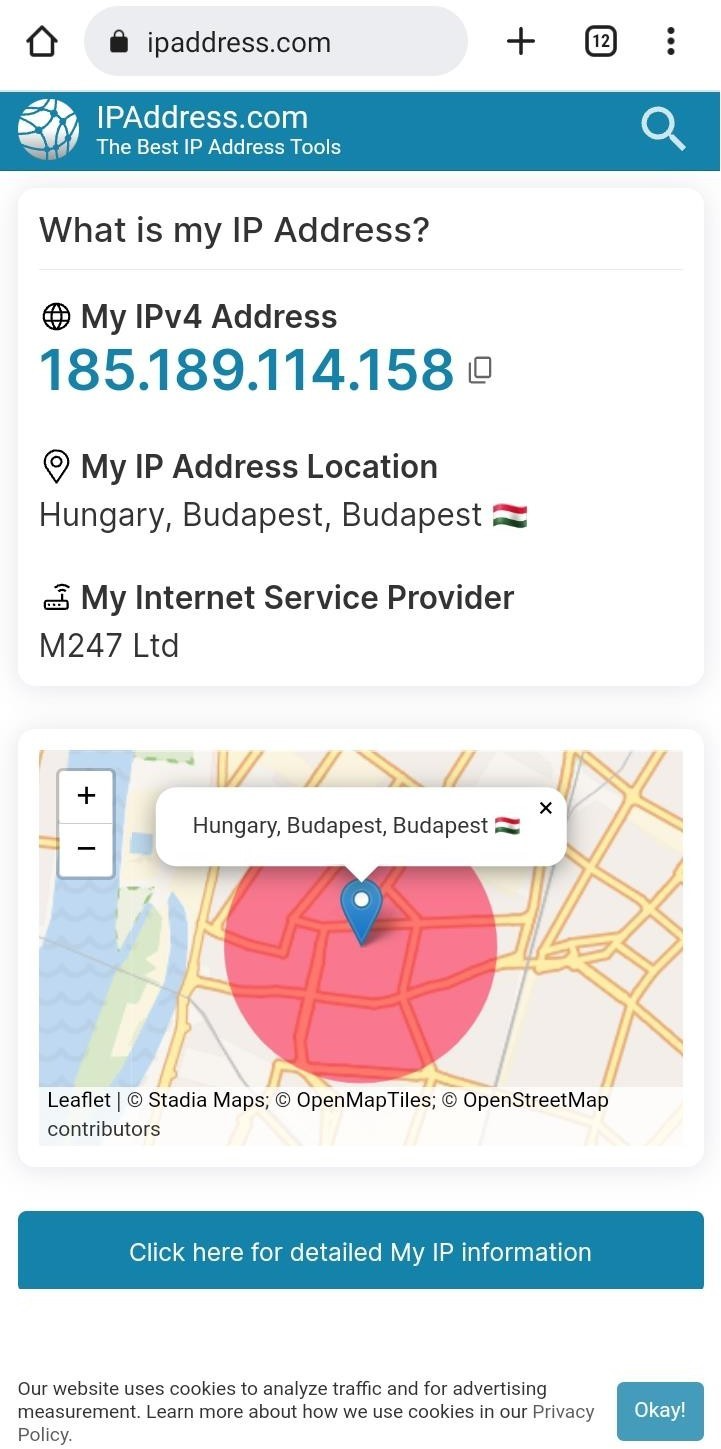Discover how to manually configure a proxy on your Android device using PureVPN. Follow our step-by-step guide to set up a proxy and enjoy additional privacy and security benefits.
Find your VPN credentials for manual configuration
- Login to Member Area account with your email and password.
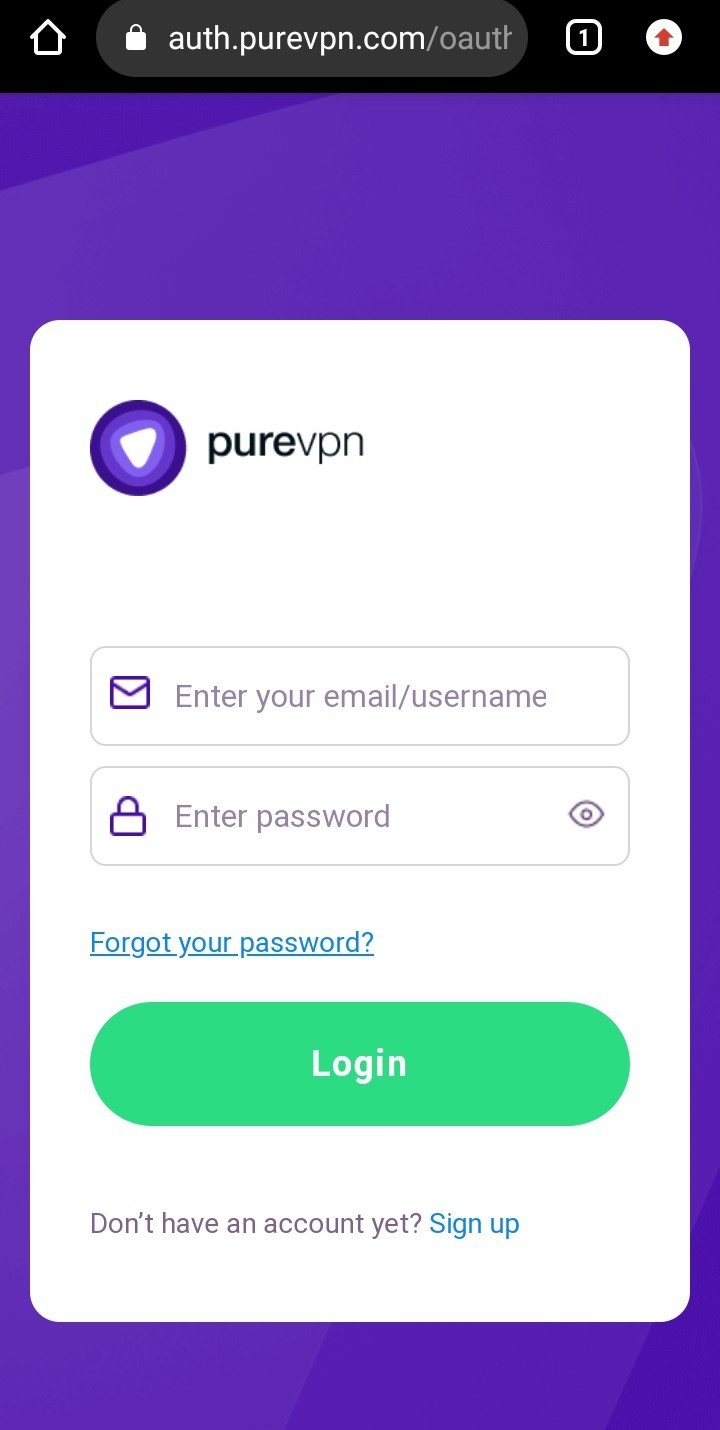
- Tap Hamburger icon (≡) from the top right.
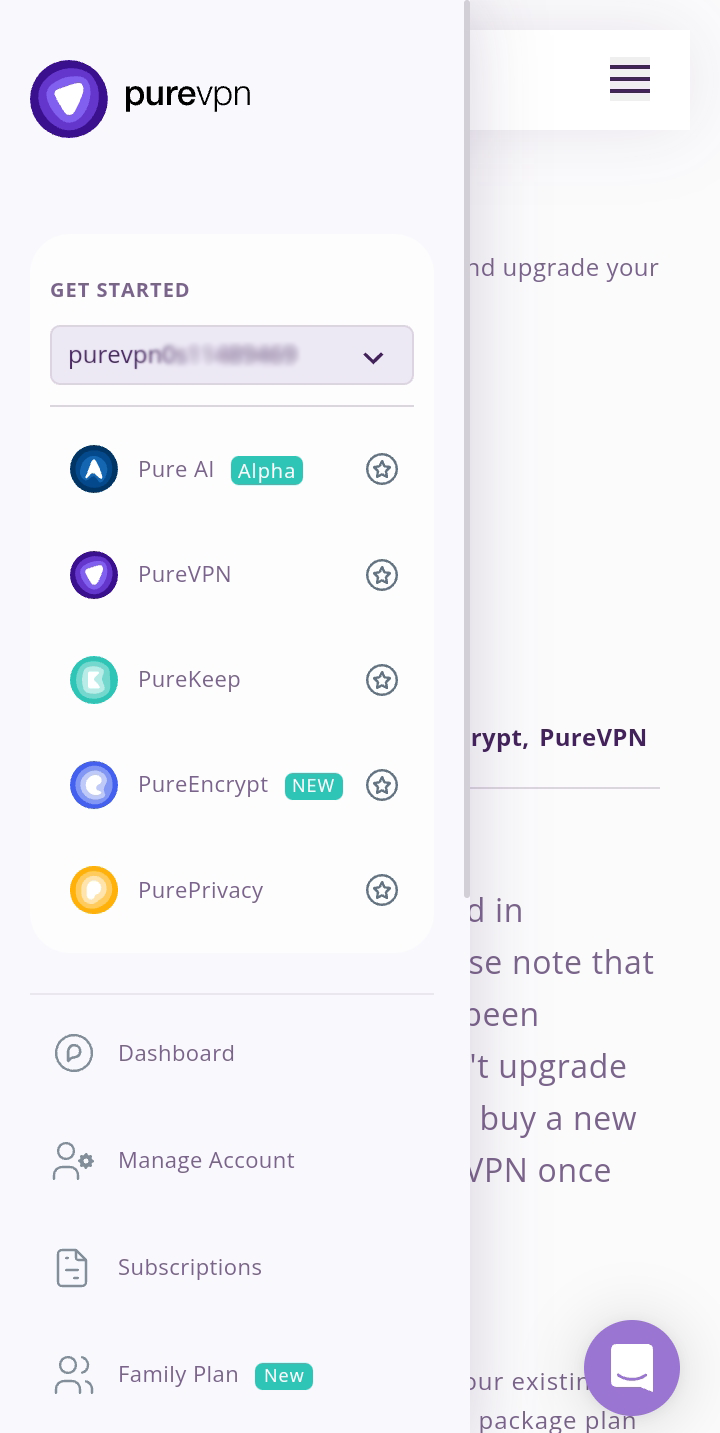
- Tap on Subscriptions section.
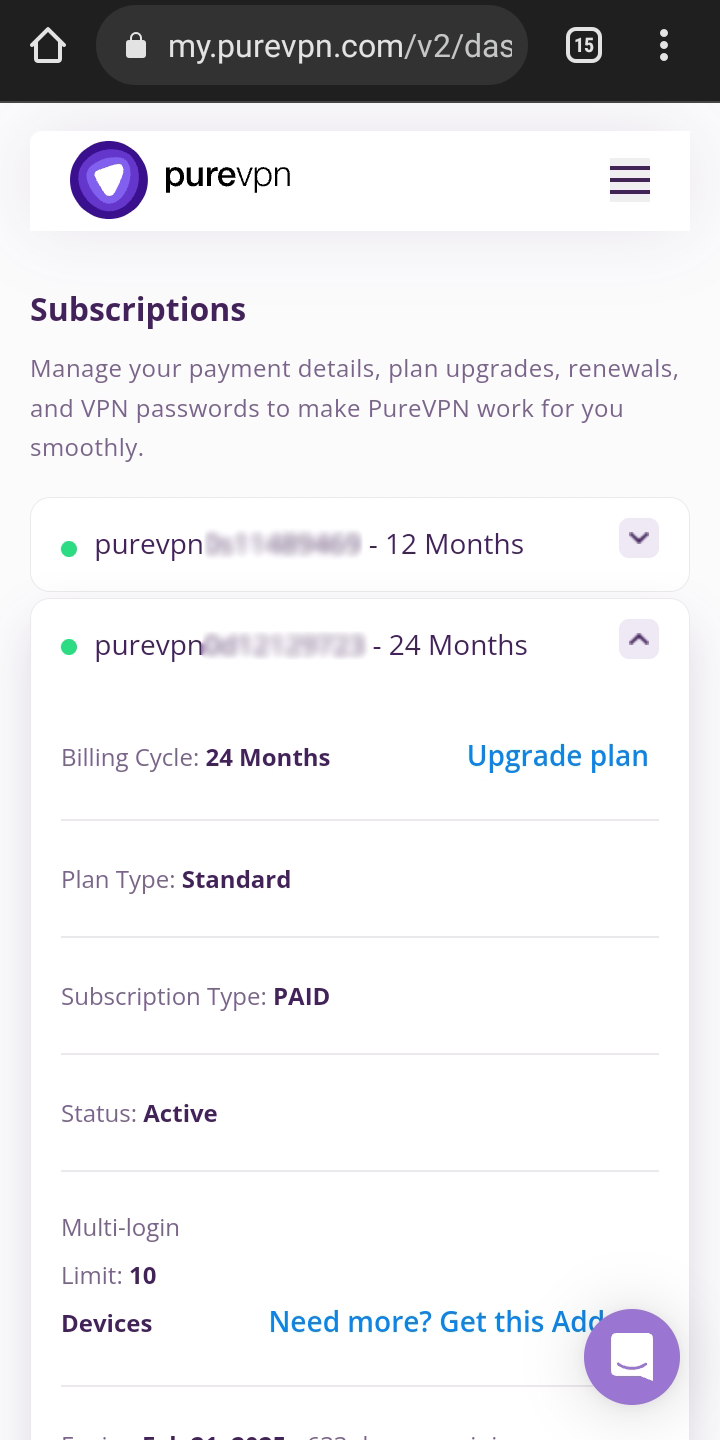
- Scroll down the page.
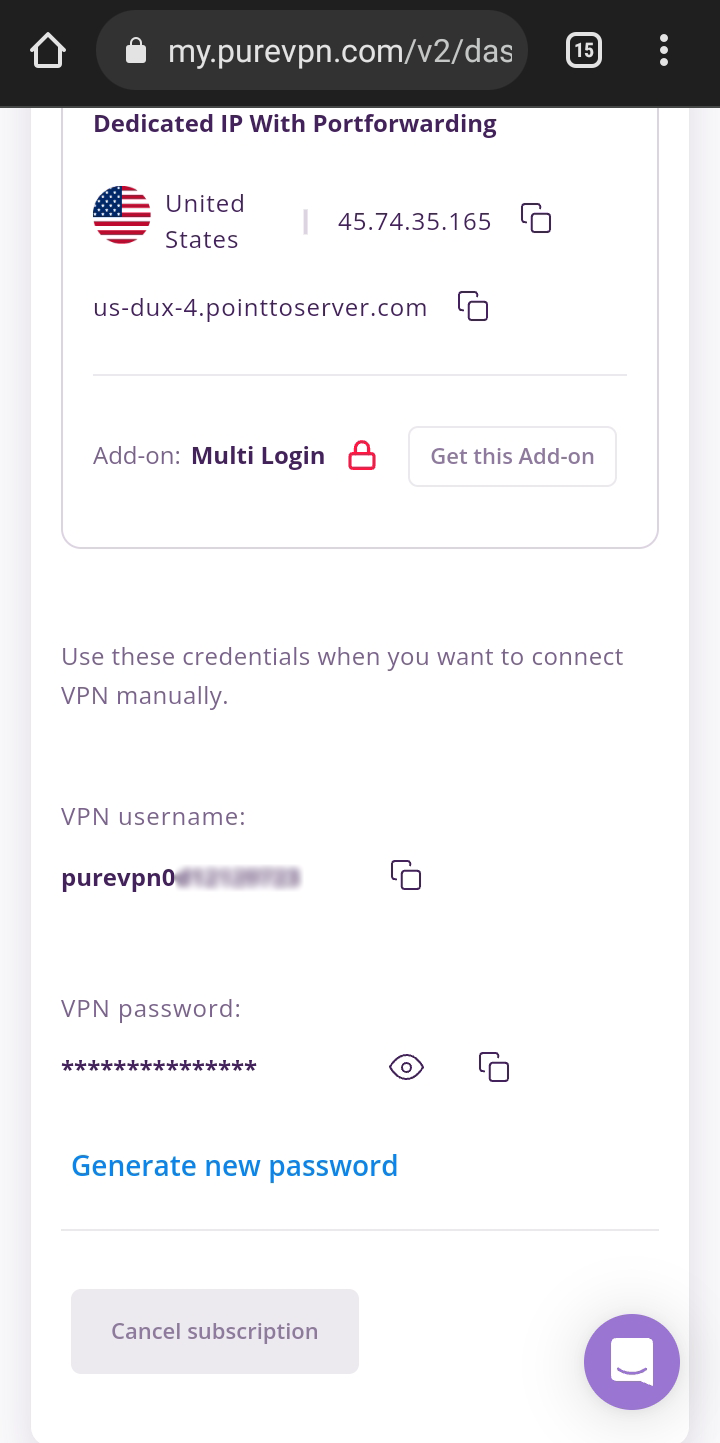
- Tap Eye icon you can see system generated password.
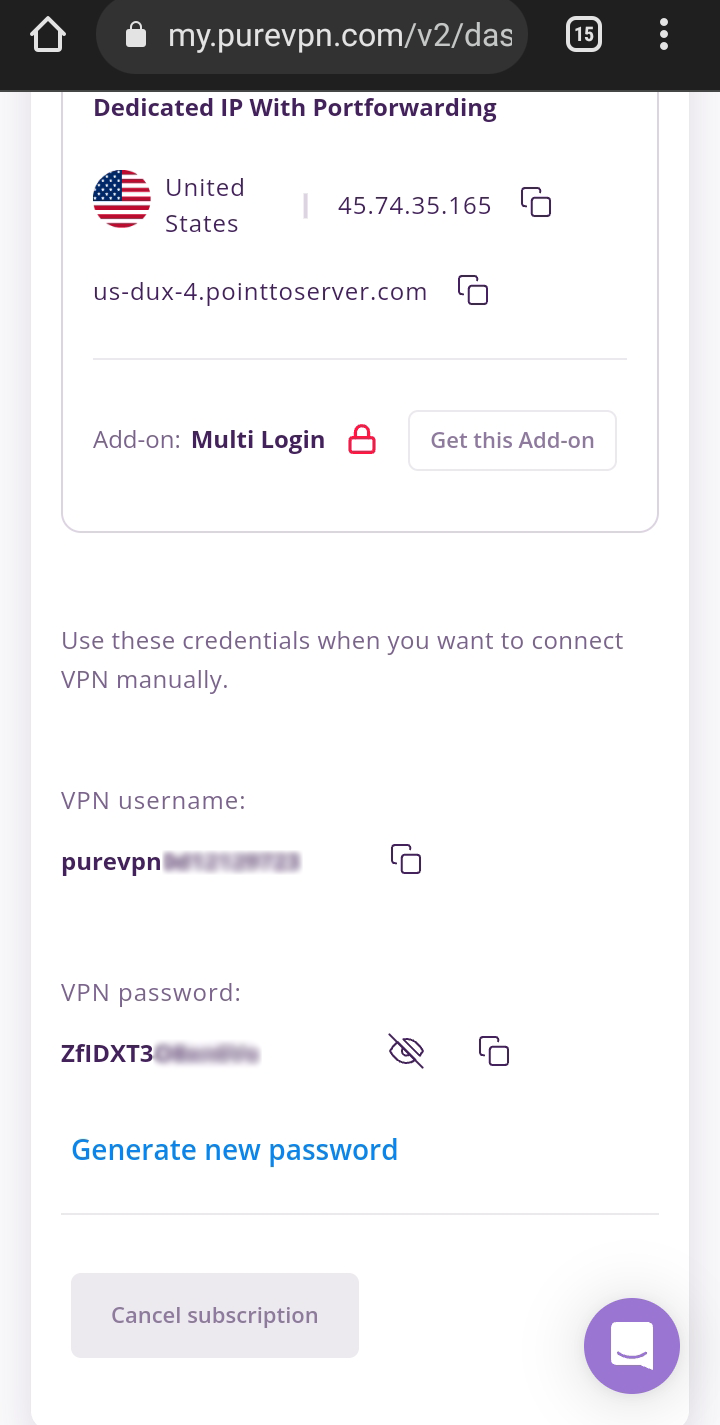
Set up Proxy manually on Android
- Go to general settings and tap Connections.
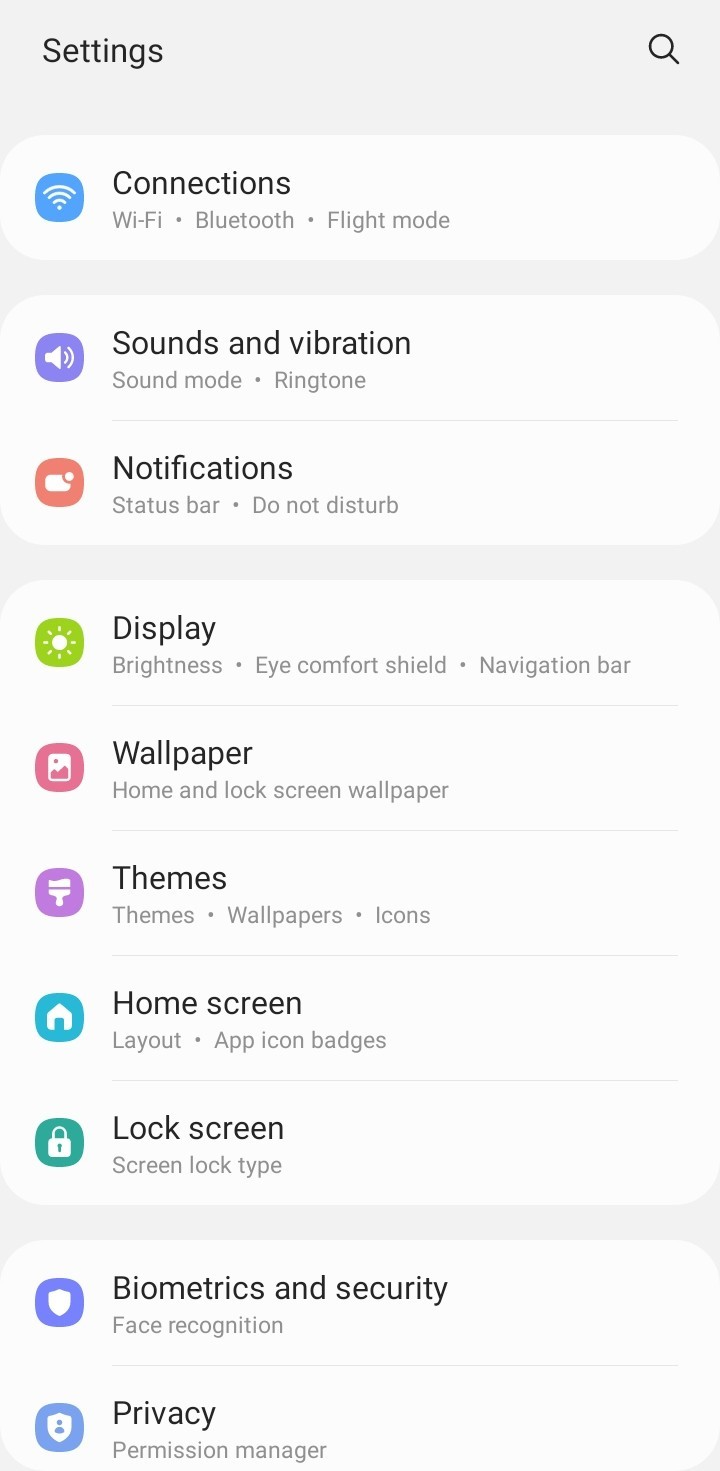
Click on Wi-Fi.
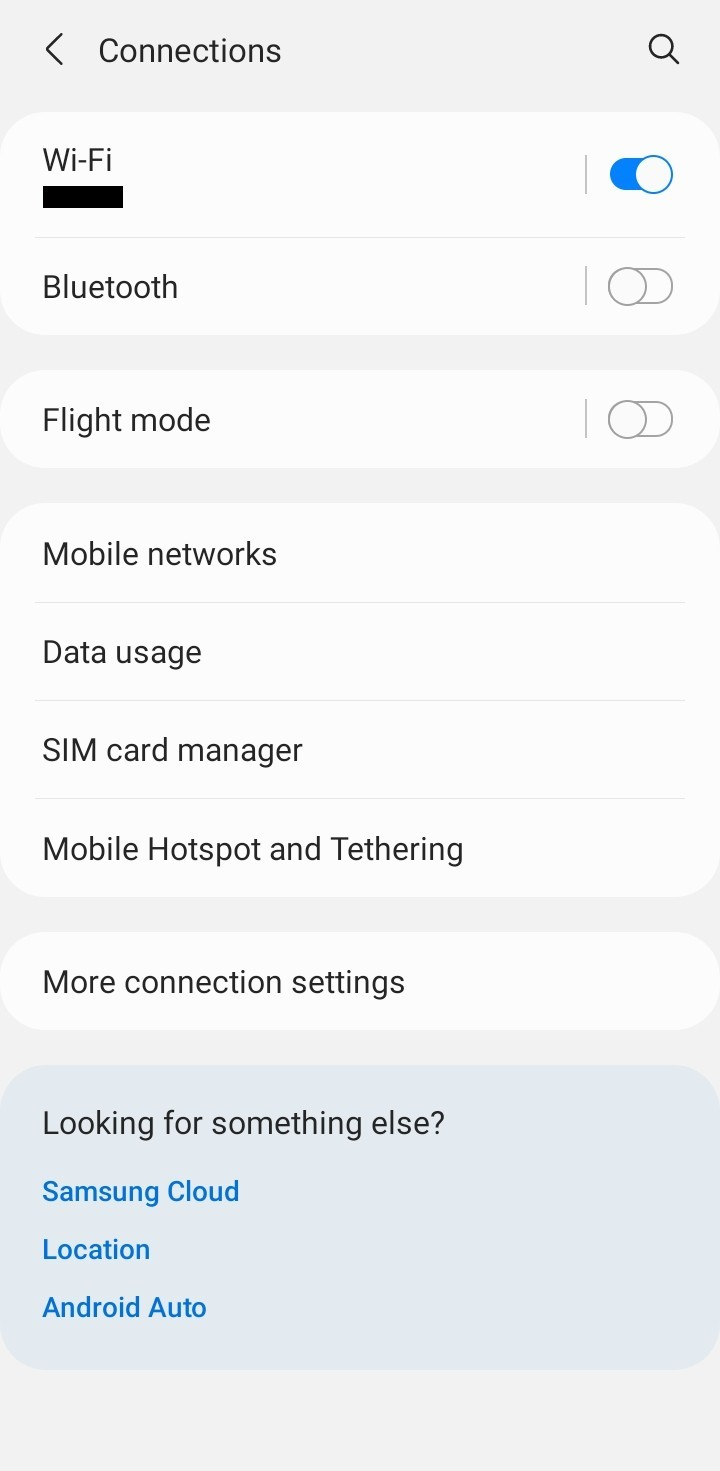
- Tap the Settings icon of the Wi-Fi network that you are currently connected to.
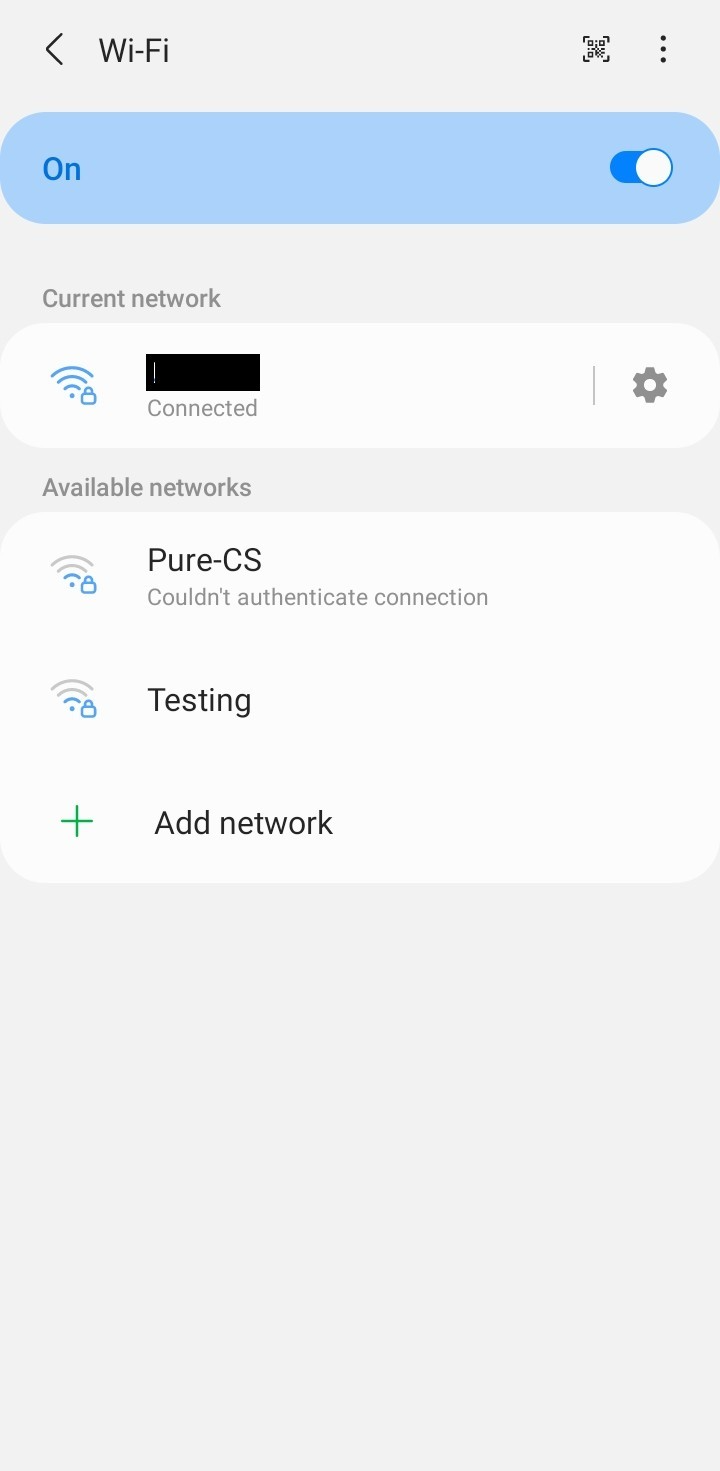
Tap Advanced.
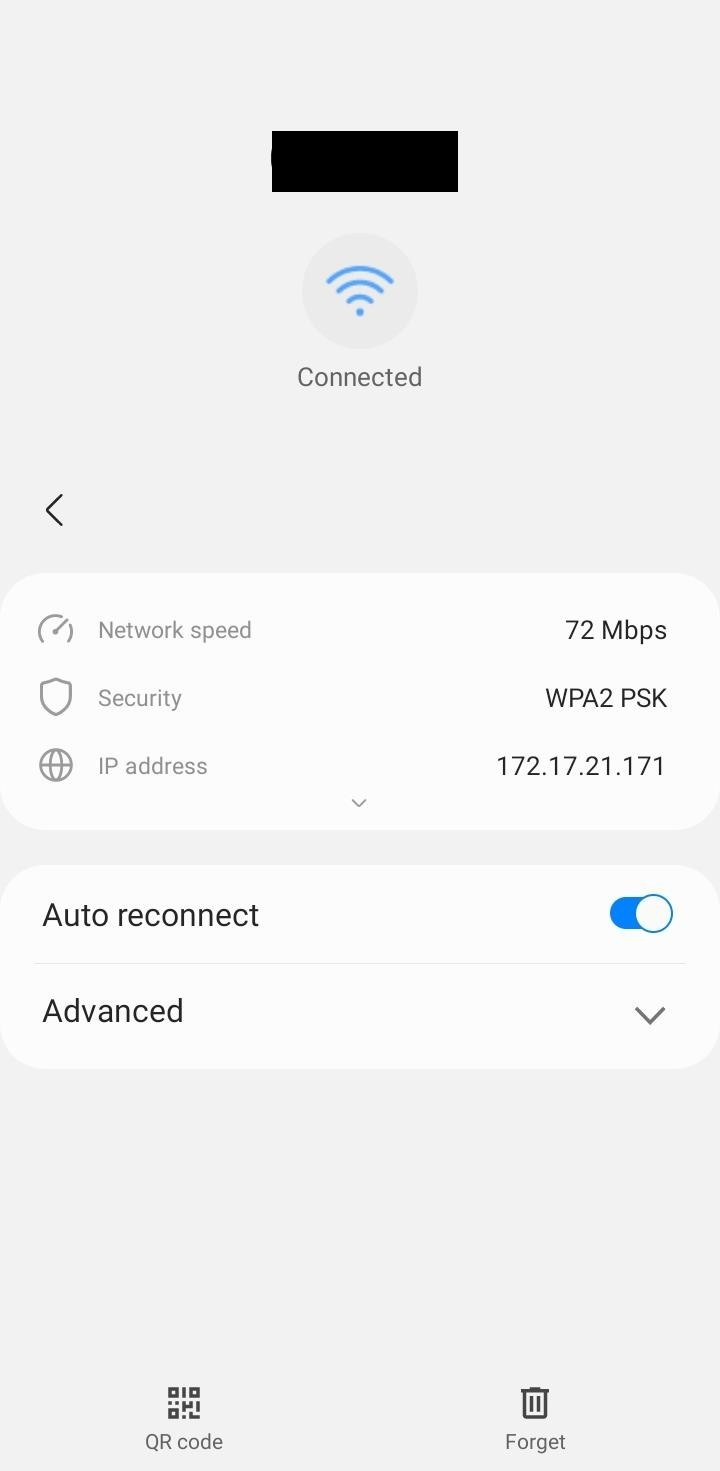
- Scroll down and tap Proxy.
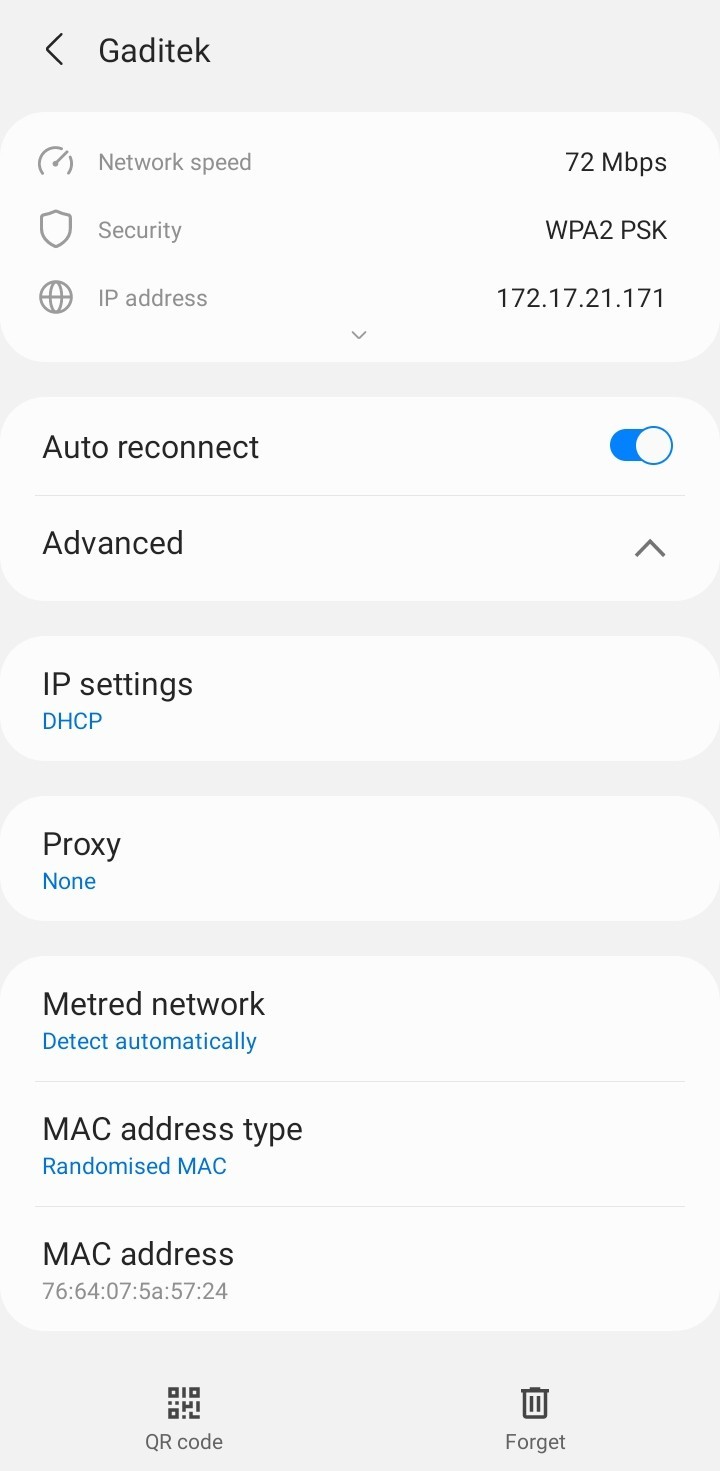
Select Manual.
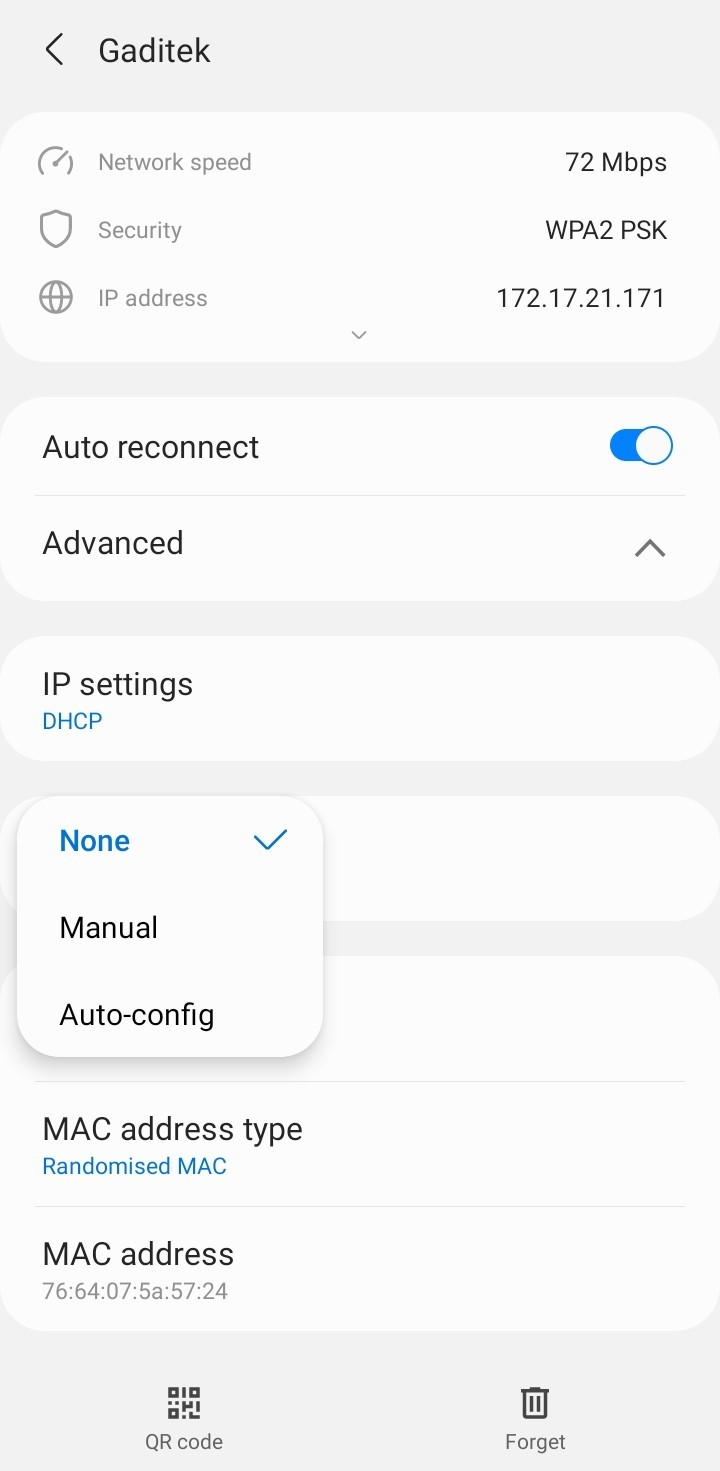
- Enter Proxy hostname, Proxy port number (10799) and tap Save.
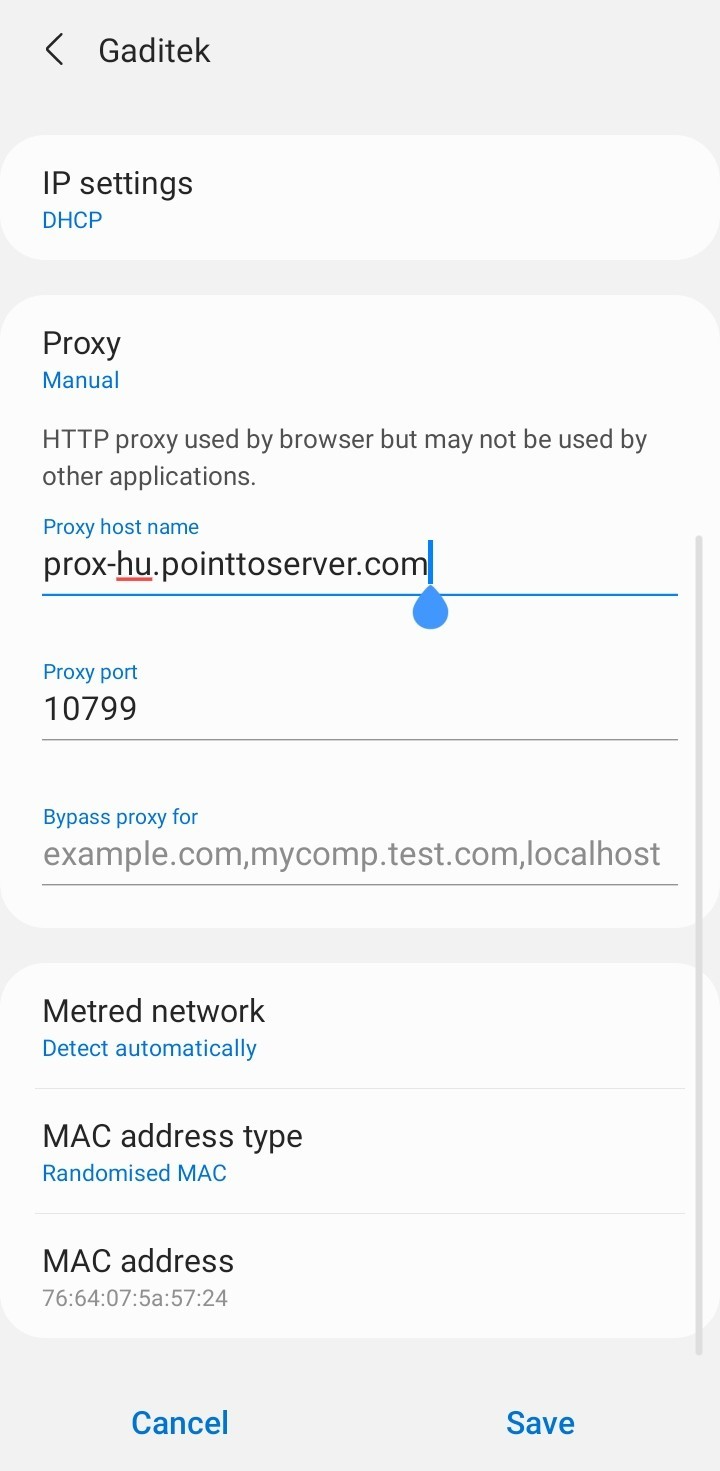
- Once you open a web browser on your Android device, you will be prompted to enter your VPN username and password.
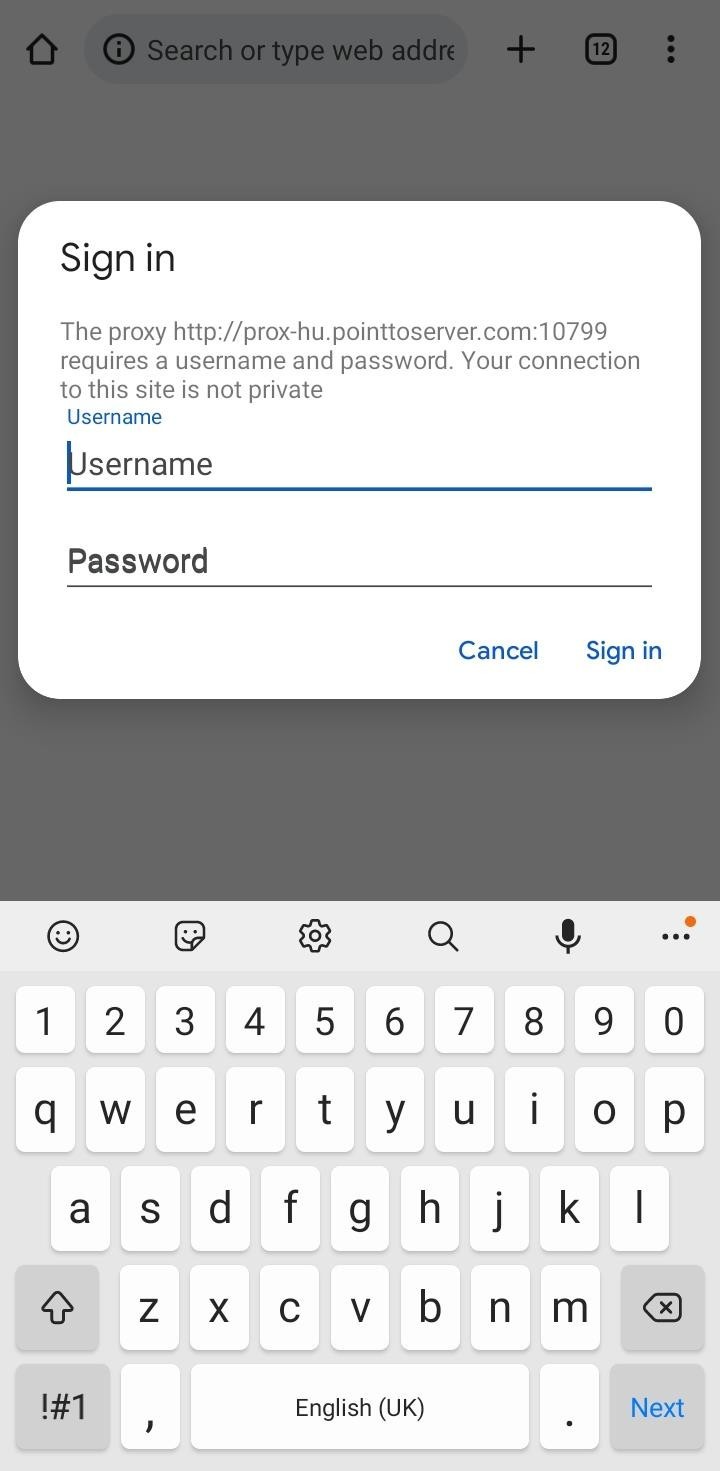
- To confirm whether the proxy is functioning correctly, you can check your IP address using any IP checking website, such as IPaddress.com.