Please follow the step-by-step guide to set up PureVPN Dedicated IP Add-on on your Android Application.
- Tap Hamburger icon (≡) from the top left.
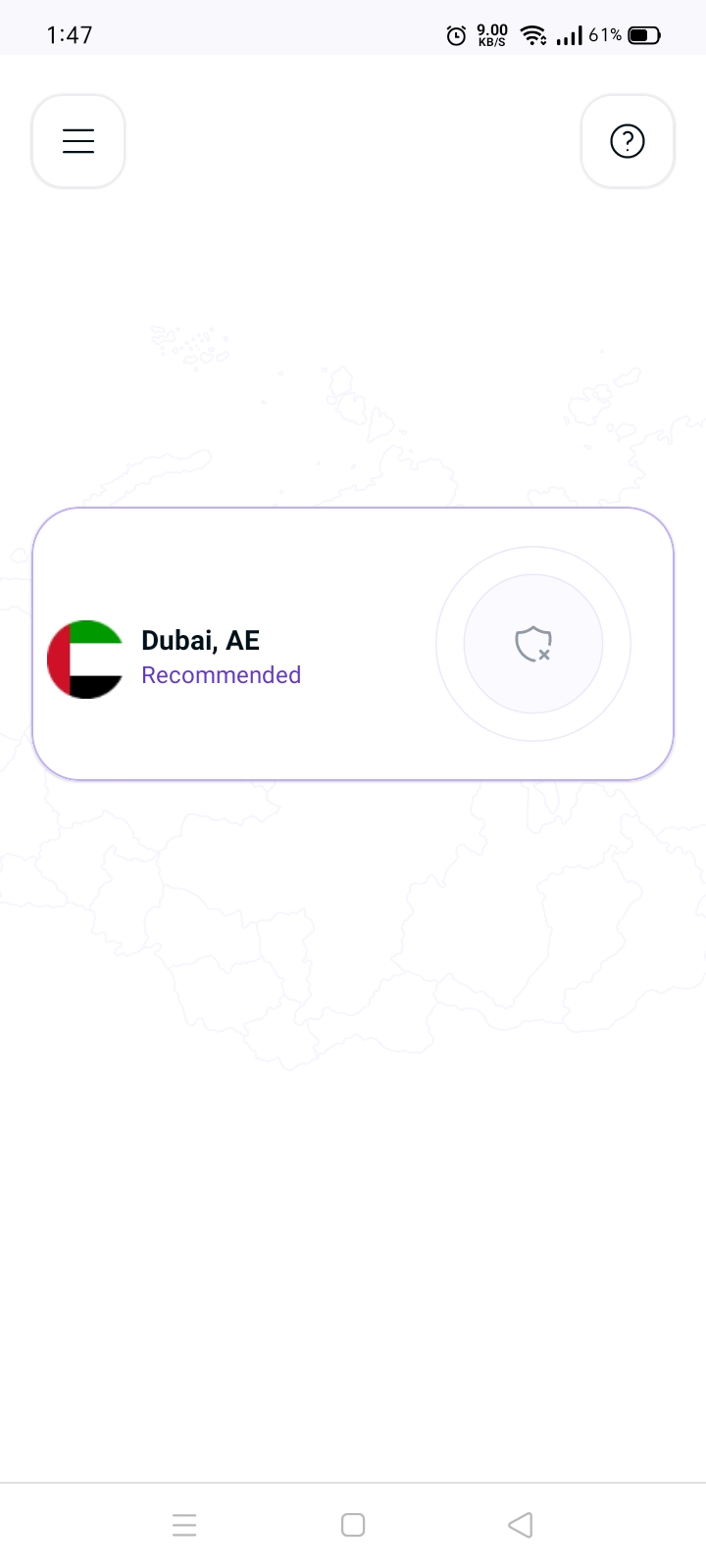
- Tap Locations 🌐
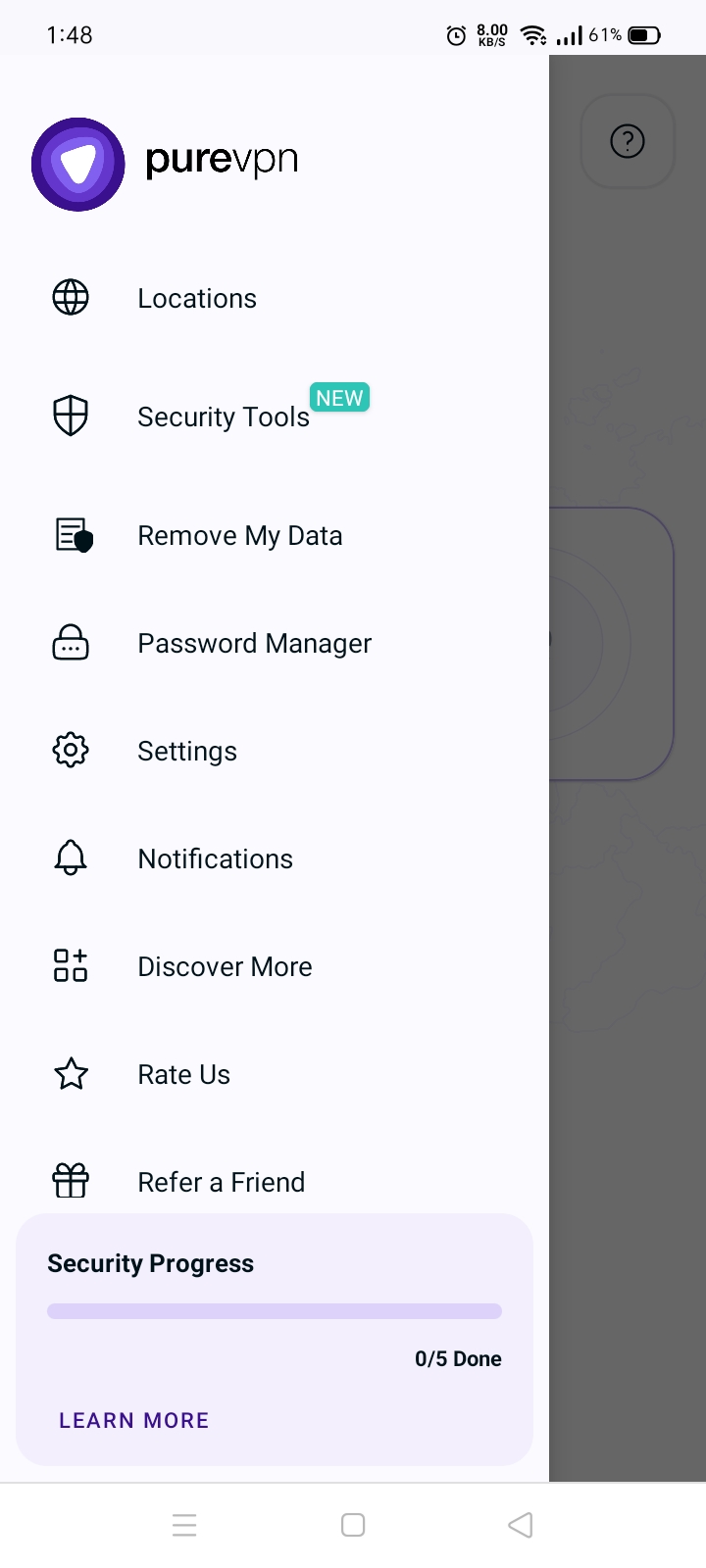
- Tap the Dedicated IP option to connect.
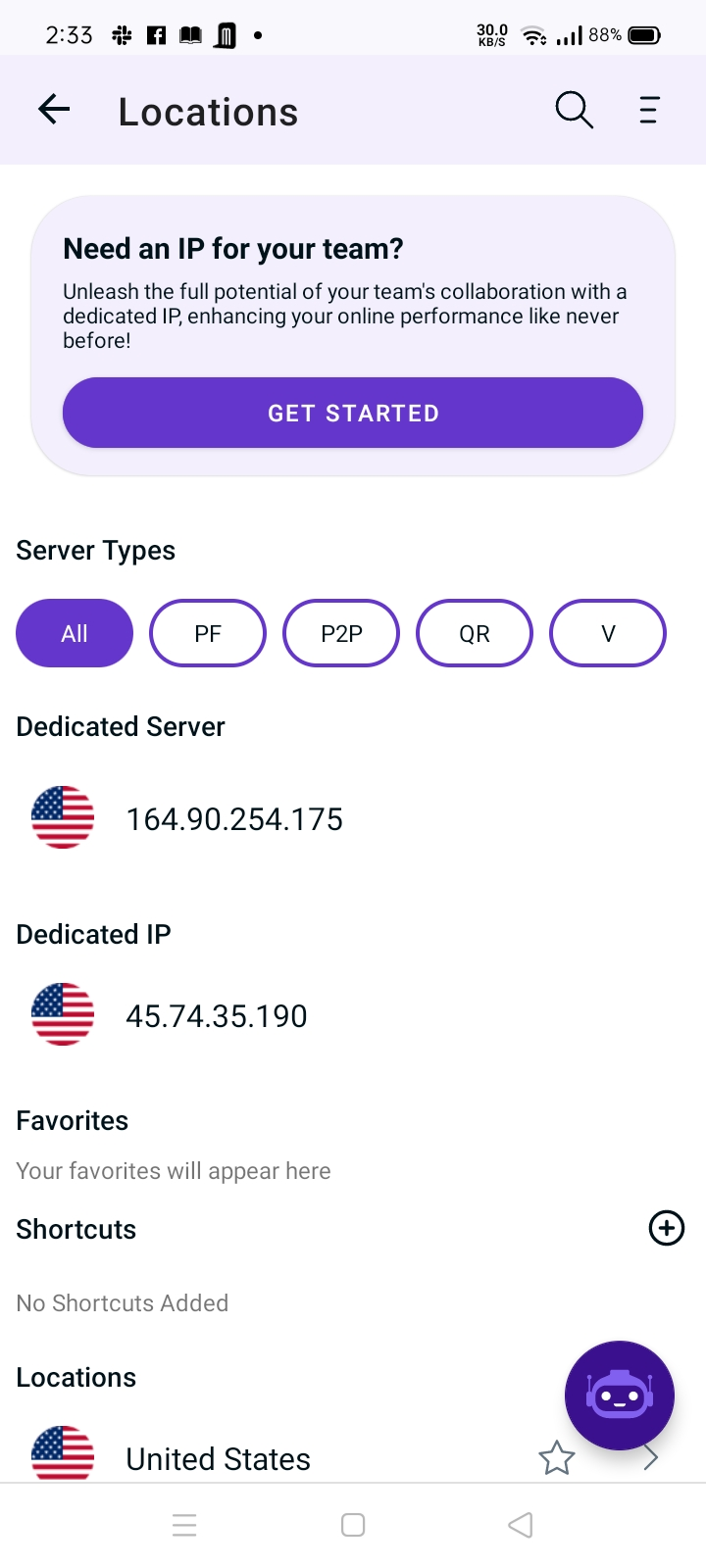
- You are now Connected successfully with your Dedicated IP Add-on.
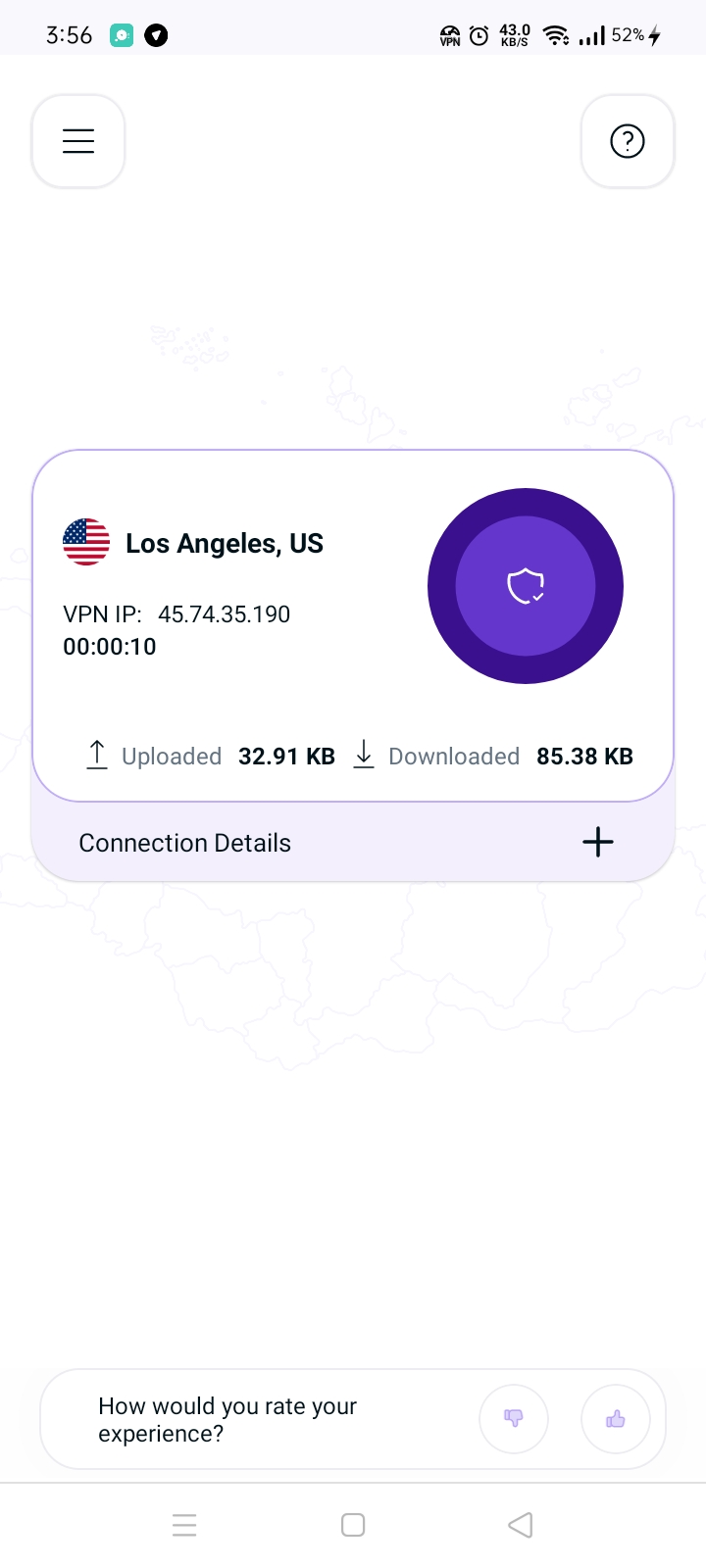
- In case you’re already connected to your dedicated IP on another device, you’ll be prompted accordingly to continue as per choice.