Before you proceed with testing the Port Forwarding rules, please consider the following points:
- You may need to open your desired port on your firewall.
- Make sure that you connect to the shared server location which supports Port Forwarding.
- In case of dedicated IP, make sure that you provision the appropriate filtered dedicated IP for port forwarding from the PureDome console.
How to test Port Forwarding with PureDome?
- Create a Port Forwarding policy from the PureDome console using the available options. For this test, we have selected Enable all ports policy.
- Connect to the VPN from the PureDome application. You can connect either with the supported shared server locations or with the filtered dedicated IPs specifically designated for Port Forwarding. For this test, we will be connecting through a shared server location.
- To test your ports, use a service that listens for and accepts incoming connection requests, such as a TCP listener and a service such as yougetsignal.com to test if the port is showing open or closed - based on the policy you created.
- The port should report open as in the image below:
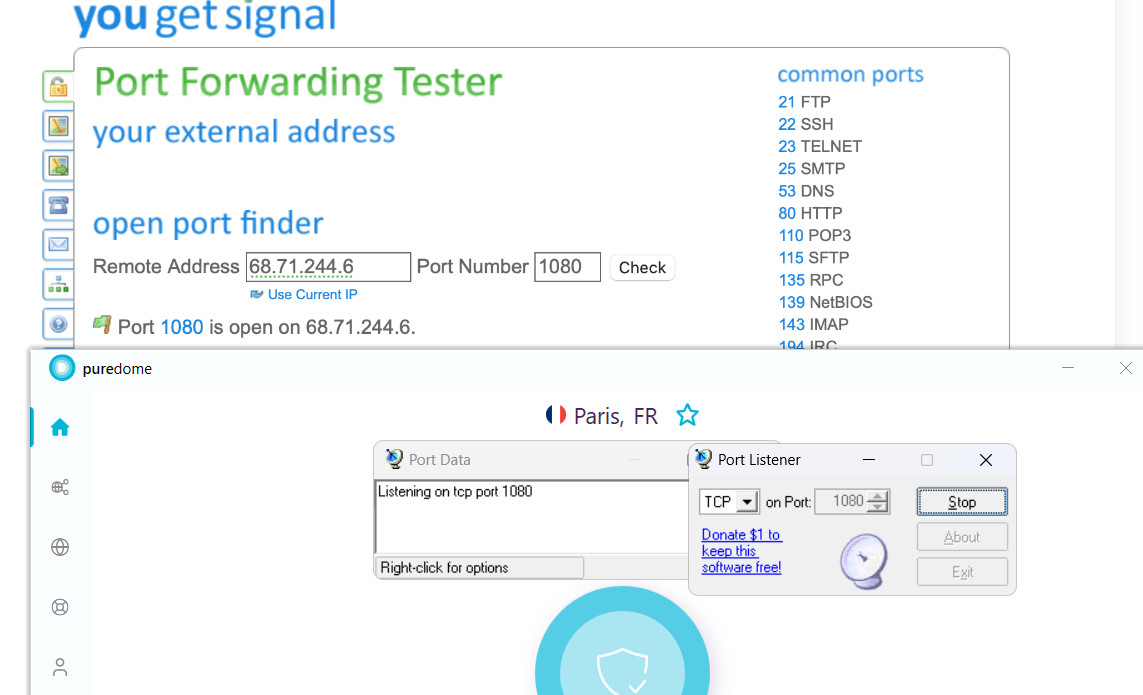
My port is still showing closed
- The port will not show open if the app or service intended for this port is not running while testing the port.
- You may need to allow your desired port in your firewall.
- You are not connecting to the supported server locations for Port Forwarding.
However, the failure of your Port Forwarding implementation can be attributed to several reasons.
It is crucial to handle each situation individually since multiple factors come into play. These variables include, but are not limited to:
- Network restrictions
- Device restrictions
- Network and device conditions
Therefore, considering the complexity and the numerous combinations of variables involved, if the ports continue to appear closed, please submit a ticket to our help desk at support@puredome.com. Our team will investigate the issue for you.
If you have any questions or are experiencing any issues, please don't hesitate to contact our 24/7 customer support team via live chat or email at support@puredome.com. We're always happy to help!