Find your VPN credentials for manual configuration
To find your VPN credentials log into the PureVPN member area. Click 👉 here to visit Member Area.
- Login to the Member area using your PureVPN registered email address and password.
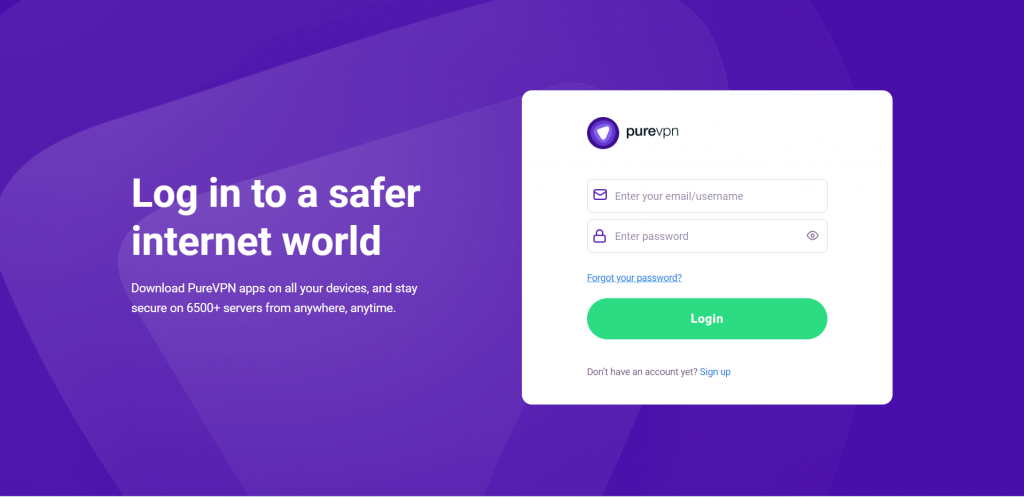
- From manage account section, go to the Subscriptions tab.
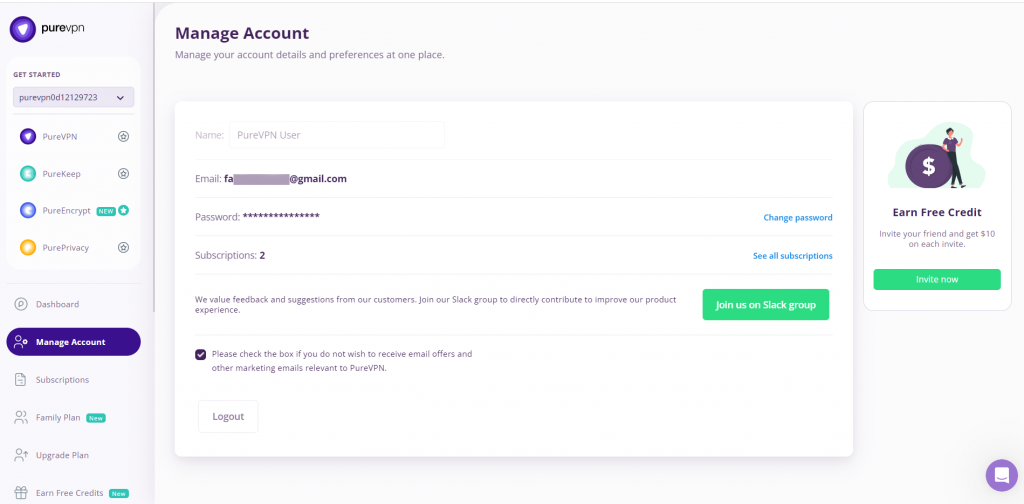
- On subscriptions tab scroll down to be able to view your VPN credentials.
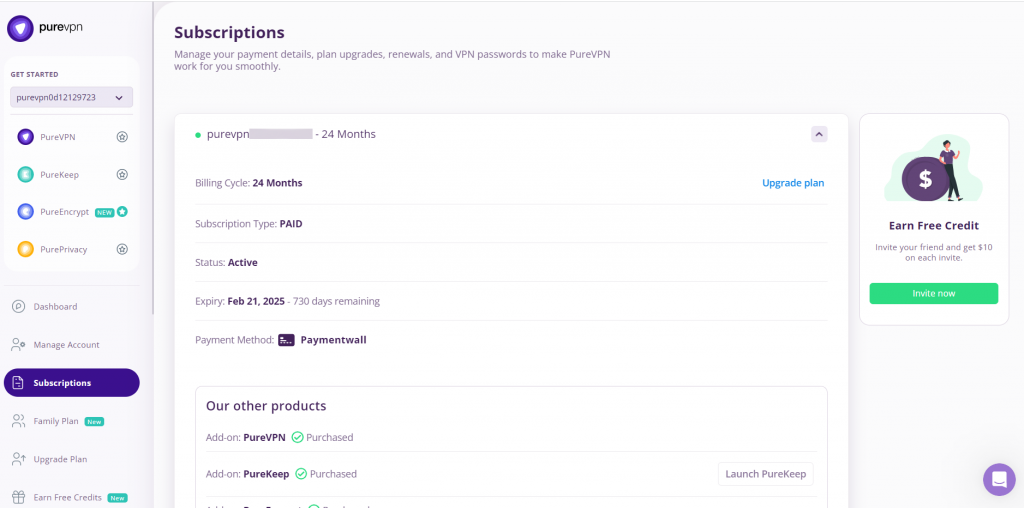
- You will be able to see and copy your VPN credentials.
- Note down your PureVPN username and click on Eye icon to make your password visible and use it in the manual configuration
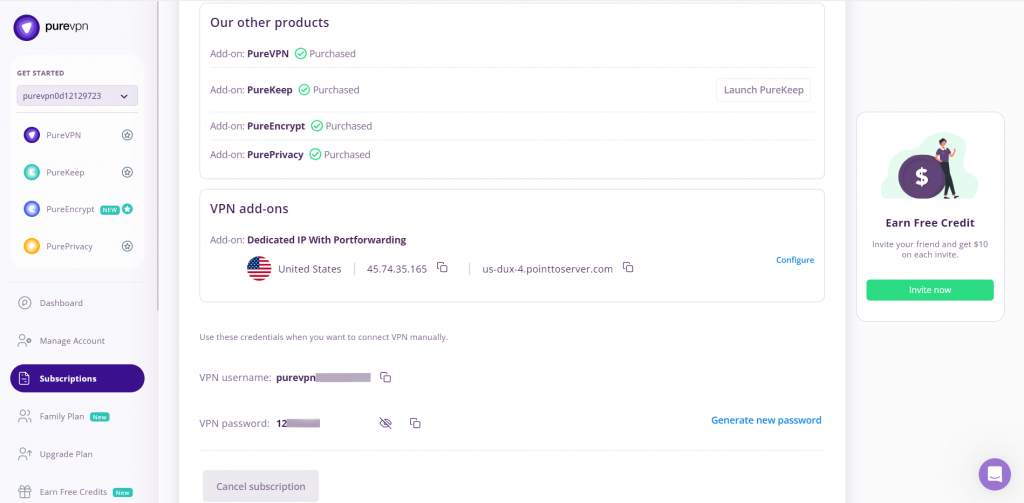
How to connect PureVPN manually on macOS
- First, download the OpenVPN configuration files from 👉this link and extract them. If you already have the required ovpn files then skip this step.
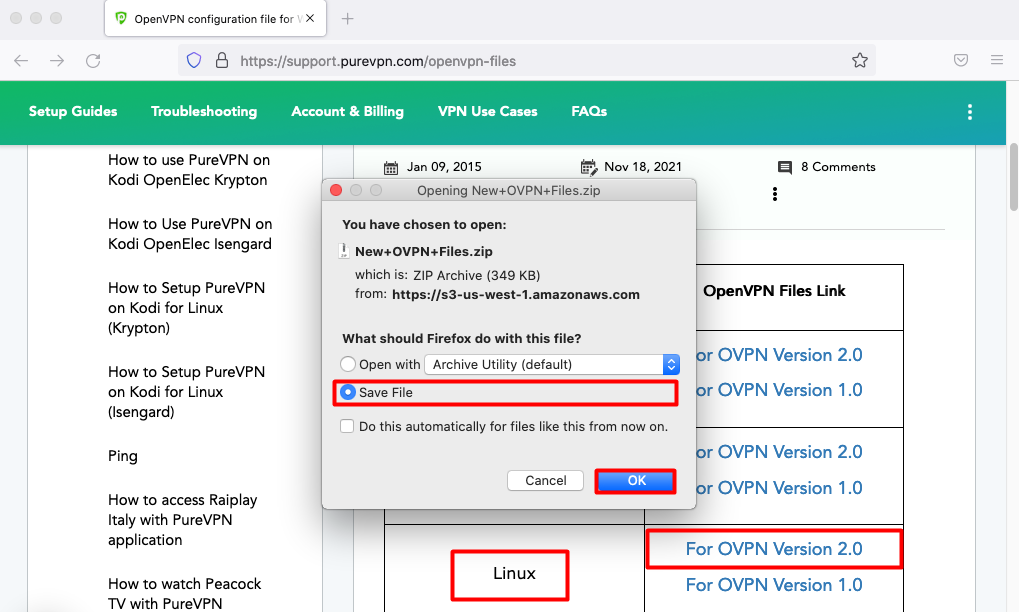
- Now go to the OpenVPN website and download the latest stable version from 👉this website:
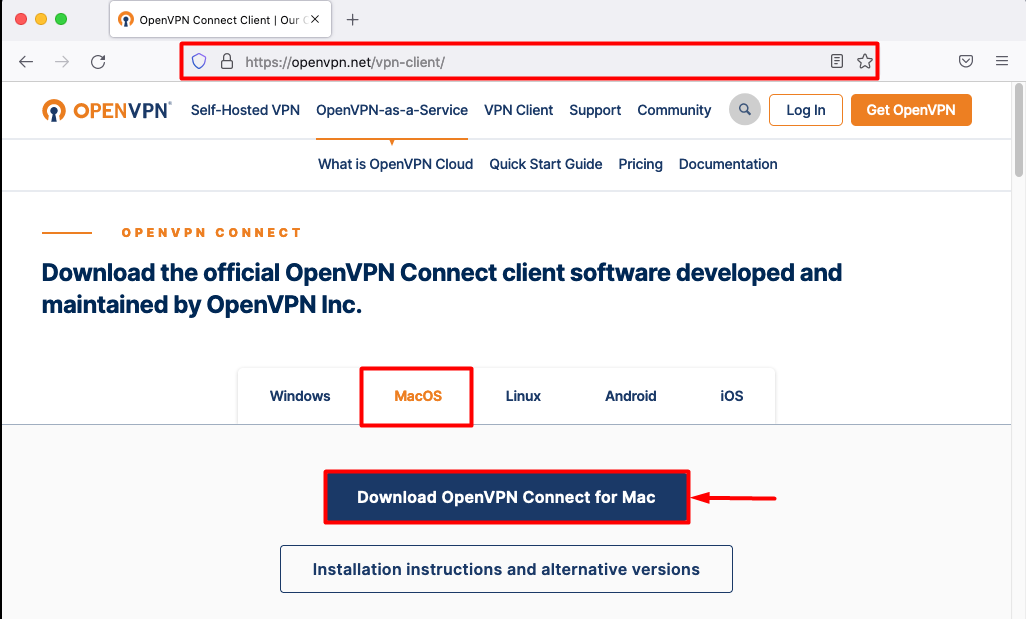
- Download the (.dmg) file and double click OpenVPN client icon to start the installation process.
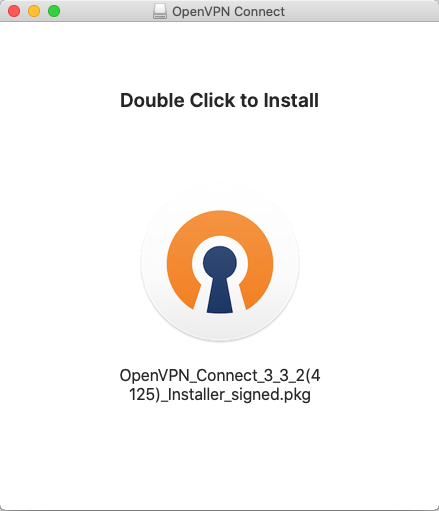
- Once the installation is finished, open the OpenVPN client from the Applications folder.

- Select the File option and then browse to the location where you have downloaded the openvpn files and select/ open your desired file.
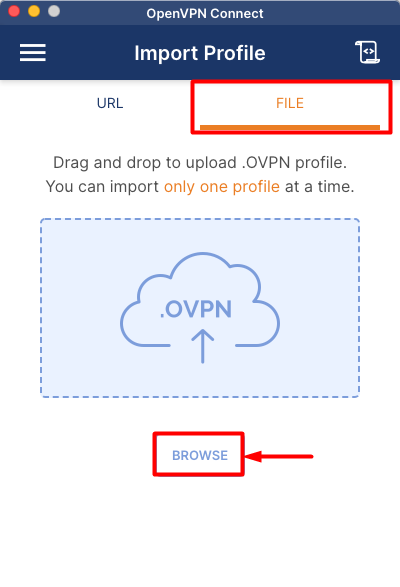
Once the file is uploaded, enter the required information as follows.
- Profile name: PureVPN
- Server Hostname: Entered by default (locked)
- Enter your PureVPN credentials. Here is how you can 👉find your VPN credentials.
- Certificate and Key: None
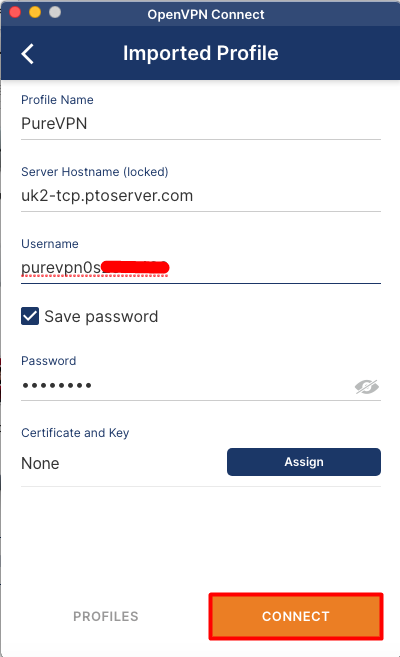
- Once all the information has been entered, click on the Connect button to initiate the VPN connection. If you get a window asking for external certificate, click Continue button to proceed with the connection.
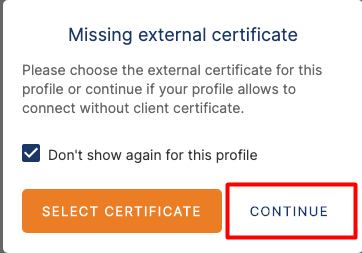
- PureVPN OpenVPN connection is now Connected on your OpenVPN Connect client.
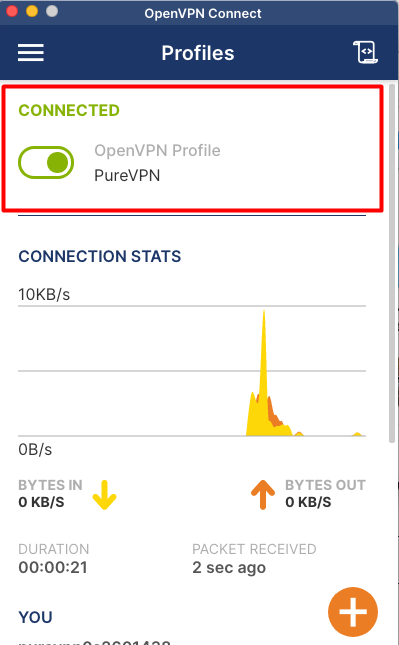
- Click the Toggle button to Turn off the VPN connection.
