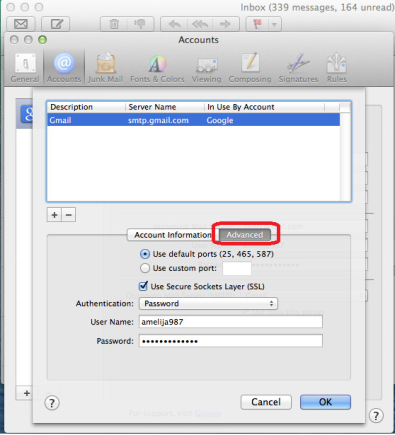Here is how to change your SMTP settings for Thunderbird:
Go to the menu, click tools and then account settings.
Now click outgoing server (SMTP)
Choose the outgoing server from the list you need to modify and then click edit.
Now a window will appear where you can modify Server name, Port and Connection Security. Both the settings must be changed depending on what your e-mail service supports. You can try different combinations.
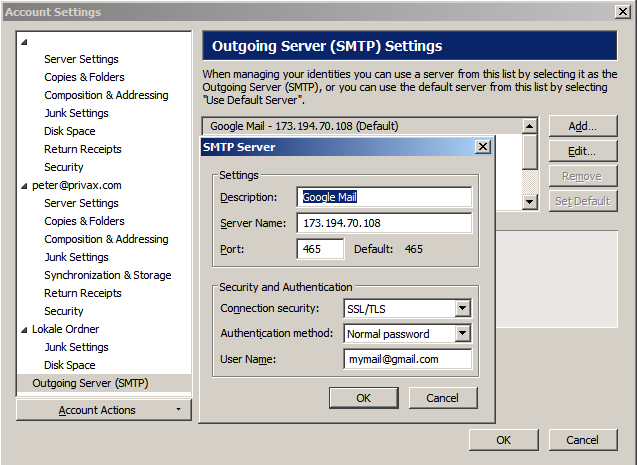
Mail Server settings for Mac
You need to refer to your e-mail app’s documentation for info on how to use these settings.
- Choose Preferences…from the menu.
- Choose Accounts in the toolbar.
- Click account you wish to verify.
- Verify the account as well as the incoming Mail Server settings on the right.
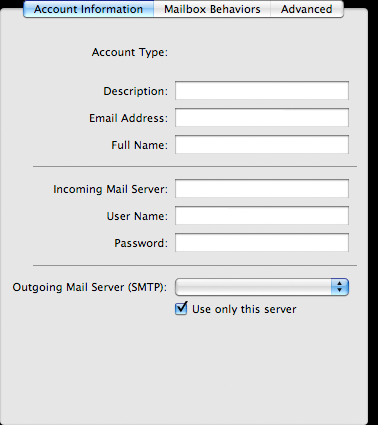
Select Edit Server List from the Outgoing Mail Server pop-up menu.
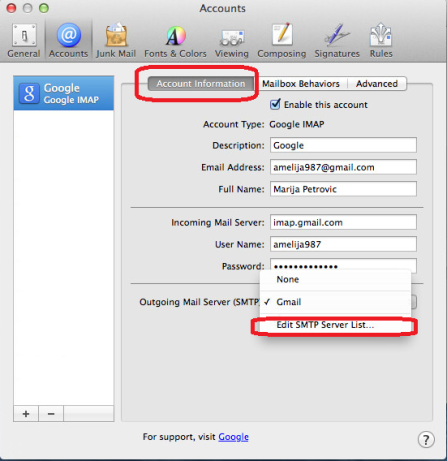
- Verify the Server Name setting on the right. If the Server Name is not correct, click Server Name box under Account Information and enter the correct server name.
- Go to the Advanced option and then, verify the Advanced settings on the right.
- Click OK.