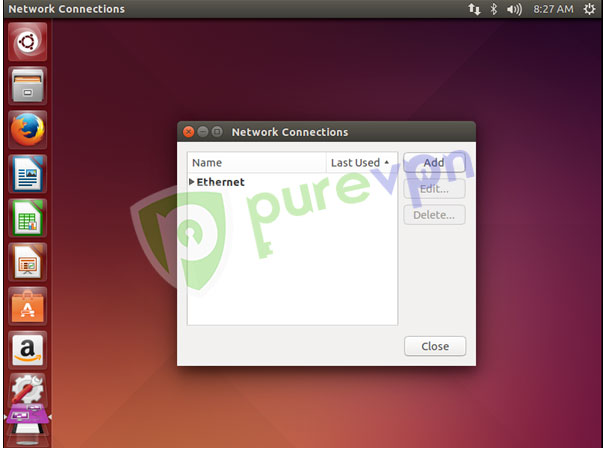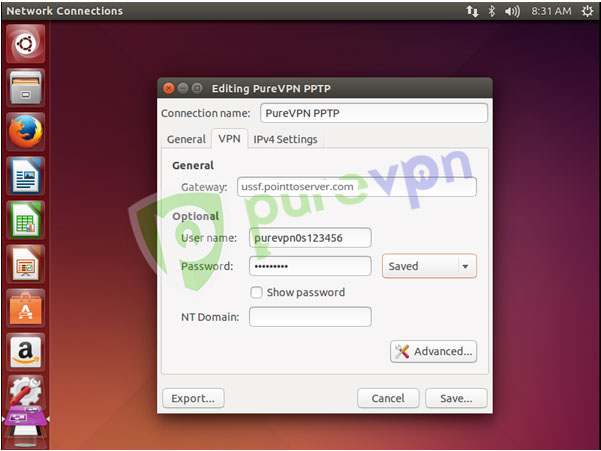Please follow the step-by-step guide to setup PureVPN Dedicated IP Add-on on
- You can start setting up dedicated IP by following options:
- Click Network Connection icon
- Go to VPN Connections and select Configure VPN.
- Click Add.
- Click drop down menu.
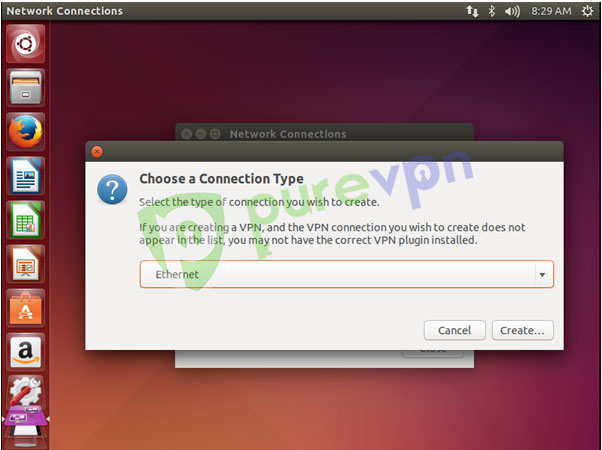
- Select Point-to-Point Tunneling Protocol (PPTP) and click Create.
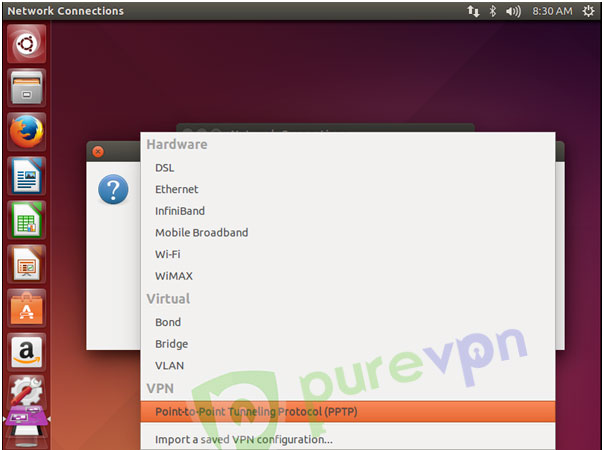
- Select the following options:
- Insert Connection name: PureVPN PPTP
- Insert your PureVPN Dedicated IP Hostname in Gateway
- Insert your VPN Credentials as provided by PureVPN. (For further instructions on how to check your active VPN Credentials click here.
- Click Advanced
- Select the following options:
- Use Point-to-Point encryption (MPPE)
- Allow BSD data compression
- Allow Deflate data compression
- Use TCP header compression
- Uncheck EAP
- Click OK
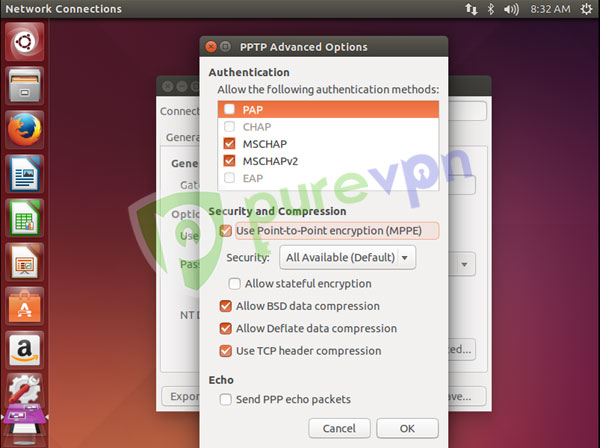
- Click Save and close the Network Connections window.
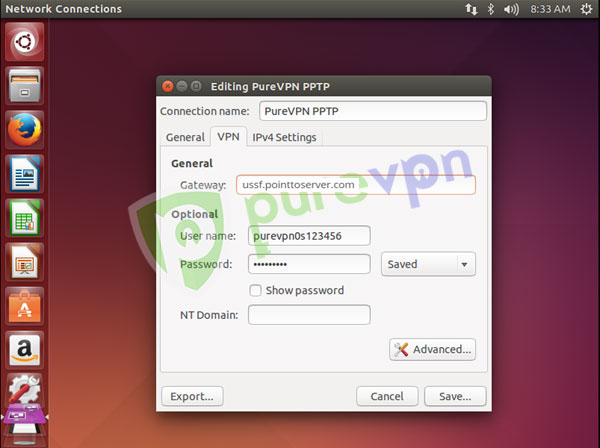
- Select the following options:
- Click Network Connection icon
- Go to VPN Connections and select newly created PureVPN PPTP connection.
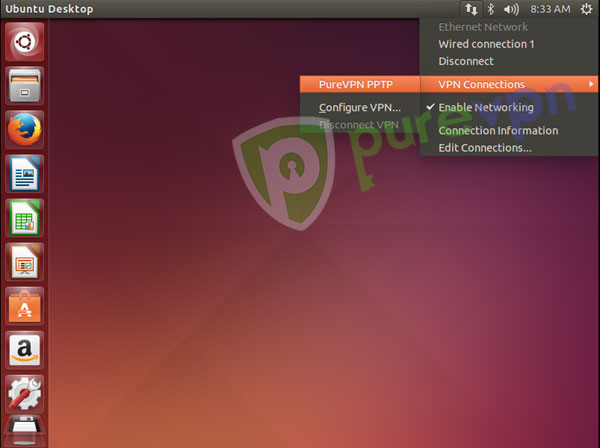
- You are successfully connected now. Enjoy the FREEDOM!
- To disconnect VPN. Click Network Connection icon
- Go to VPN Connections and select Disconnect VPN