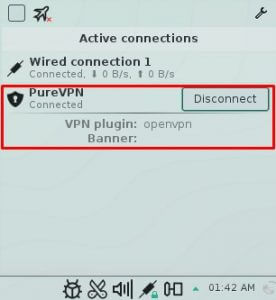Ensure secure and anonymous work on your OpenSUSE Leap operating system by utilizing PureVPN. Discover the step-by-step guide on setting up PureVPN on OpenSUSE Leap.
Find your VPN credentials for manual configuration
To find your VPN credentials log into the PureVPN member area. Click 👉 here to visit Member Area.
Login to the Member Area using your PureVPN registered email address and password.

On Subscription tab scroll down to be able to view your VPN credentials.

- You will be able to see and copy your VPN credentials.
- Note down your PureVPN username and click the Eye icon to make your password visible and use it in the manual configuration.
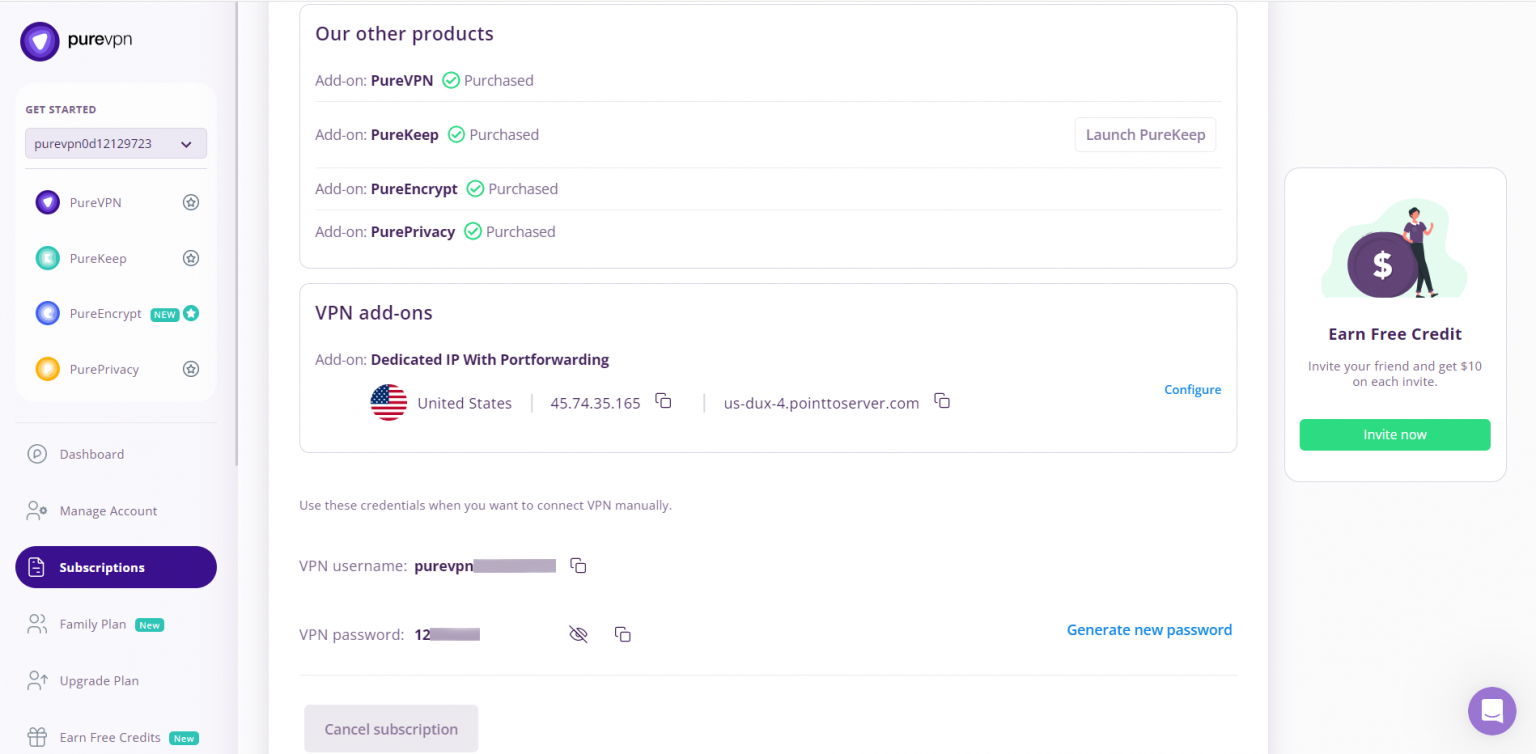
How to connect PPTP on Linux OpenSUSE Leap
- Go to the Application Launcher and search and open Yast.
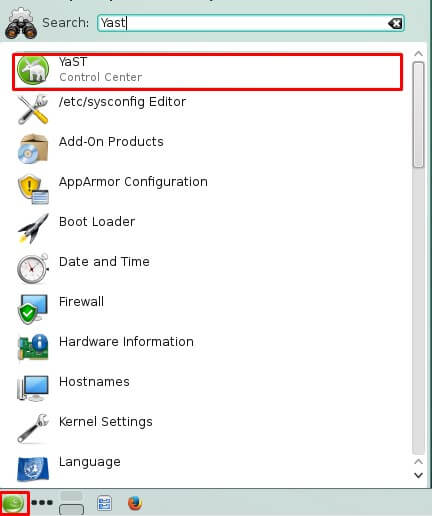
- Scroll down and select Network Settings.
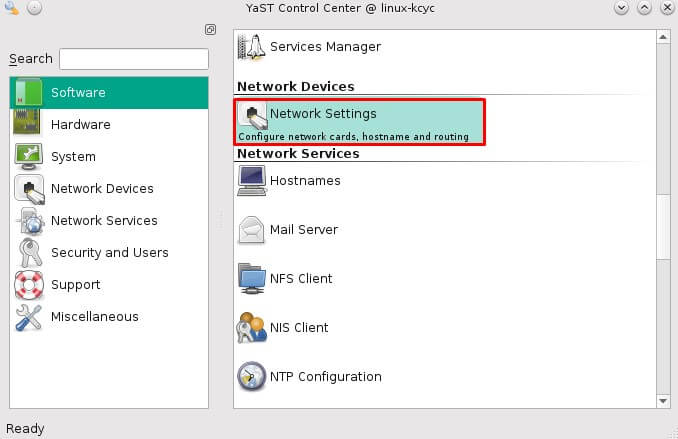
- Go to Global Options then select Network Manager Service option under Network Setup Method.
- Click Wired Connections then select Settings.

- Click Add to add a VPN connection then select PPTP from the drop-down list.
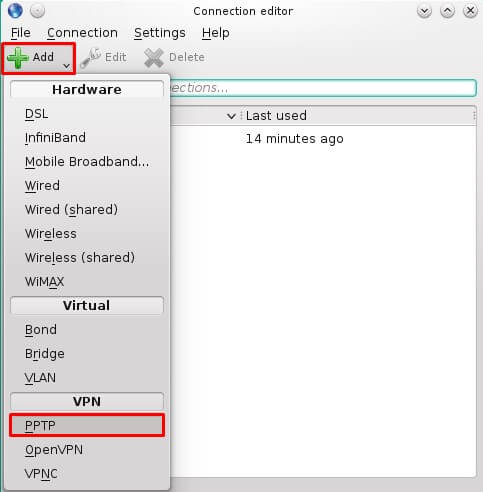
- Enter the following info:
- Enter Connection name: PureVPN
- Insert the desired server: These servers can be utilized for the PPTP protocol.
- Germany: de1.pointtoserver.com
- Netherlands: nl1.pointtoserver.com
- United Kingdom: ukl1.pointtoserver.com
- United States: ustx1.pointtoserver.com
- United States: uswdc1.pointtoserver.com
- Australia: au-sd1.pointtoserver.com
- Enter your PureVPN credentials. Here is how you can find your VPN credentials.
- Click Advanced option.
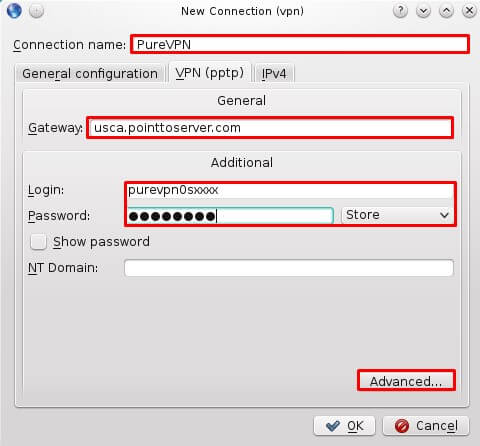
-
Check the following options under it:
- MSCHAP.
- MSCHAPV2.
- Allow BSD compression.
- Allow Deflate compression.
- Allow TCP Header compression.
- Click OK and close the Networks window.
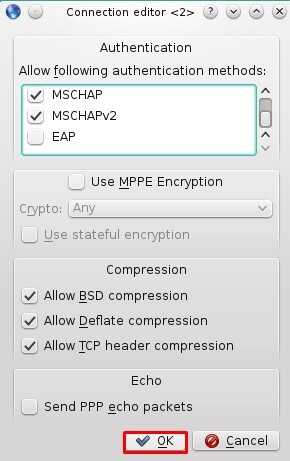
- Click Wired Connections and select the newly created VPN connection then click Connect to enable PureVPN.
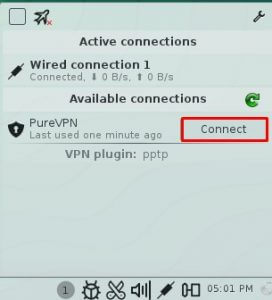
- You are now connected to PureVPN!
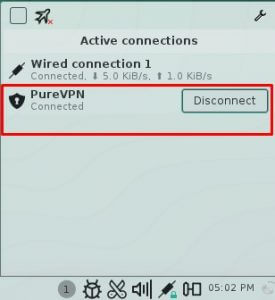
How to connect OpenVPN on Linux OpenSUSE Leap
- Go to the Application Launcher and search and open Yast.
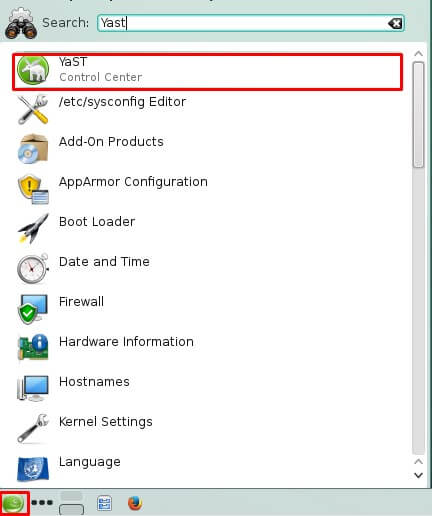
- Scroll down and select Network Settings.
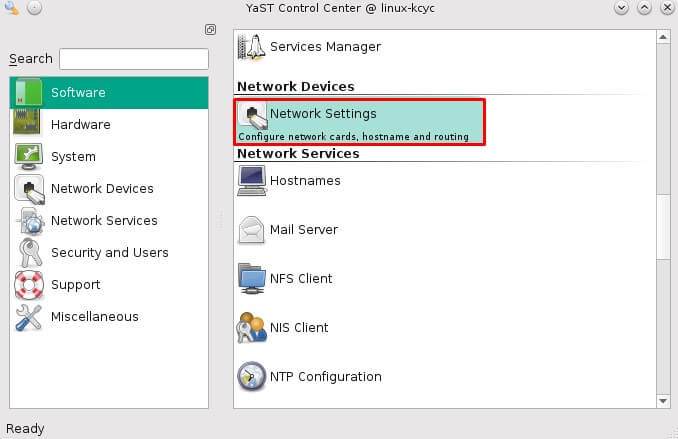
- Go to Global Options then select Network Manager Service option under Network Setup Method.
- Click OK.
- Open your default browser and download OpenVPN configuration files, click👉 here.
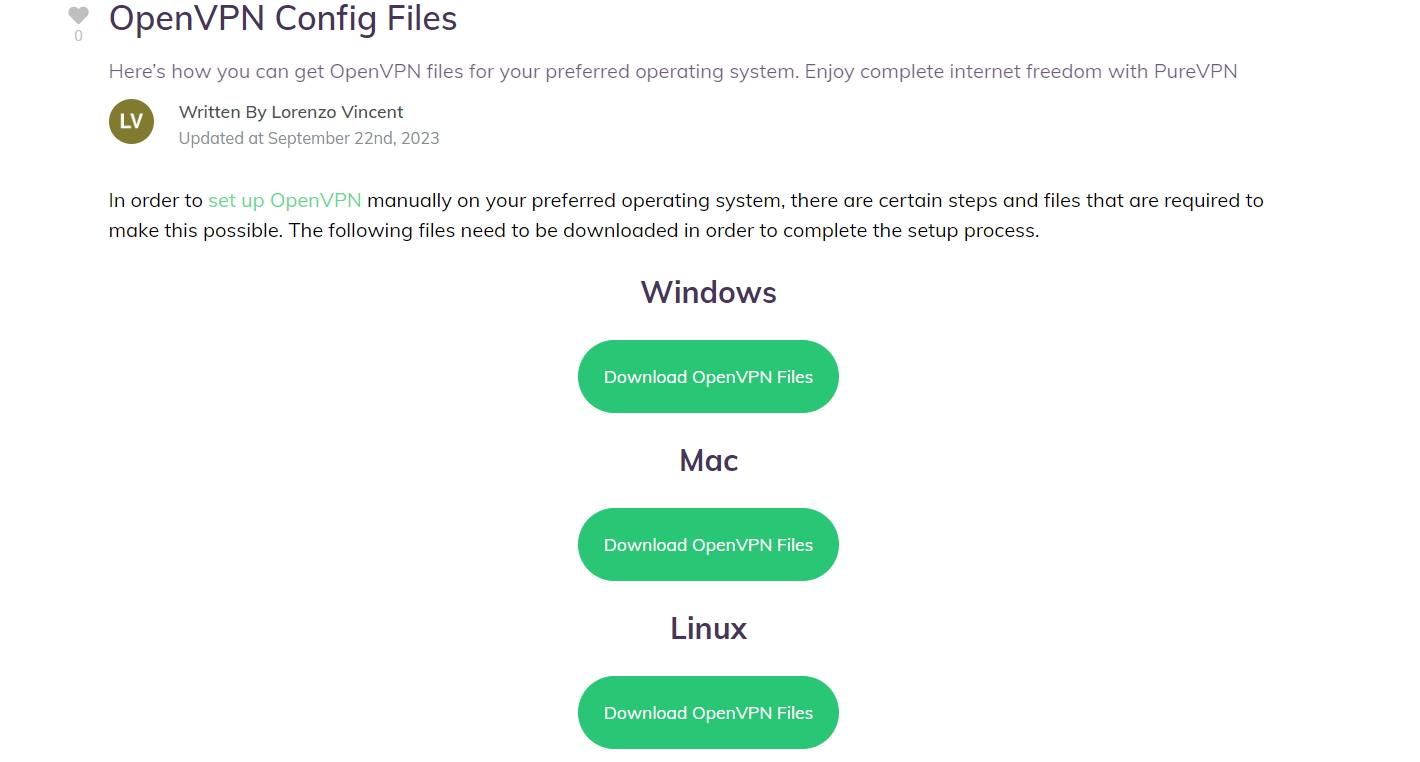
- Right-click the New+OVPN+Files.zip file and Extract the files into a folder of your choosing.
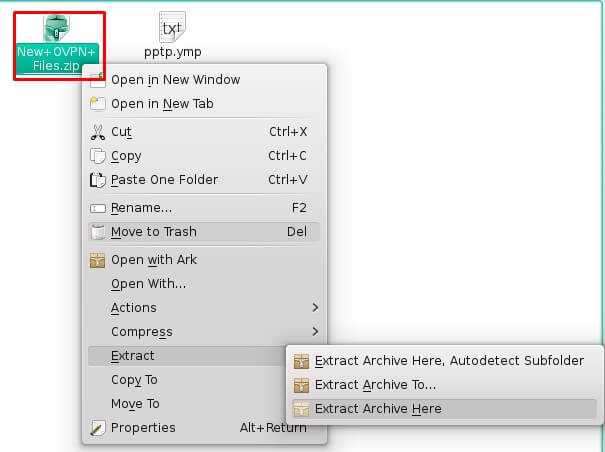
- Click Wired Connections then select.
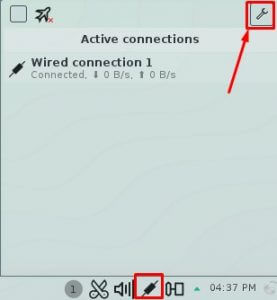
- Click Add to add a VPN connection then select OpenVPN from the drop-down list.
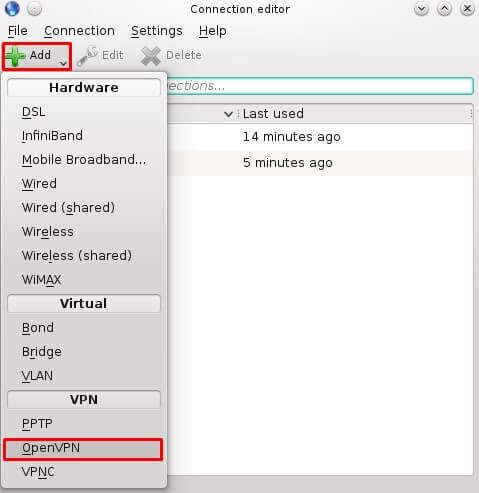
- Insert the following info:
- Connection name: PureVPN
- Gateway: de2-ovpn-udp.pointtoserver.com (Here we use de2-ovpn-udp.pointtoserver.com you can also use your desired server address, in order to see the complete list👉click here)
- Connection Type: OpenVPN
- CA File: Click folder icon for CA Certificate and upload the ca.crt.crt file from the OpenVPN configuration files you just downloaded.
- Enter your PureVPN credentials. Here is how you can 👉 find your VPN credentials.
- Click Advanced.
- From General tab select following options:
- Check Use custom gateway port: For UDP insert 53 and For TCP insert 80
- Note: For TCP connection select Use a TCP Connection.....
- From Security tab select following options:
- From Cipher: Select AES-256-CBC
- From HMAC Authentication: Select SHA-1
- From TLS Settings:
- Mode = TLS-Auth
- Key File = Click folder icon next to Key File. Go to OpenVPN downloaded folder, select key and click Open
- Key Direction = Client (1)
- Click OK and close Networks window.
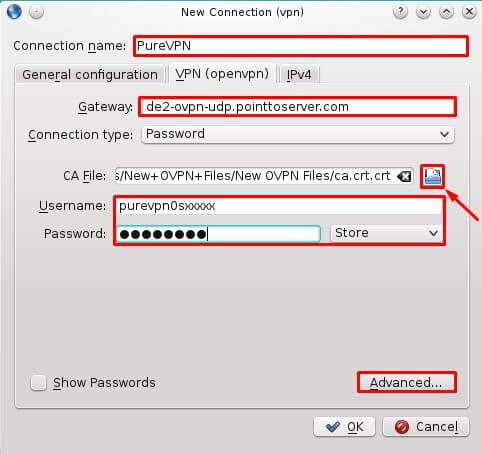
- Click Wired Connections then select Settings.
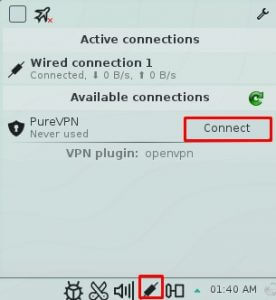
- You are now connected to PureVPN!