Unable to send emails while connected to PureVPN? It's advised that you switch to secure ports like 587 or 465. Here's a step-by-step guide on how to configure your email settings on Windows and Mac:
- Open the email client and click + Add Account.
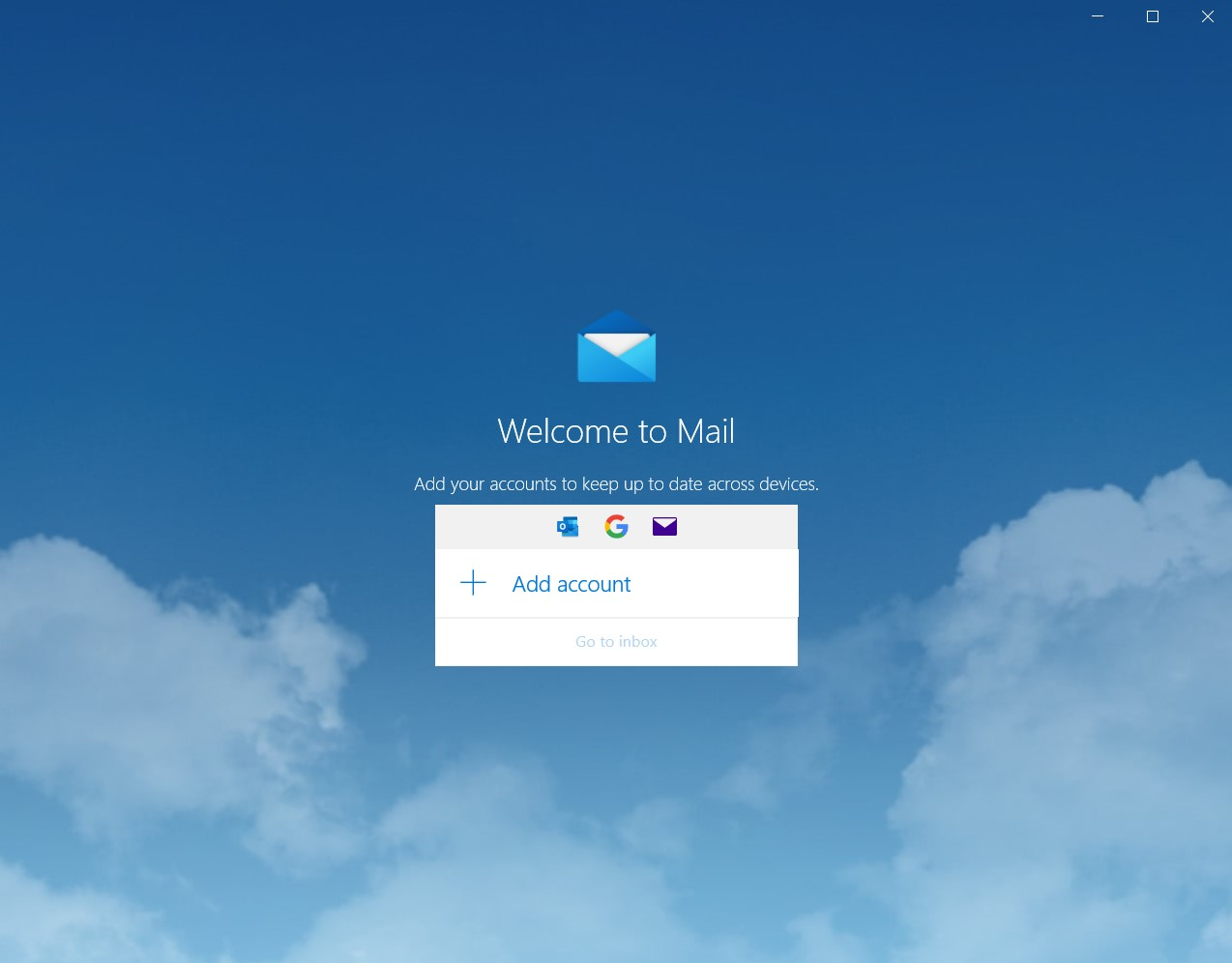
- Scroll down below and click Advanced set up.
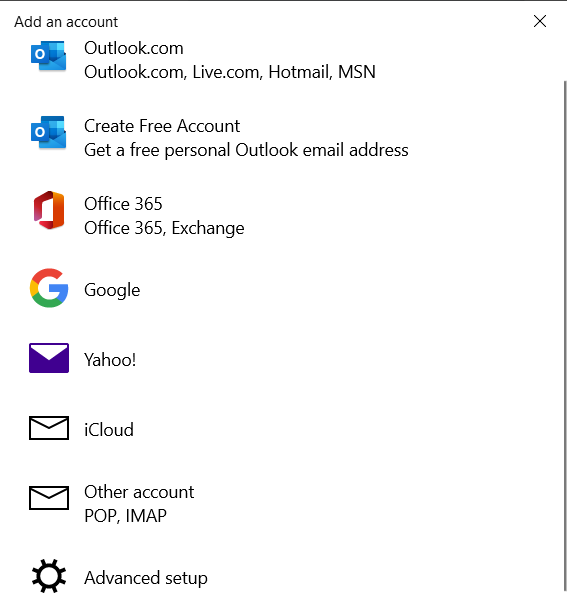
Fill out the following details.
- Email address: Your email address.
- Enter your PureVPN credentials. Here is how you can 👉find your VPN credentials.
- Account Name: Account name you want to use.
- Internet email account type: gmail/outlook any other.
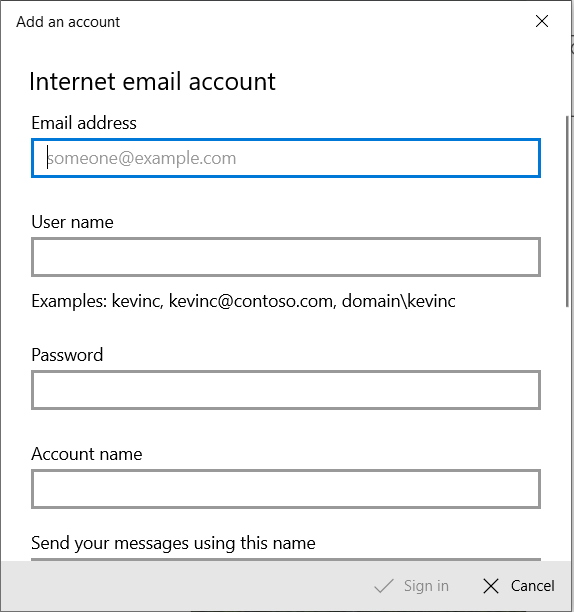
In SMTP port type 465, 587 port. Make sure to keep the SSL encryption enabled.
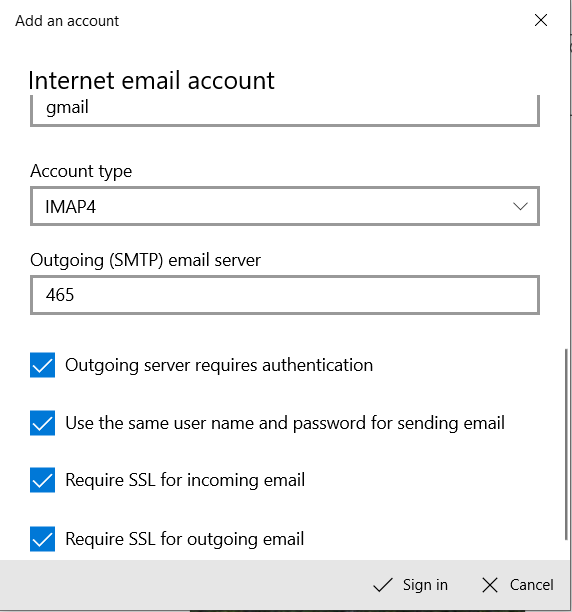
Please be sure that My outgoing server (SMTP) requires authentication in the Outgoing server tab is checked because most e-mail services require this.