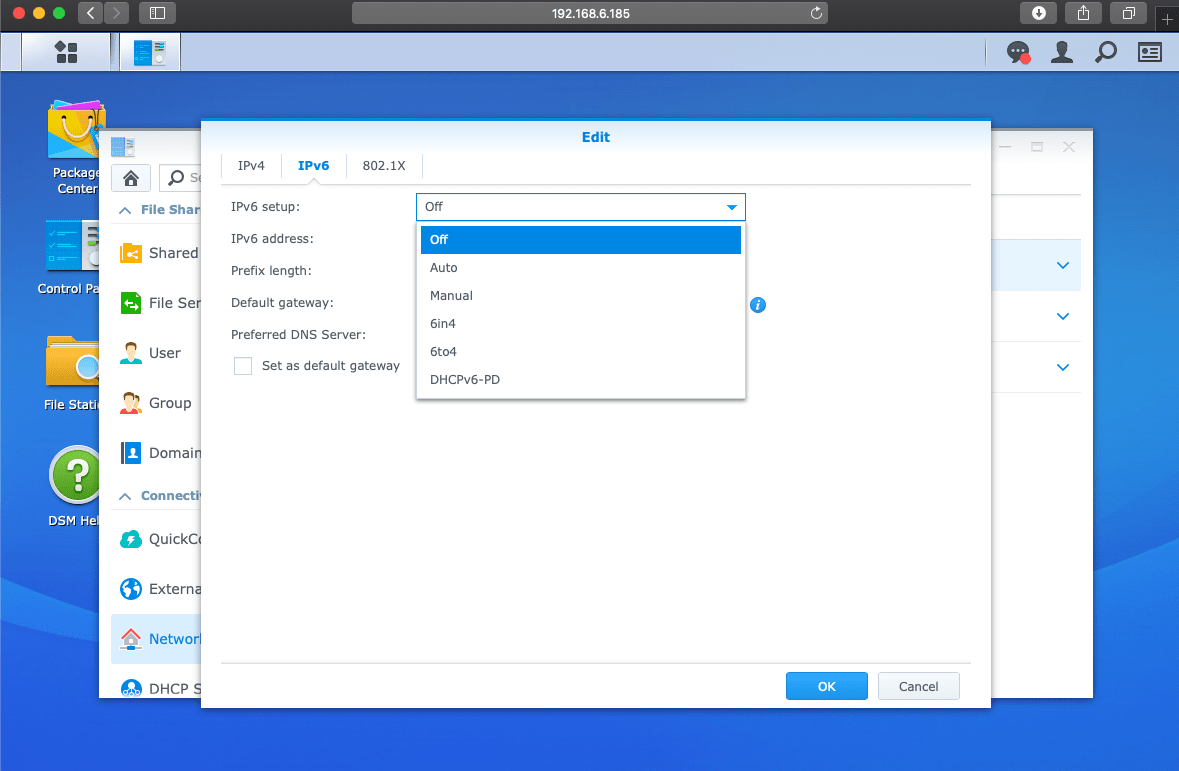Set up and connect the VPN on Synology NAS using this simple guide. Unleash the ultimate home-based cloud experience which is fast, secure, and reliable with PureVPN.
Find your VPN credentials for manual configuration
To find your VPN credentials log into the PureVPN Member Area. Click 👉 here to visit Member Area.
Login to the Member Area using your PureVPN registered email address and password.

On the Subscription tab scroll down to be able to view your VPN credentials.

- You will be able to see and copy your VPN credentials.
- Note down your PureVPN username and click the Eye icon to make your password visible and use it in the manual configuration.
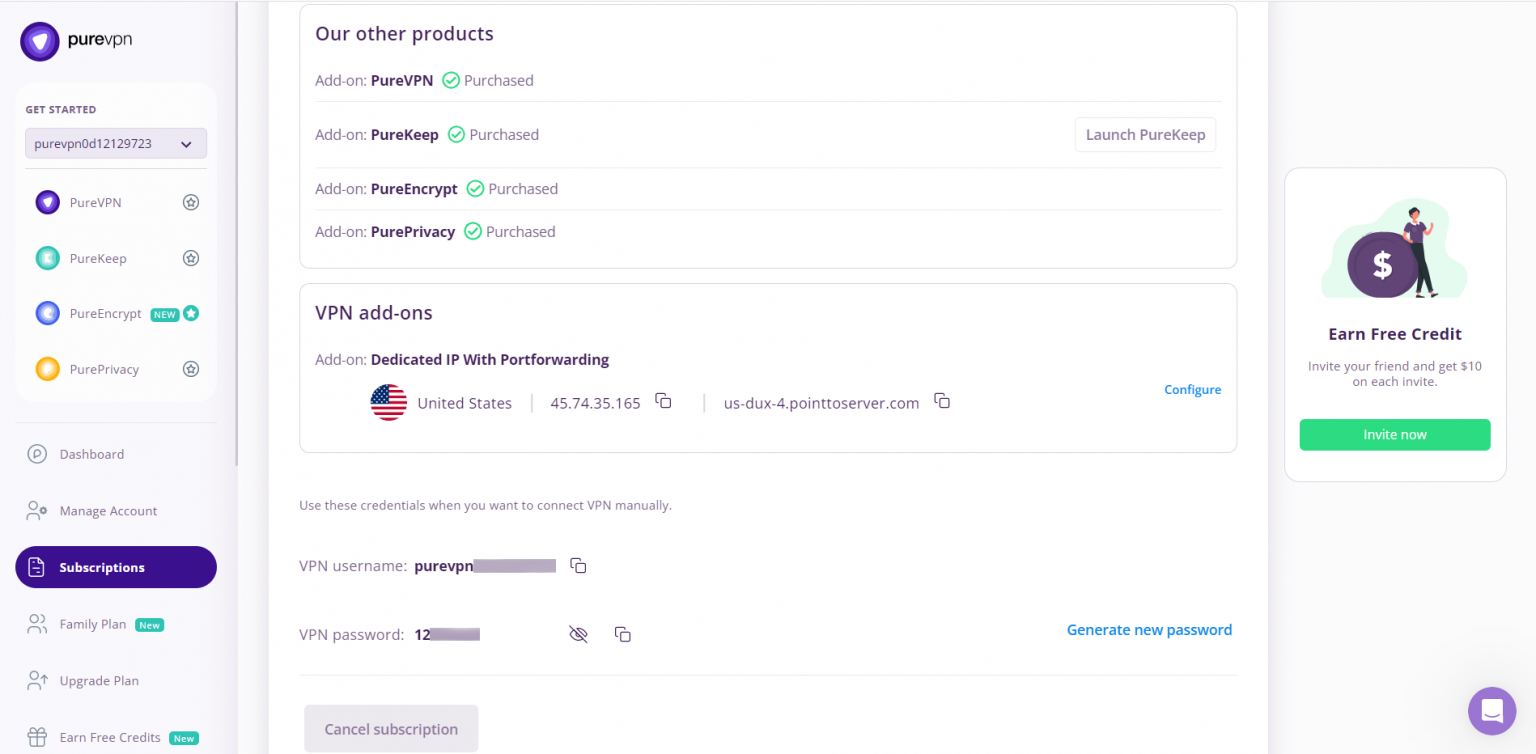
How to set up OpenVPN on Synology router
- Log into your administration console usually open control panel.
- Click the Network Interface tab.
- Click Create > Create VPN profile.
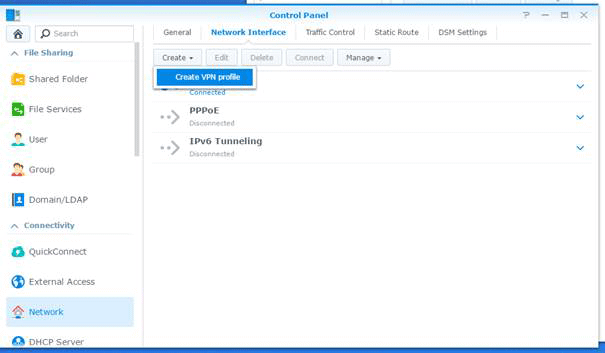
- Select OpenVPN (via importing a .ovpn file) and click Next.
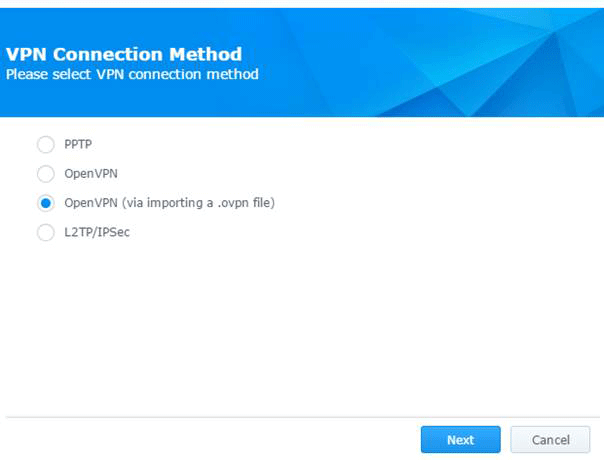
- You can find the list of all available locations here for OpenVPN.
- Click Linux link, download and extract the zip file.
- Enter the Profile name (a name which you'll see in the Network Interfaces list), your PureVPN Credentials. Click the Browse button next to Import .ovpn file: and find the file we got from the previous step. Add the ca.crt file in CA Certificate provided with the ovpn file. Press Next.
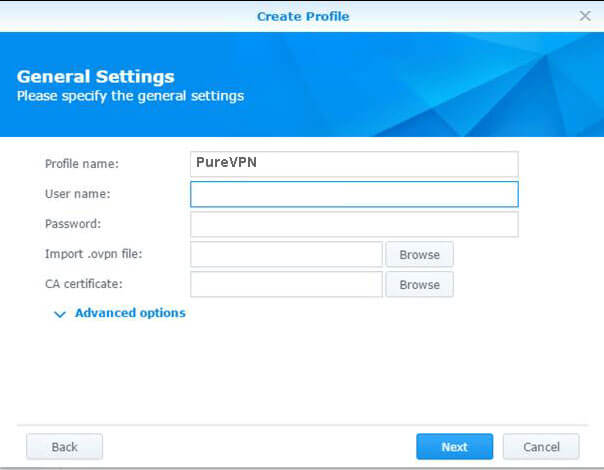
- Enable Use default gateway on remote network ***
If you want, enable Reconnect when the VPN connection is lost
Press Apply.
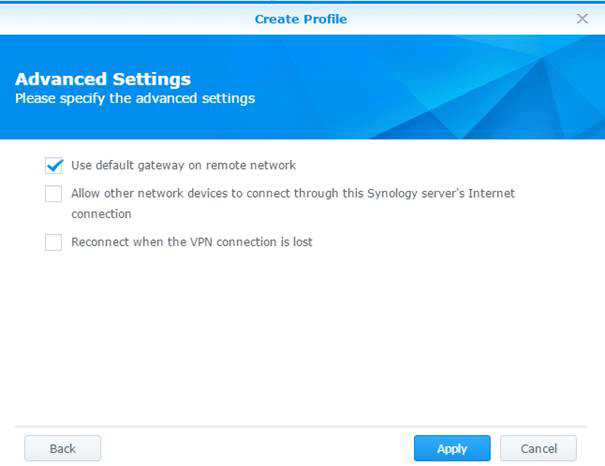
- On the Network Interfaces menu, right-click your freshly made VPN connection and press Connect, or press the Connect button.
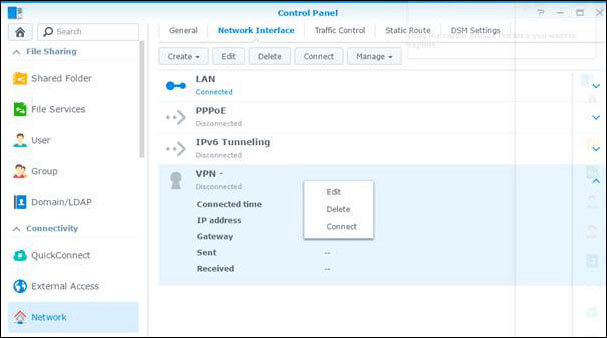
- If the connection was successful, the status below the name of the connection will say Connected.
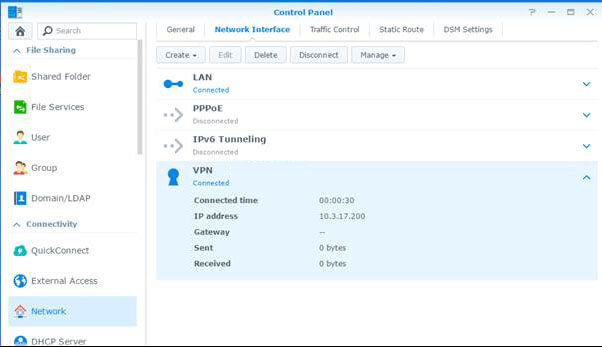
*** Connecting to your Synology from the Outside (WAN)
In case you check the Use default gateway on remote network you might have problems connecting to your NAS over the Internet.
If you want security, you need to have this checked.
If you want to access your NAS over the internet, you have to leave this unchecked, but the connection may fail.
The reason for it is that the default gateway redirects all requests that are not within the private network over the VPN connection. You would need to connect to the VPN gateway's (external) IP, but since it is a shared IP address among everyone connected to it, it just drops the incoming connection, as the server doesn't know to whom to relay the package
How to Disable IPv6 on Synology router
Unfortunately, Synology DiskStation Manager (DSM) does not support IPv6 connections over a VPN. Therefore, you may have to disable the IPv6 option on Synology to prevent the IPv6 leak.
To do this, open Synology DSM's Control Panel. There:
- Click Network → Network Interface.
- Highlight the LAN interface and click Edit at the top.
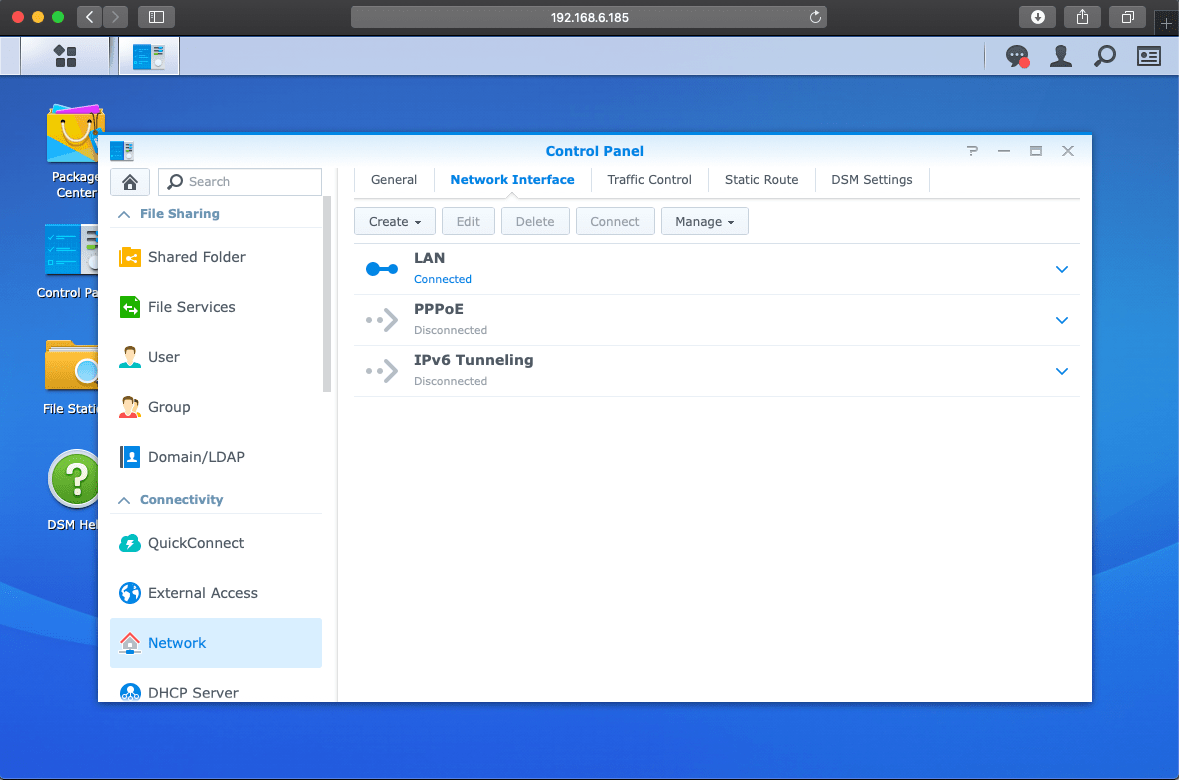
- Switch to the IPv6 tab and for IPv6 setup, select Off.
- Confirm the new settings with OK.