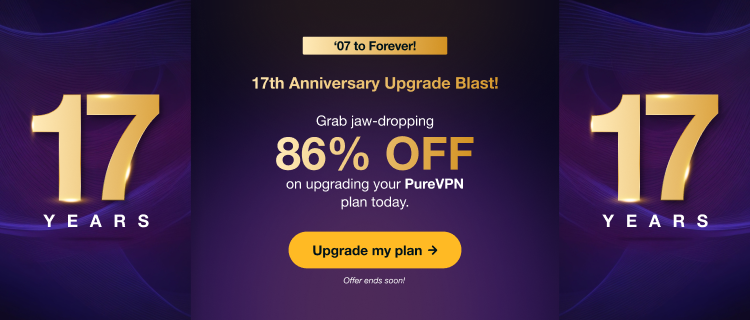Don't risk lagging in-game or slow browsing speeds. Conduct an Internet Speed test to see how fast you're surfing on the web and which server is right for you. By doing so, you can avoid all kinds of lag issues online due to bad connection speeds, possibly getting a slower service than intended or having trouble with services such as streaming or downloads. Plus, who doesn't like faster loading pages?
Wondering how to do it? Follow the instructions below 👇
Activate speed test in PureVPN app
You might be wondering if your internet speeds are as high as advertised. Our speed checker lets you see how much bandwidth you get with a VPN connection.
Speedtest lets you know if your connection is fast enough for online gaming, heavy downloading or online network activity.
- Tap the Hamburger icon (≡) from the top left.

- Tap the Settings.
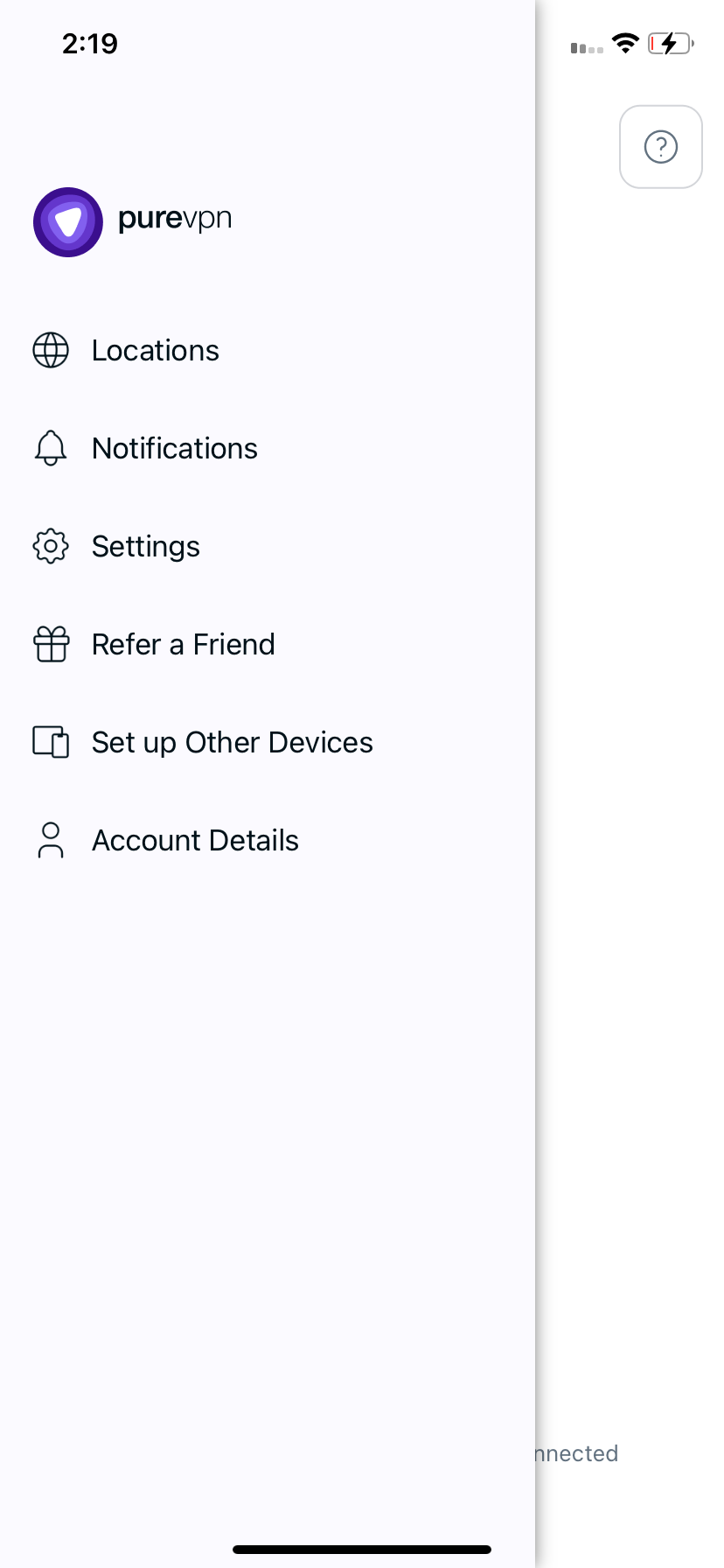
- In the general settings tab, scroll down to be able to see Speed test option.
- Toggle speed test to turn it on. (if it's not on by default)
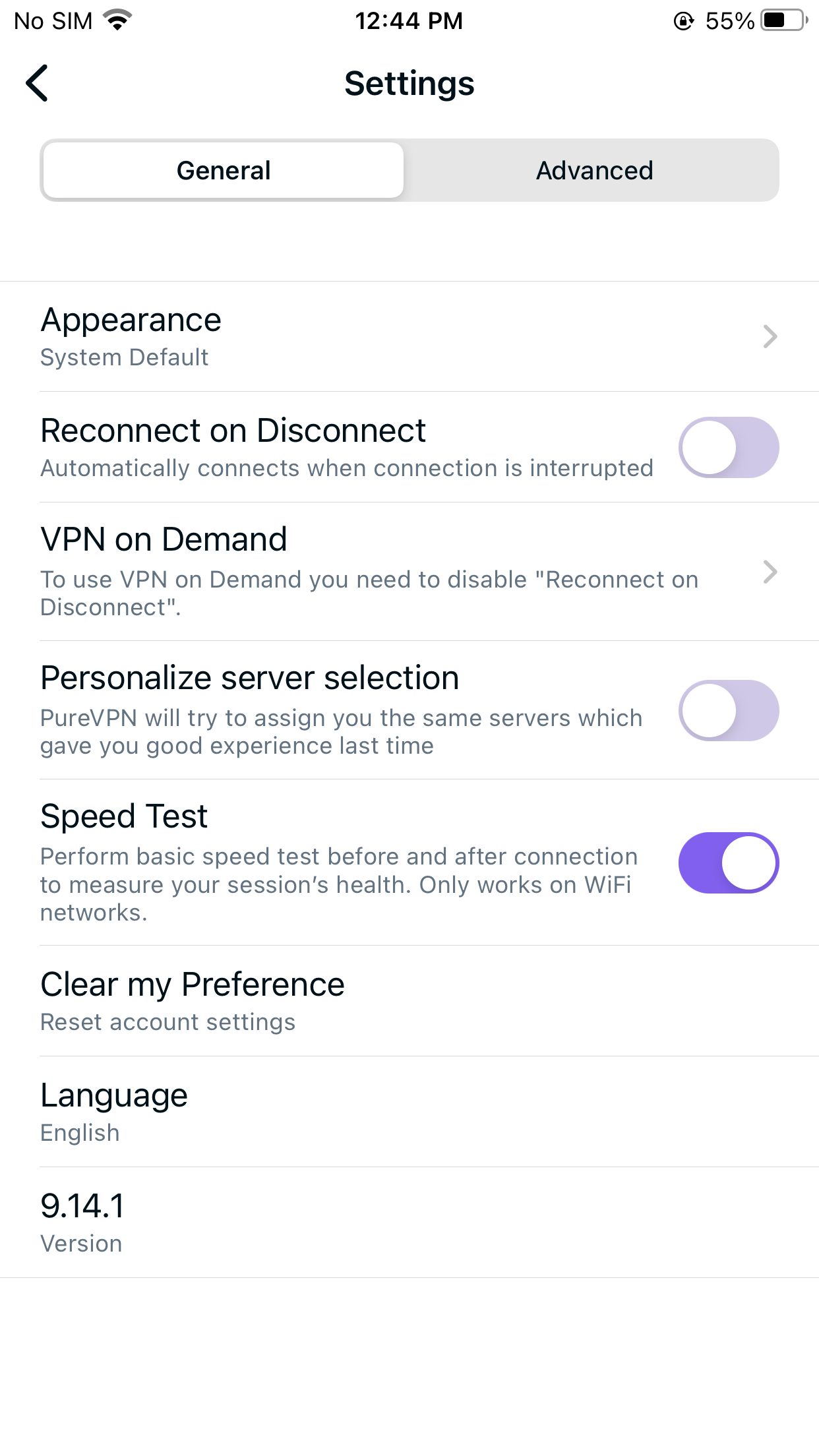
- You will now be able to see your speed test results in PureVPN application.
Conduct speed test in PureVPN app
- Connect via recommended server location or the country of your choice. Follow this 👉 link to learn more about it.
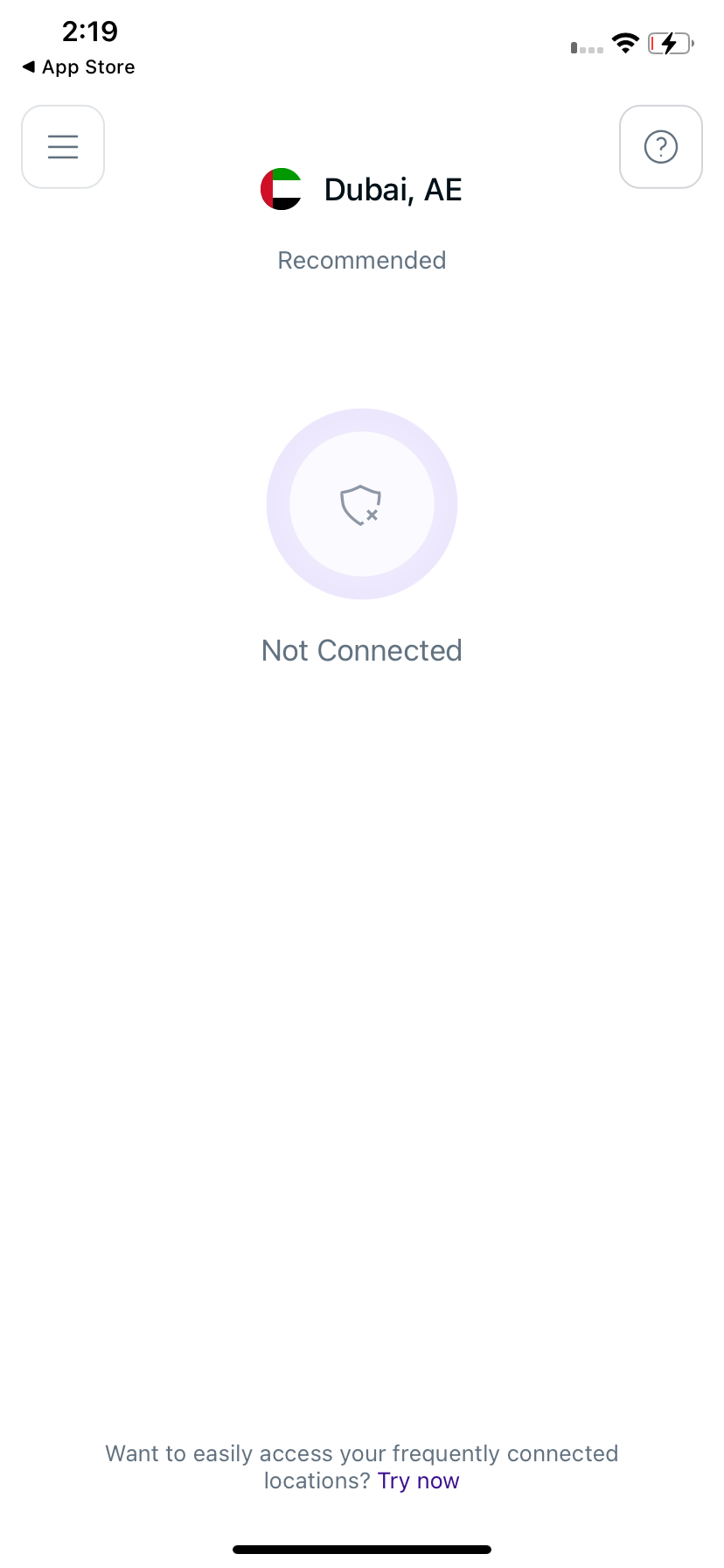
- Once connected you can see a notification mentioning Speed test in process.
Note: Speed test may take 5 to 10 seconds to show you the results after VPN connection.
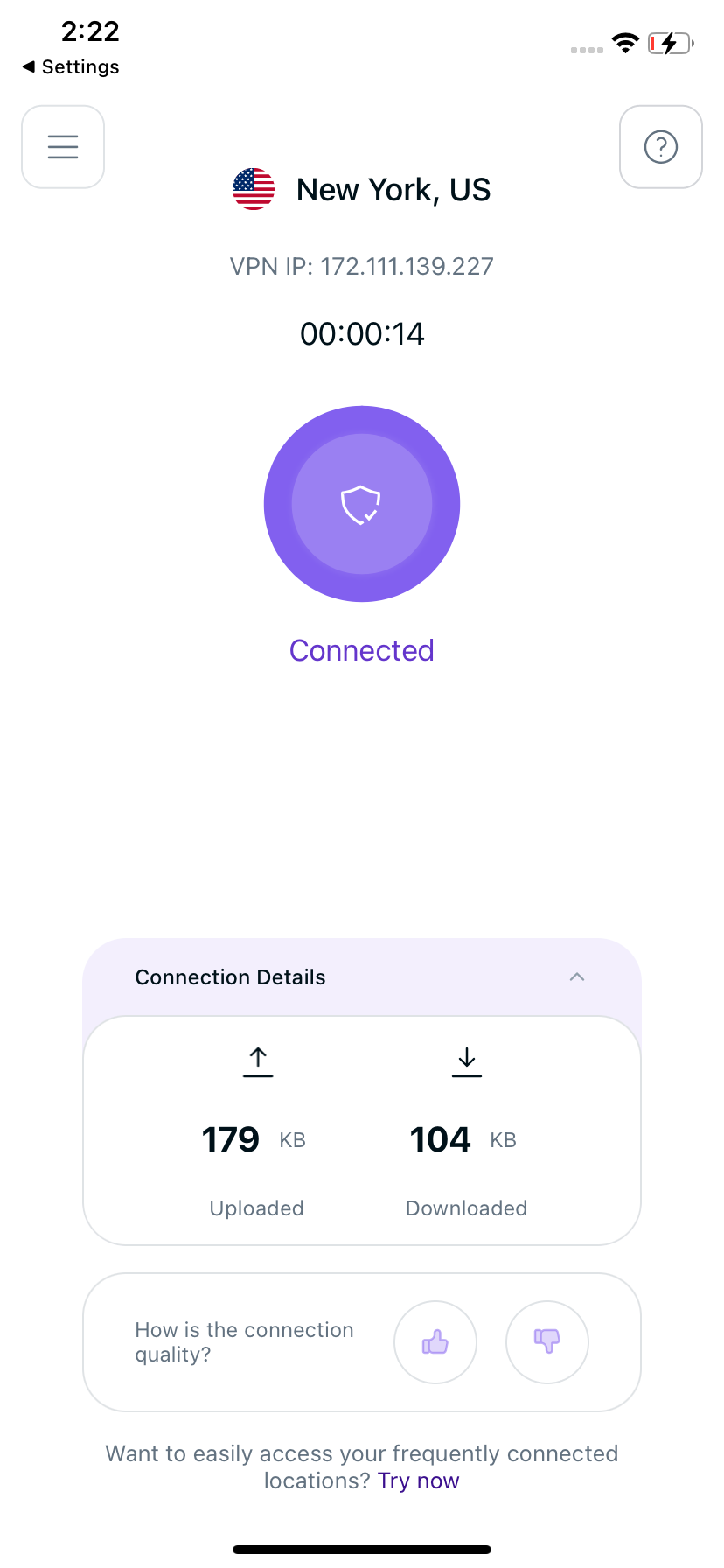
- Once done, You can check the speed by simply clicking connection details ^
- You will be able to see the connection details including the connection speed.