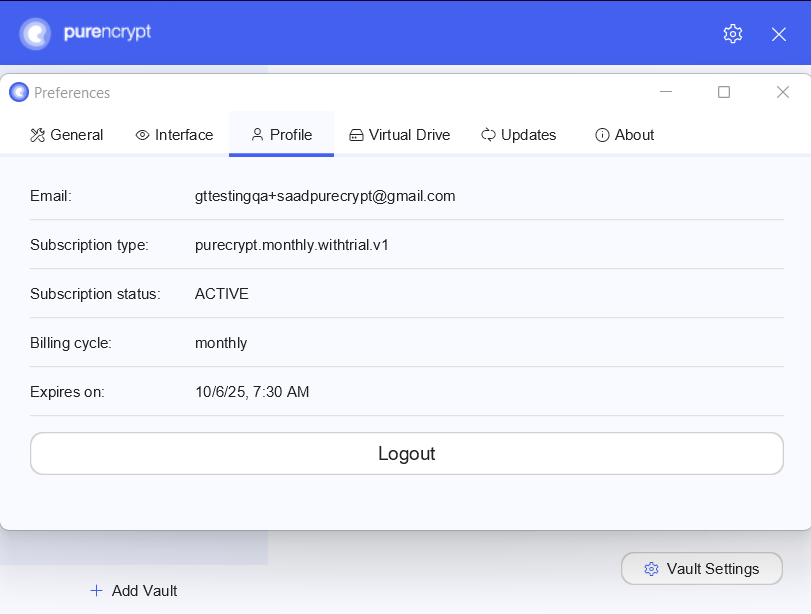The settings in the PureEncrypt app can be adjusted to create a personalized experience that works well for you.
General Settings
- To access general settings. Simply click the settings icon ⚙️ from the top right corner of the PureEncrypt app.
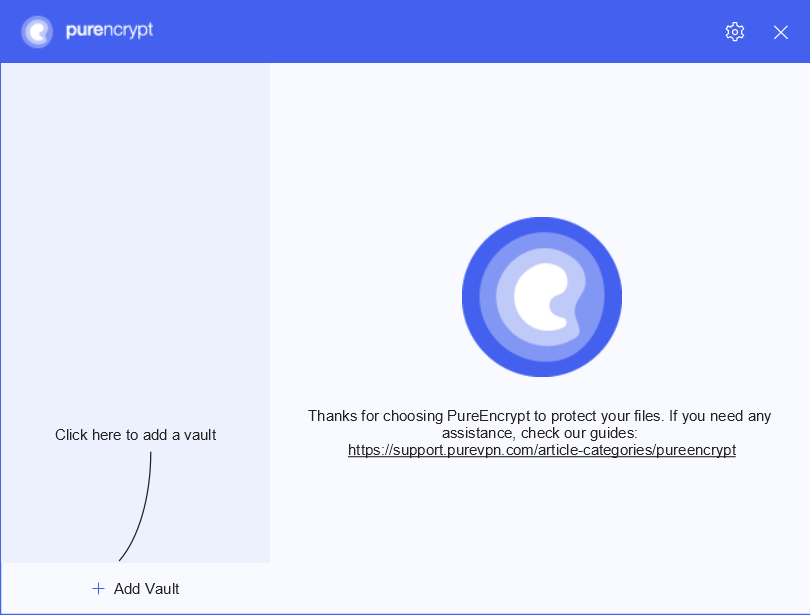
- You will be able to see general settings, in general settings tab you may enable/disable the following options:
- Launch PureEncrypt on system startup.
- Hide window when starting PureEncrypt.
- Enable debug logging.
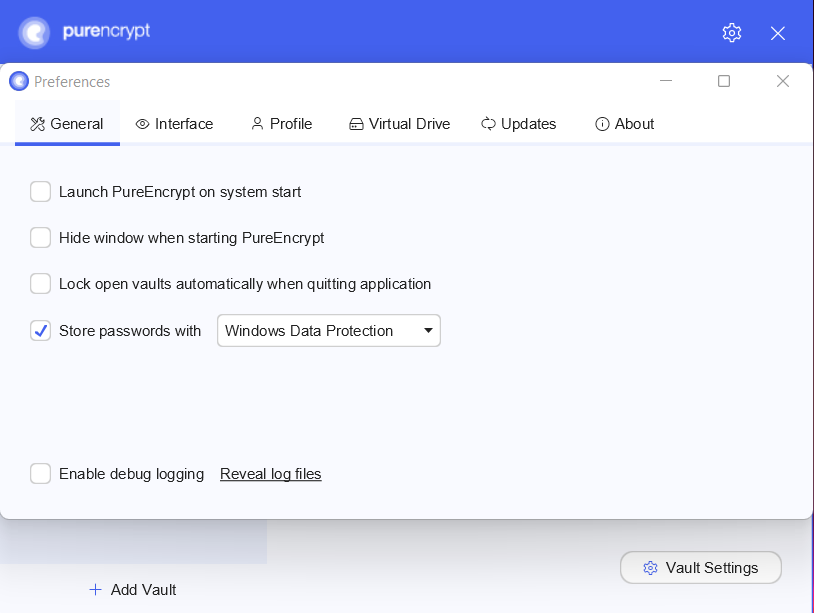
Interface Settings
- To view and manage interface settings simply click Interface from the general tab.
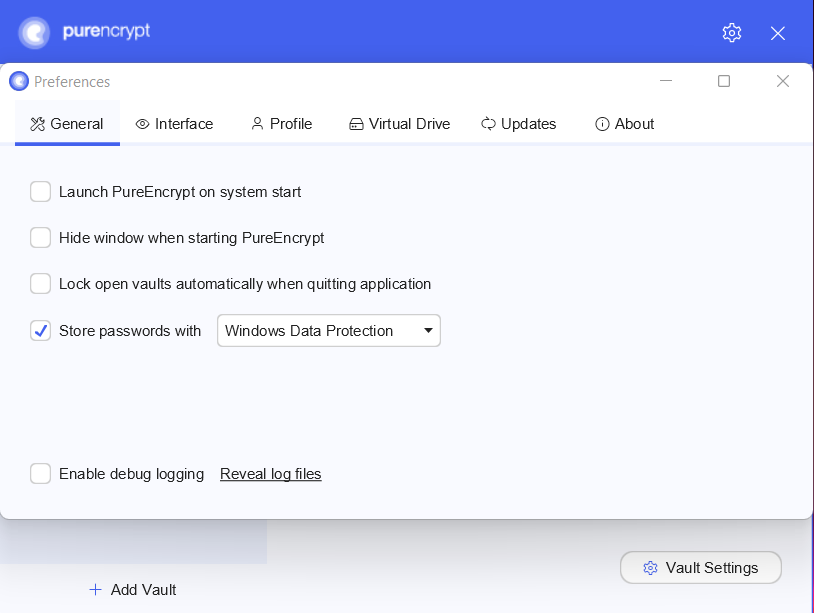
- In the interface settings, you may enable/disable the following options:
- Theme selection (choose your preferred theme whether it is dark or light).
- Show minimize button (To make minimize button visible on the PureEncrypt app simply mark check ✅on Show minimize button.
- If you want PureEncrypt to show its icon on system tray then simply mark check ✅ on Show tray icon. It requires a restart though.
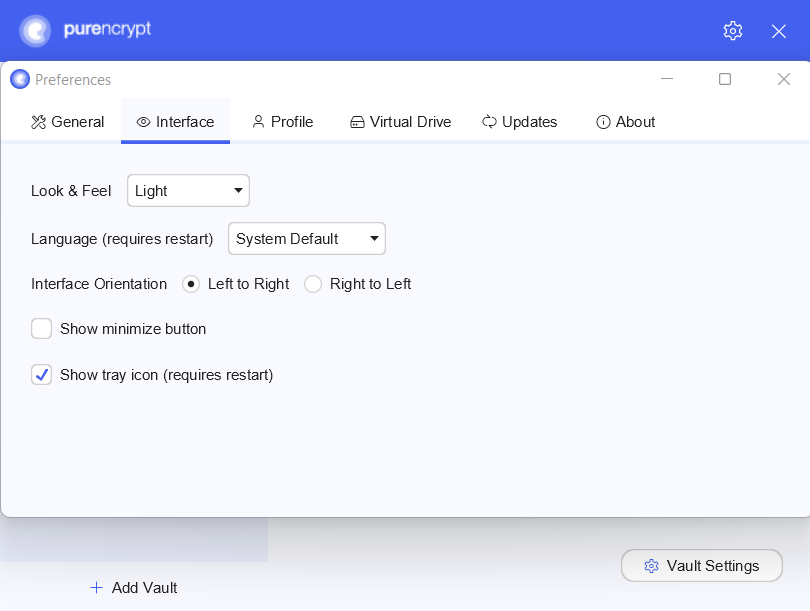
Access Profile
- To access User Profile you may simply go to the settings of PureEncrypt app.
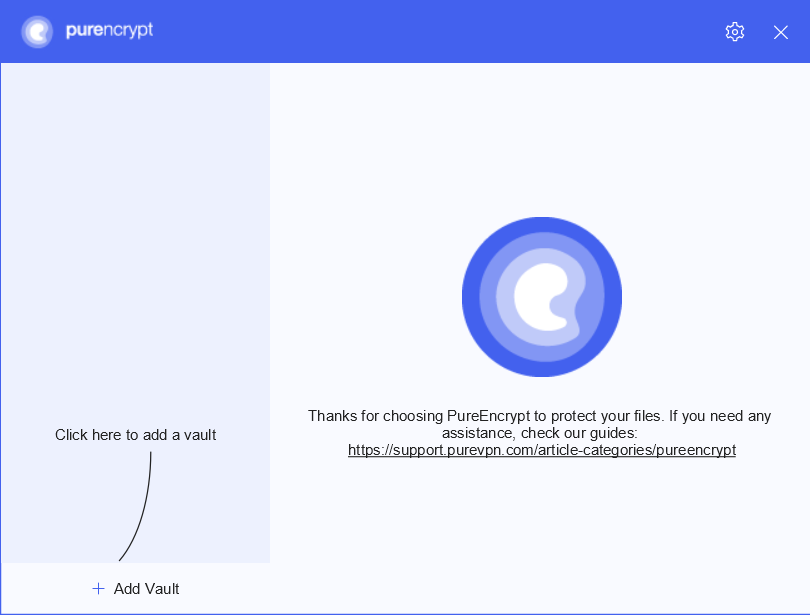
From the general settings tab, you may proceed to click Profile and see the details of your profile.
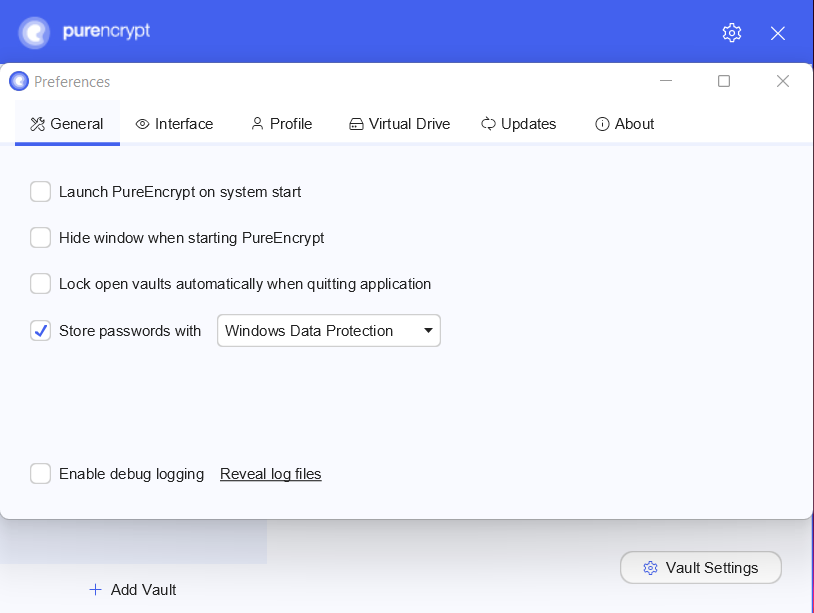
Now, you will be able to see your subscription details.