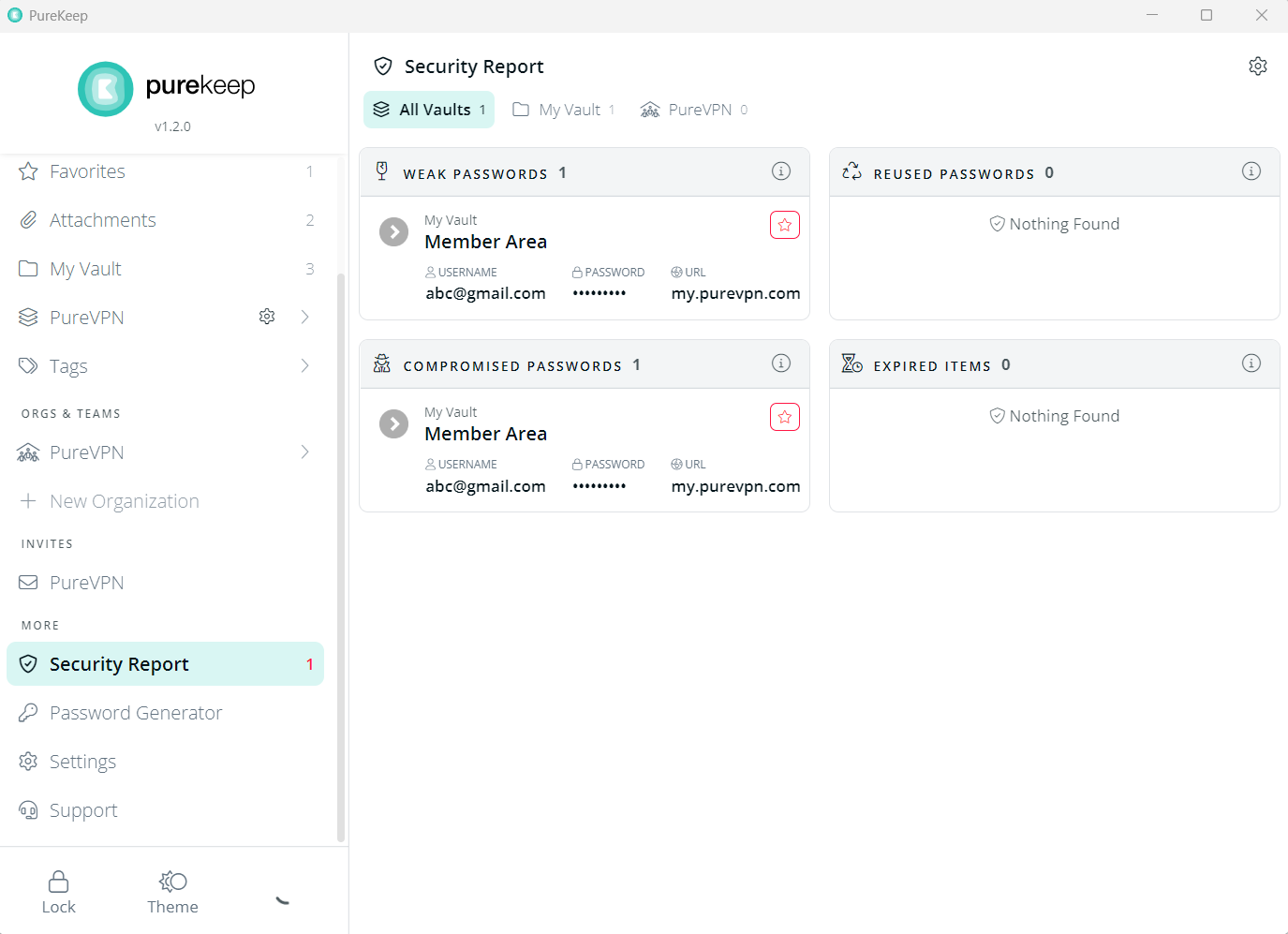PureVPN has introduced Password manager. PureKeep gives users control and freedom over their passwords and other details. Here is how PureKeep can be set up.
Once the PureKeep is downloaded and logged in the next step is get started with PureKeep. This article will explain everything you need to know about how to use PureKeep.
To get started with PureKeep follow the instructions below 👇
Create Vault Items in PureKeep
Vaults are where all your data is stored within PureKeep. You can imagine them as secure folders that can hold an arbitrary number of entries.
On the Home Screen of PureKeep, Click All Vault.
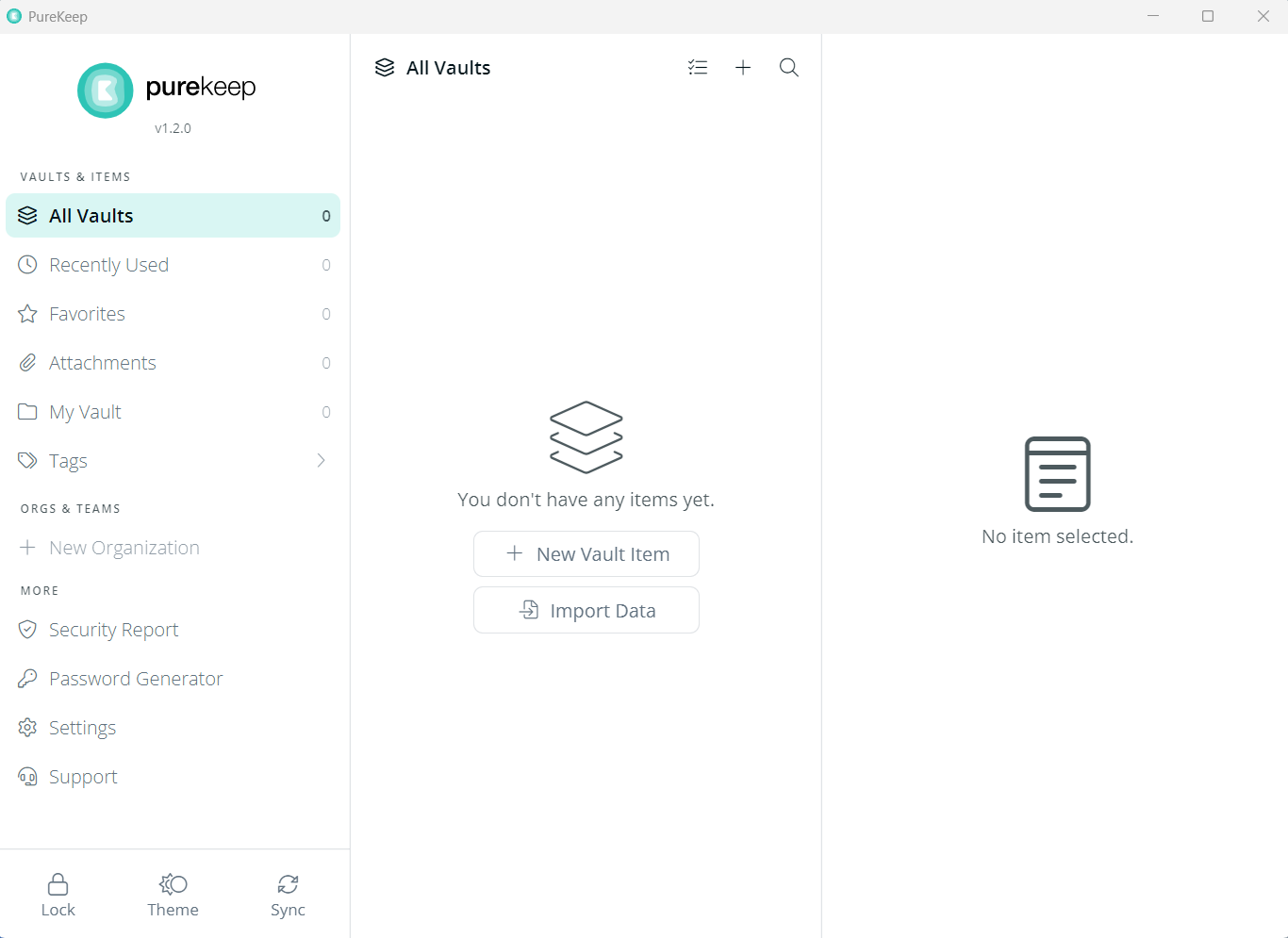
Clicking the + sign helps creating Vault Items.
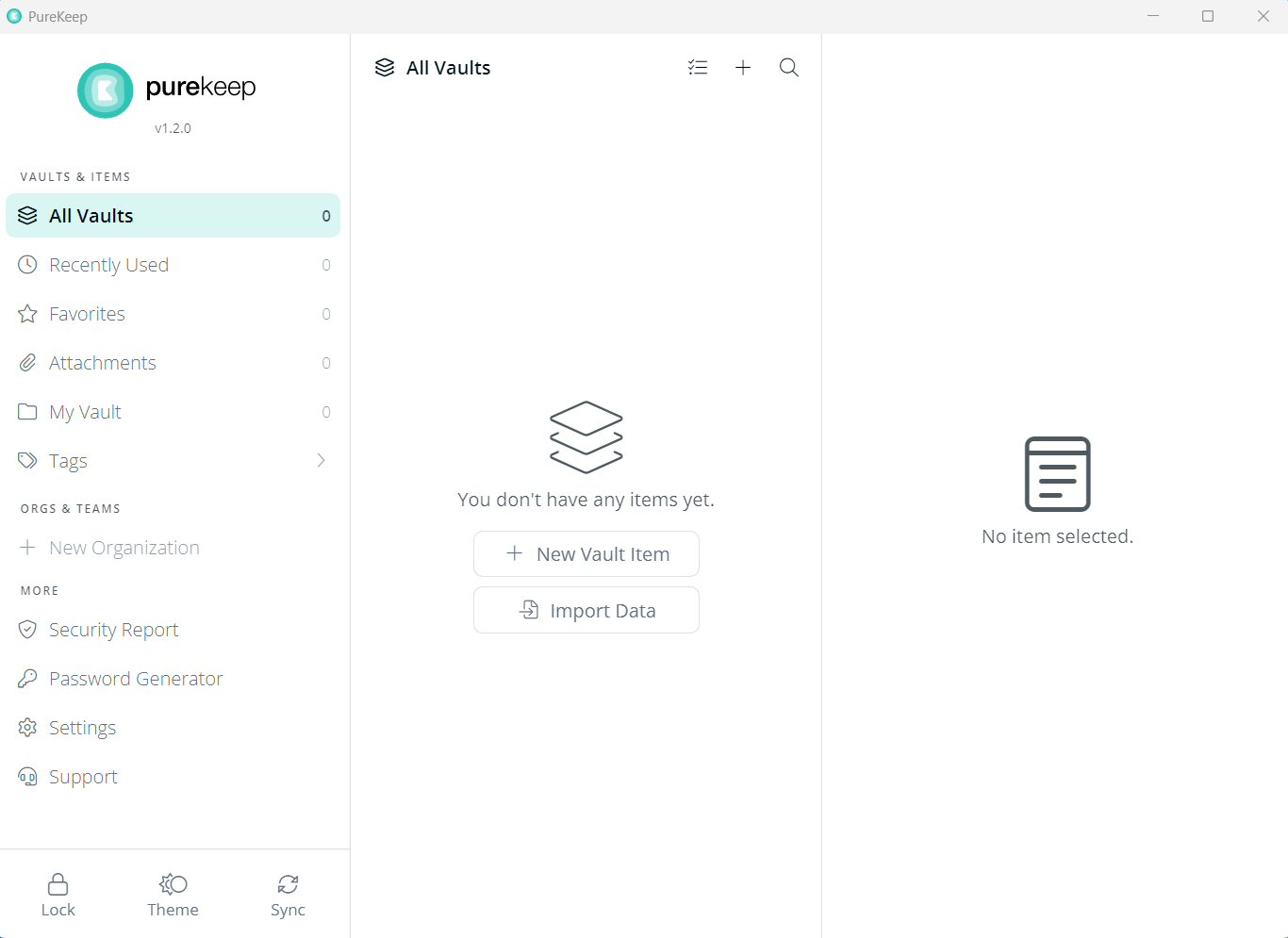
Select your desired option to Create vault item.
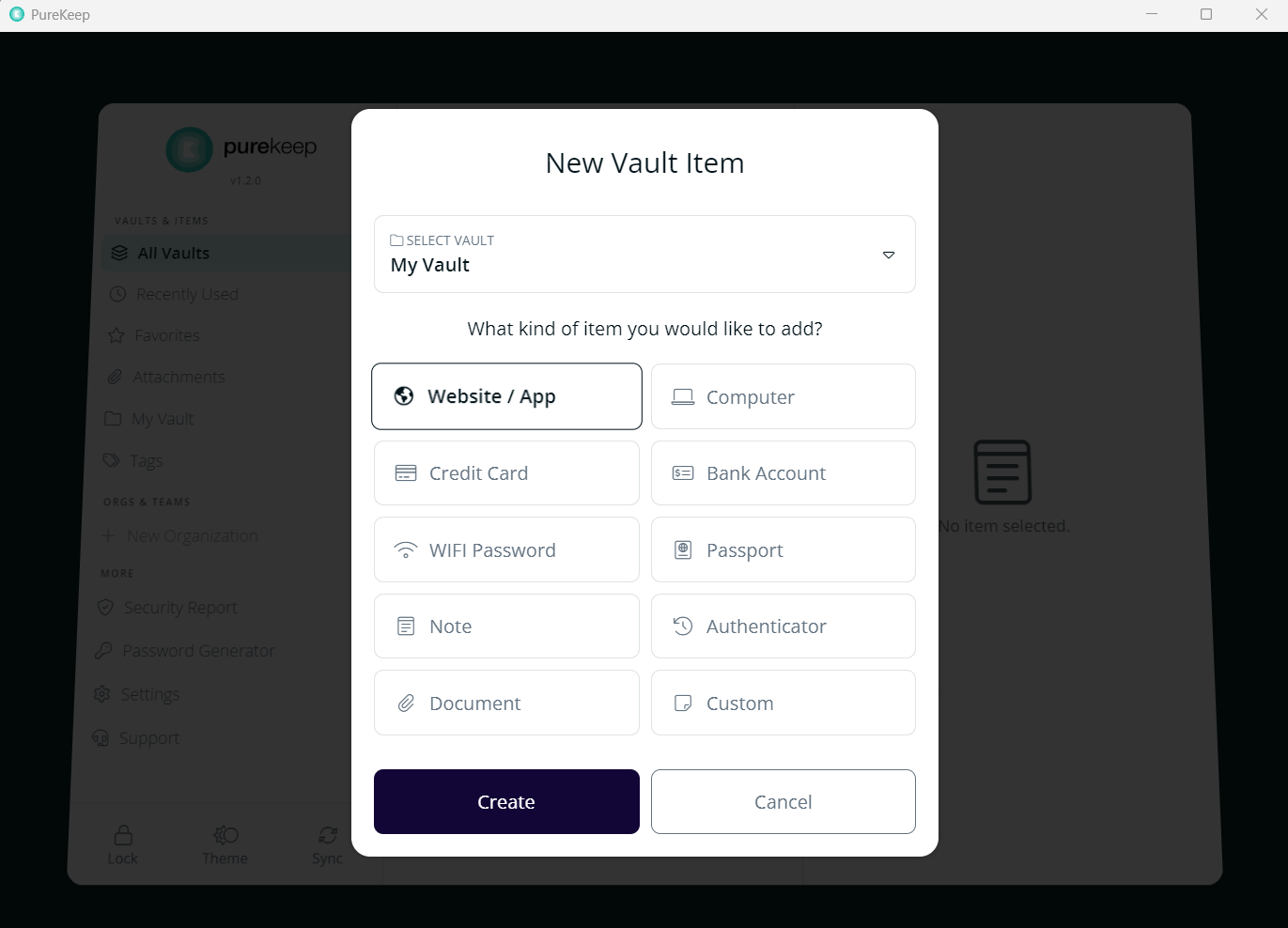
Enter the required information.
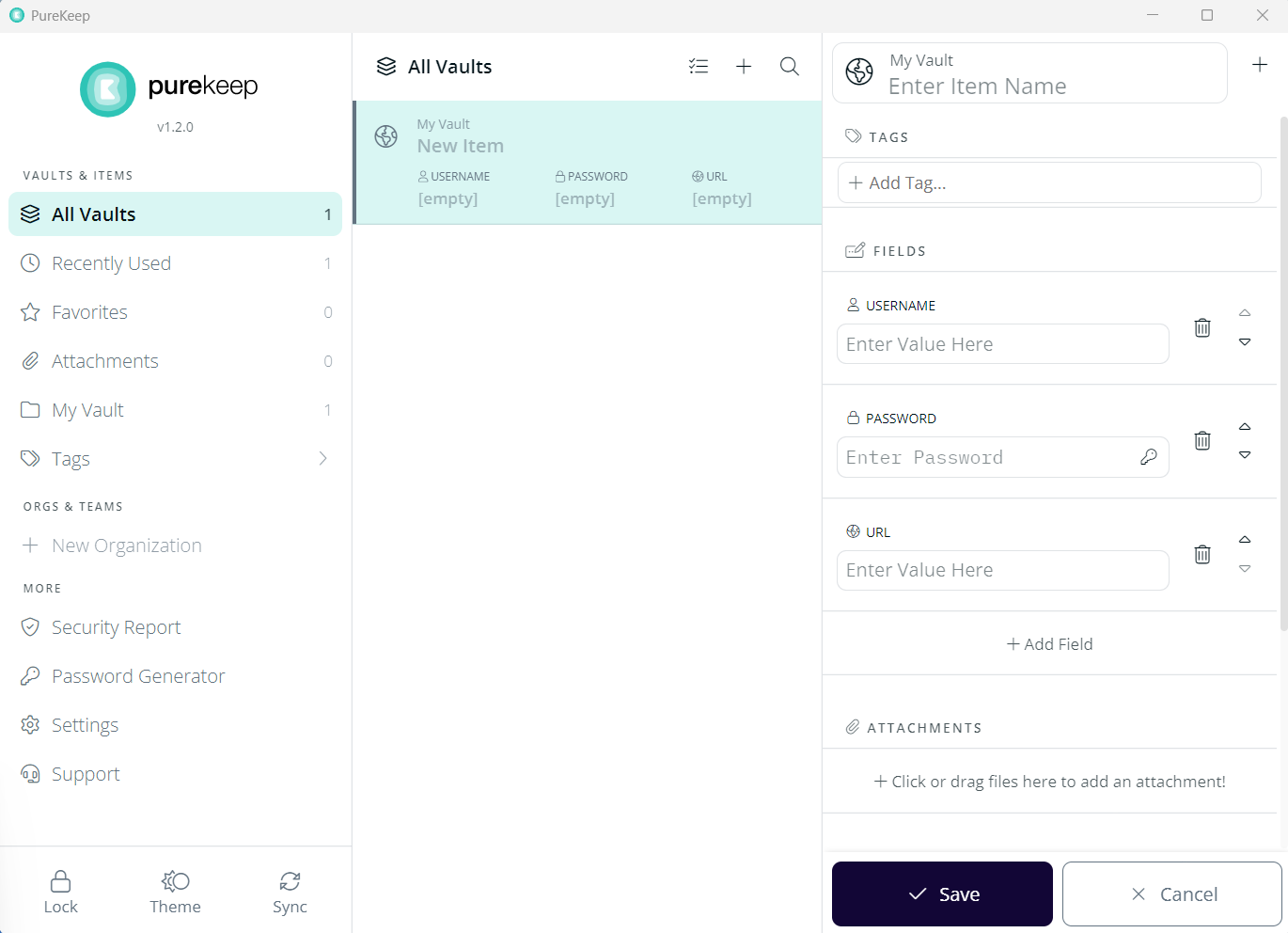
Upon entering the required information, click Save in order to create a Vault item.
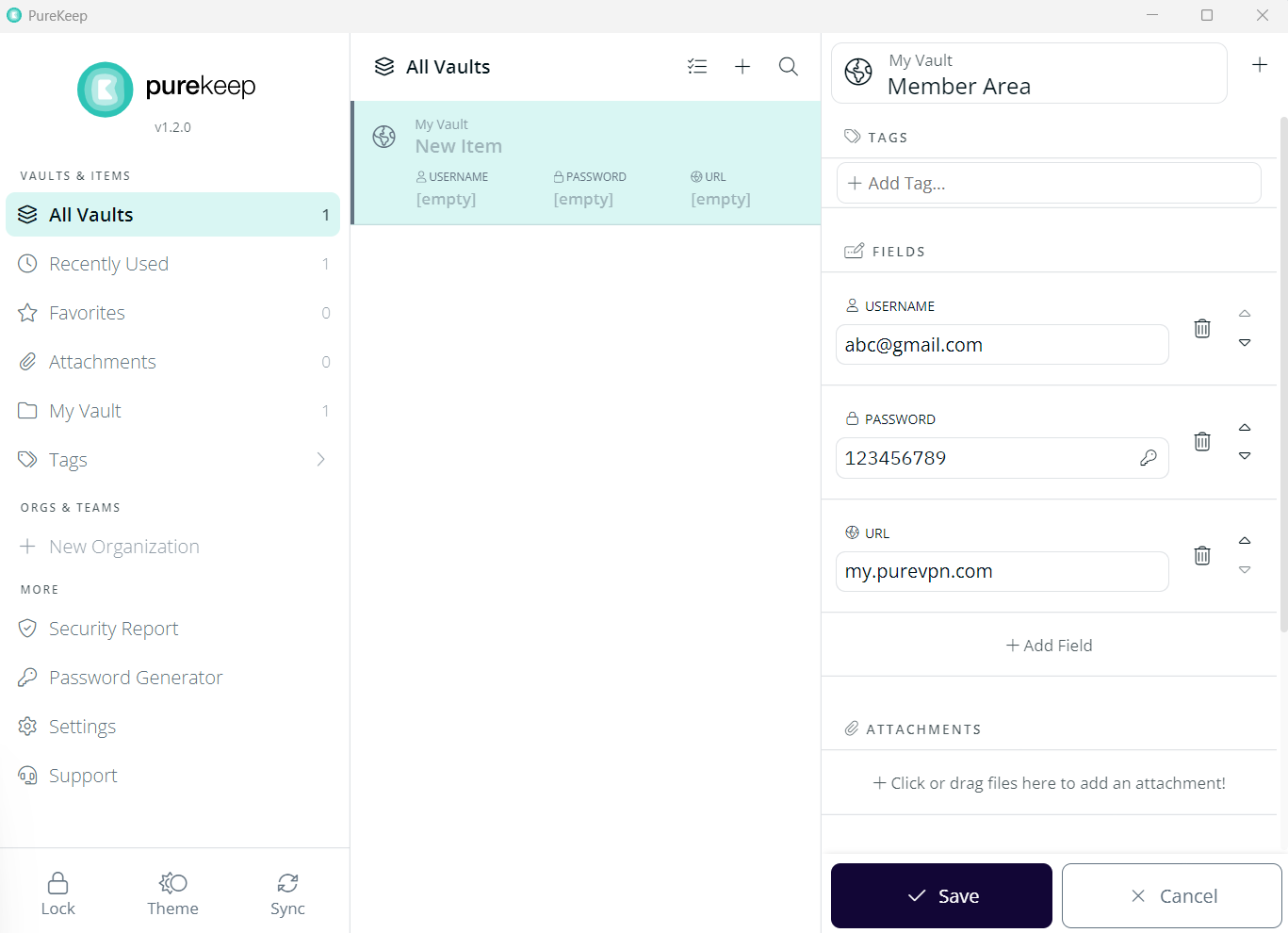
- Click the Checkbox sign.
- Select your desired Vault Item.
- Click Delete
Check Recently Used in PureKeep
Recently Used tab lets you know the vault items that have been accessed recently. Follow the steps below to understand.
On home screen, Click Recently Used.
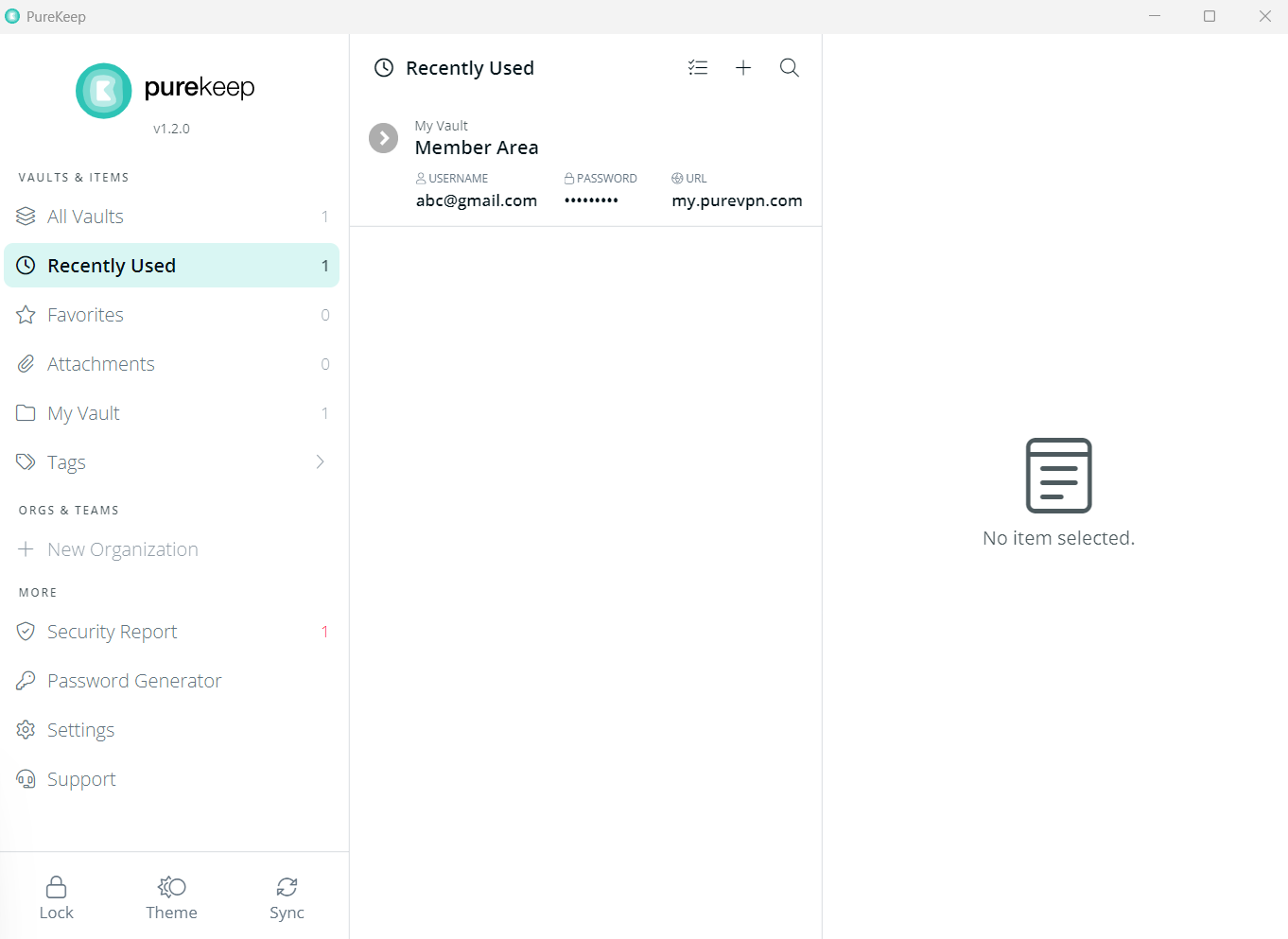
You will see a list of the recently used vault items. You may delete any items by selecting any vault.
Mark a Vault Favorite in PureKeep
Go to All Vaults tab
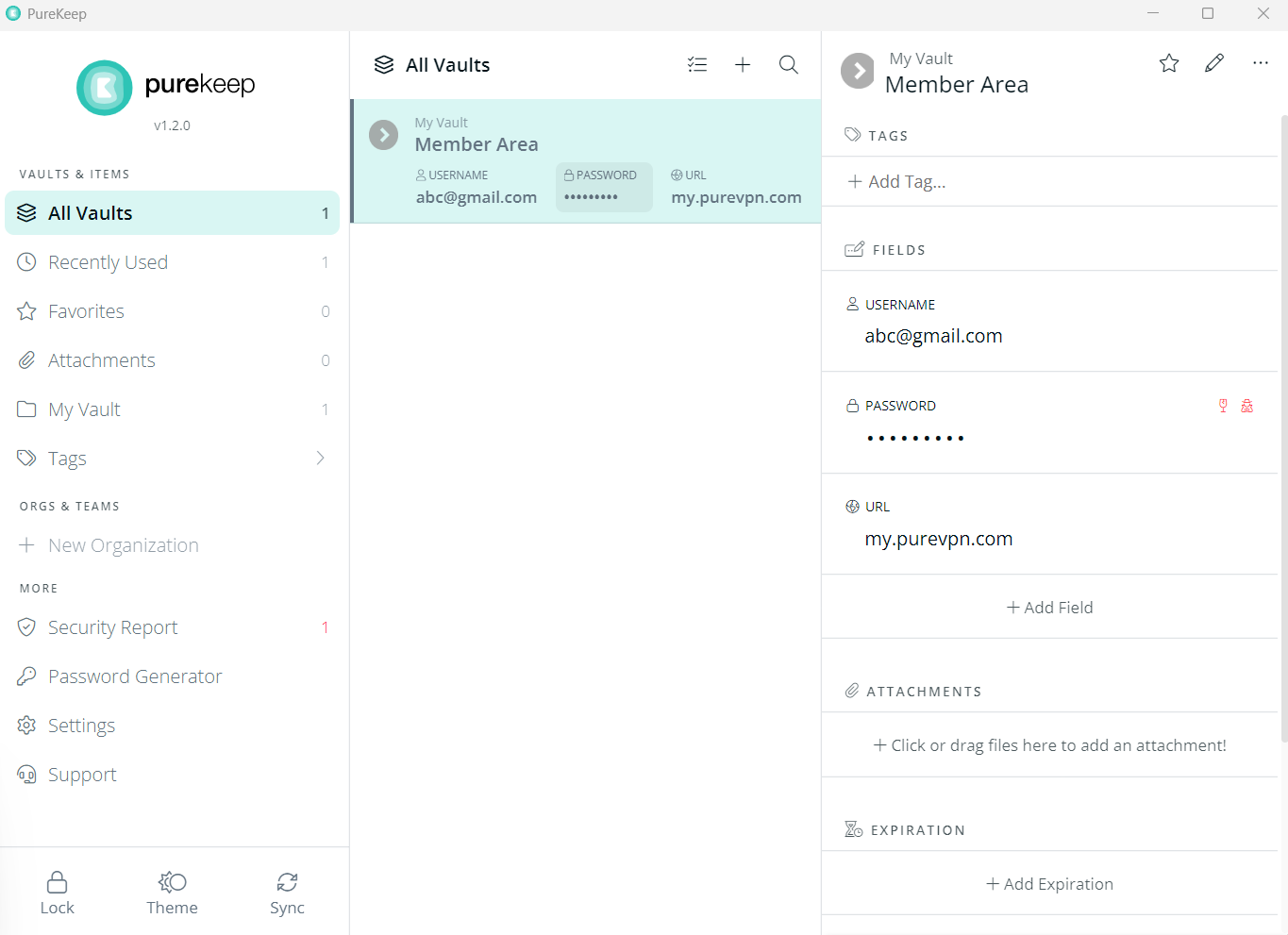
Click the Star sign to mark any Vault Favorite.
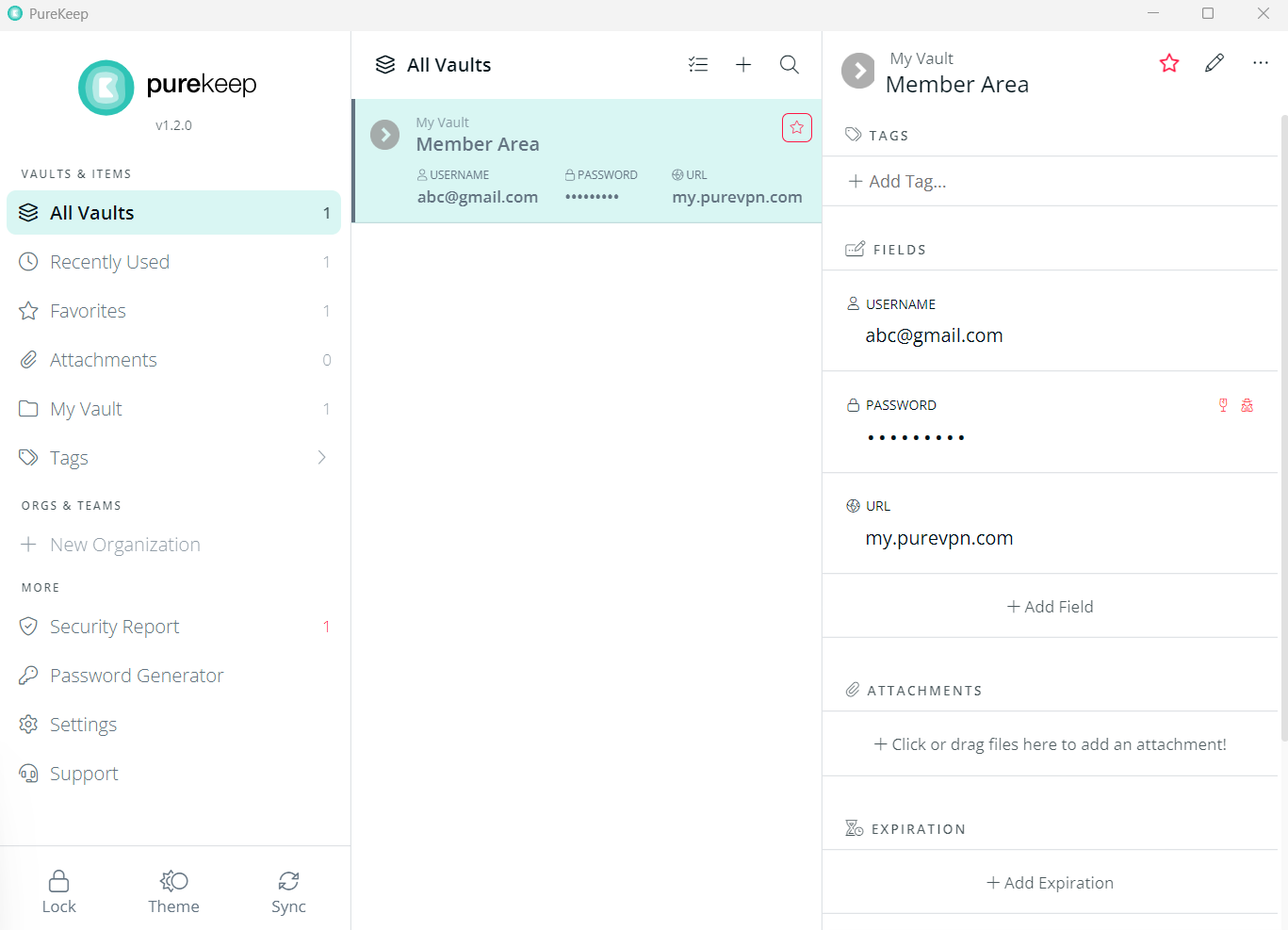
Go to Favorites Tab to access your marked Favorite Vault.
Add Attachment in PureKeep
With PureKeep, you are not limited to just passwords. You can also upload the important documents to PureKeep to keep them secure. Follow the instructions below.
On the Attachment tab. Click the + sign to add documents.
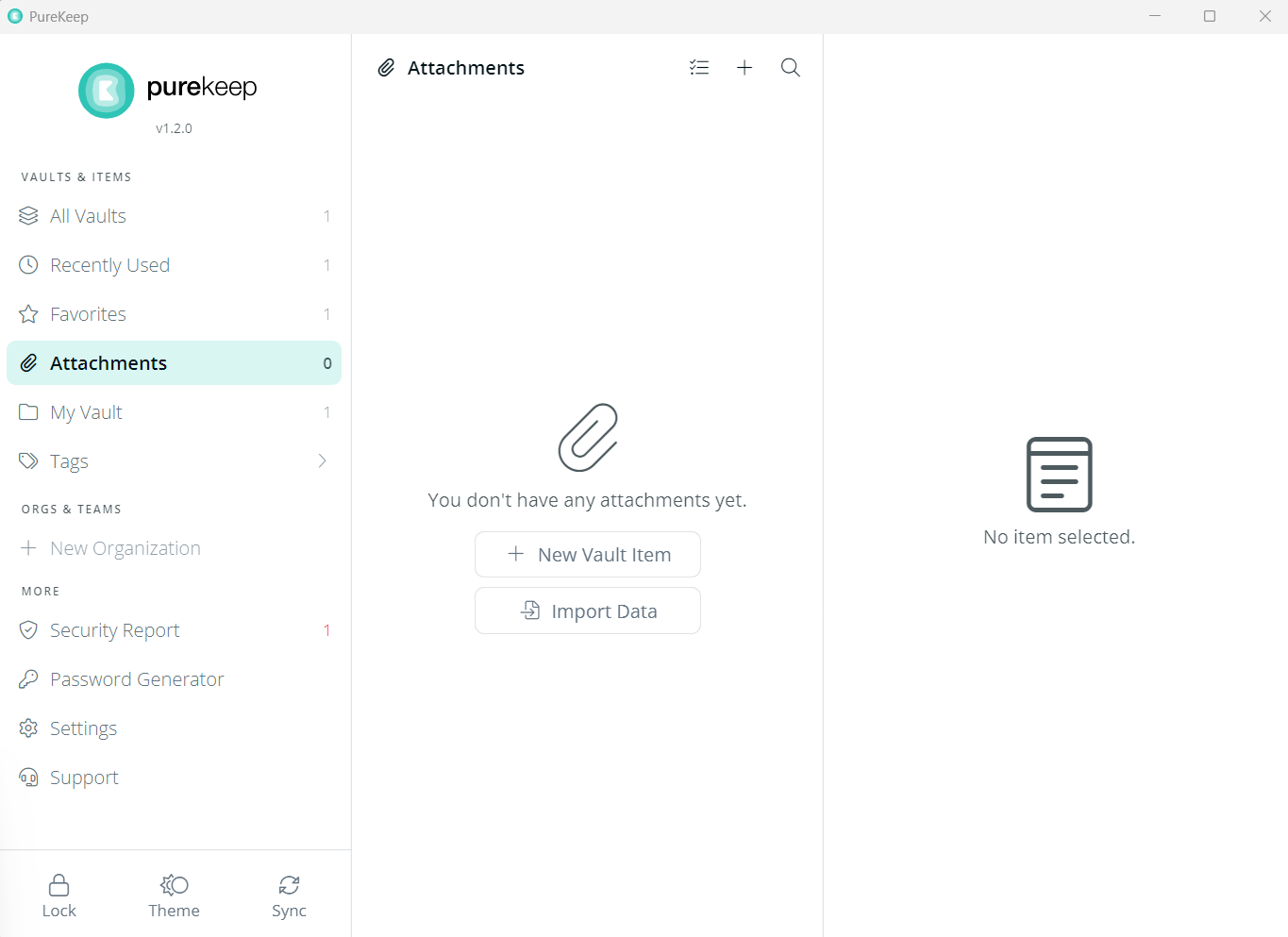
Select the Document option and click Create.
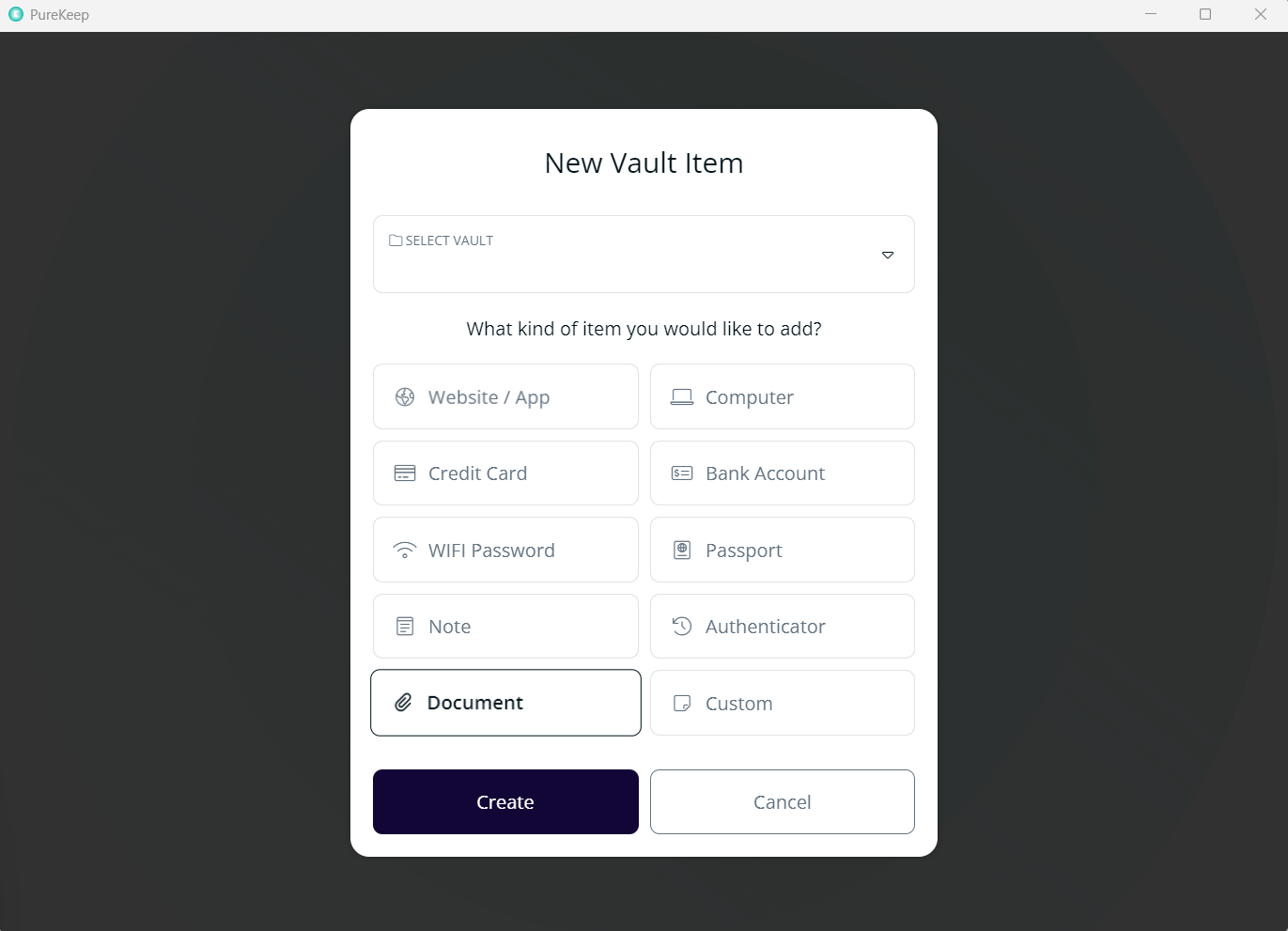
Upload your documents.
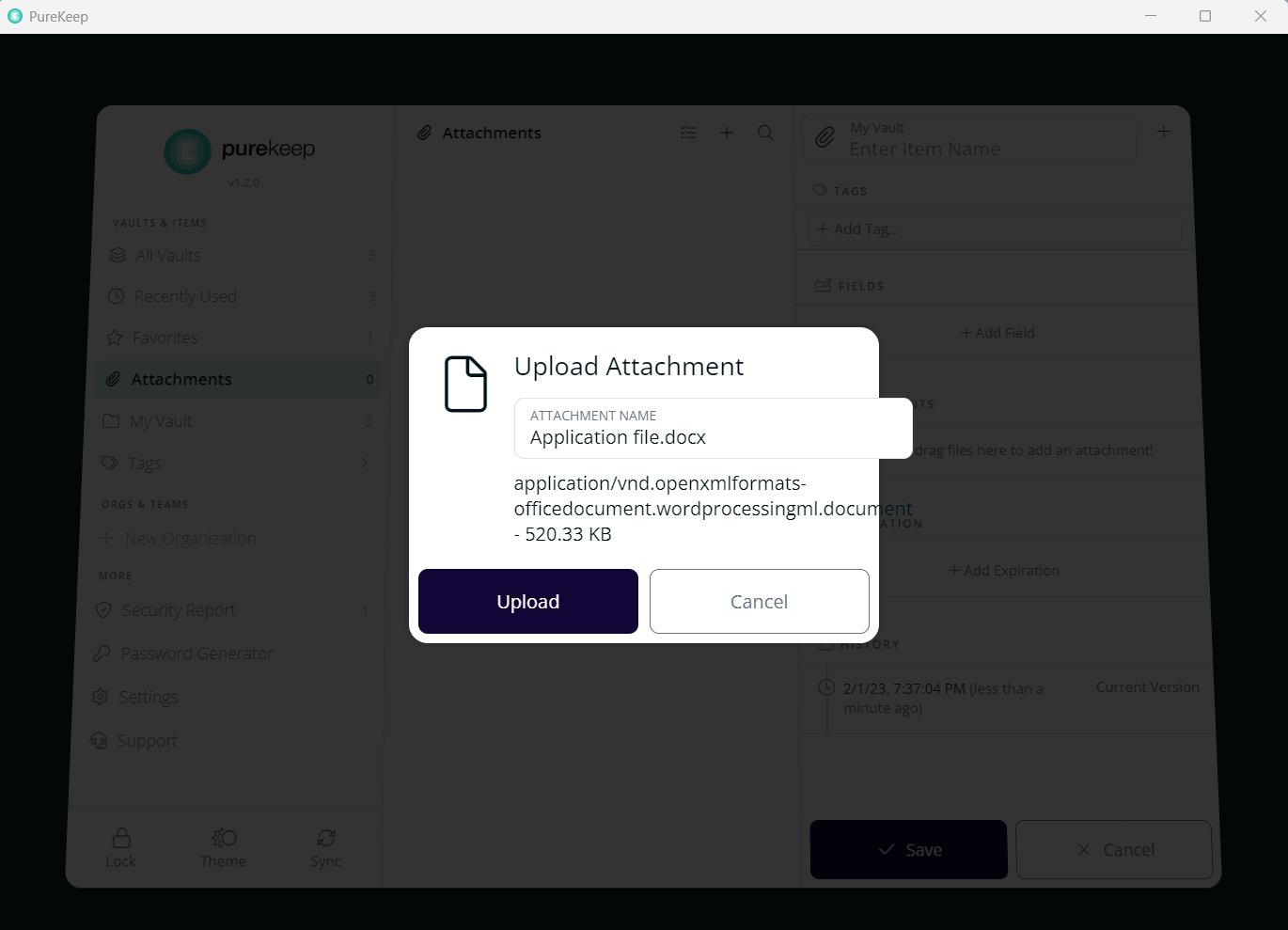
Click on the OK
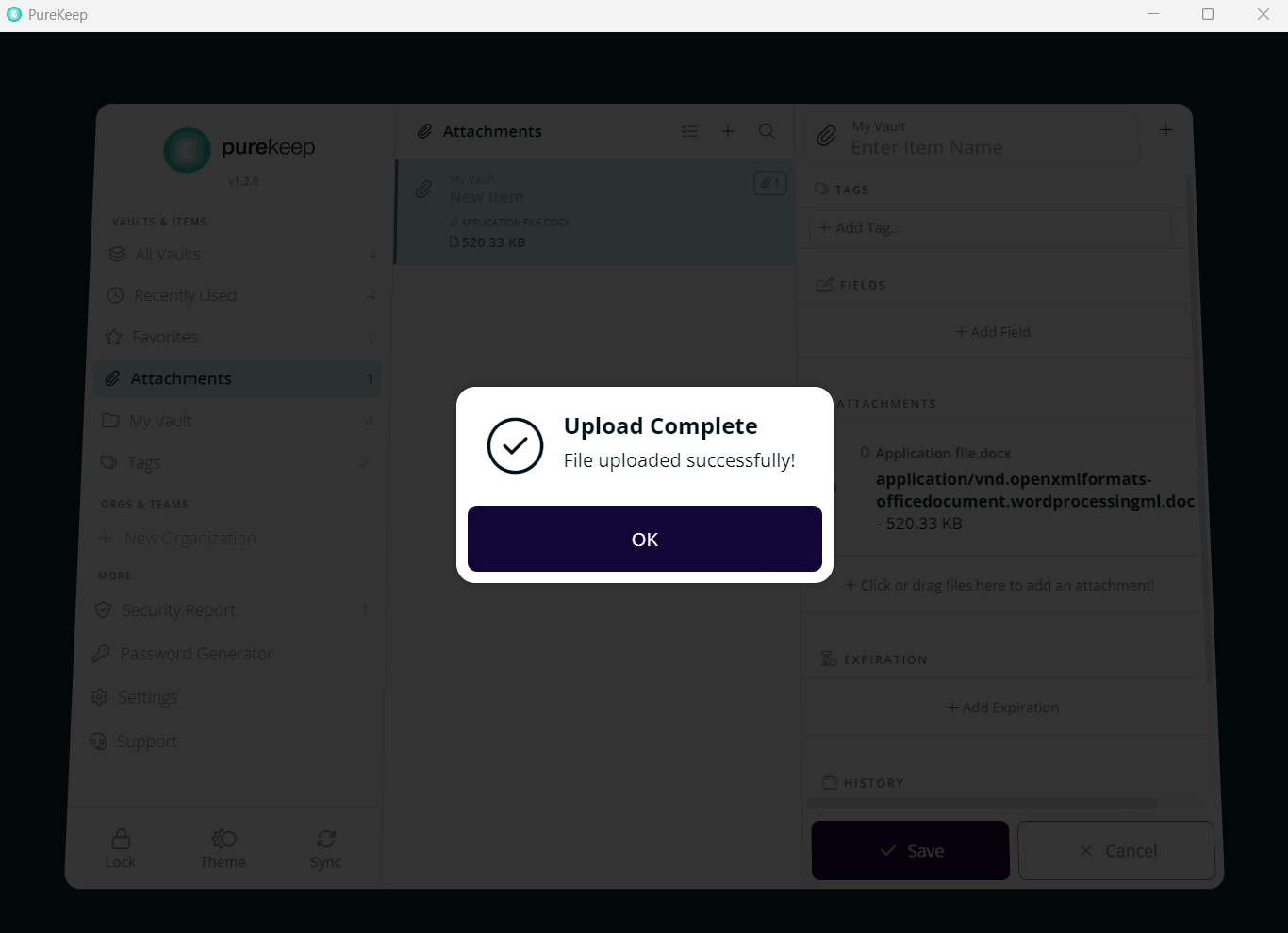
Upon successful download of your document. Click Save.
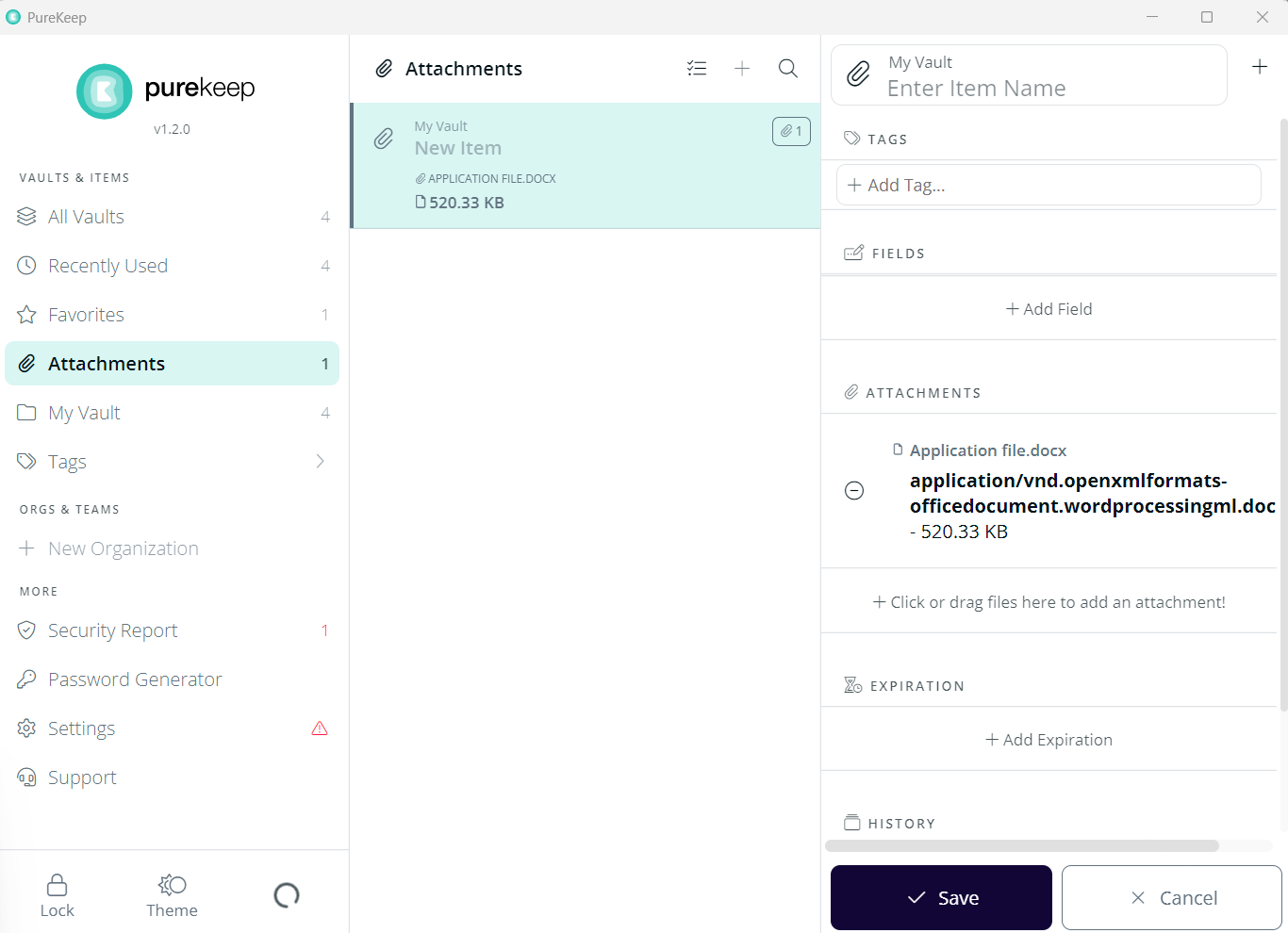
Document has been saved.
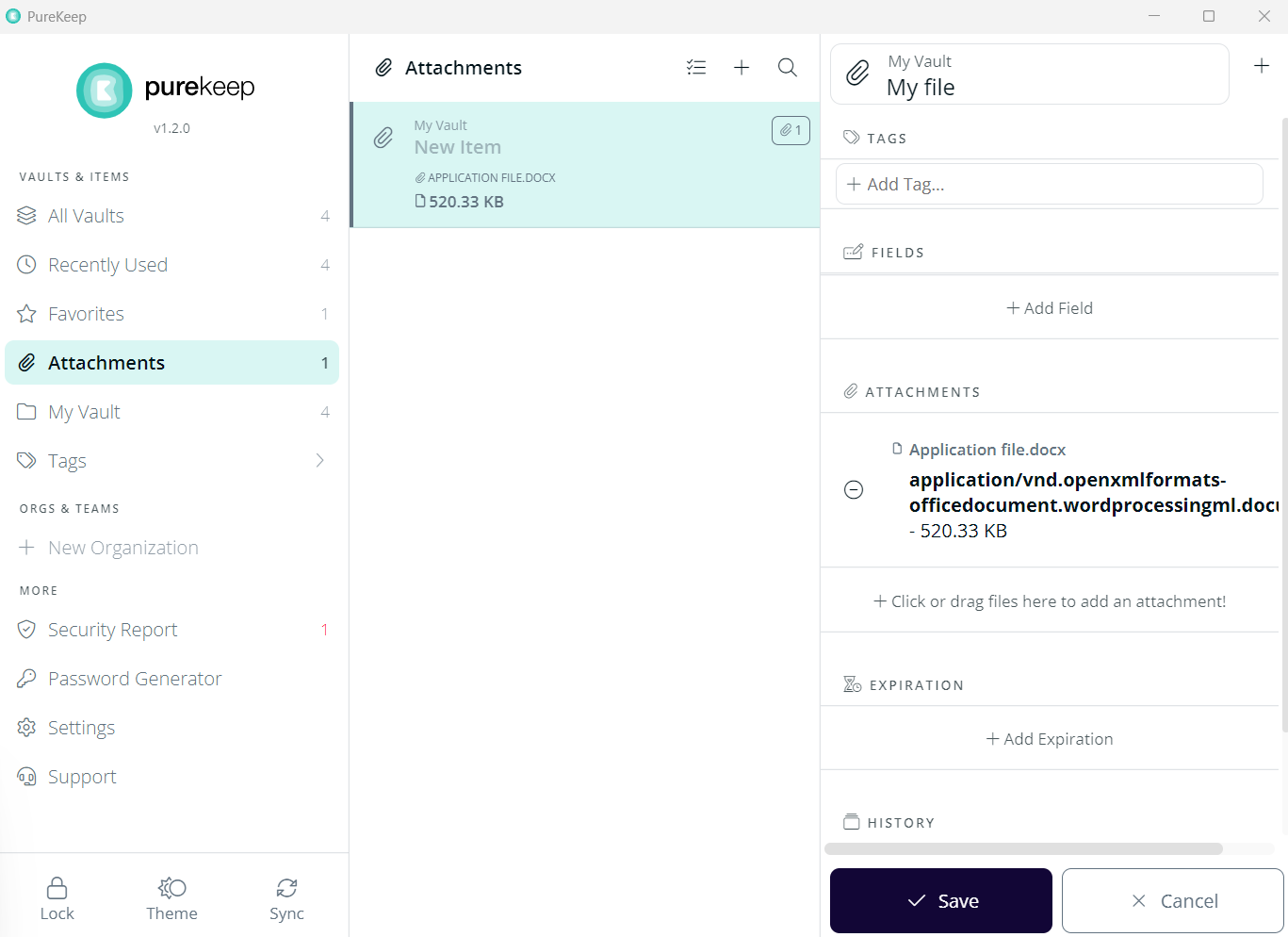
Access My Vault in PureKeep
My Vault refers to the vault that is meant only for you. This is where you'll store all your personal data. Here is how you can proceed to access.
On PureKeep Homescreen, Click My Vault.
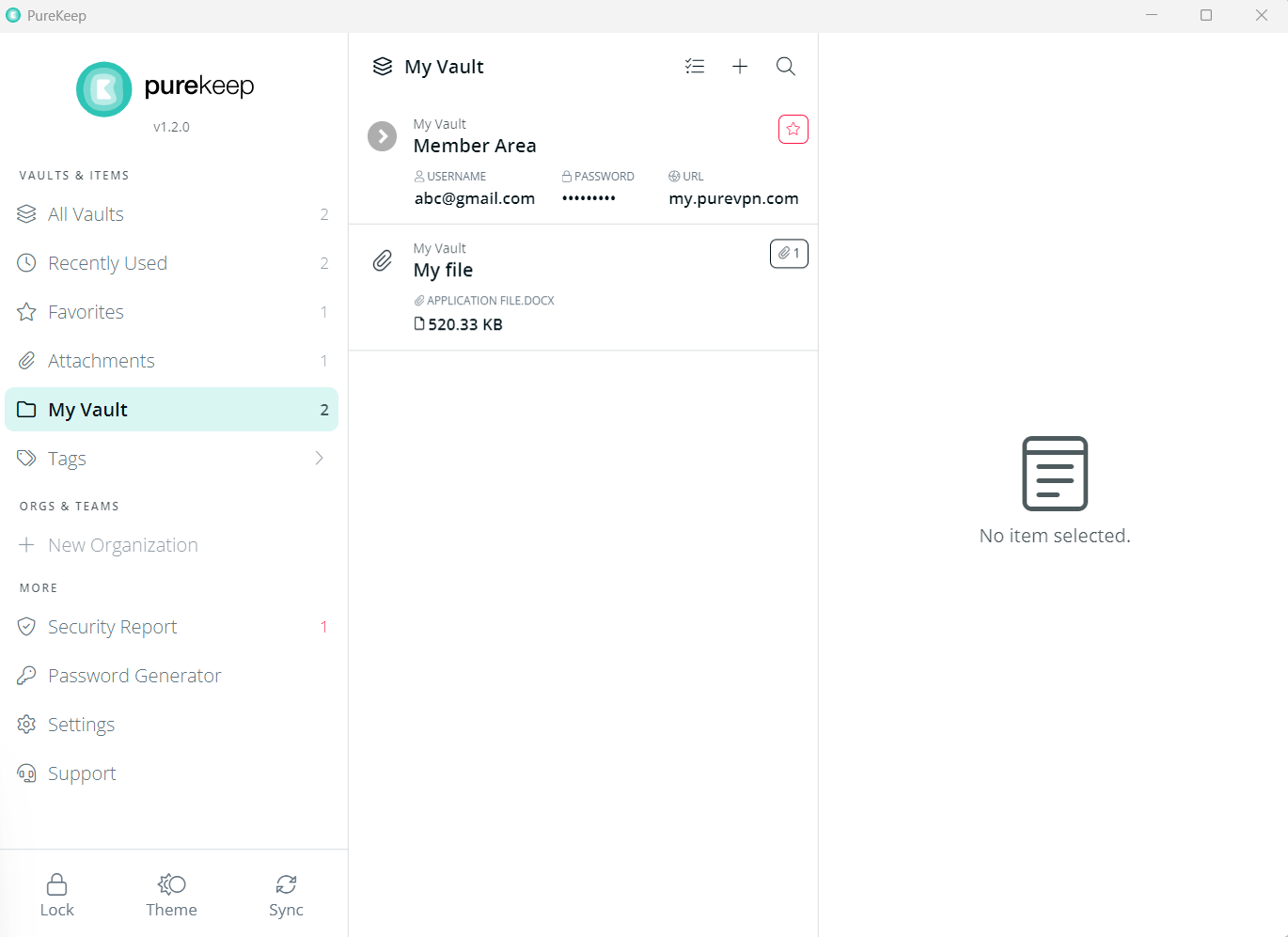
Click the + sign to add data to My Vault.
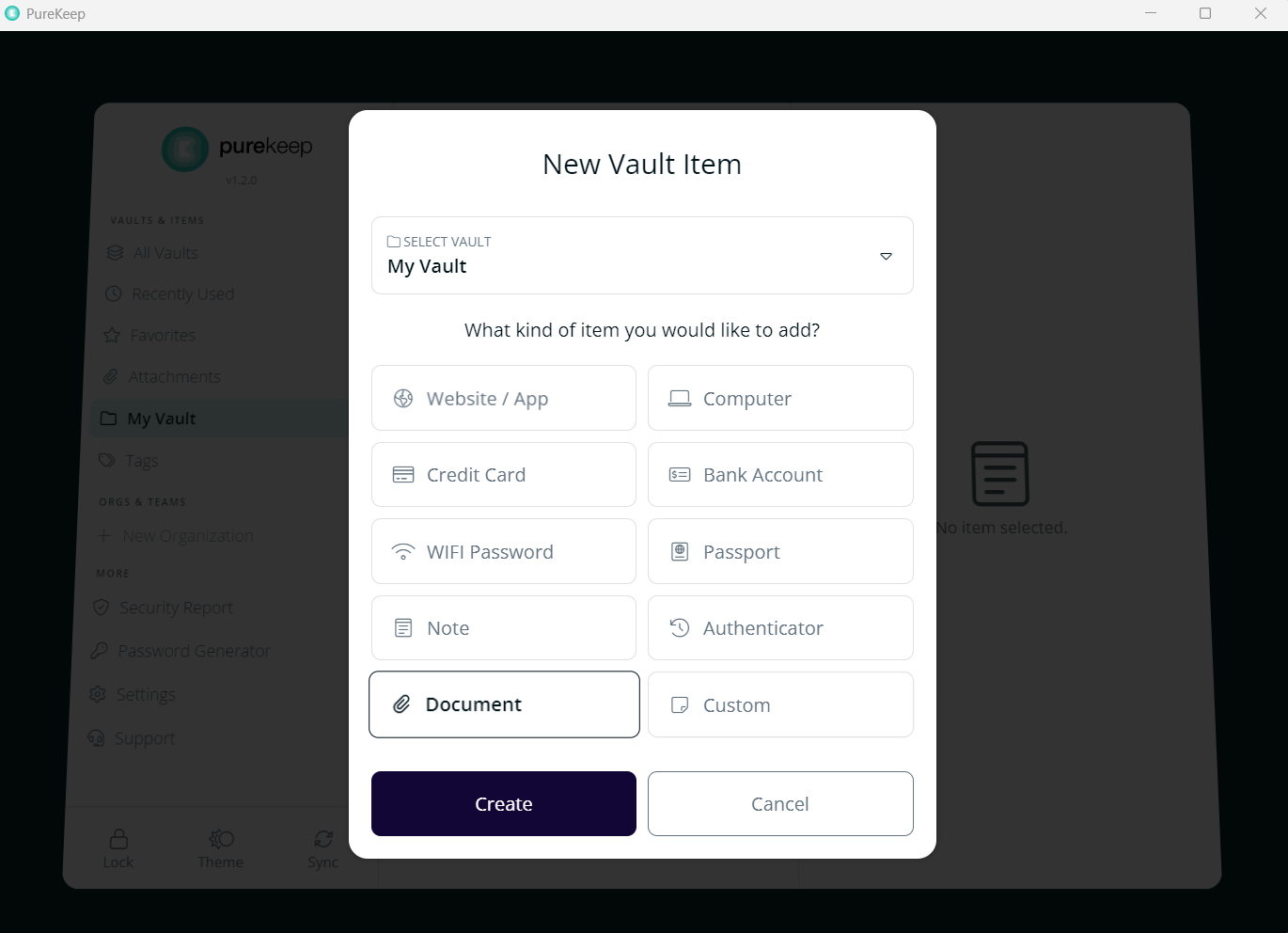
Enter the required details and click Save.
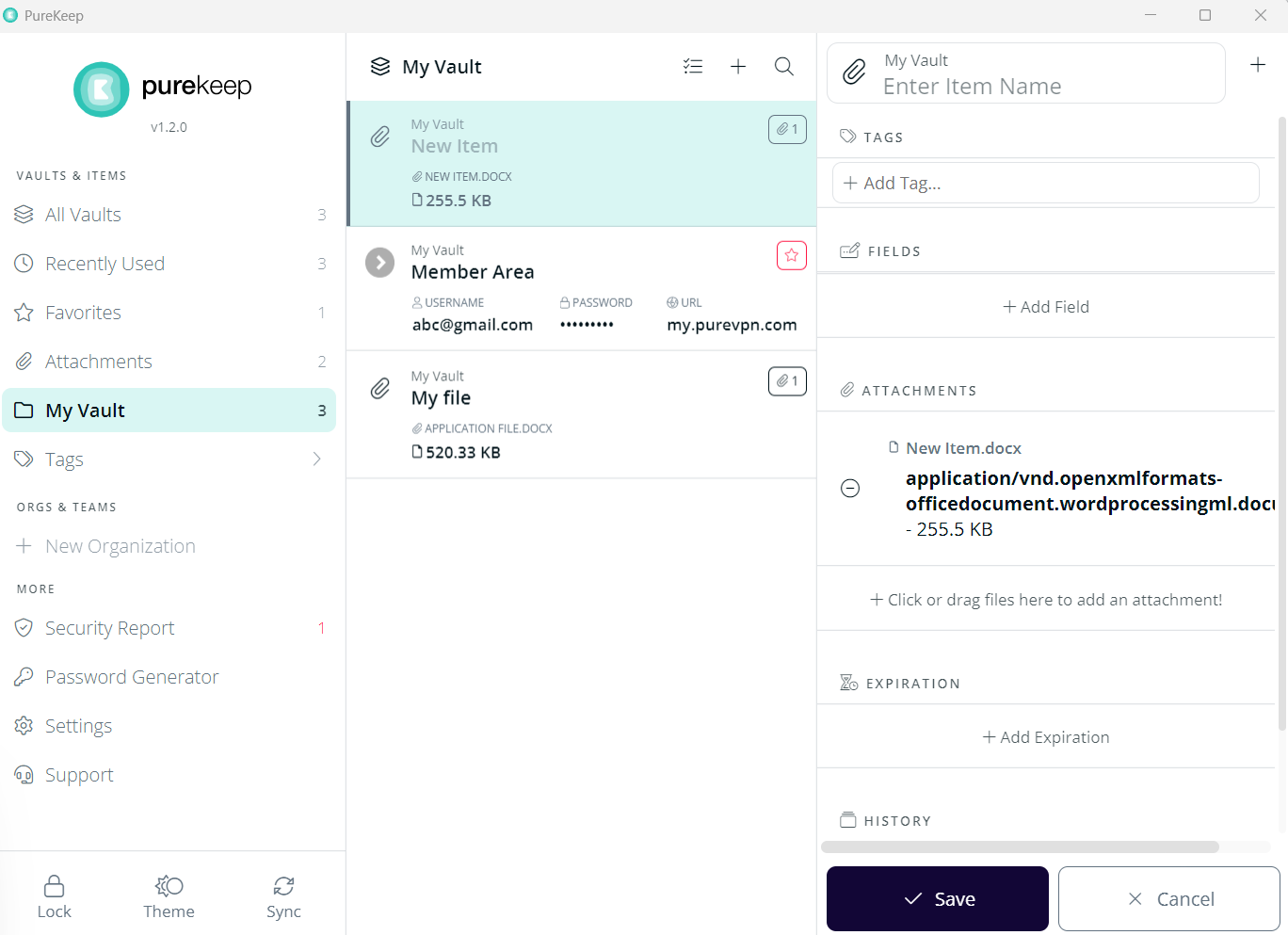
Add Organization in PureKeep
With PureKeep you can securely store your organization’s important information. Here is how you can add a new organization in PureKeep.
On PureKeep Dashboard, Go to New Organization tab.
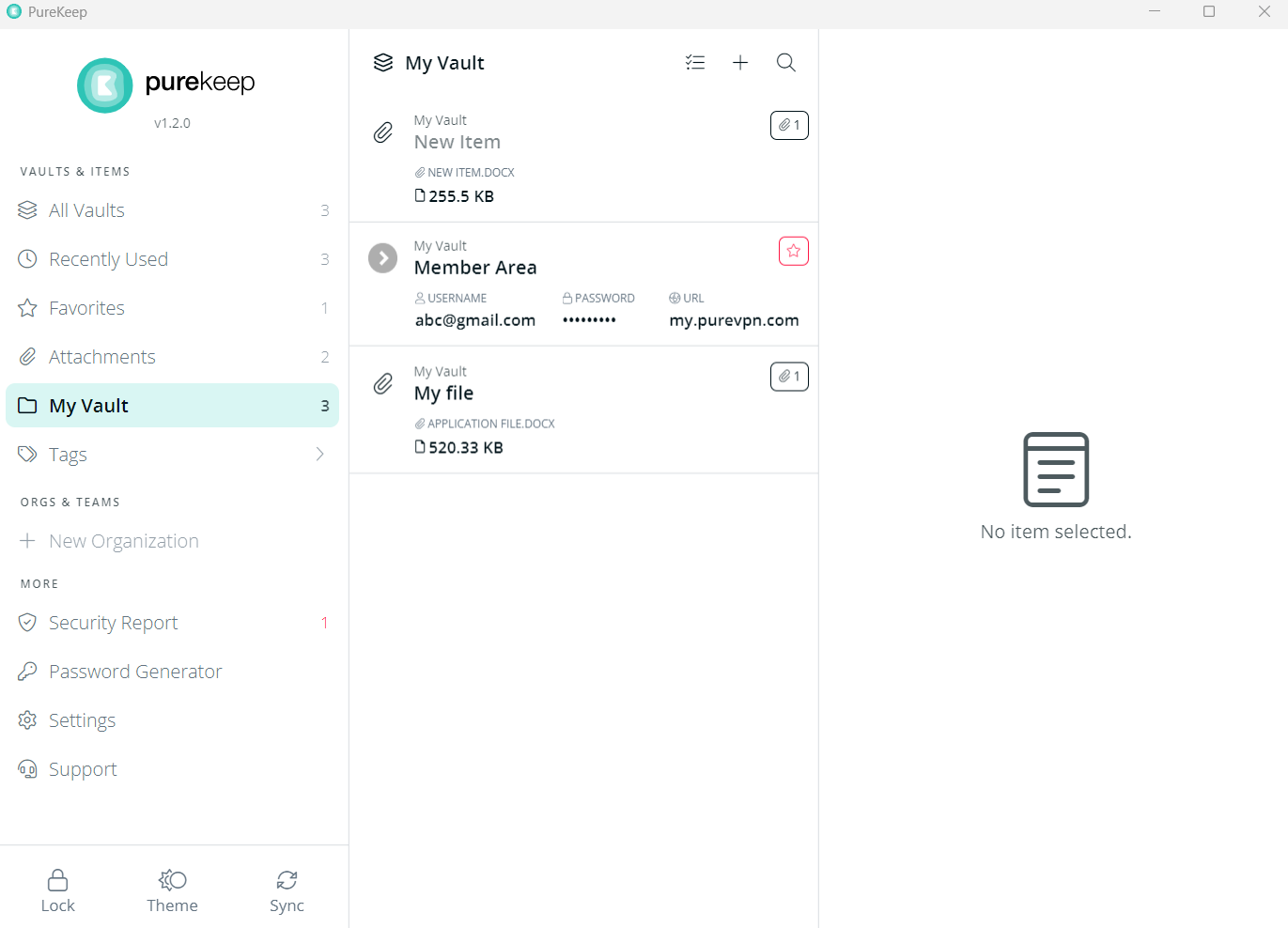
Enter the name of your organization.
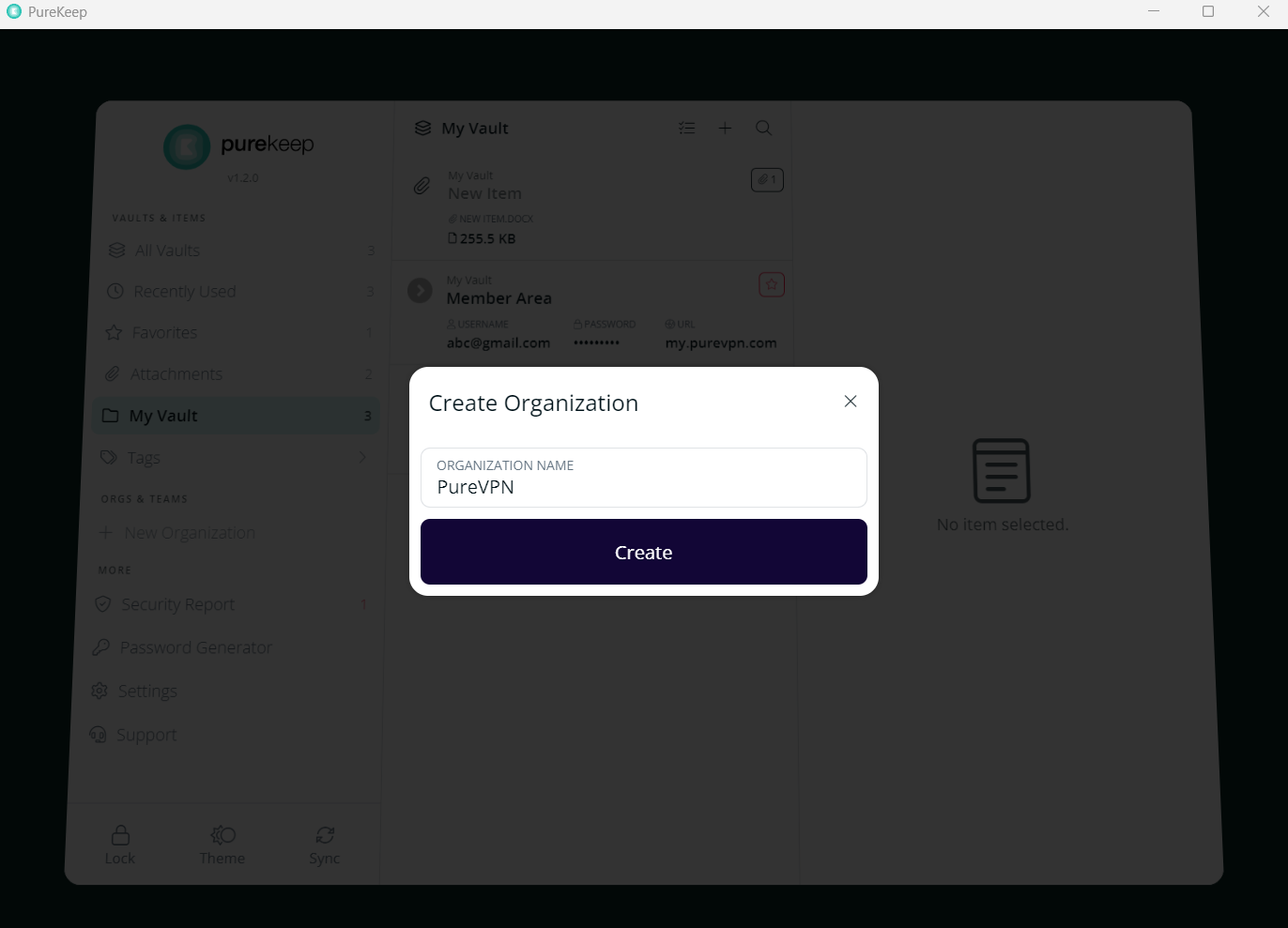
An Organization folder has been successfully created.
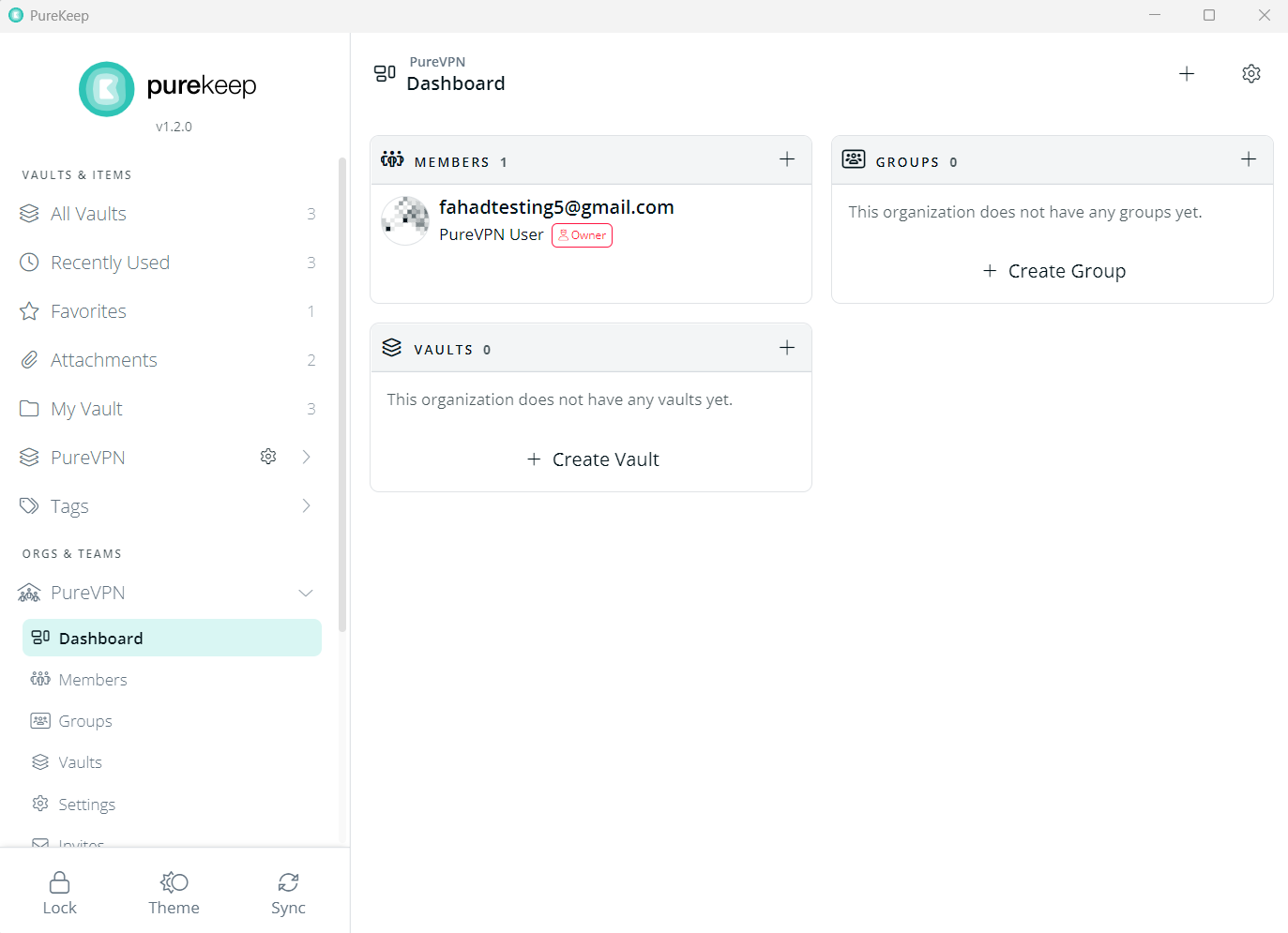
Under the Organization folder there are multiple tabs like Dashboard, Members, Groups, Vaults.Settings, Invite.
Dashboard: On the organization dashboard following details are displayed
- Member’s list
- Groups
- Vaults
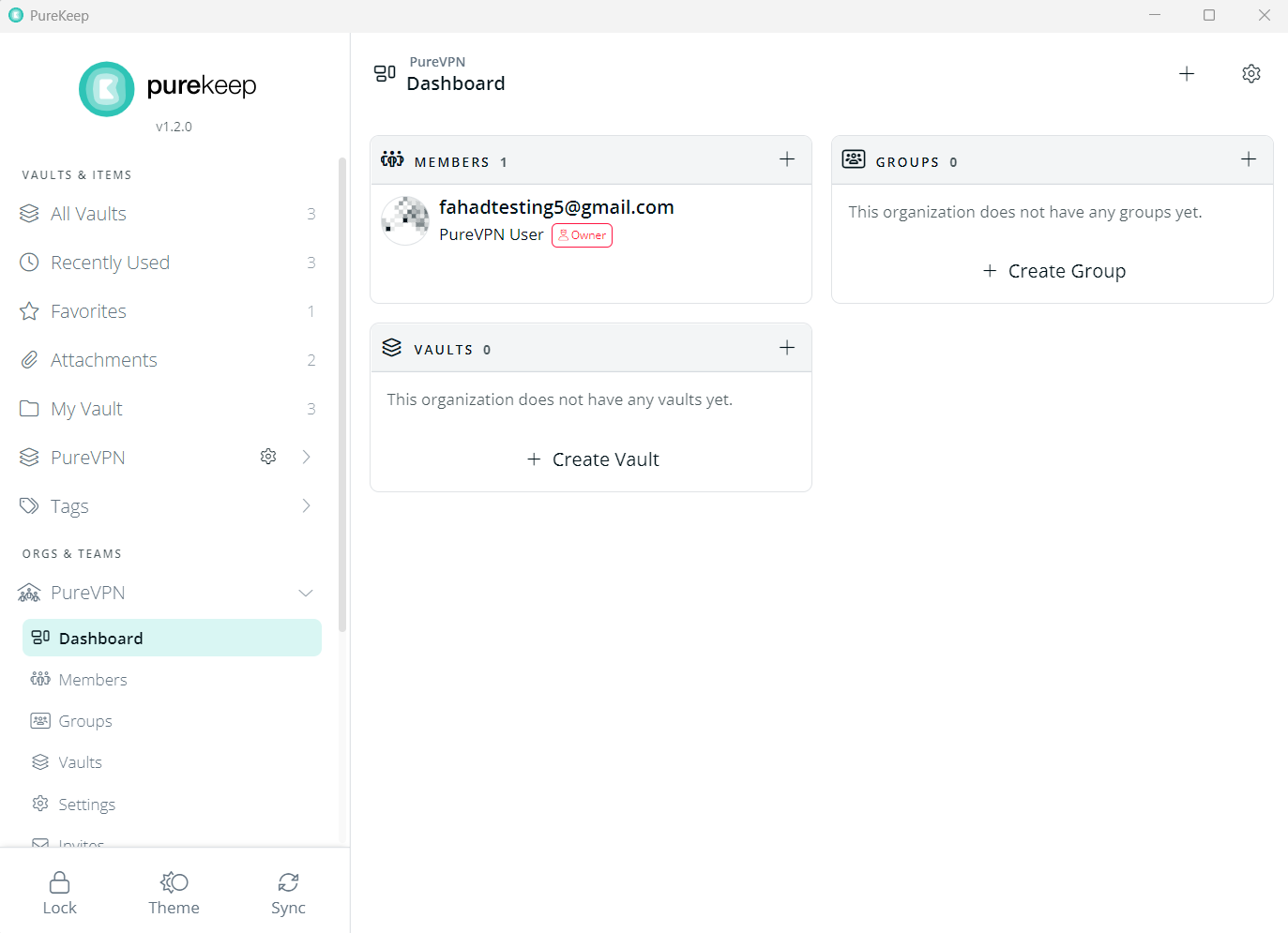
Members: Under the Organizations tab, there is the Members option which can be used to see the list of members and also to add a new member to your organization.
Click + icon to Add a new member.
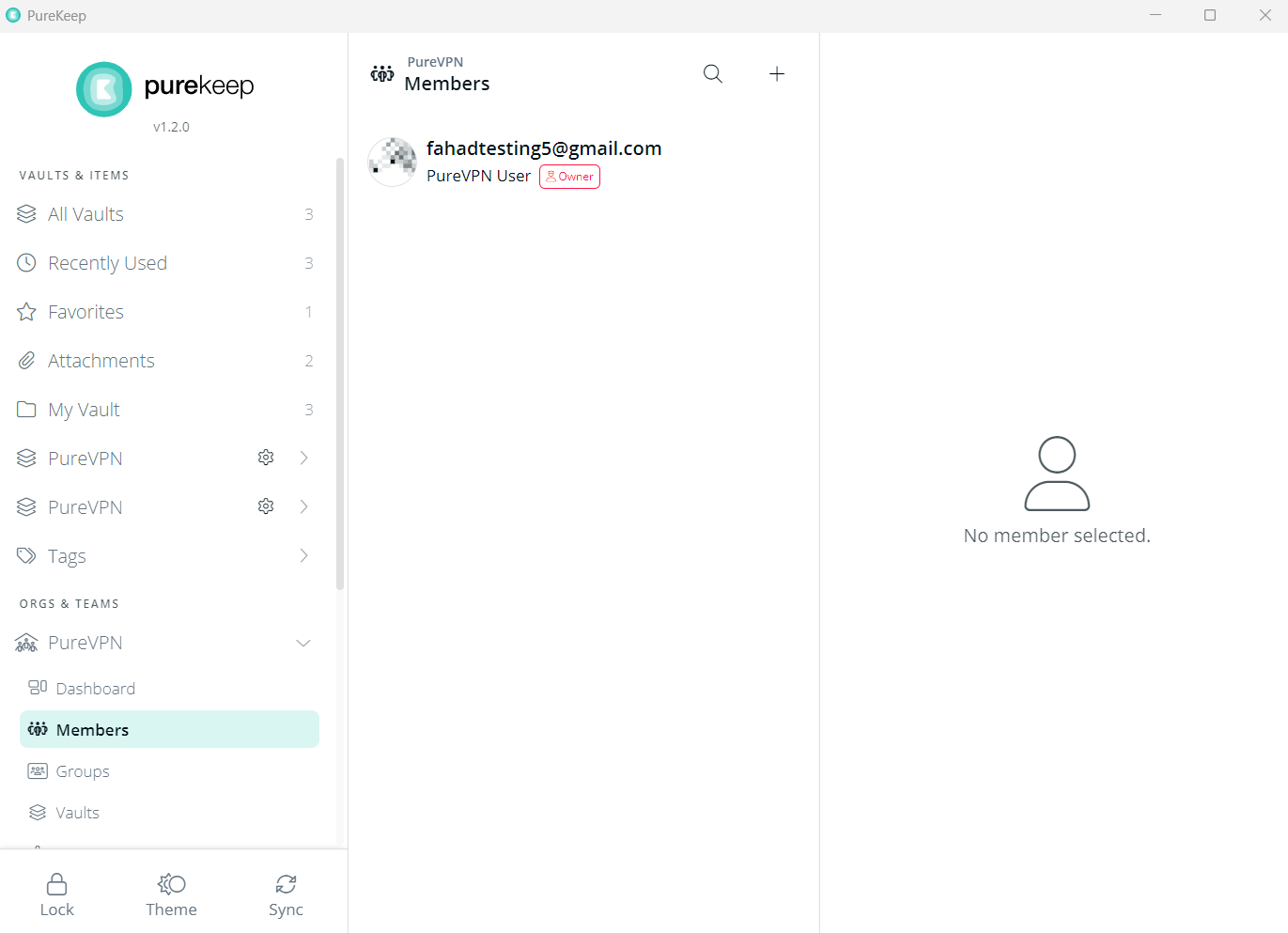
Enter the email address and send invite.
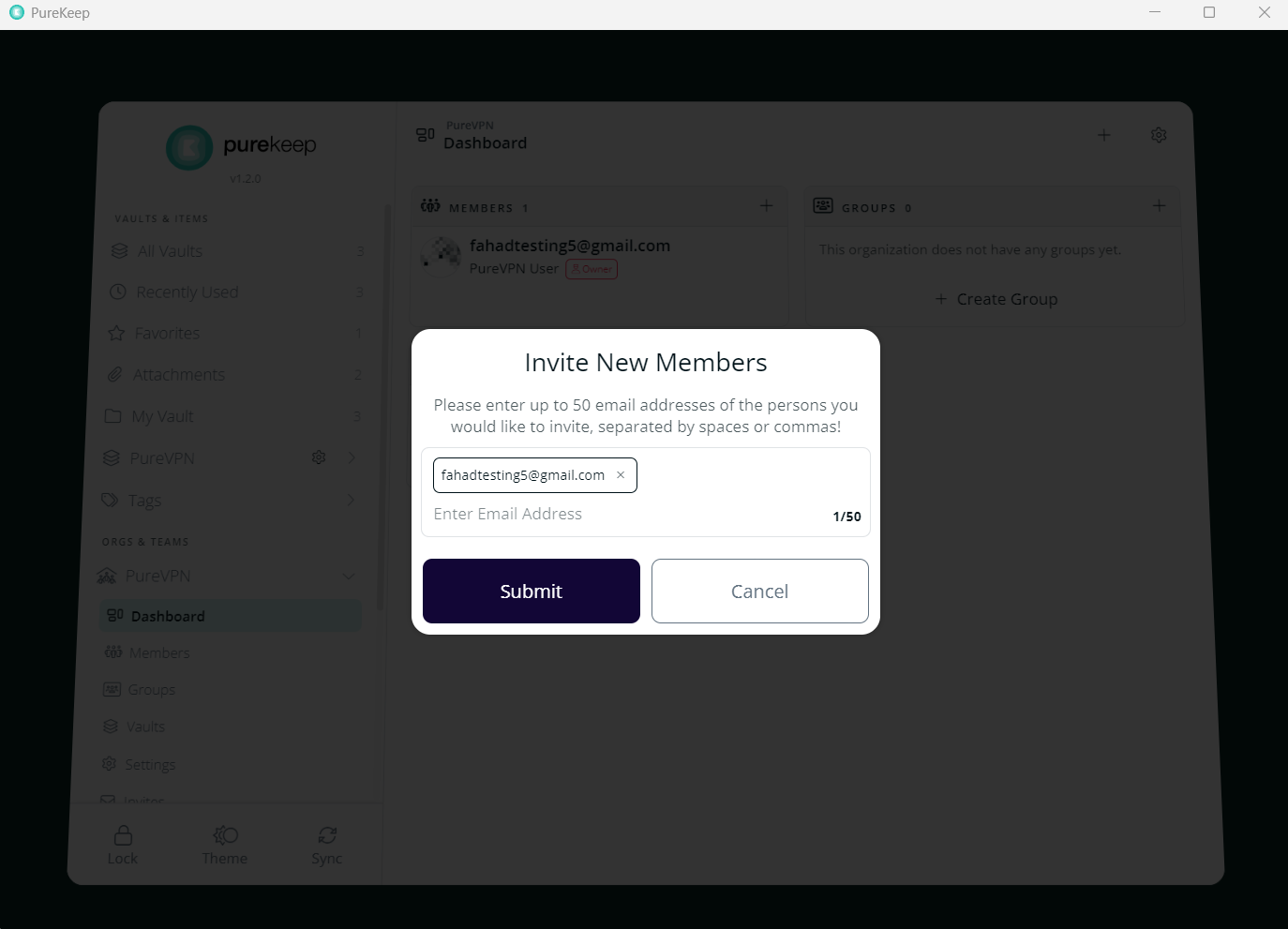
Groups: Under the Organizations tab, there is Groups option which can be used to create a new group for your organization.
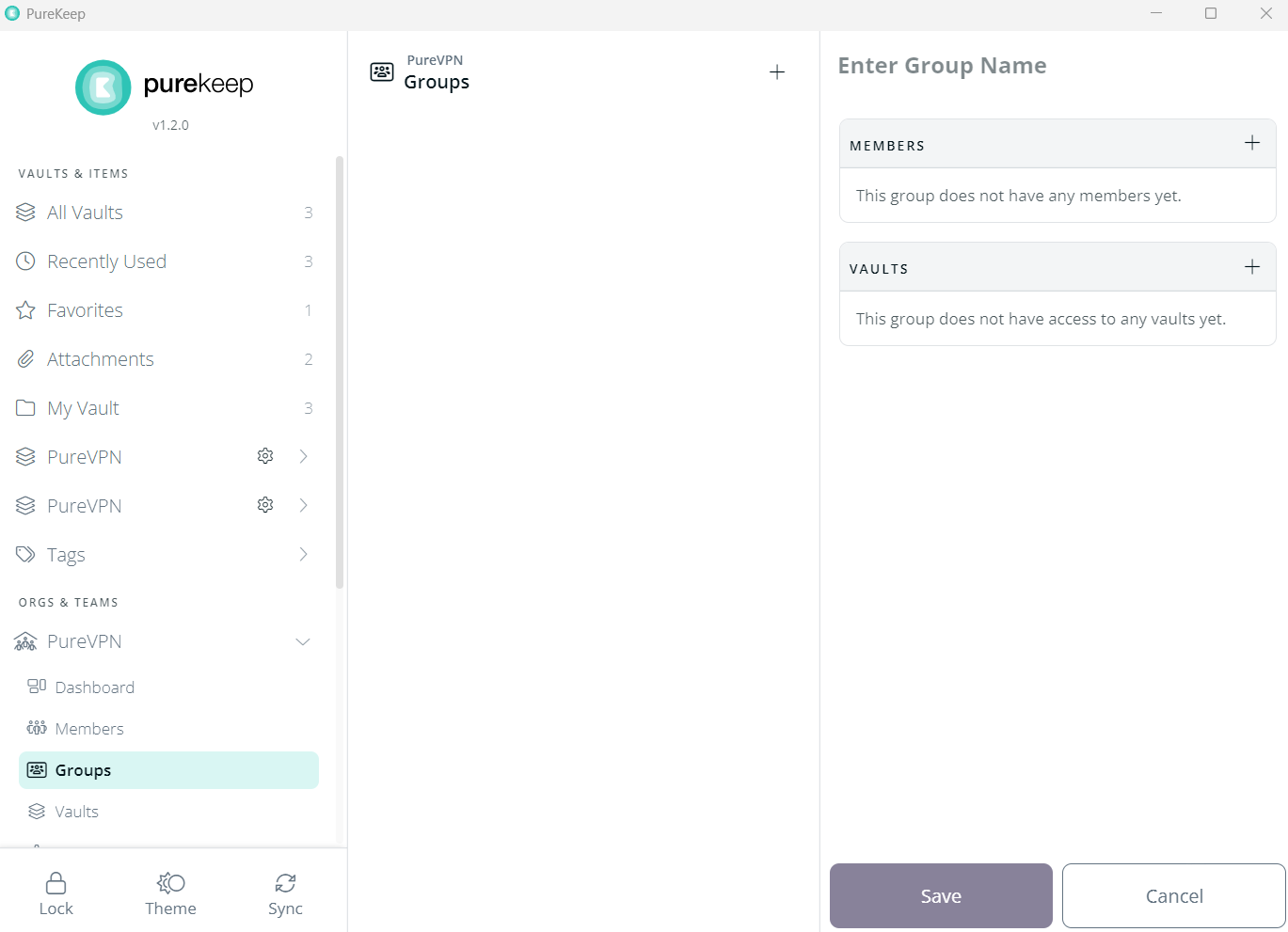
Vaults: Under the Organizations tab, there is Vaults option which can be used to access and create an Organizational Vault.
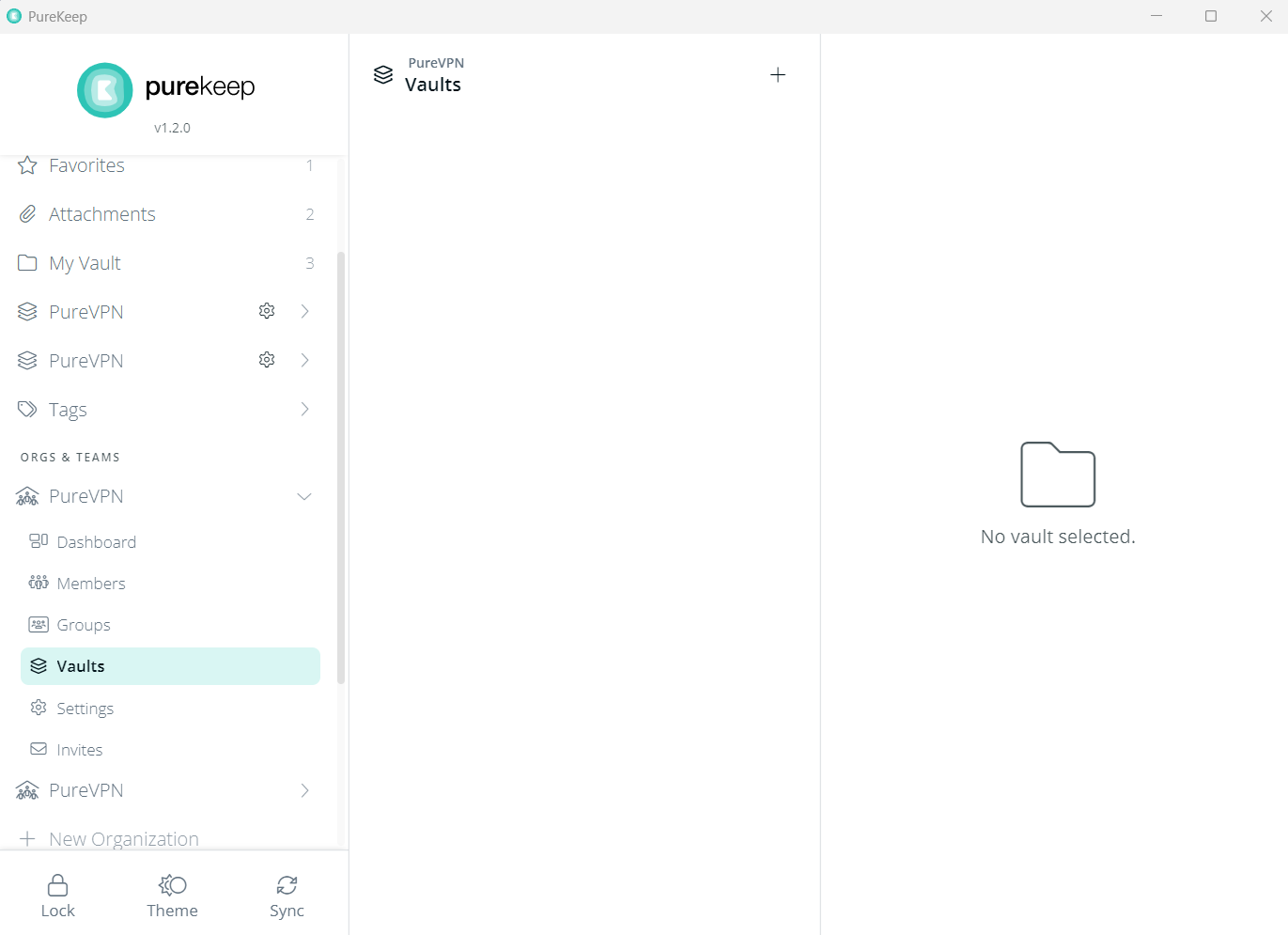
Invites: Under the Organizations tab, there is Members option which can be used to send invites to any member of your organization.
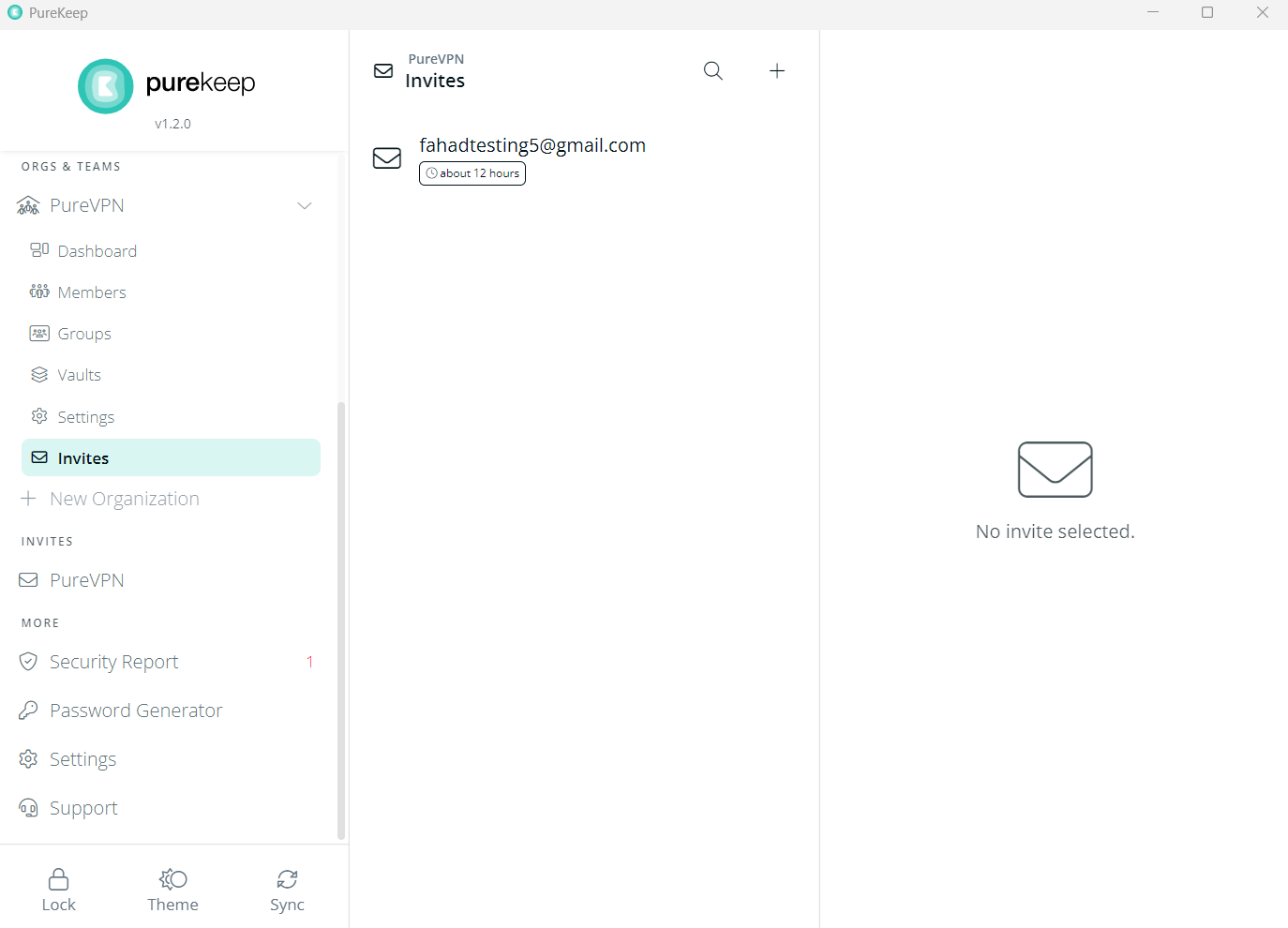
How to use Password Generator in PureKeep
A password generator is a software or tool that takes input from a random or pseudo-random number generator and automatically generates a password. Here is how you can use it.
On Homescreen, Go to Password Generator.
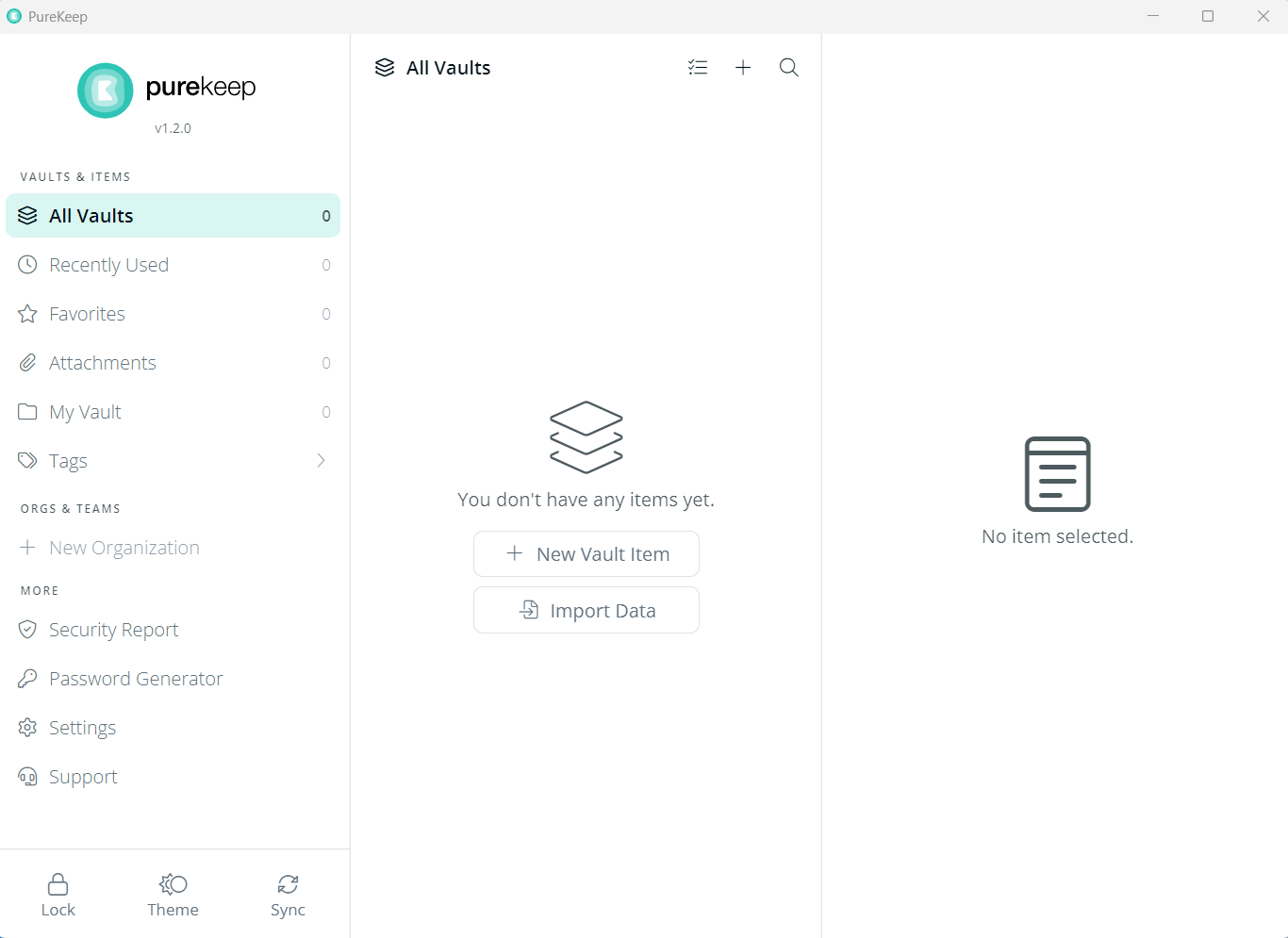
Under Password Generator, two options will appear for generating passwords.
(You can use the passphrase or random string to generate a password.)
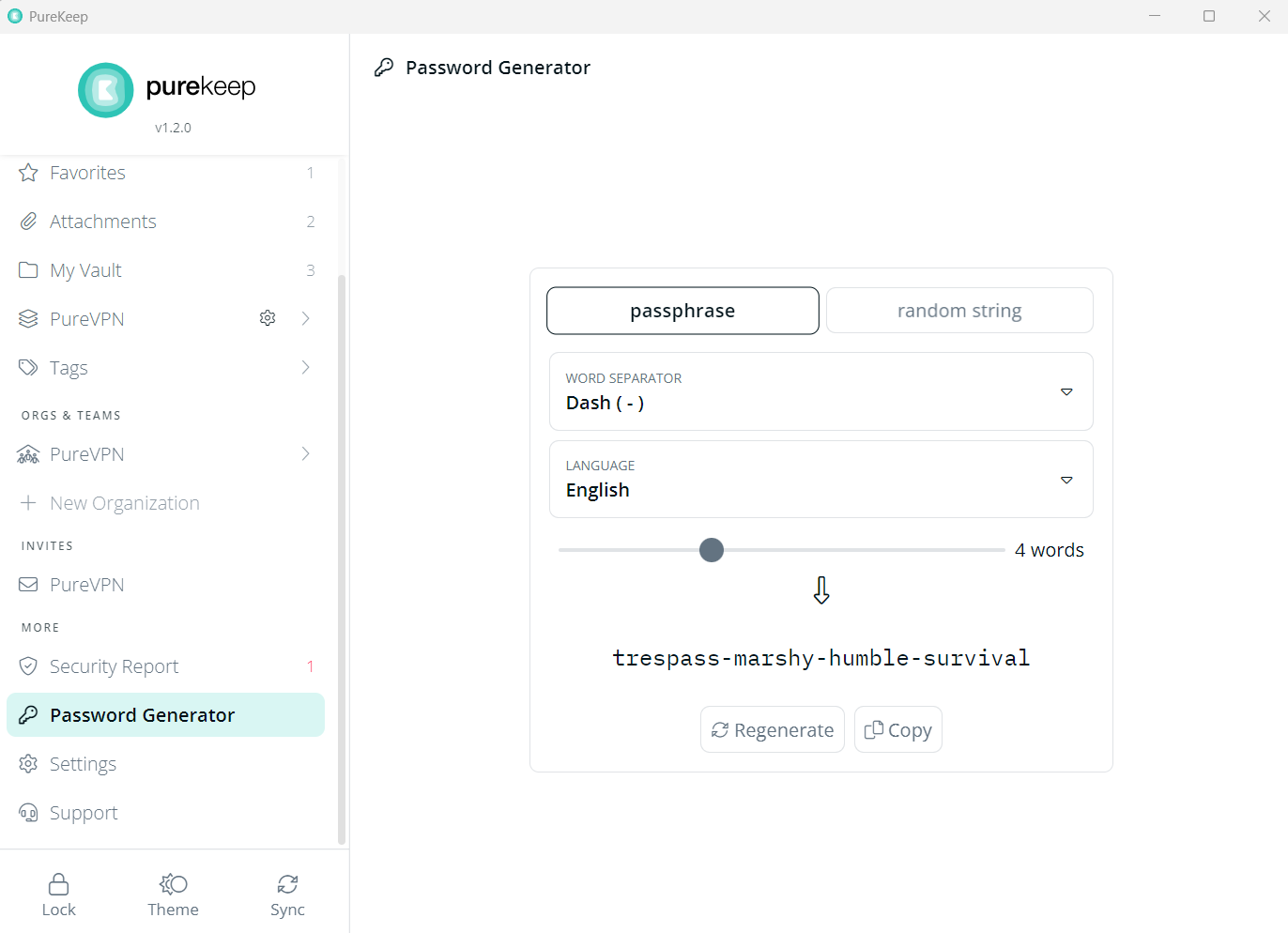
Security Report
We have added a new security report feature to PureKeep to help improve your security. By conducting a security review, you can ensure that your account and data are safe and secure. It will show you the following information:
Weak Passwords:
Passwords are considered weak if they're too short, don't have a lot of variation or contain commonly used words or phrases. These passwords generally don't offer enough protection against automated guessing attempts and should be replaced with strong, randomly generated passwords.
Reused Passwords:
Using the same password in multiple places is strongly discouraged as a data leak in one of those places will automatically compromise all other accounts/logins using the same password. We recommend generating strong, random and unique passwords for every single vault item.
Expired Items:
Expired items are those that have been identified as being past their set expiry date, which haven't been updated in a given number of days. These items should be rotated as soon as possible.
Compromised Passwords:
Compromised passwords are those that have been identified as having been leaked in the past by comparing them against a database of known data breaches. These passwords can no longer be considered secure and should be changed immediately.