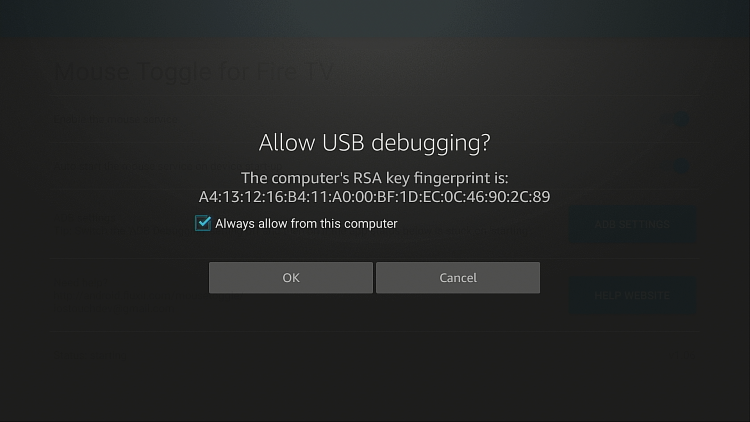For those unfamiliar, a virtual mouse is an on-screen representation of a mouse that can be moved around and clicked just like a physical mouse. This is incredibly useful for apps that are not designed to work with the FireStick remote, as it simulates the touch screen feature.
Installing a Mouse Toggle can allow users to use these apps with the help of the mouse pointer. The mouse can be used and controlled through the FireStick remote, making it much easier to use apps that would otherwise be inaccessible.
Note: We don't recommend any third party application. You can search for Mouse Toggle online.
- Open the Firestick Home
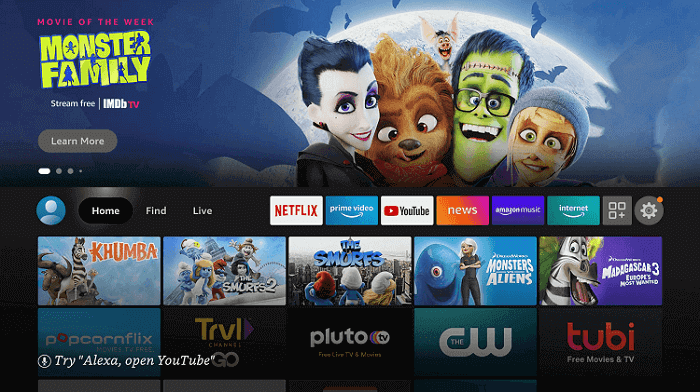
- Click Settings icon
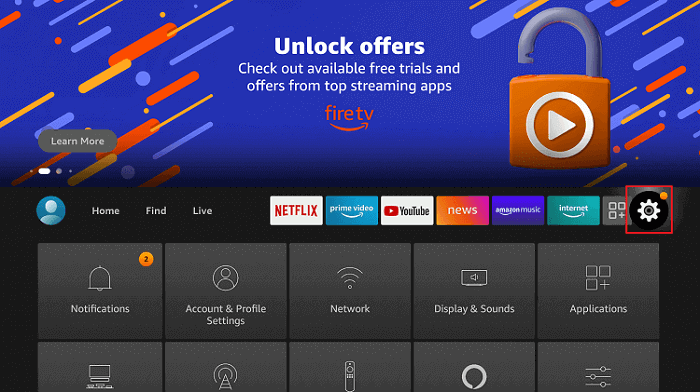
- Choose the My Fire TV.
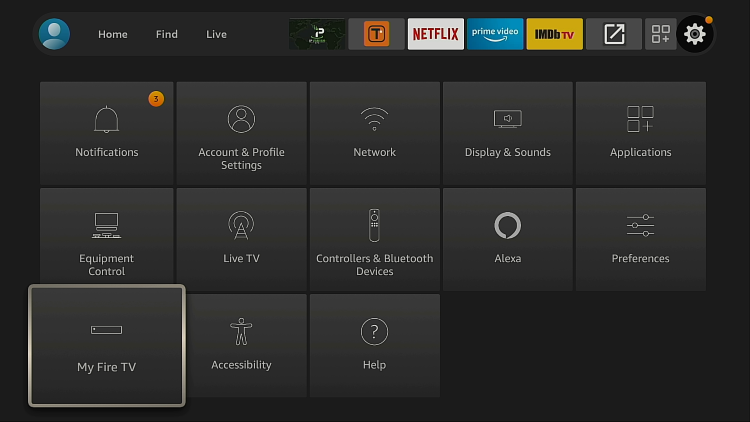
- Click Developer options.
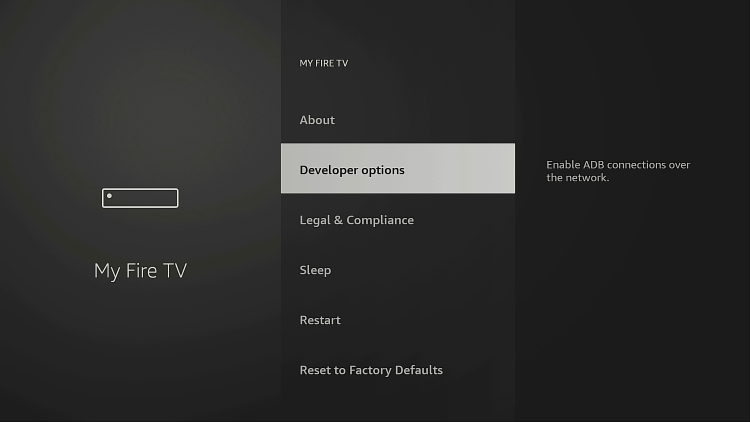
- Click Apps from Unknown Sources
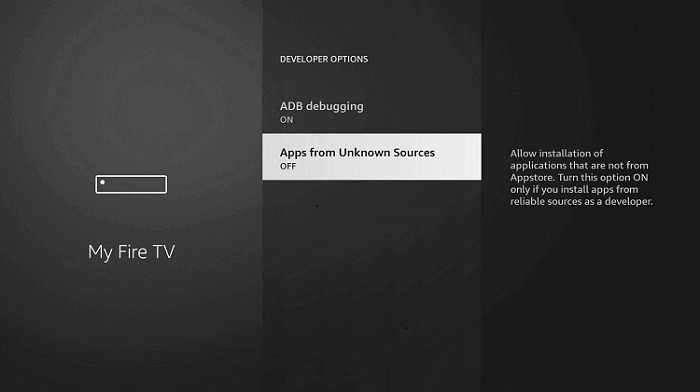
- Select the Turn On, and Mouse toggle is a safe app and therefore there is nothing to worry about
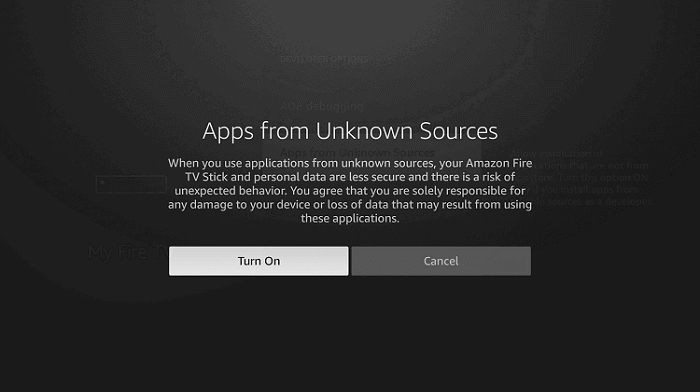
- Navigate back to the home page and select the Find menu
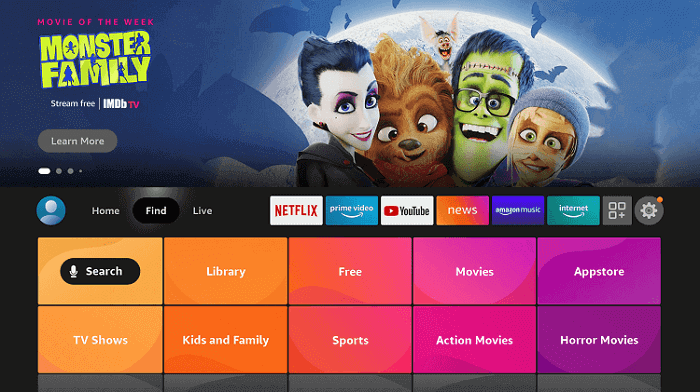
- Click Search option
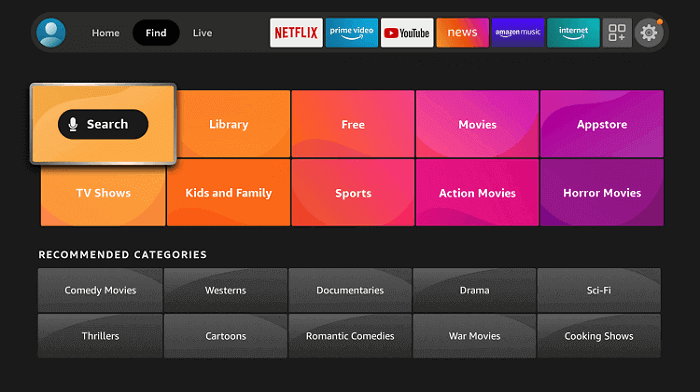
- Type the Downloader and select it from the list
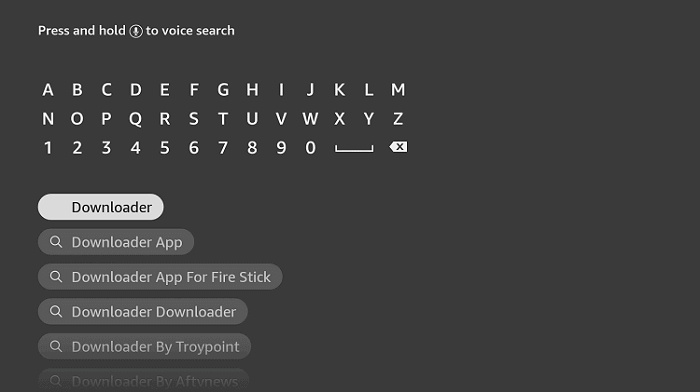
- Select the Downloader icon
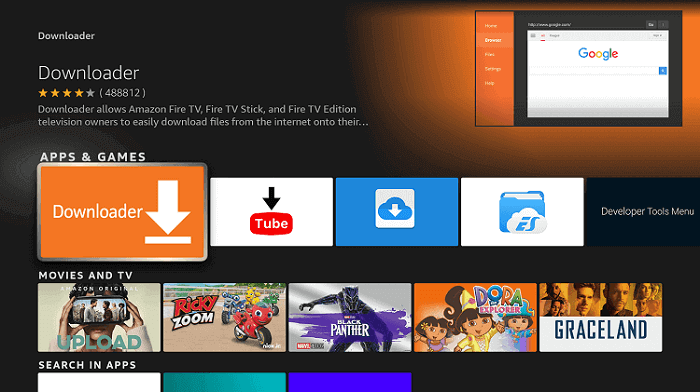
- Click Download and wait for the app to install
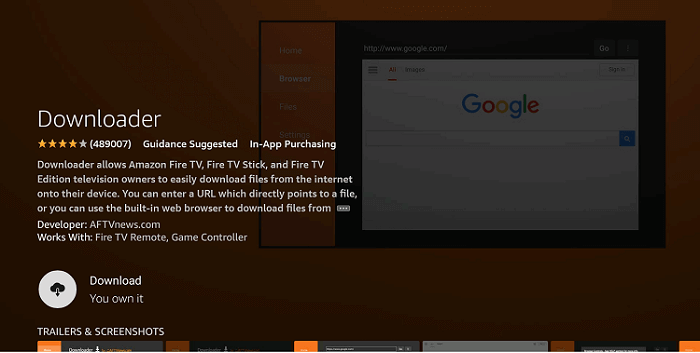
- Click Open to run the Downloader app
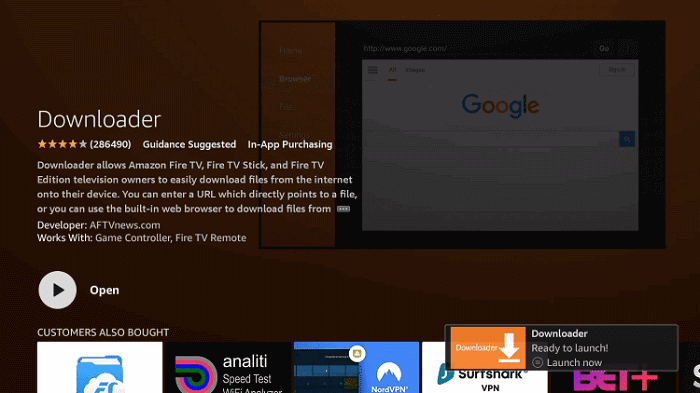
- Once the downloader opens, click on Allow
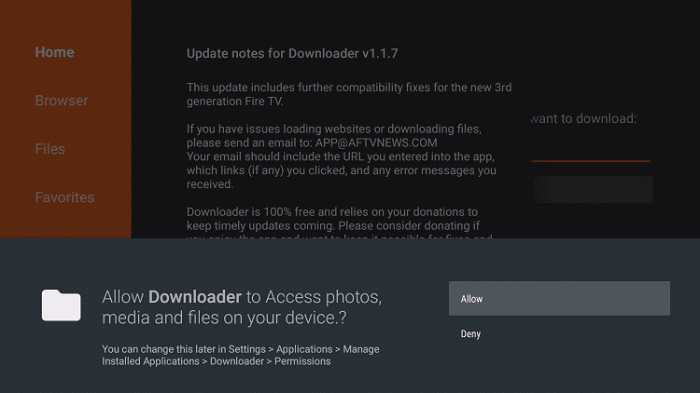
- A prompt will be displayed, click OK
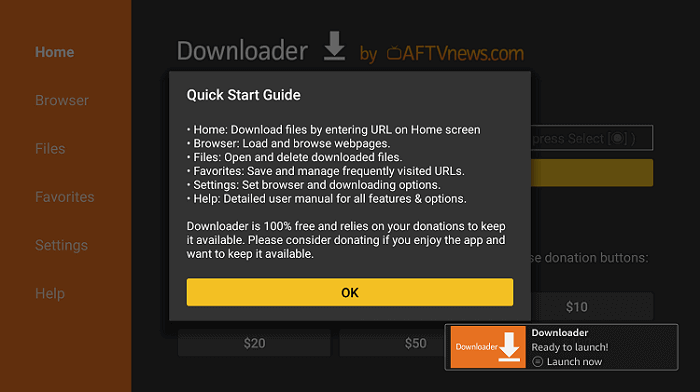
- Home tab would be open with a text box displayed right side

- Allow the download to Finish
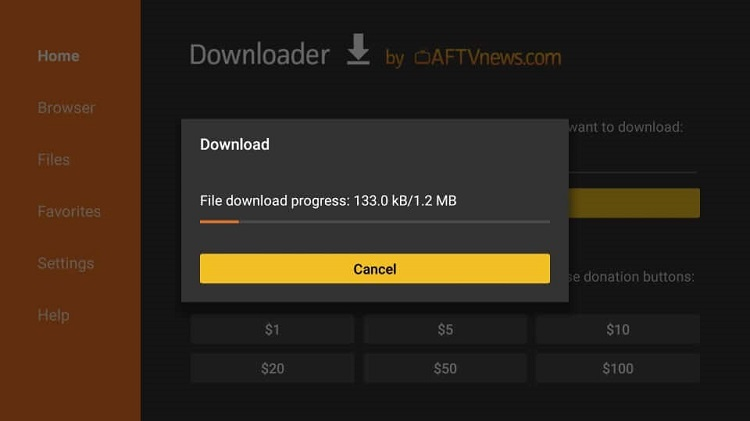
- Once the download is completed, you will be asked if you want to install the application. Click INSTALL.
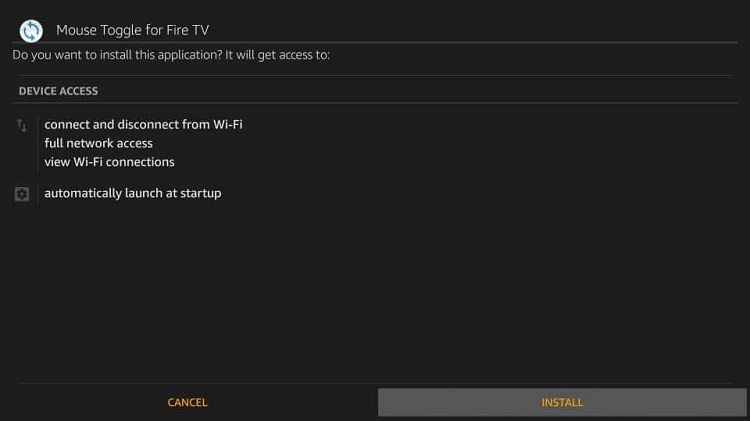
- Click Done
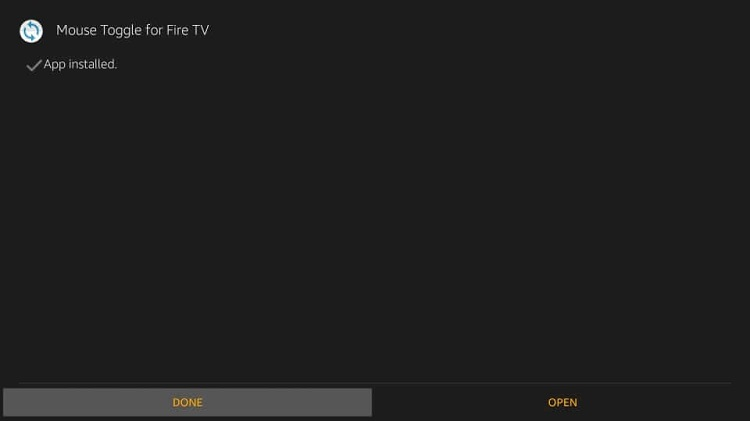
- Launch the mouse toggle application and click the toggle to Enable the mouse service.
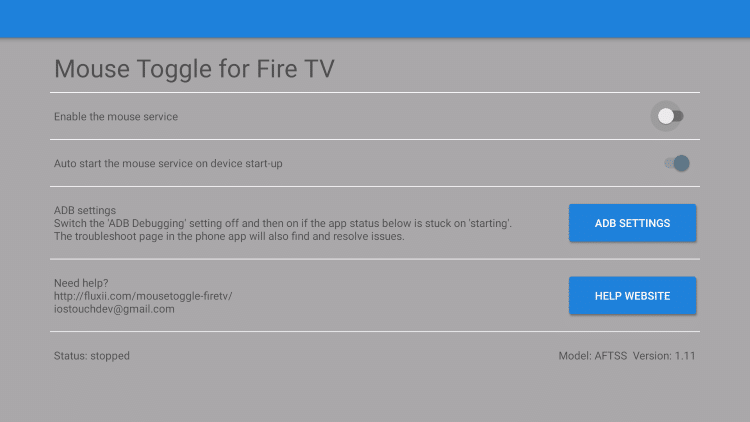
- Check the box to always allow from this computer then click OK.