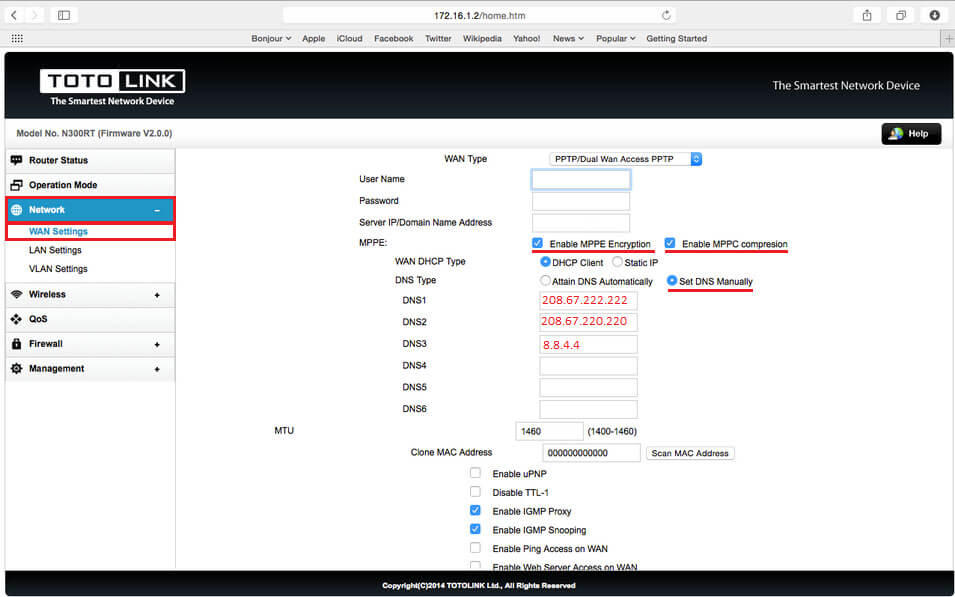Configuring a PureVPN tunnel on your router is a great way to ensure the safety and security of all the devices in your home. This method is especially beneficial if you have devices that don’t have VPN compatibility or you want to protect all the Wi-Fi-connected devices in your home.
Having a TotoLink router is quite easy to work with the VPN. If you are looking for a VPN for a TotoLink router and are not sure how to start or where to begin, here is what you need to do:
Find your VPN credentials for manual configuration
To find your VPN credentials log into the PureVPN Member Area. Click 👉 here to visit Member Area.
Login to the Member Area using your PureVPN registered email address and password.

On Subscription tab scroll down to be able to view your VPN credentials.

- You will be able to see and copy your VPN credentials.
- Note down your PureVPN username and click the Eye icon to make your password visible and use it in the manual configuration.
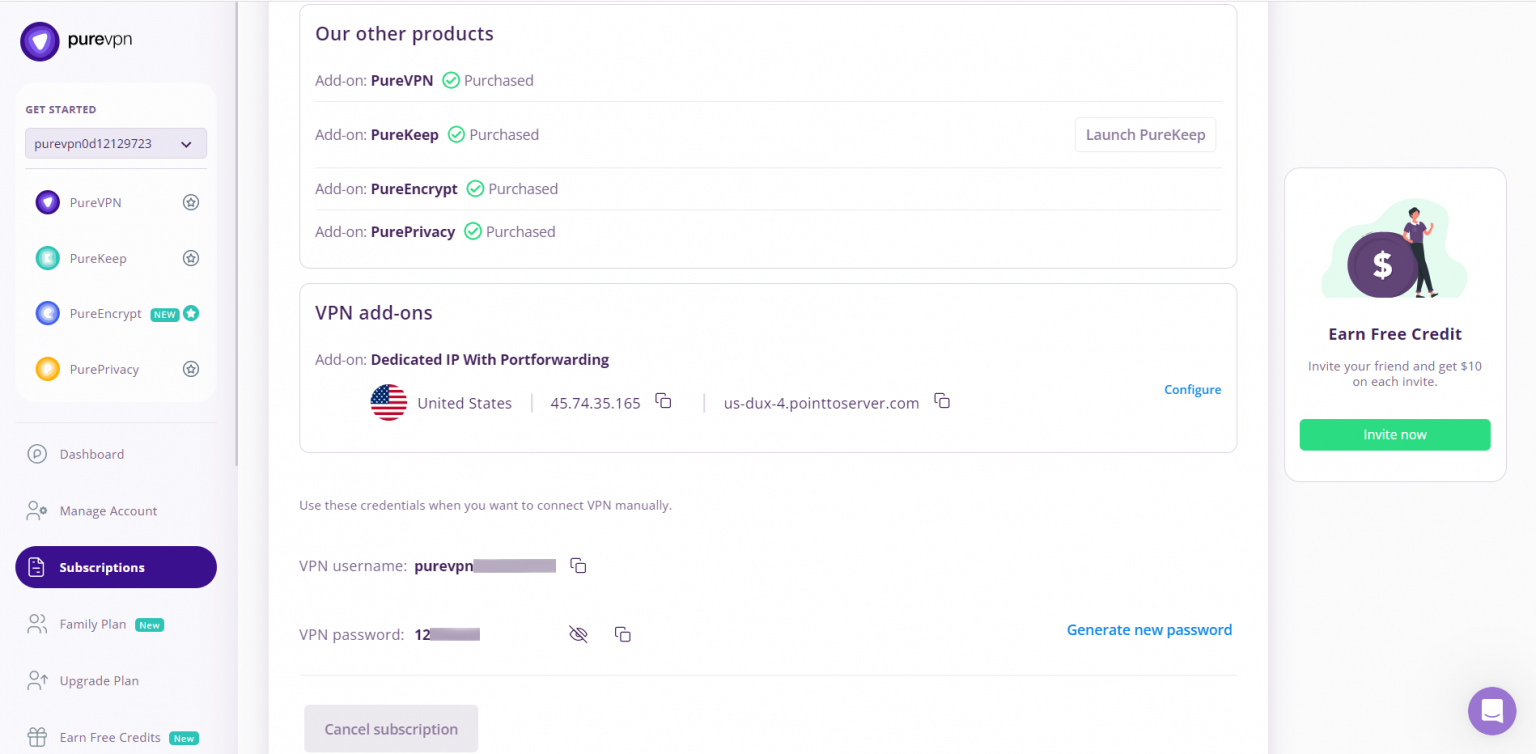
How to set up PPTP on TotoLink router
- Go to Network and then click on WAN Settings
- In the WAN type menu, choose PPTP/Dual WAN access PPTP
- Enter your PureVPN credentials. Here is how you can find your VPN credentials.
- Insert the desired server: Please refer to the server address shared below.
- Germany: de1.pointtoserver.com
- Netherlands: nl1.pointtoserver.com
- United Kingdom: ukl1.pointtoserver.com
- United States: ustx1.pointtoserver.com
- United States: uswdc1.pointtoserver.com
- Australia: au-sd1.pointtoserver.com
- Check Enable MPPE Encryption and Enable MPPC compression
- Select DHCP client
- Select Set DNS Manually and add the following DNS servers:
- DNS1: 208.67.222.222
- DNS2: 208.67.220.220
- DNS3: 8.8.4.4
- Save the changes and Apply.