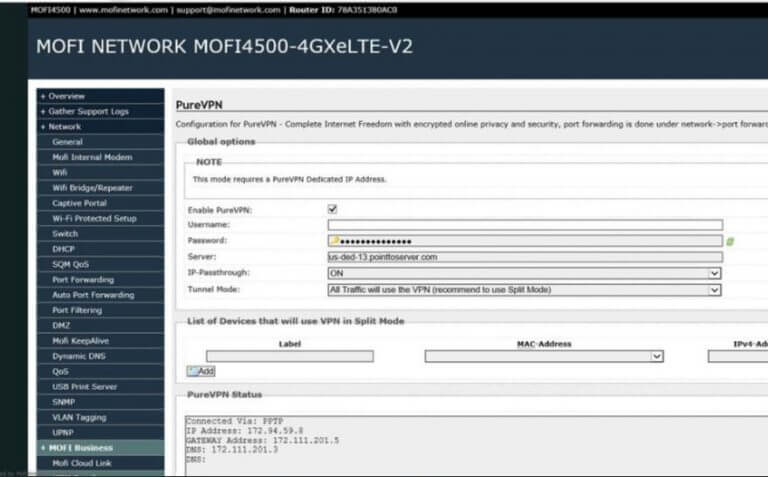Configuring a PureVPN tunnel on your router is a great way to ensure the safety and security of all the devices in your home. This method is especially beneficial if you have devices that don’t have VPN compatibility or you want to protect all the Wi-Fi-connected devices in your home.
Want to configure VPN on Mofi router for your home or office network? Here’s a step-by-step guide for you to follow.
Find your VPN credentials for manual configuration
To find your VPN credentials log into the PureVPN Member Area. Click 👉 here to visit Member Area.
Login to the Member Area using your PureVPN registered email address and password.

On Subscription tab scroll down to be able to view your VPN credentials.

- You will be able to see and copy your VPN credentials.
- Note down your PureVPN username and click the Eye icon to make your password visible and use it in the manual configuration.
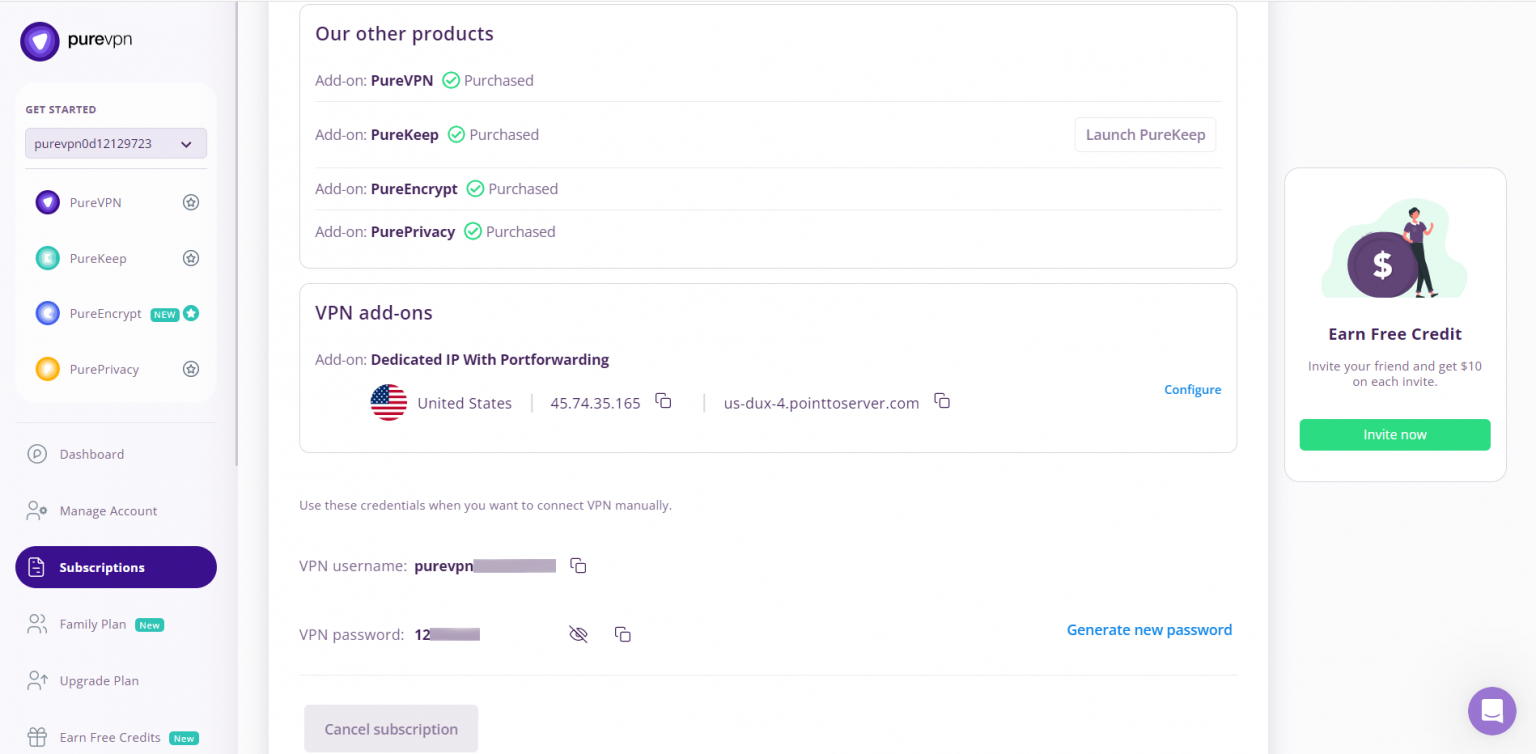
How to set up PPTP on Mofi 4500 router
- Open your browser and go to router's configuration page. Now, click PureVPN with PublicIP.
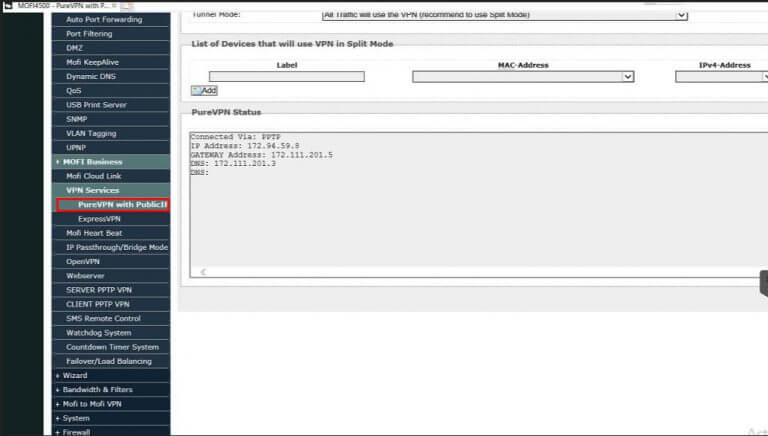
- Check the Enable PureVPN box and enter PureVPN Credentials.
- Server: Please use the server address provided below.
- Germany: de1.pointtoserver.com
- Netherlands: nl1.pointtoserver.com
- United Kingdom: ukl1.pointtoserver.com
- United States: ustx1.pointtoserver.com
- United States: uswdc1.pointtoserver.com
- Australia: au-sd1.pointtoserver.com
- Then, set IP-Passthrough to ON.
- Hit the Save button and your connection details will be shown instantly under PureVPN Status.