Data stored by apps can clog your iOS device and a little spring cleaning will surely benefit it.
Follow these steps to clear app cache from iPhone:
- Tap Settings > General > iPhone Storage.
(On an iPad that option will be labeled as iPad Storage.)
- At the bottom of the screen you’ll go see your apps, arranged by the amount of storage they take up. Tap an app that’s taking up a lot of space.
- Take a look at the entry for Documents & Data. If it’s using more than 500 MB, it’s worth deleting and reinstalling the app to clear the space.
- Tap Delete App to confirm, then head to the App Store (or your Purchased list) and re-download it. This will be a clean install without data and documents.
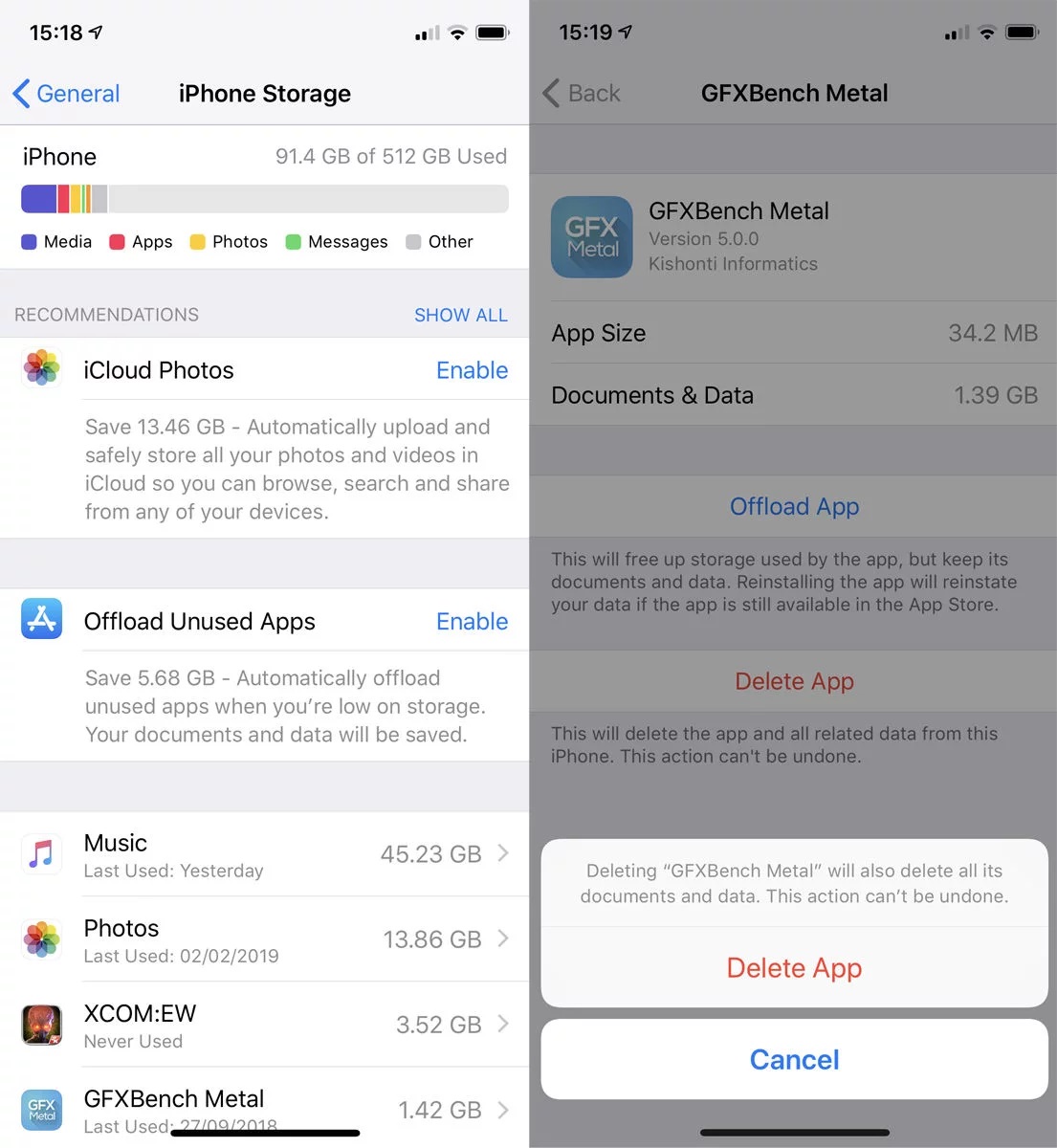
For the most part, iOS will manage memory effectively without you having to do anything. But we do find that restarting your iOS device occasionally is a good way to clear the memory and ensure that important apps have enough space to run happily.
How to restart your iOS device to clear app cache:
- Hold the power button until slide to power off If you have an X-series iPhone then you’ll need to hold down both power and volume up until the slider appears.
- Swipe the power slider off.
- Wait until the device has fully powered off, then press and hold the power button to turn on the iPhone again.
Doing this on a regular basis used to be vital on an iPhone and it can still be useful on older models.