Protocol Guide:
Wireguard: (Recommended)
Wireguard provides a fast and secure VPN connection and it’s usually used for web browsing and streaming.
UDP:
UDP is mainly used for streaming and downloading. It provides a fast VPN connection with medium encryption.
TCP:
TCP is more reliable, but also a little slower, and is usually used for web browsing.
IKEv2:
IKEv2 is one of the fastest VPN protocols that provides stable connection and is usually used for streaming and downloading.
Proxy:
Proxy provides the fastest VPN connection but it does not offer encryption. If you are looking to browse the internet with fast speed then proxy might be the best option you should use.
For more details follow this link:
Wondering how to switch between protocols? Follow the instructions below 👇
- Tap the Hamburger icon (≡) from the top left.
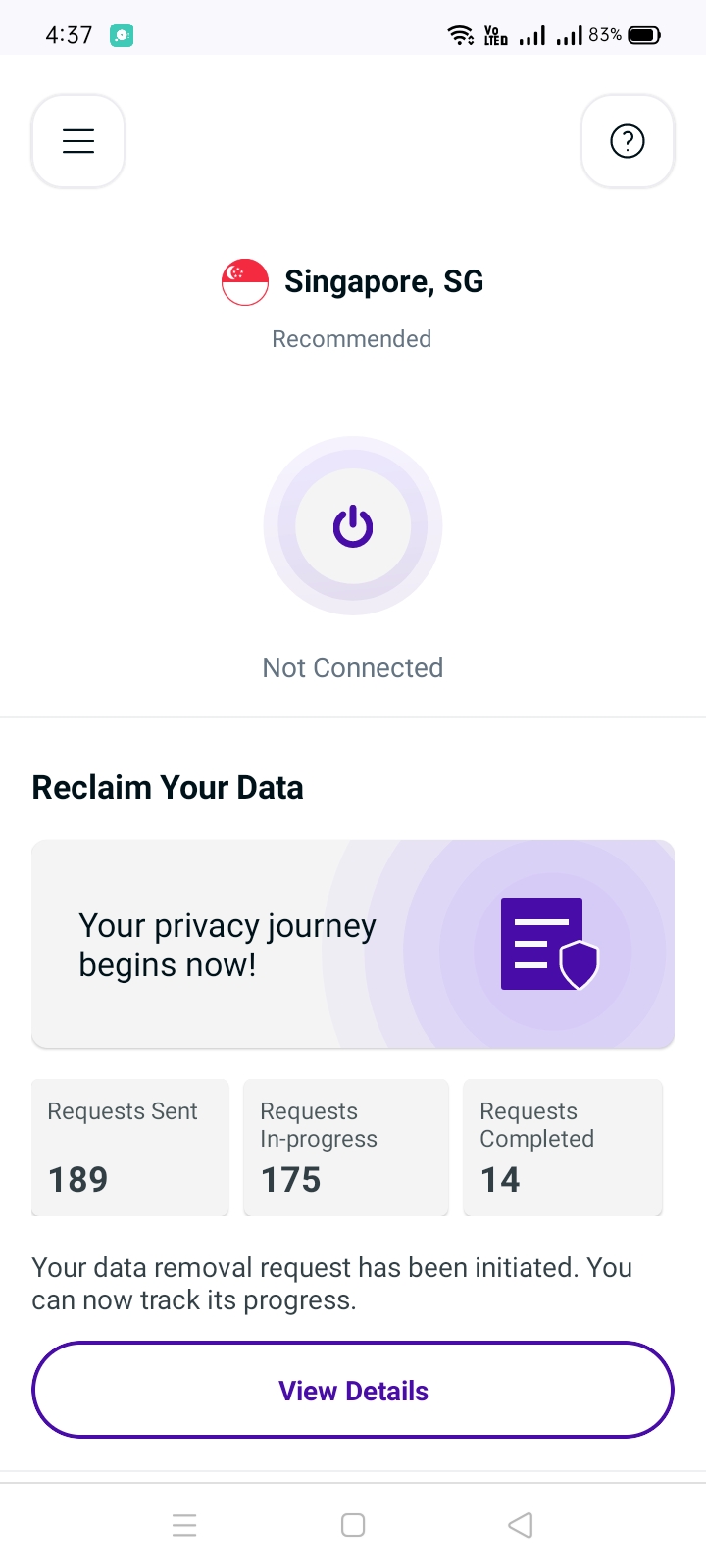
- Tap Settings.

- Tap Advanced tab.
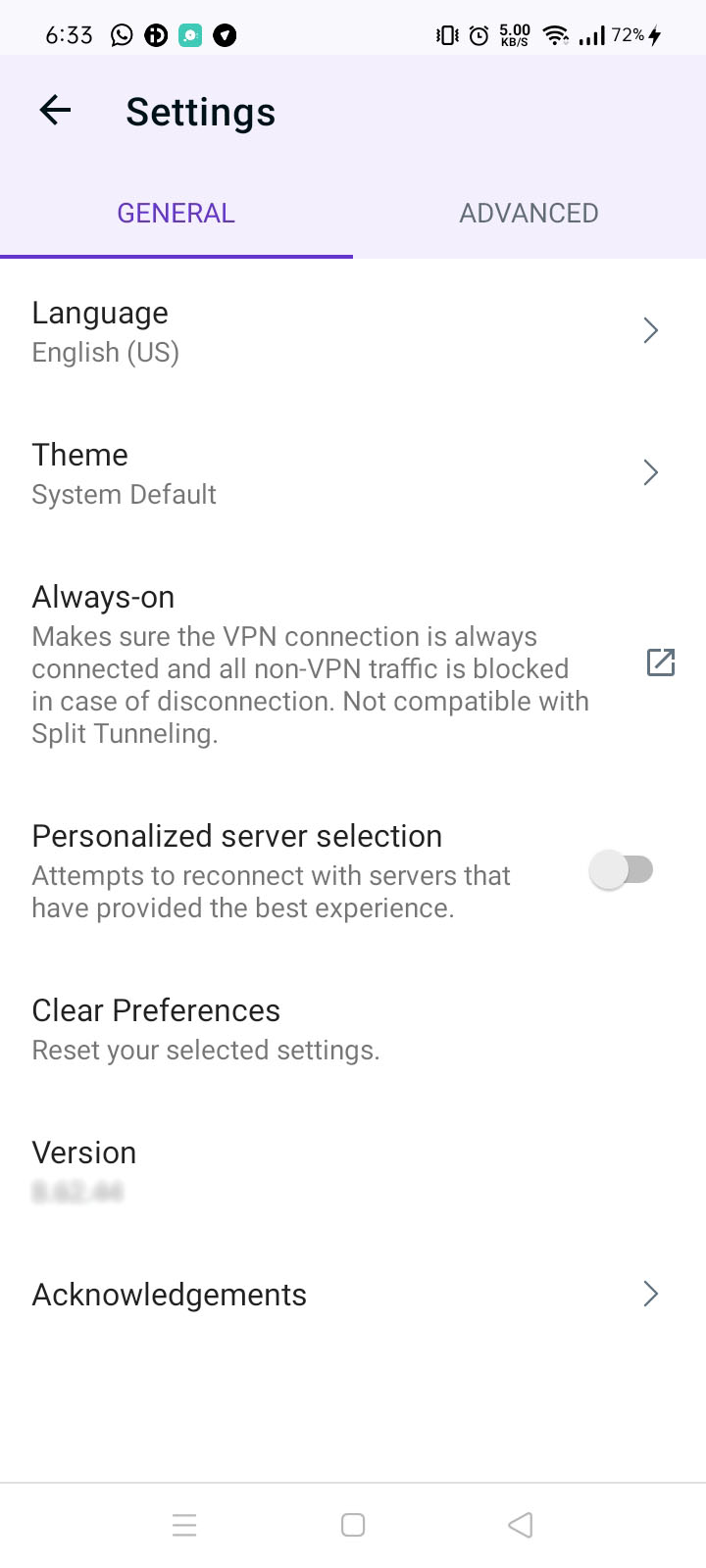
- Tap Connection Protocol.
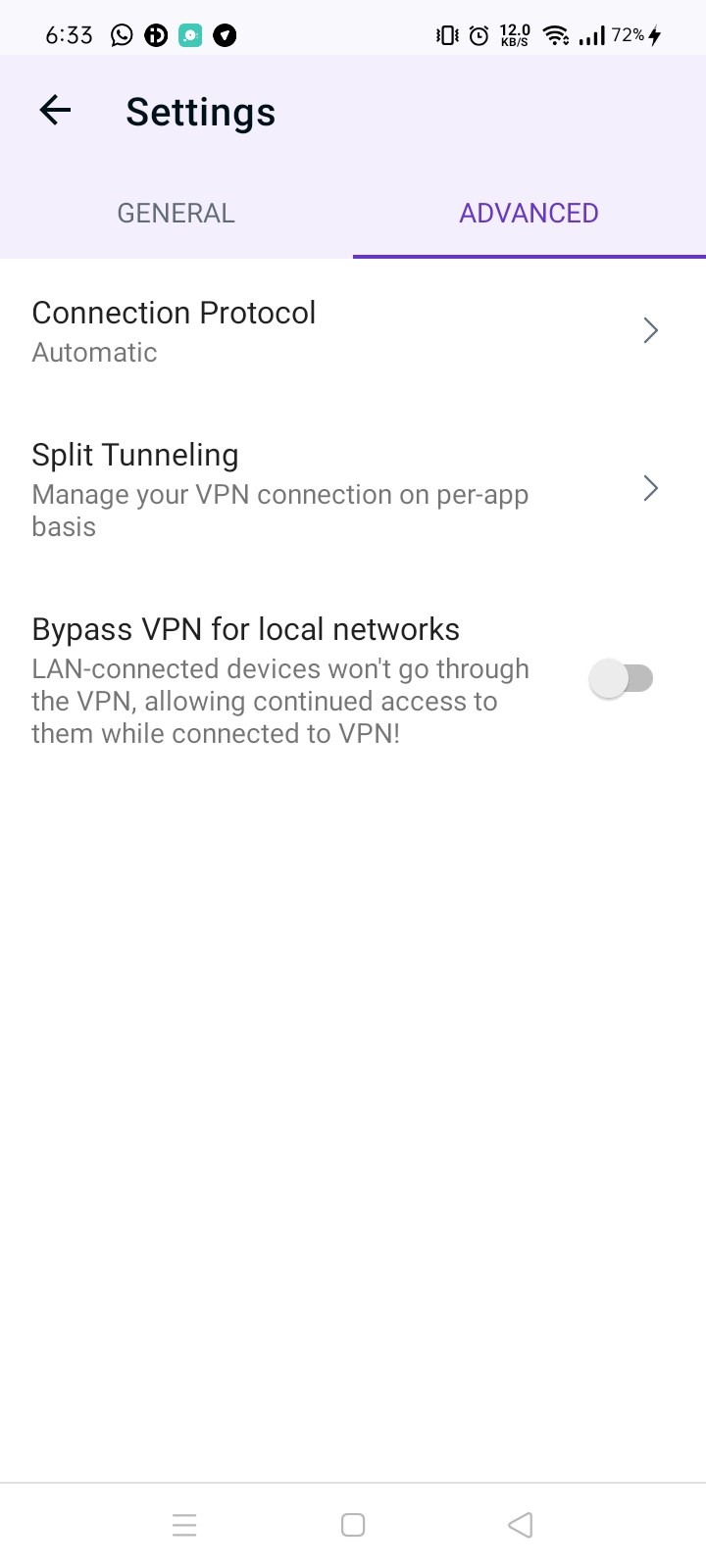
- Turn off Automatic protocol selection to change your protocol selection, A warning will appear, tap Reconnect to continue.
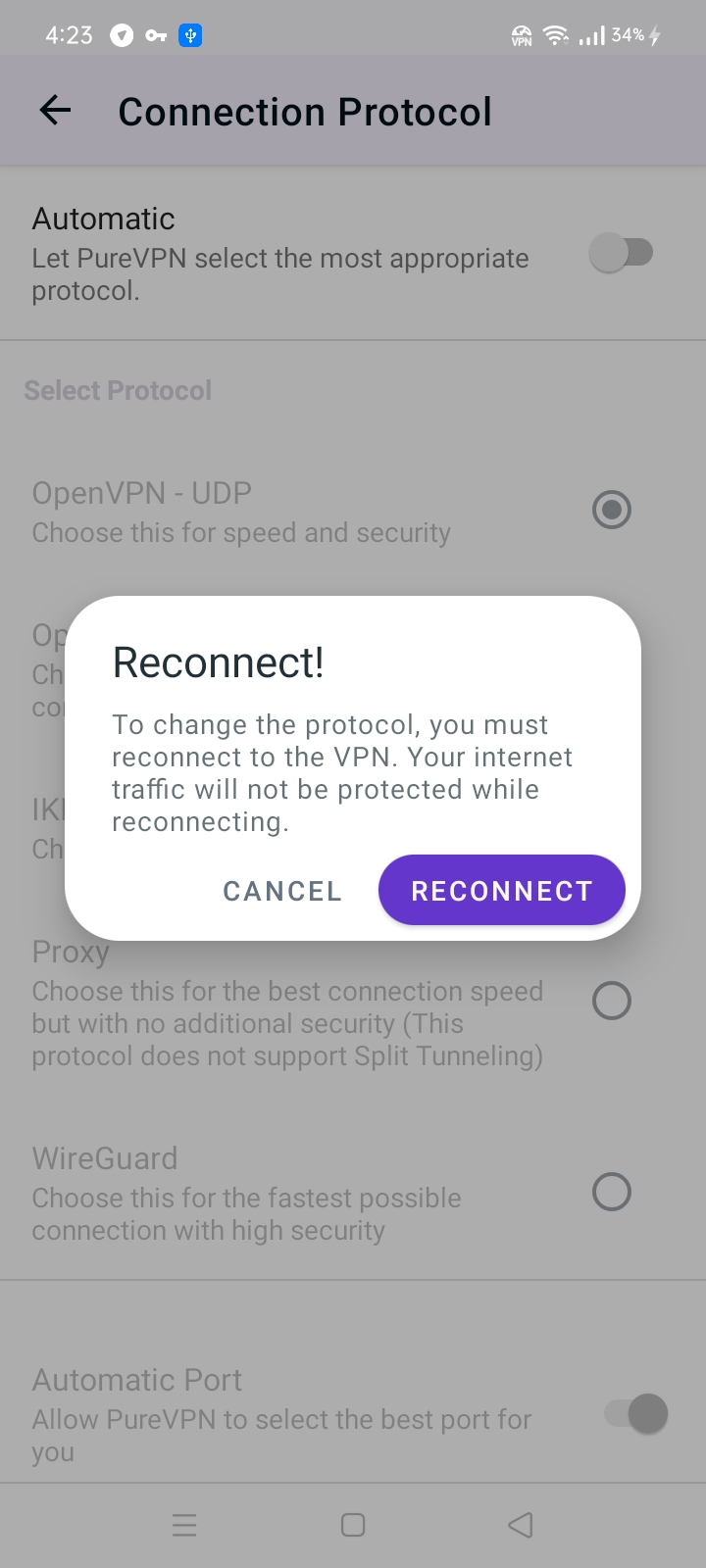
- Choose the Protocol of your choice from the list.
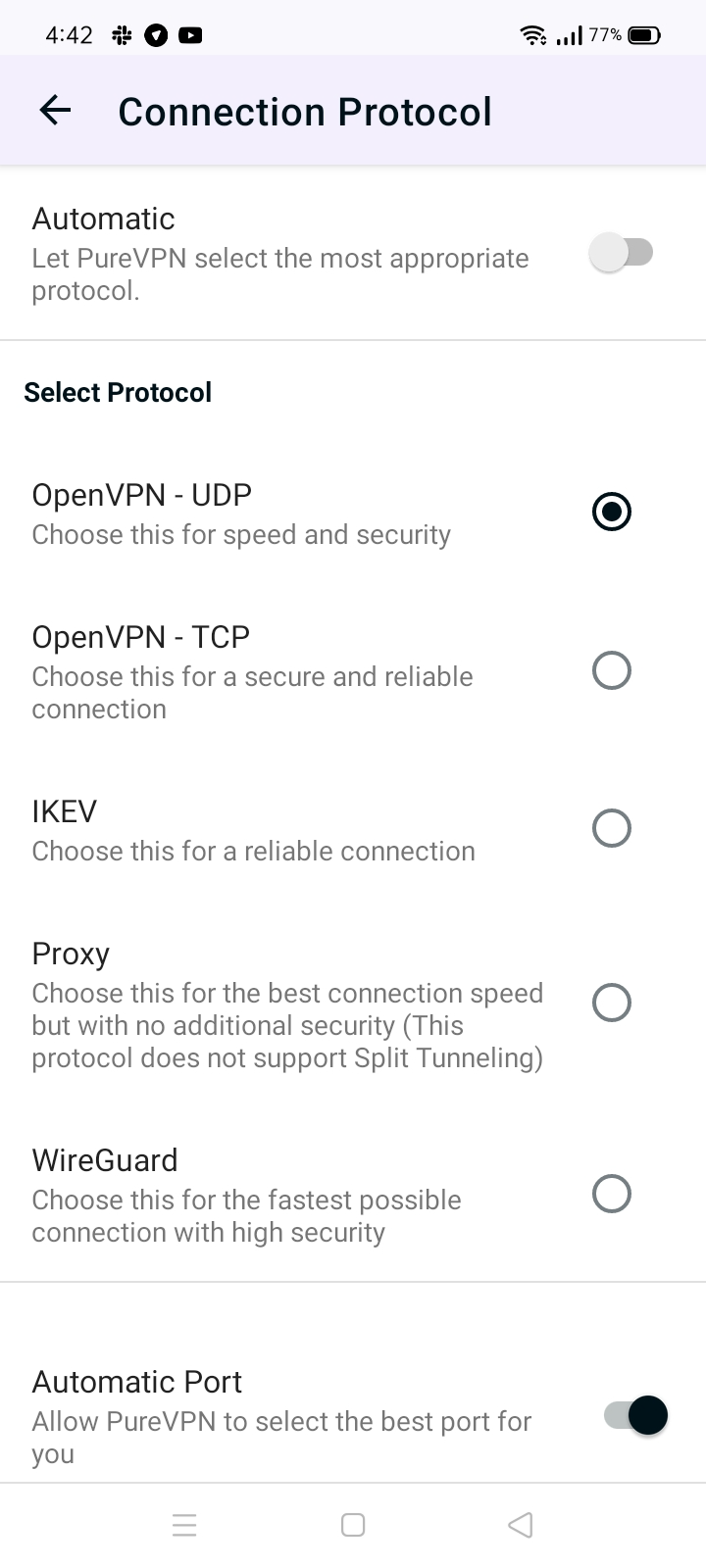
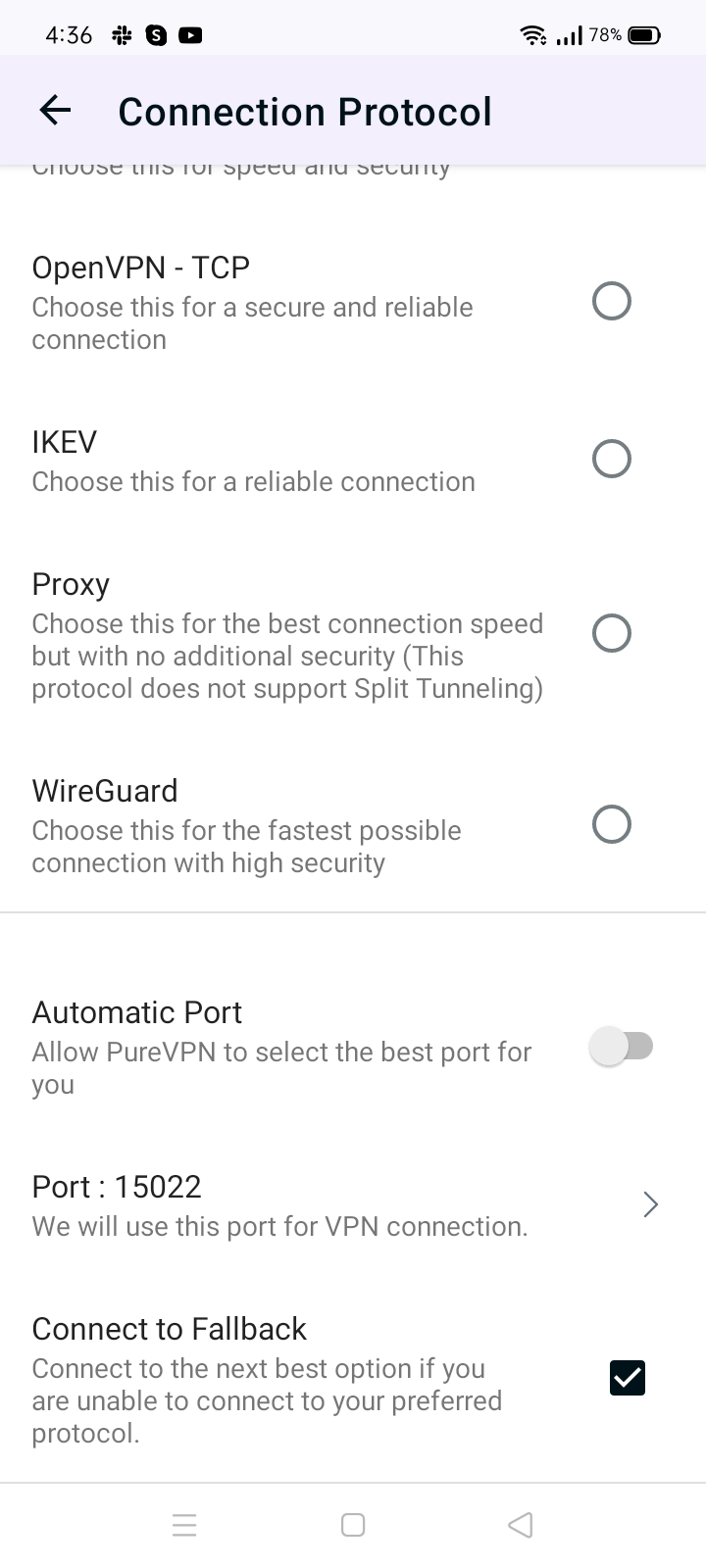
- Tap Port and a pop-up will appear asking you to enter the desired port. Port range (5500 - 30000).
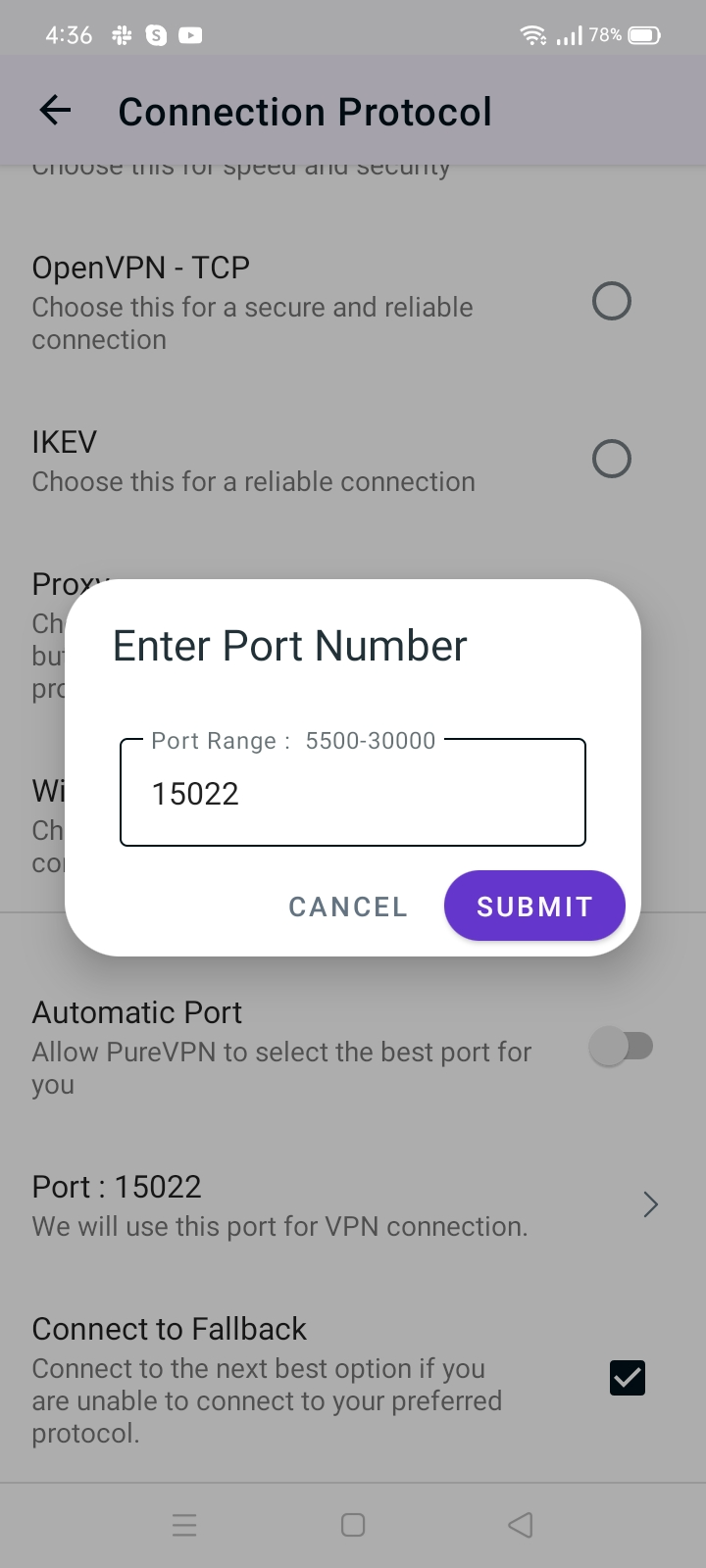
- Upon selection, your protocol will be successfully changed
- Once done, go back to the Locations tab and connect with your desired location.
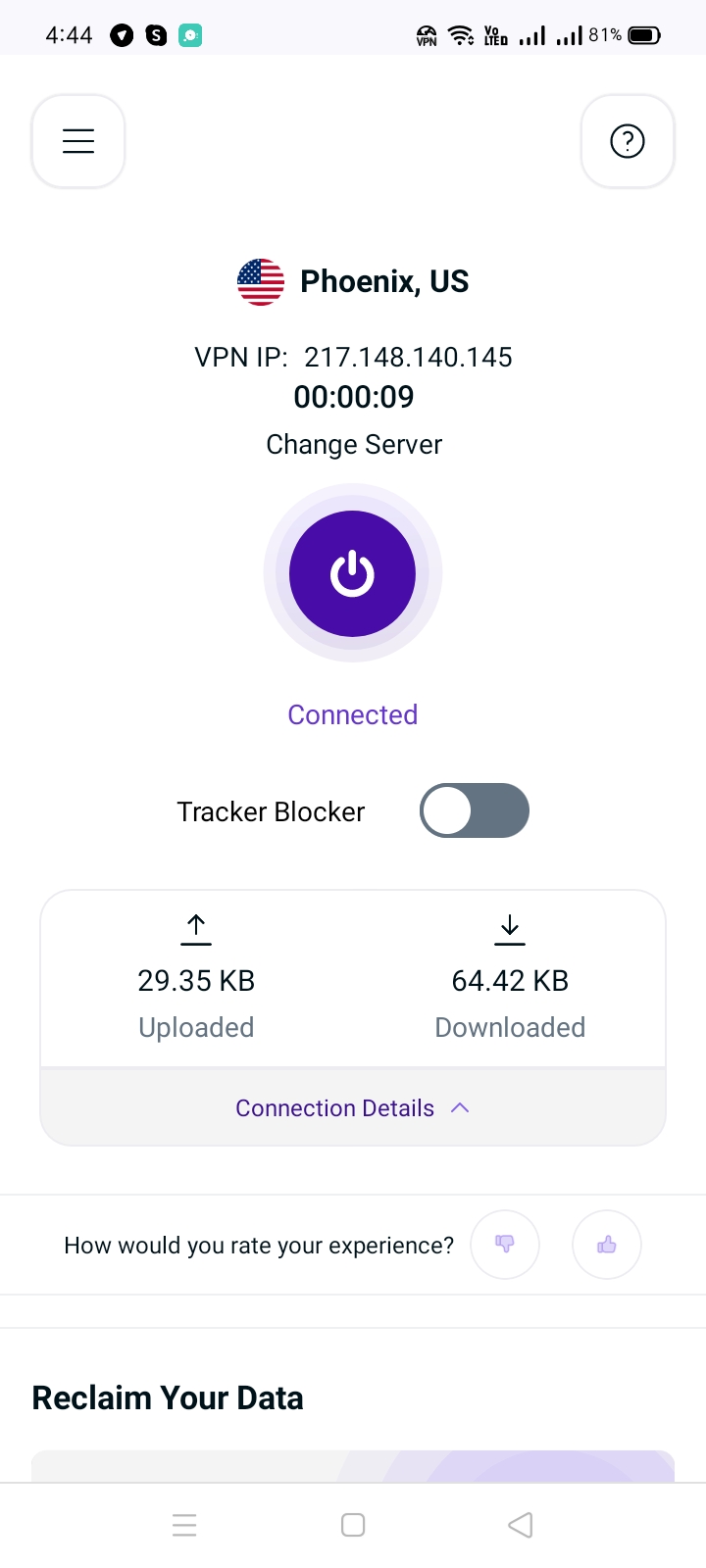
- Upon successful connection you can see the selected protocol in the Connection details.