Discover the detailed guide on how to configure PureVPN on your QNAP NAS device. Follow our step-by-step instructions to set up PureVPN, ensuring a private and secure internet connection. With this comprehensive guide, you can safeguard your online activities, access restricted content, and protect your sensitive data effortlessly.
Find your VPN credentials for manual configuration
To find your VPN credentials log into the PureVPN Member Area. Click 👉 here to visit Member Area.
- Login to the Member Area using your PureVPN registered email address and password.
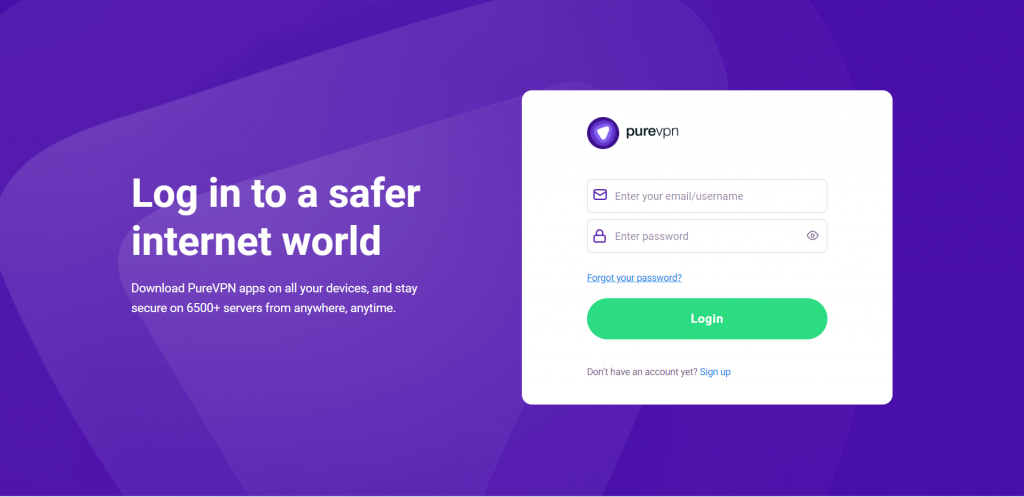
- On subscriptions tab scroll down to be able to view your VPN credentials.
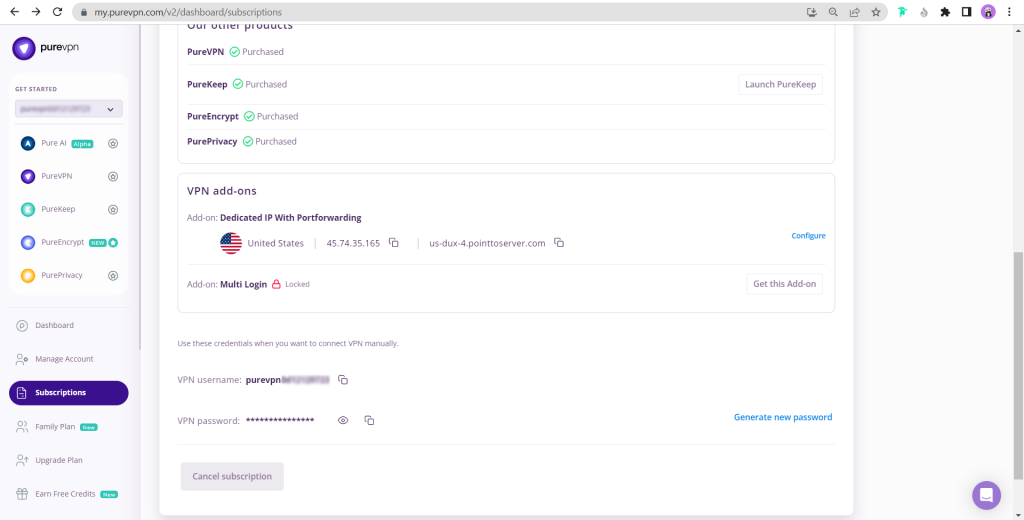
- You will be able to see and copy your VPN credentials.
- Note down your PureVPN username and click on Eye icon to make your password visible and use it in the manual configuration.
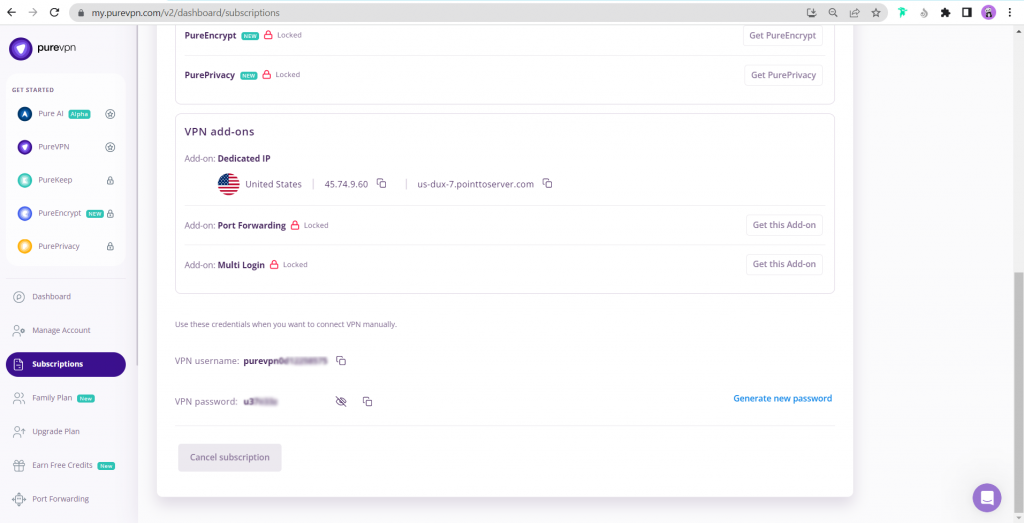
How to set up PPTP on QNAP
To begin, if you haven't installed it yet, please follow these steps to install QVPN Service on your QNAP NAS device:
- Open the App Center from the Main Menu.
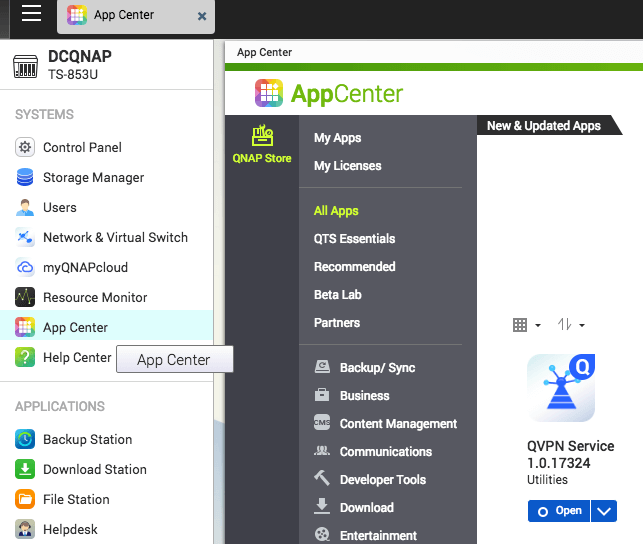
- In QVPN Service, click VPN Client, and click Add button and select PPTP.
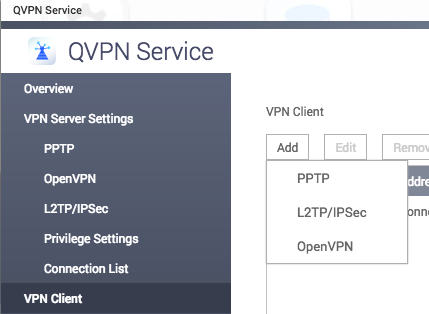
- Enter the server address. You may use the server address from this link.
- Enter your PureVPN credentials. Click 👉 here to know how to find your VPN credentials.
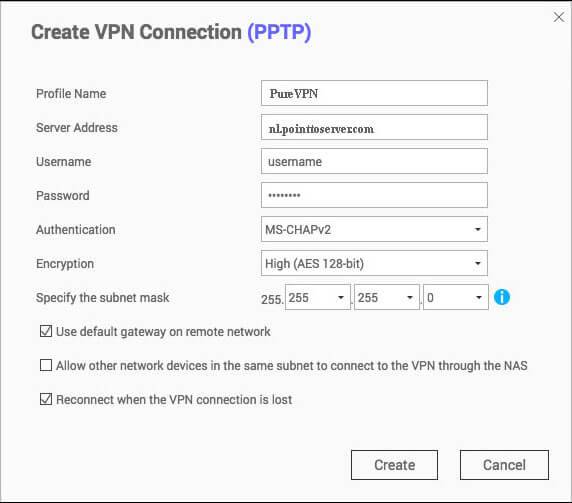
- For authentication set MS-CHAPv2, and for encryption choose the highest (AES 128-bit).
- Enable Use default gateway on remote network.
- Press Apply.
- In the list, you will get the connection you just created. Press on Connect to connect.

- You can disconnect by clicking on Disconnect button.

How to set up L2TP/ IPSec on QNAP
To begin, if you haven't installed it yet, please follow these steps to install QVPN Service on your QNAP NAS device:
- Open the App Center from the Main Menu.
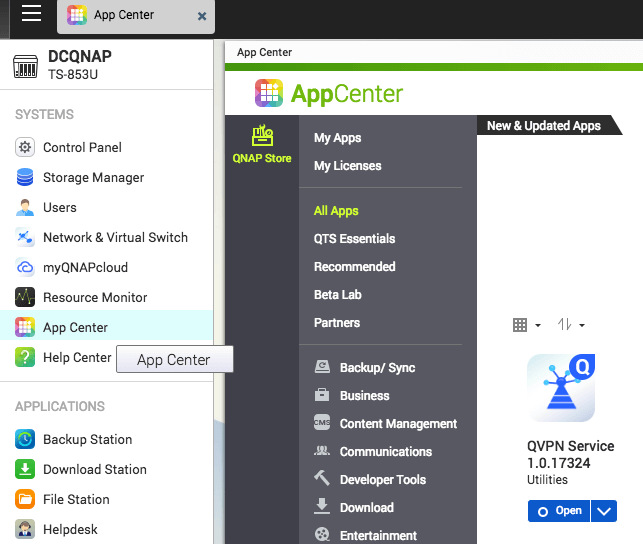
- In QVPN Service, click VPN Client, and click Add button and select L2TP/ IPSec.
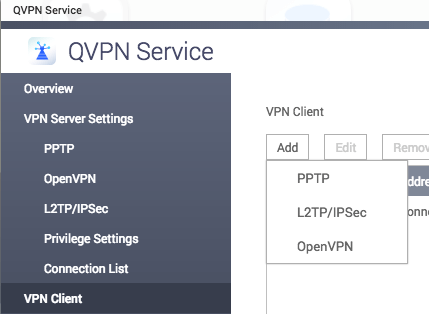
- Enter the server address. You may use the server address from this link.
- Enter your PureVPN credentials. Click 👉 here to know how to find your VPN credentials.
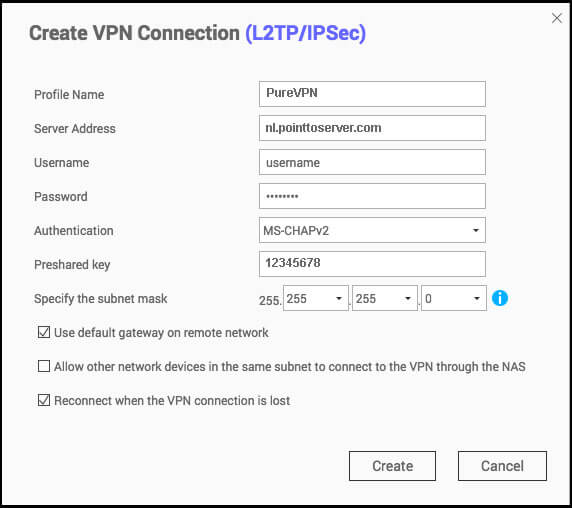
- For authentication set MS-CHAPv2, and for pre-shared key enter 12345678.
- Enable Use default gateway on remote network.
- Press Apply.
- In the list, you will get the connection you just created. Press on Connect to connect.

- You can disconnect by clicking on Disconnect button.

How to set up OpenVPN on QNAP
To begin, if you haven't installed it yet, please follow these steps to install QVPN Service on your QNAP NAS device:
- Open the App Center from the Main Menu.
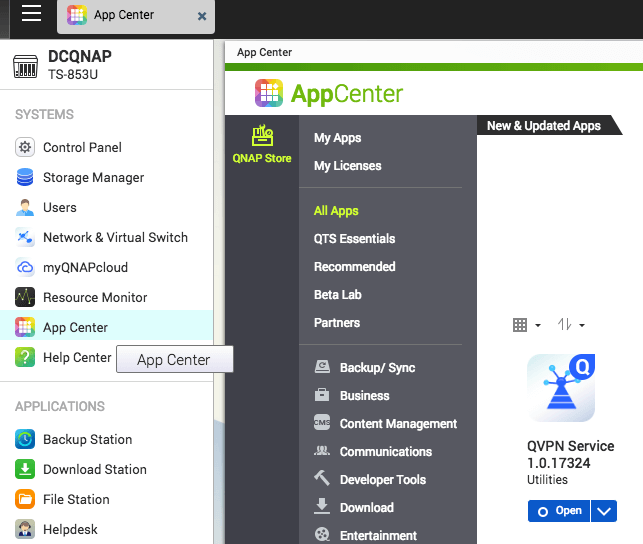
- In QVPN Service, click VPN Client, and click Add button and select OpenVPN.
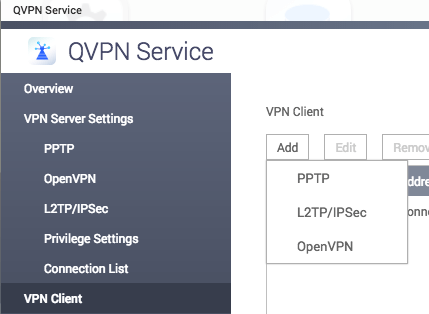
- This will open a File open dialog asking you to select .ovpn configuration file. You can download our ovpn files from 👉 here.
- Enter your PureVPN credentials. Click 👉 here to know how to find your VPN credentials.
- Enable Use default gateway on remote network. Press Apply.

- In the list, you will get the connection you just created. Press on Connect to connect.

- You can disconnect by clicking on Disconnect button.
