Looking for a guide for Keenetic Wifi router VPN Setup? Read this step by step guide to set up VPN on Keenetic Wifi router.
Find your VPN credentials for manual configuration
To find your VPN credentials log into the PureVPN Member Area. Click 👉 here to visit Member Area.
Login to the Member Area using your PureVPN registered email address and password.

On Subscription tab scroll down to be able to view your VPN credentials.

- You will be able to see and copy your VPN credentials.
- Note down your PureVPN username and click the Eye icon to make your password visible and use it in the manual configuration.
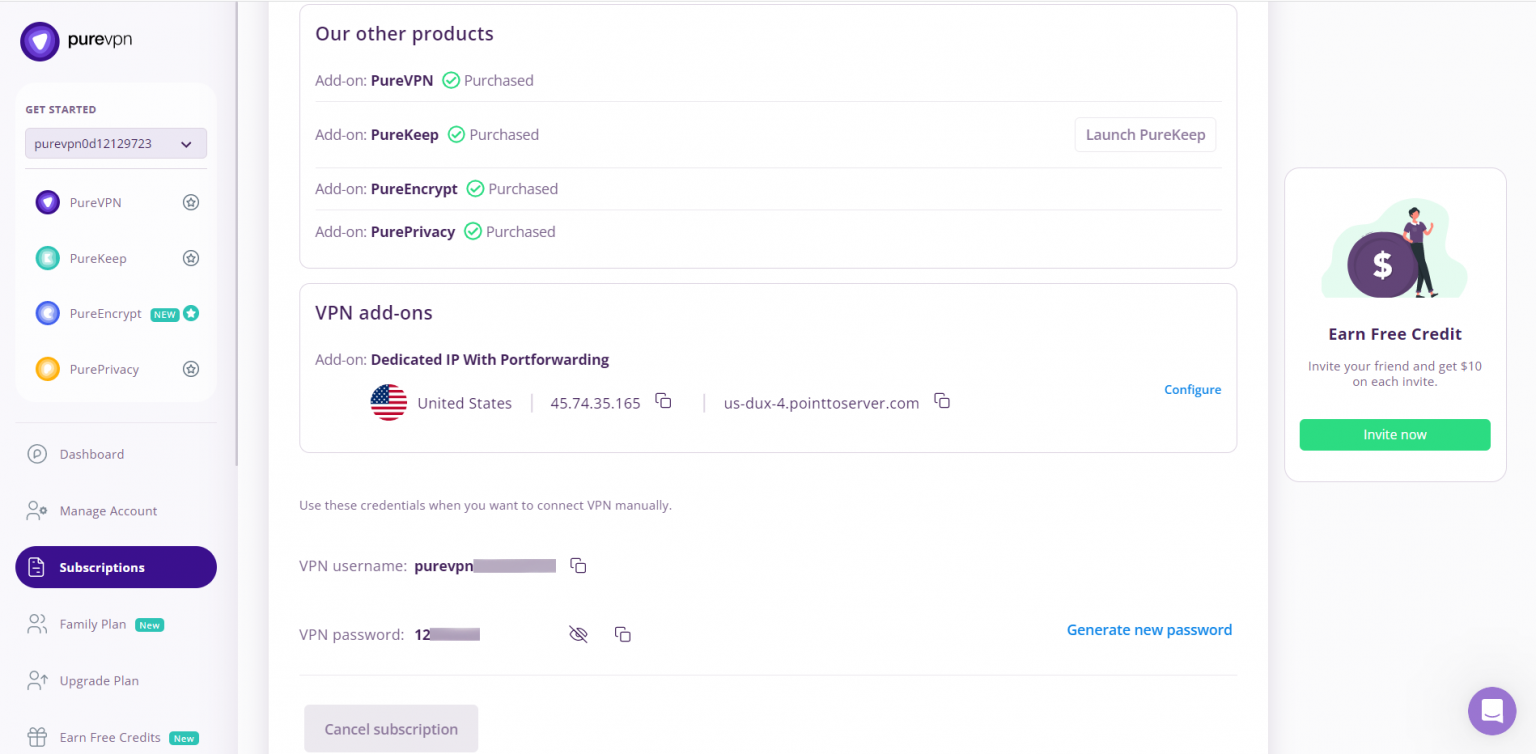
How to set up PPTP on Keenetic Wifi Router
- Access your Router Panel.
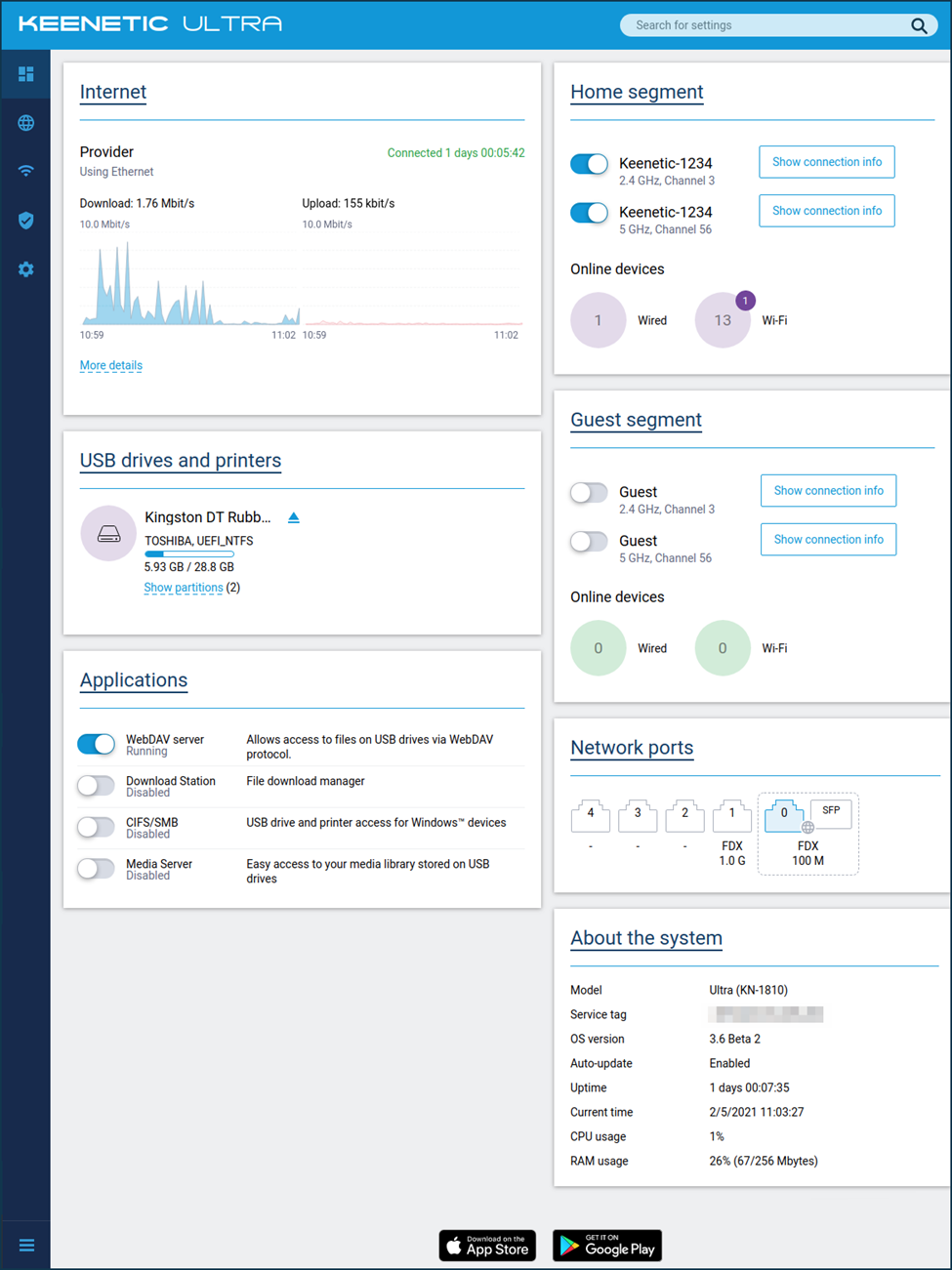
- Click on Other Connections under Internet, click on Create Connection.
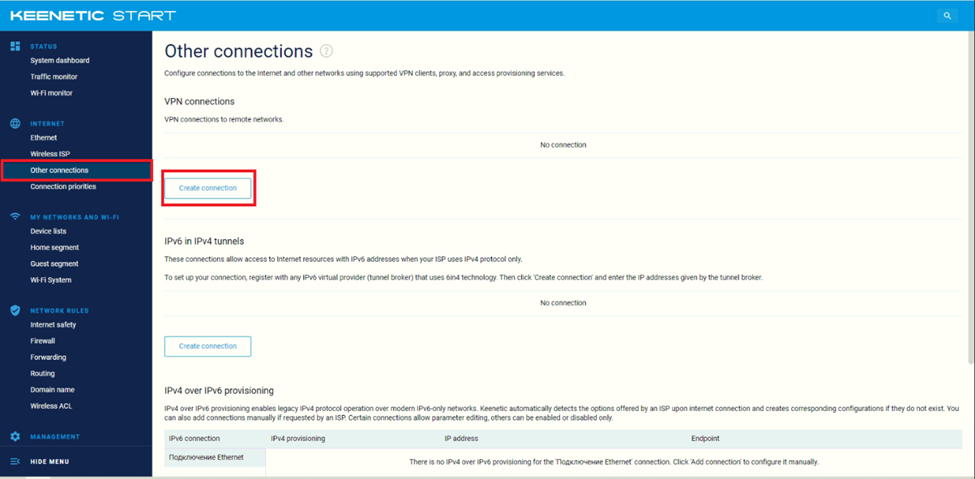
- Under PPTP insert the following info:
- Description: PureVPN, PureVPN US, PureVPN UK etc (Anything you like)
- VPN Server: (Please refer to the server addresses below).
- Germany: de1.pointtoserver.com
- Netherlands: nl1.pointtoserver.com
- United Kingdom: ukl1.pointtoserver.com
- United States: ustx1.pointtoserver.com
- United States: uswdc1.pointtoserver.com
- Australia: au-sd1.pointtoserver.com
- Enter your PureVPN credentials. Here is how you can find your VPN credentials.
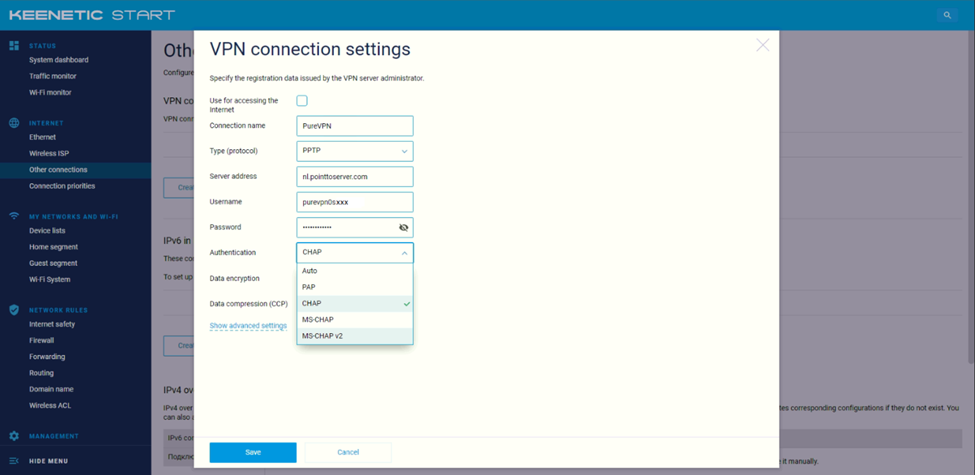
- Change Authentication from Auto to CHAP and click on Save.
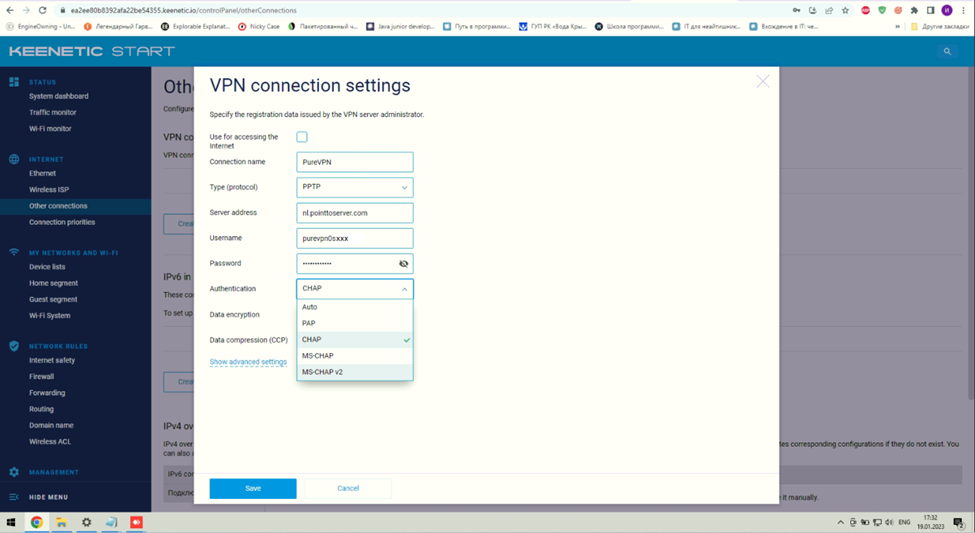
- Profile will be created then click on Toggle option.
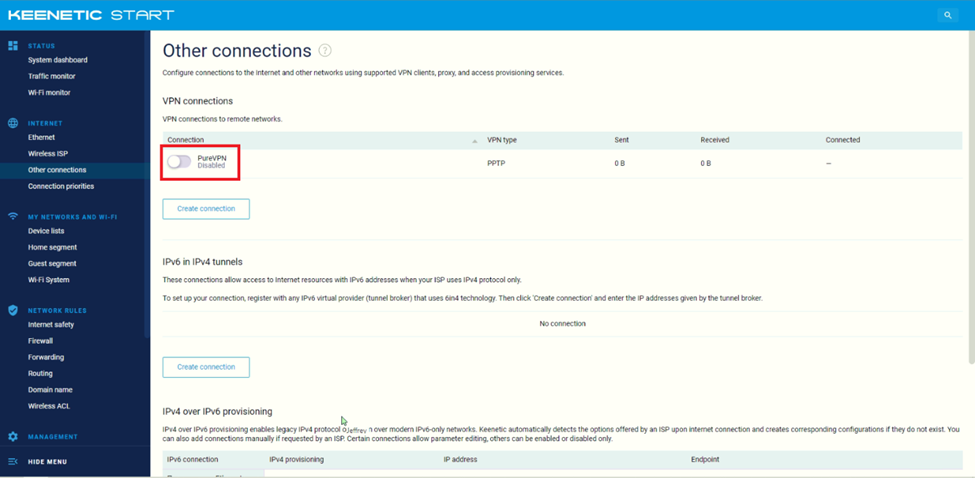
- You are now connected.
