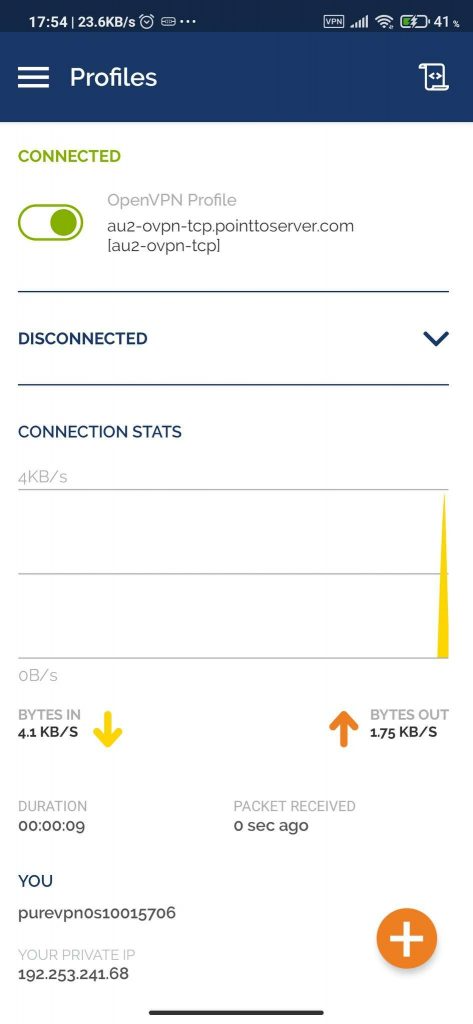Discover how to manually configure OpenVPN on your Android device with PureVPN. Follow our step-by-step guide for Android OpenVPN manual setup and enjoy a seamless browsing experience with PureVPN's comprehensive VPN solution.
Find your VPN credentials for manual configuration
- Login to Member Area account with your email and password.
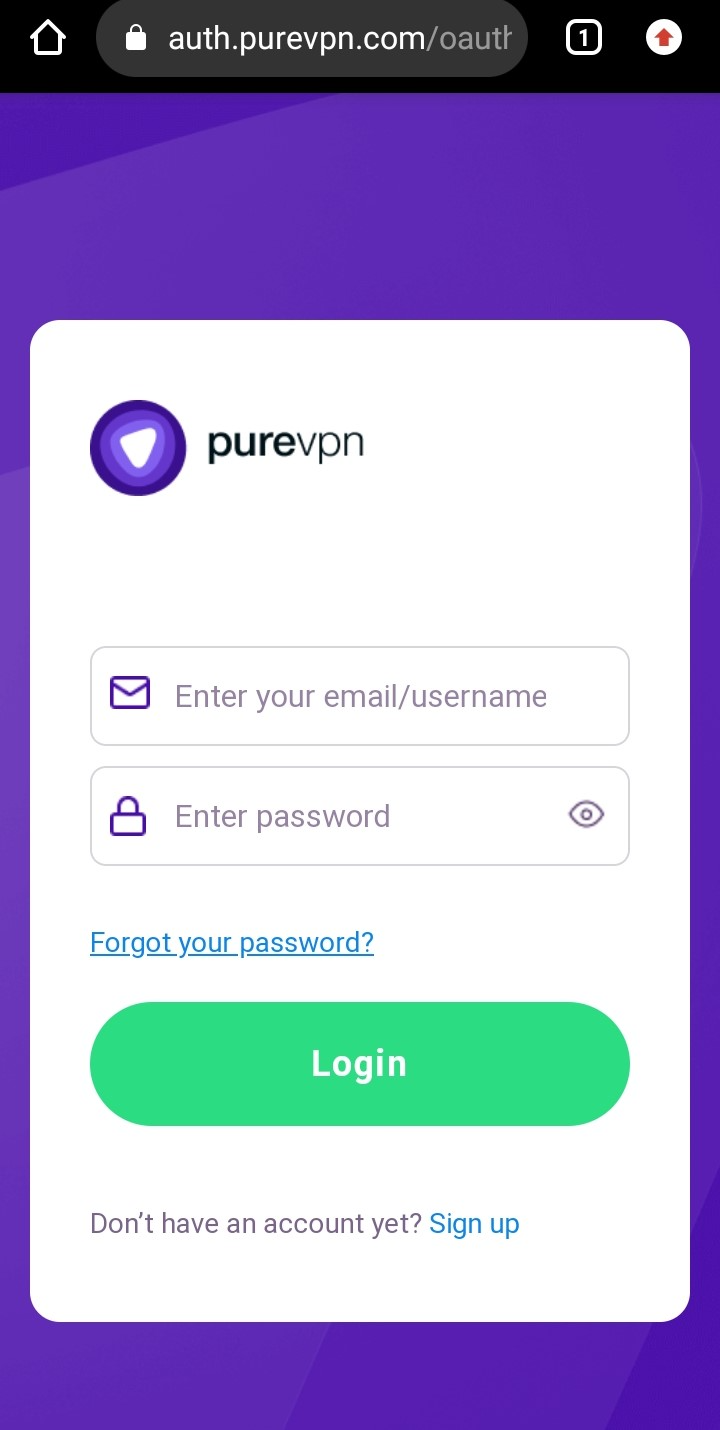
- Tap Hamburger icon (≡) from the top right.
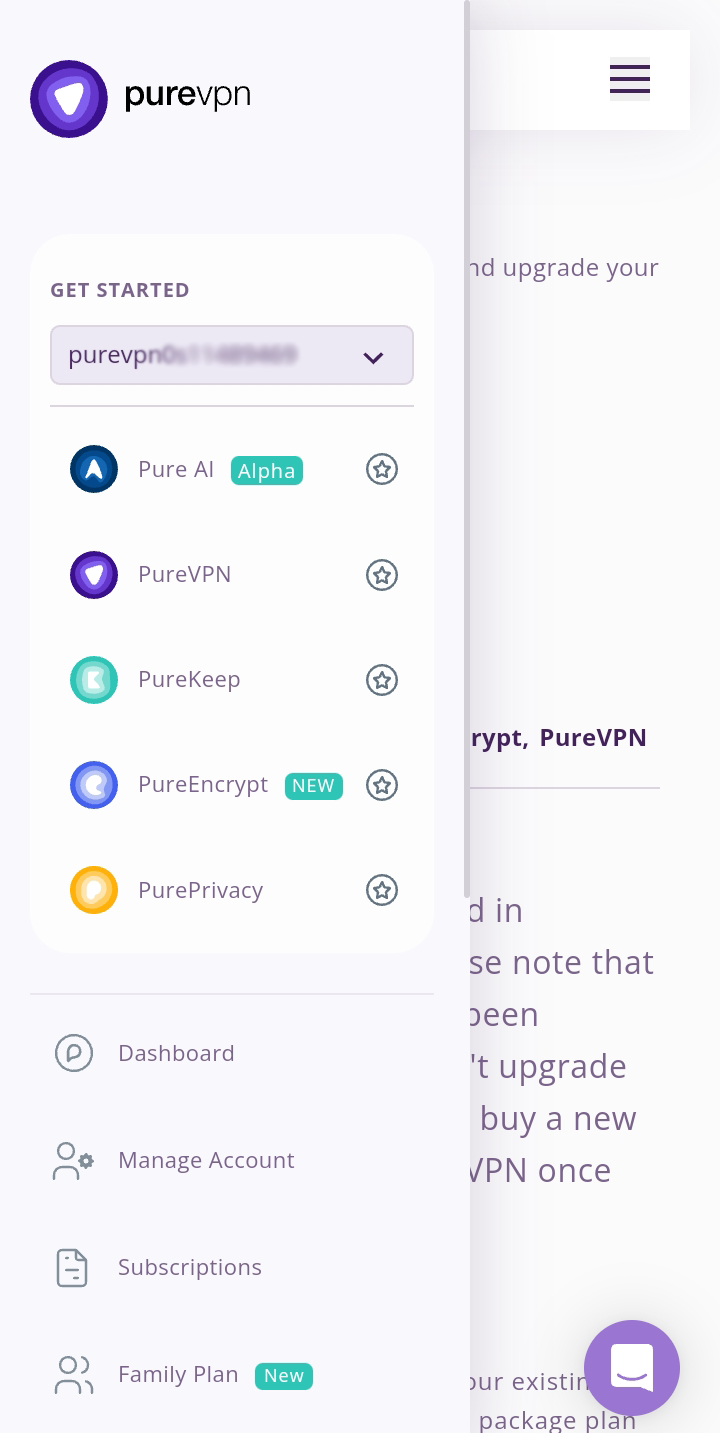
- Tap Subscriptions section.
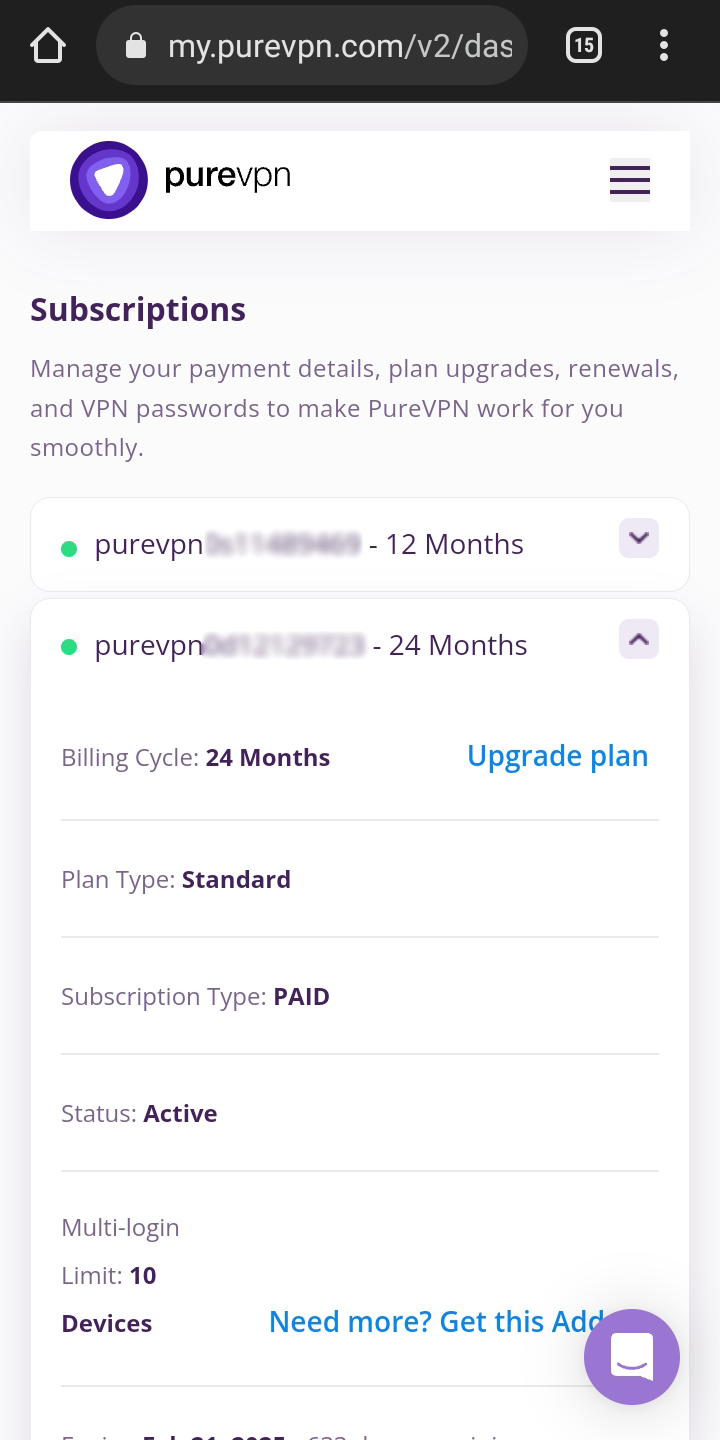
- Scroll down the page.
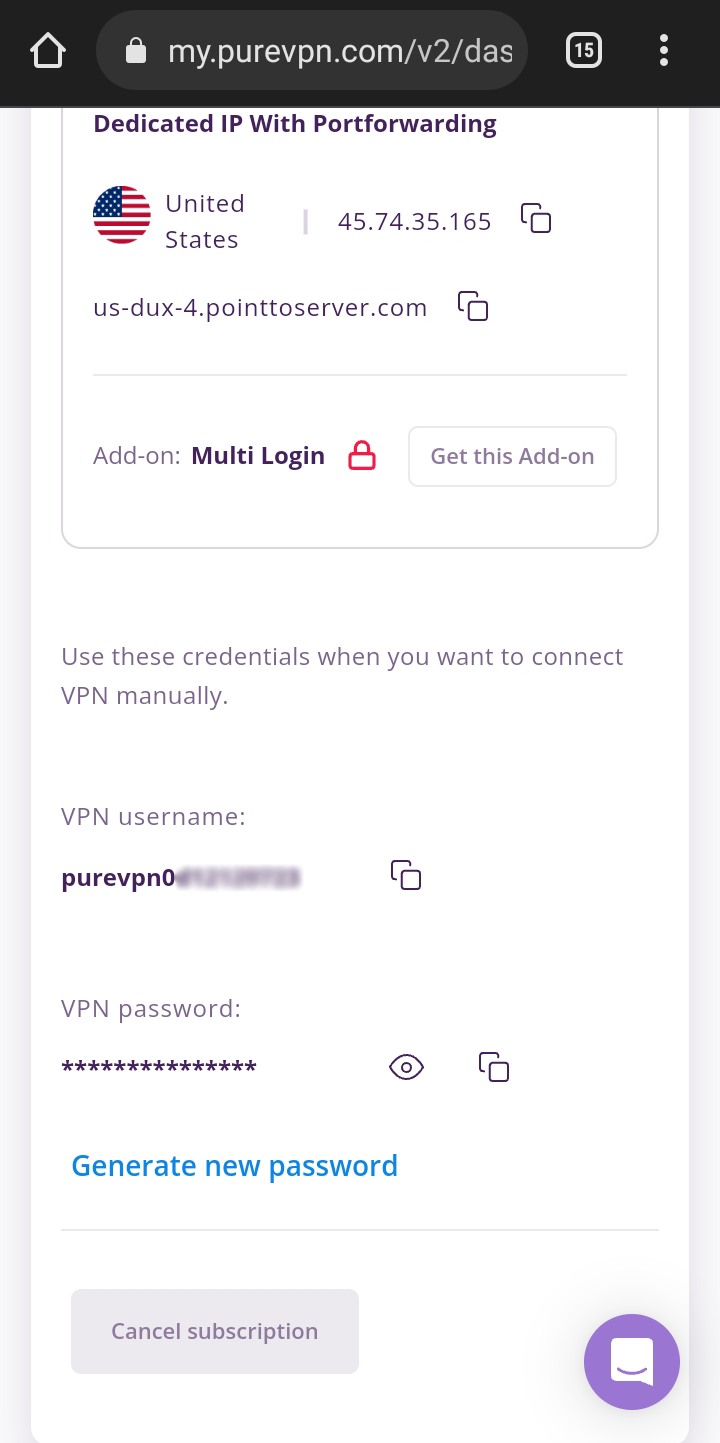
- Tap Eye icon you can see system generated password.
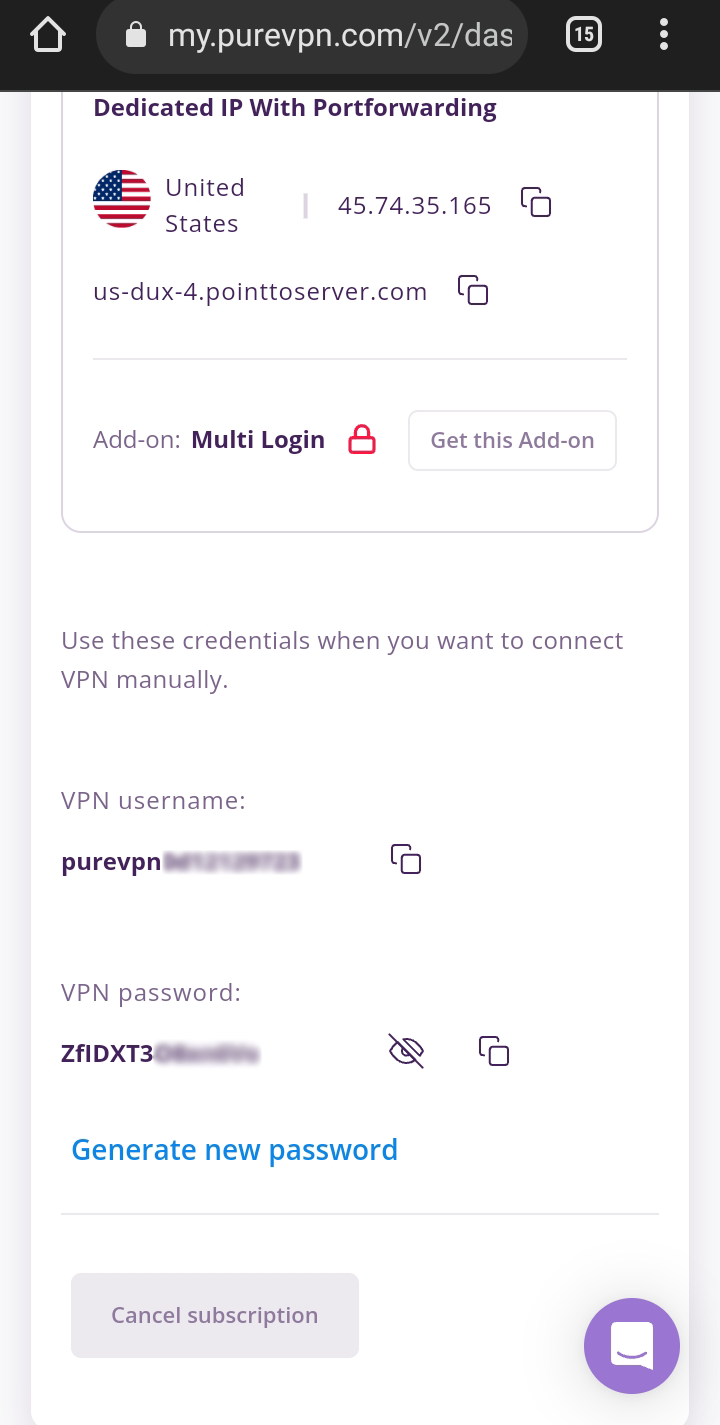
Downloading OpenVPN files
- You may proceed to download the recommended OpenVPN files for Android from this 👉 link.
- Save the files and extract them.
Download and Install OpenVPN connect app
- From Play Store download OpenVPN Client Or Open this link to download.
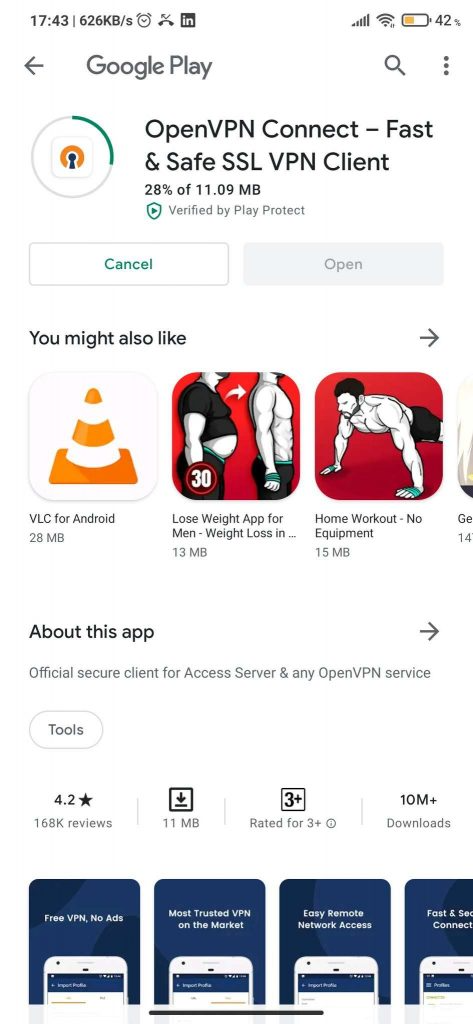
Connecting the OpenVPN Client
- After installation tap Open.
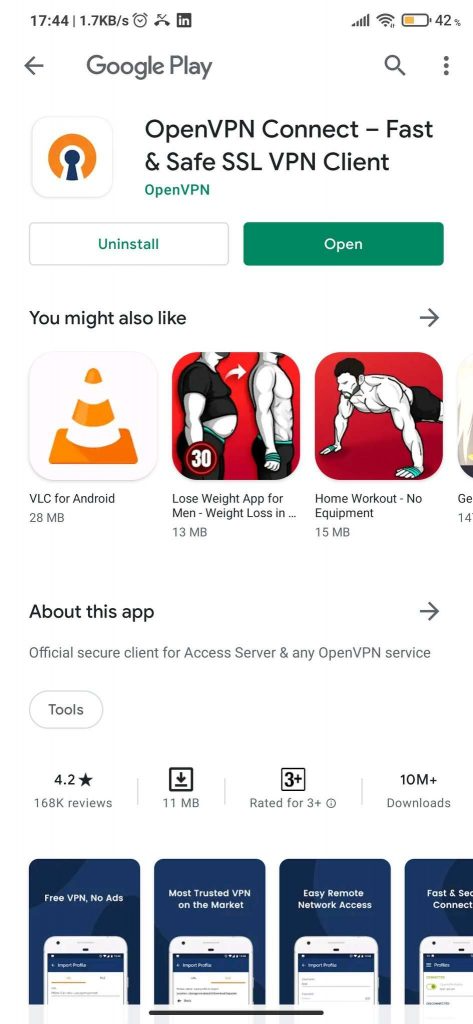
- Tap Agree then select File tab.
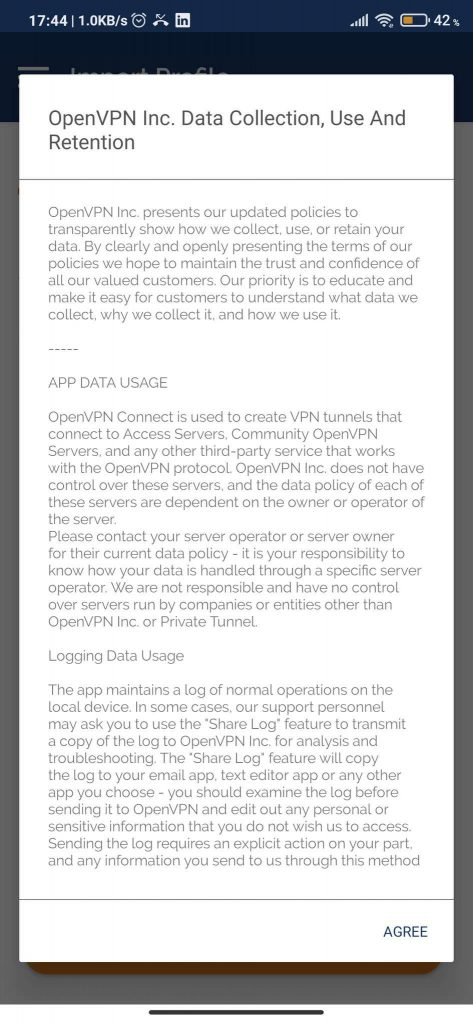
- Access the folder to import downloaded OVPN files.
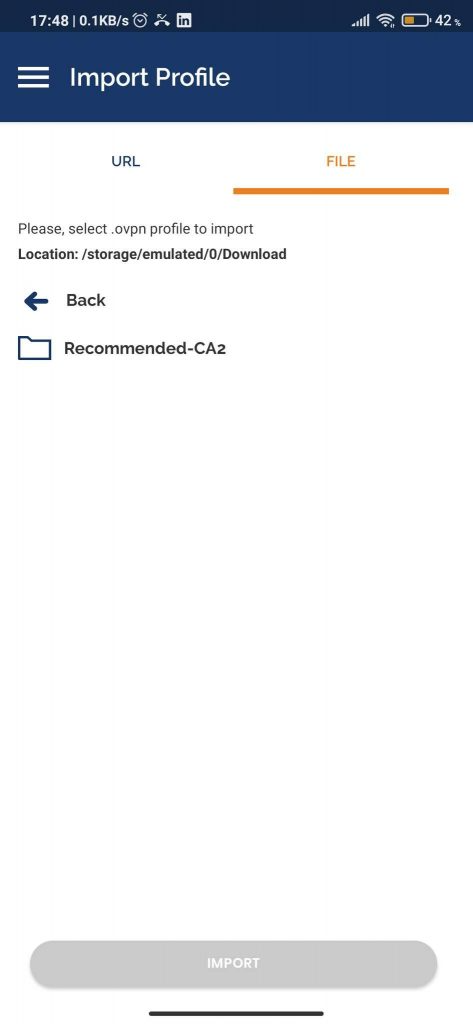
- Navigate to the downloaded OpenVPN files and select your desired server from UDP or TCP folder, then Tap Import.
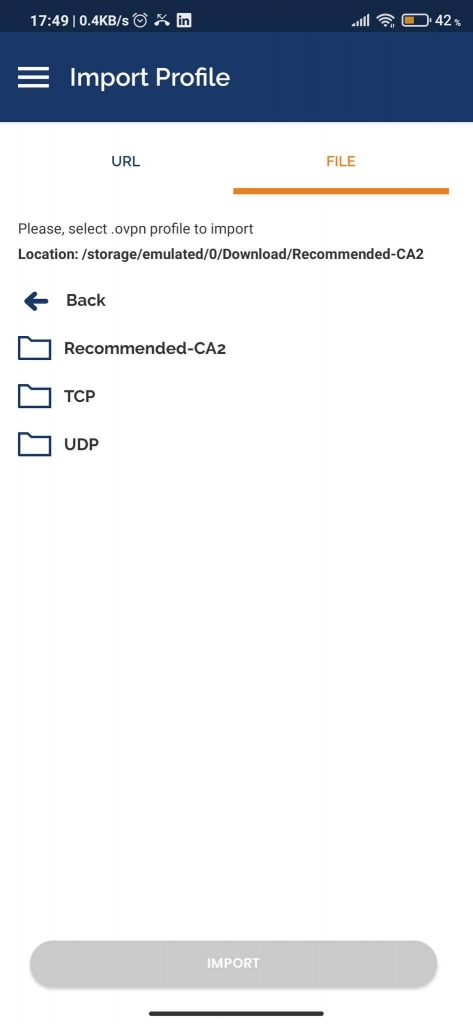
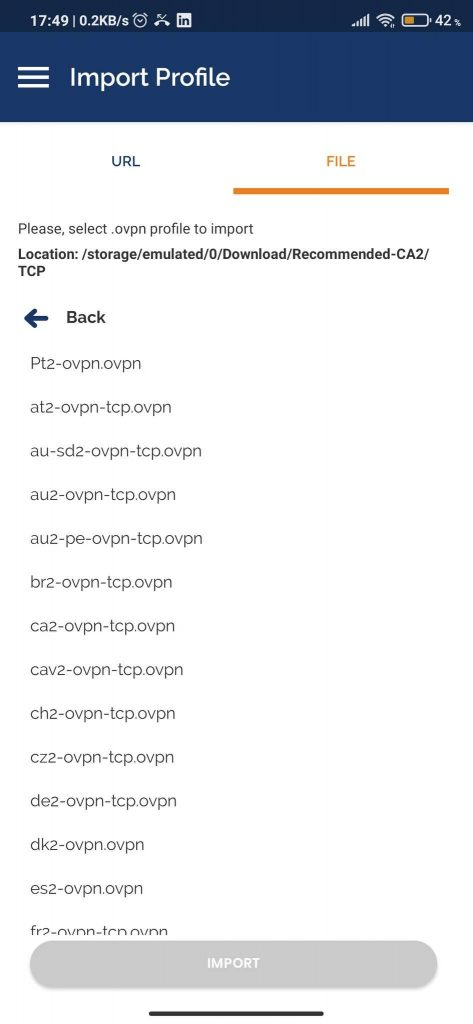
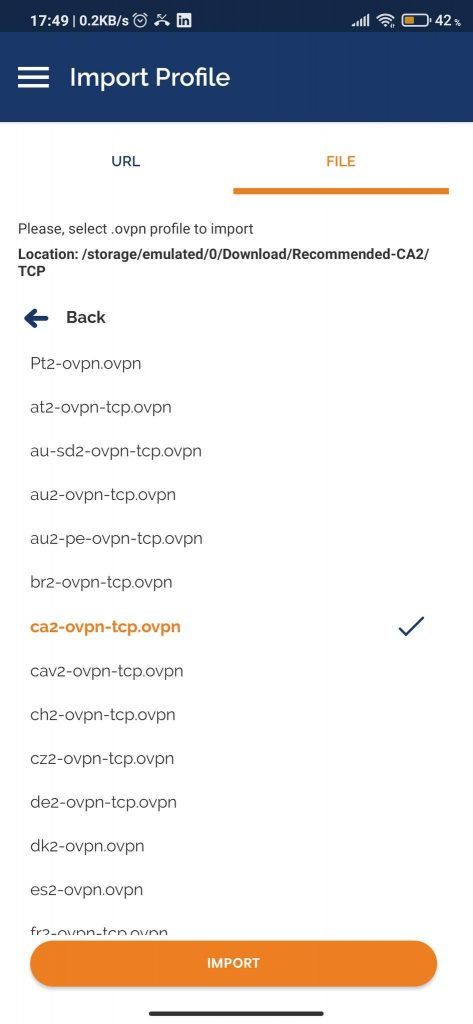
- Enter your PureVPN credentials. Here is how you can find your VPN credentials.
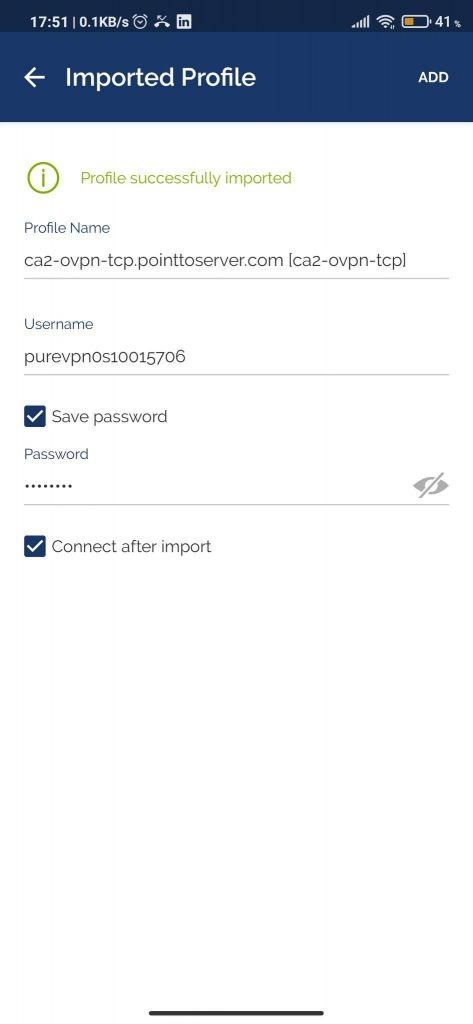
Tap OK.
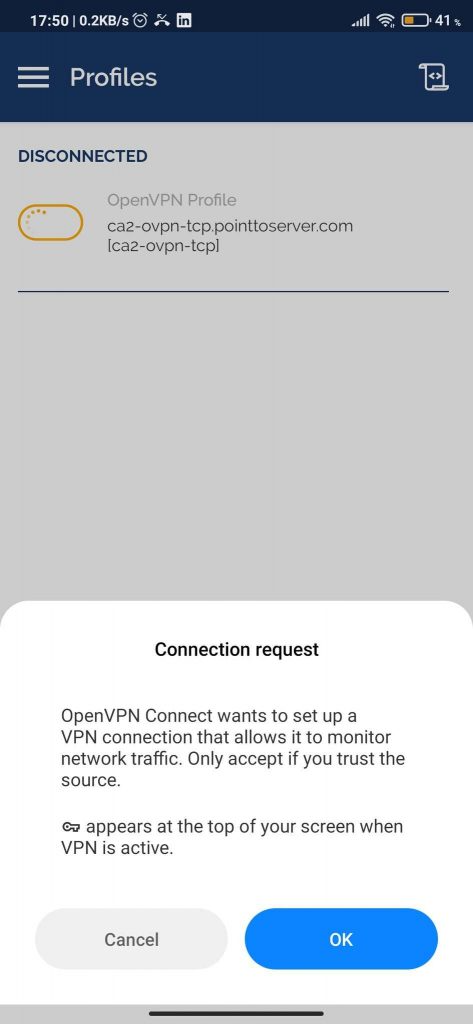
You are Connected now.