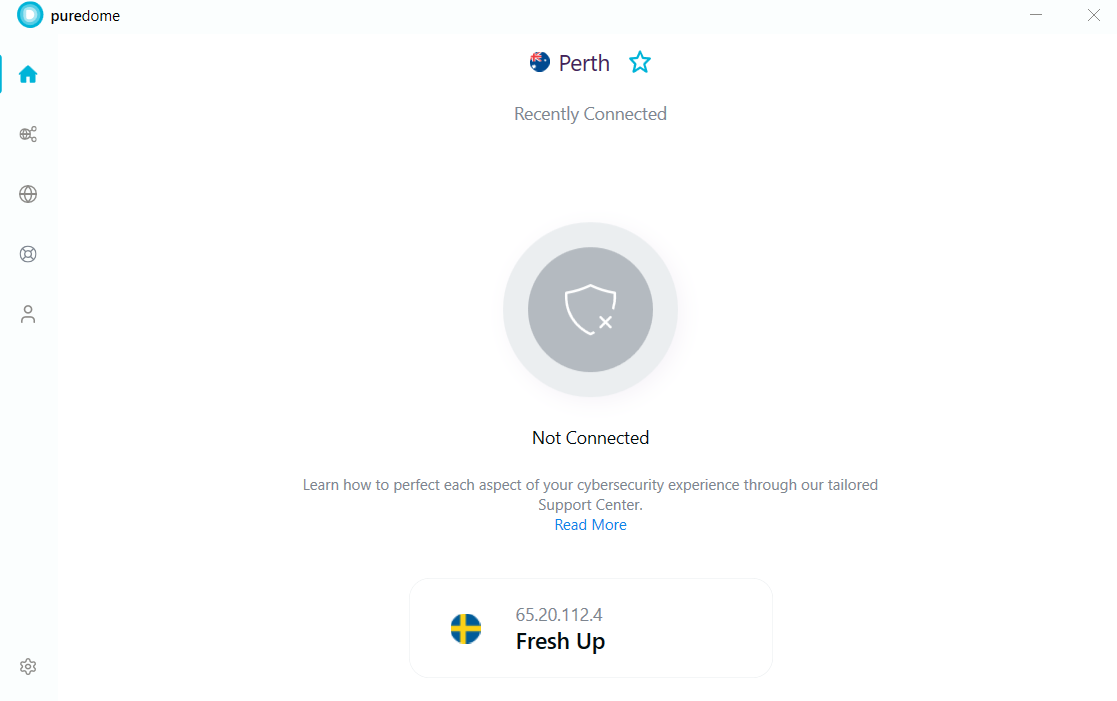PureDome offers a range of features to establish a VPN connection that fits your specific needs because we understand that every user is different. If you're looking for a more custom experience or ways to increase your privacy and security, we have options for you.
Connect via recommended server/ location
The recommended server will automatically connect you to a country/ server proposed by our smart algorithm (based on geographical distance). Read more about how our smart algorithm works.
How to get connected with the recommended location/ server? Follow the instructions below 👇
- Click the Shared Locations at the left panel of the PureDome app.
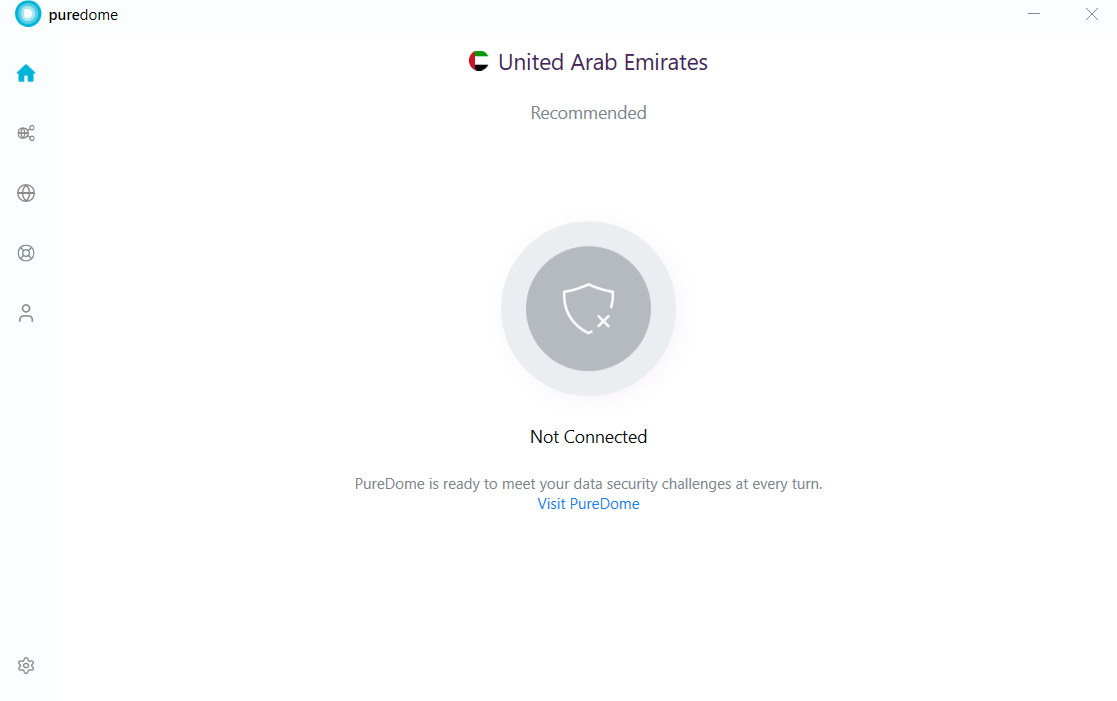
- Click the Recommended Server option to connect.
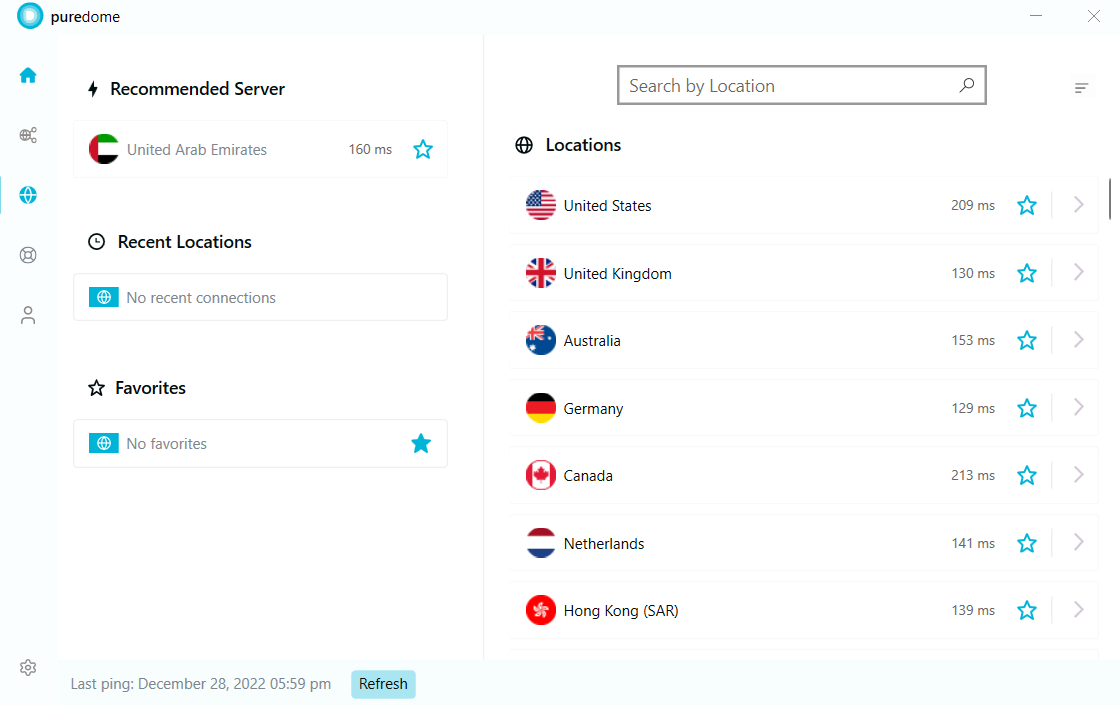
- A successful connection will show the app as connected in blue colour, indicating the start of your secure and anonymous browsing experience. To disconnect, click the blue button located at the center of the app screen.
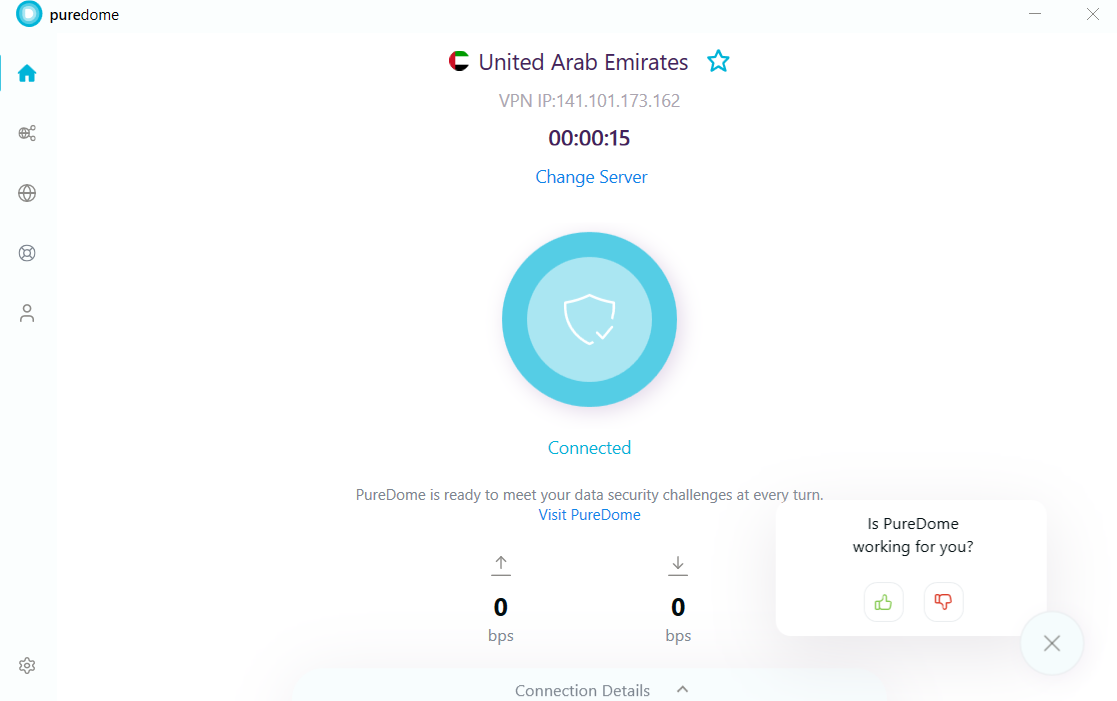
Connect with your preferred location
So you’d like to connect to a specific location? No worries, PureDome has over 6,500+ fastest VPN servers in 78+ countries to help you select your desired location.
- Click the Shared Locations at the left panel of the PureDome app and your desired location from the list of countries.
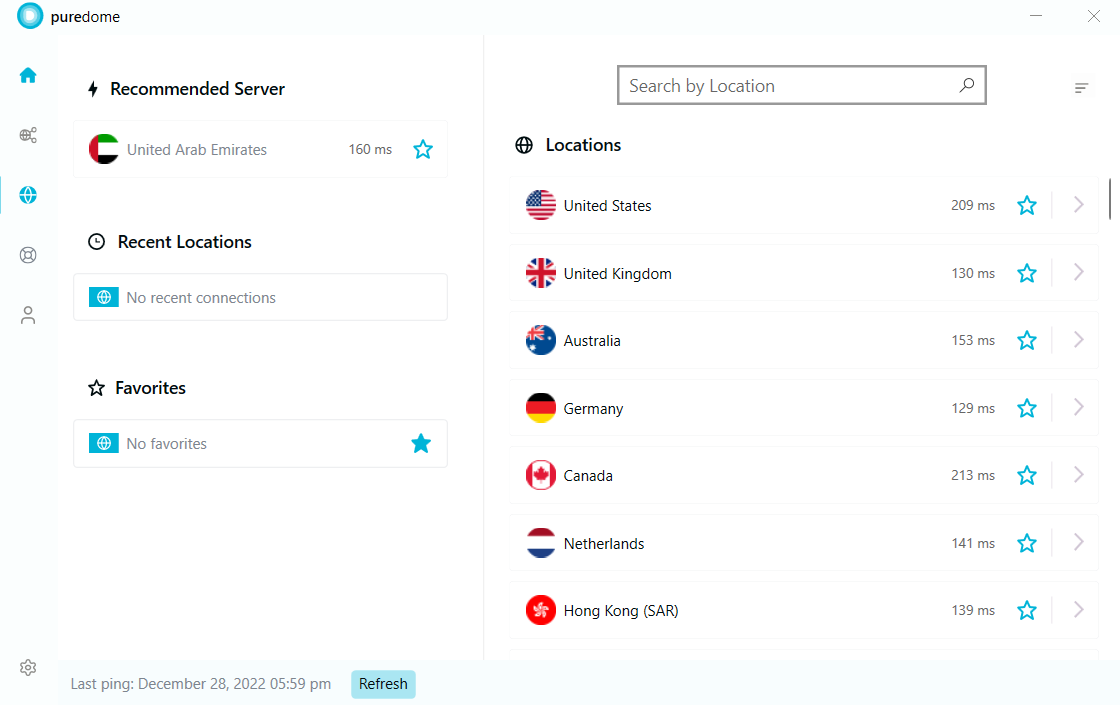
- You are now connected to the PureDome app with your desired location.
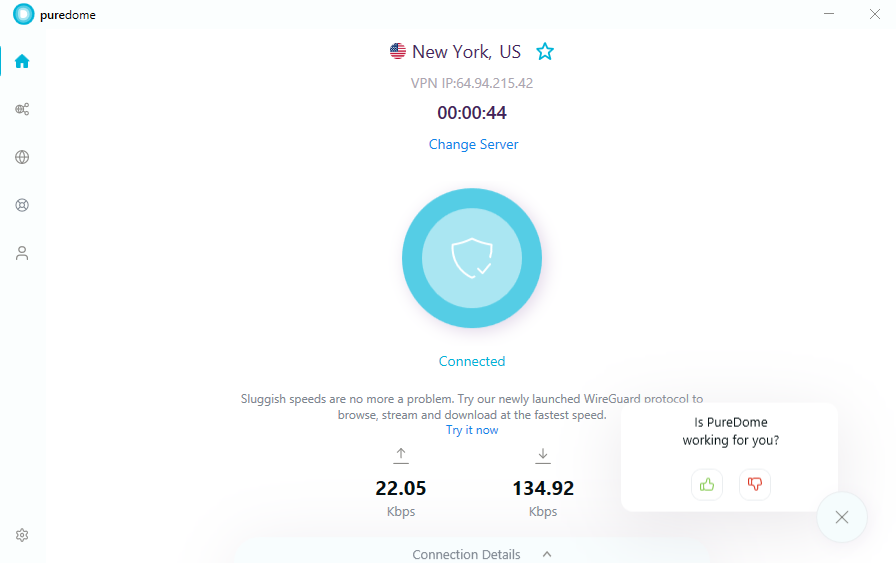
Connect with your desired city
With this feature you can explore different cities of a country offered within the PureDome app. How to choose one? Follow the instructions below 👇
- Click the Shared Locations at the left panel of the PureDome app and click the Arrow icon > provided besides locations and a list of cities will be displayed.

- List of available cities will be displayed next to each country. Choose your desired city to get connected.
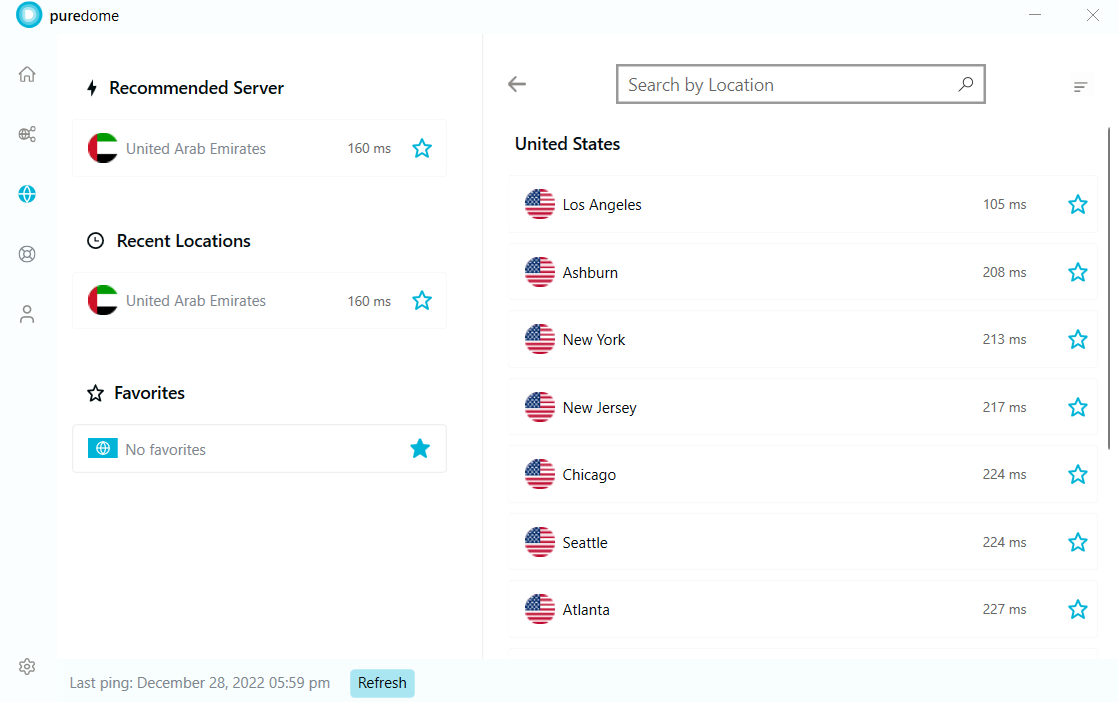
- You are now connected to your desired city.
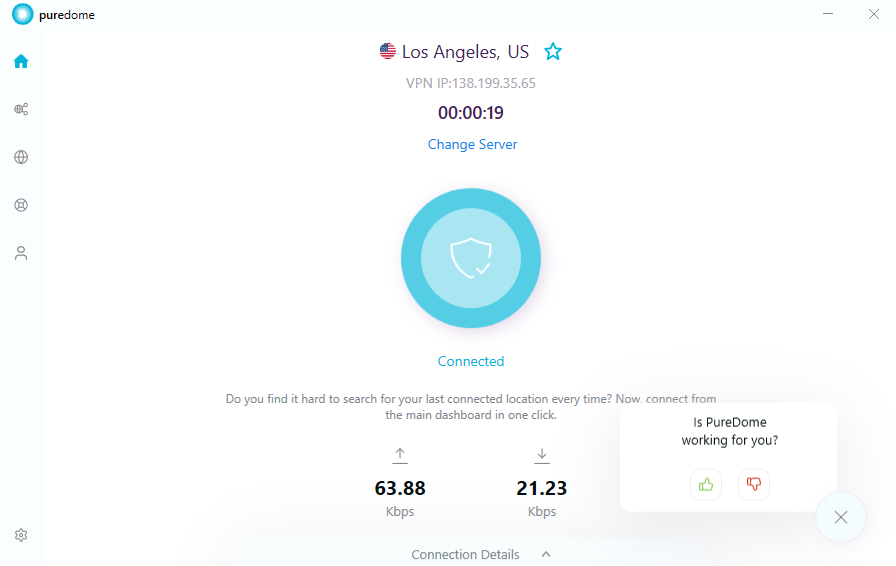
Choose a location alphabetically or by popularity or ping speed
Tired of scrolling up and down to search for a location? Want a simplified way to sort the locations? Follow the instructions below 👇
- Click the Shared Locations at the left panel of the PureDome app. To sort locations alphabetically or by ping, or popularity, click the Sorting icon from the top. You will now see the options to sort them.
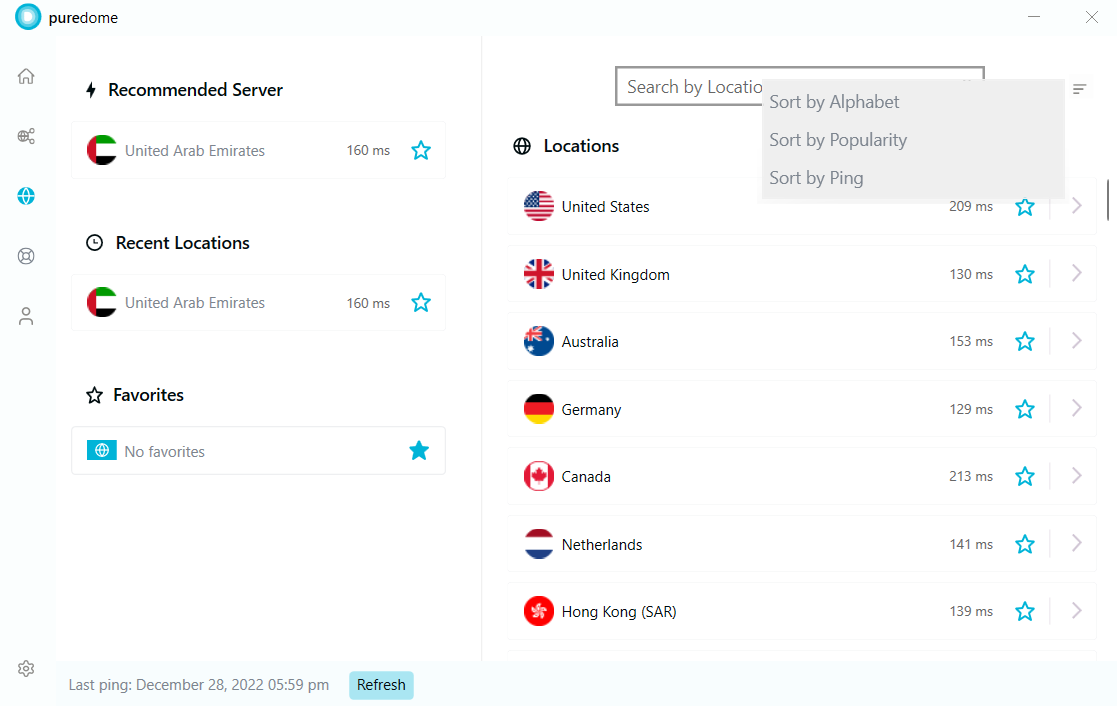
- To sort countries alphabetically, click Sort by Alphabet.
- To sort countries by popularity, click Sort by Popularity.
- To sort countries by ping, click Sort by Ping.
Mark location as favourite
To better your VPN connection experience, PureDome allows users to mark any location as their favourite to provide the users ease of choosing the locations. Wondering how? Follow the instructions below 👇
- Click the Shared Locations at the left panel of the PureDome app. To mark a location as favourite, click the star icon ⭐ provided besides locations.
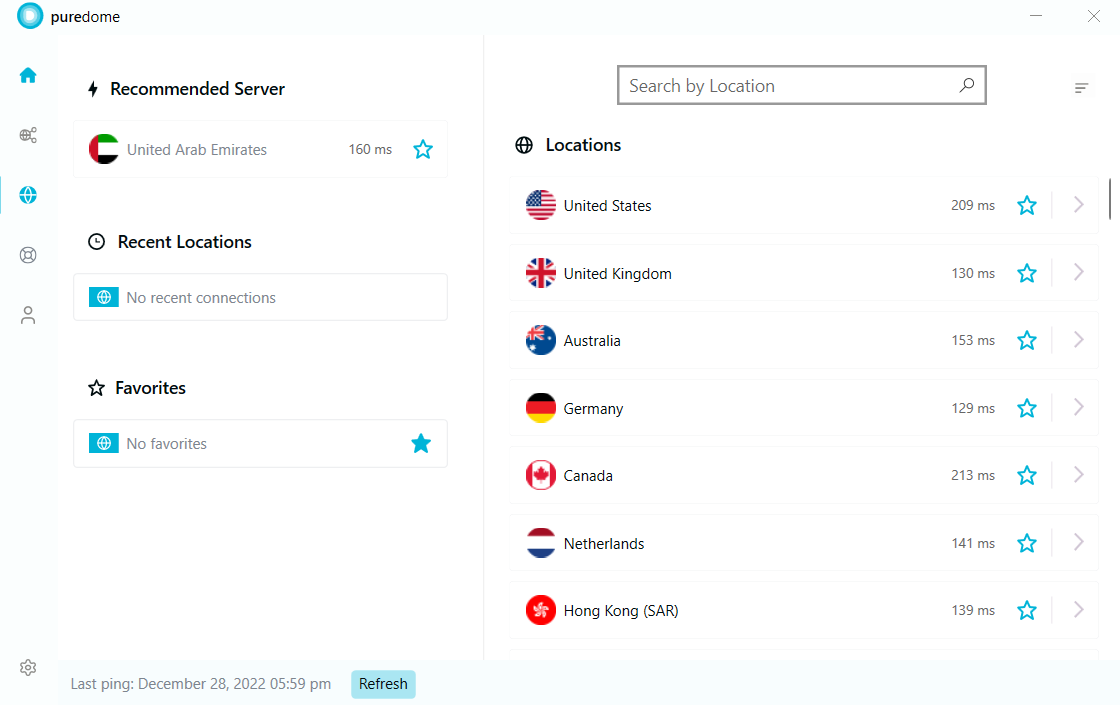
- Location has been marked as a favourite successfully.
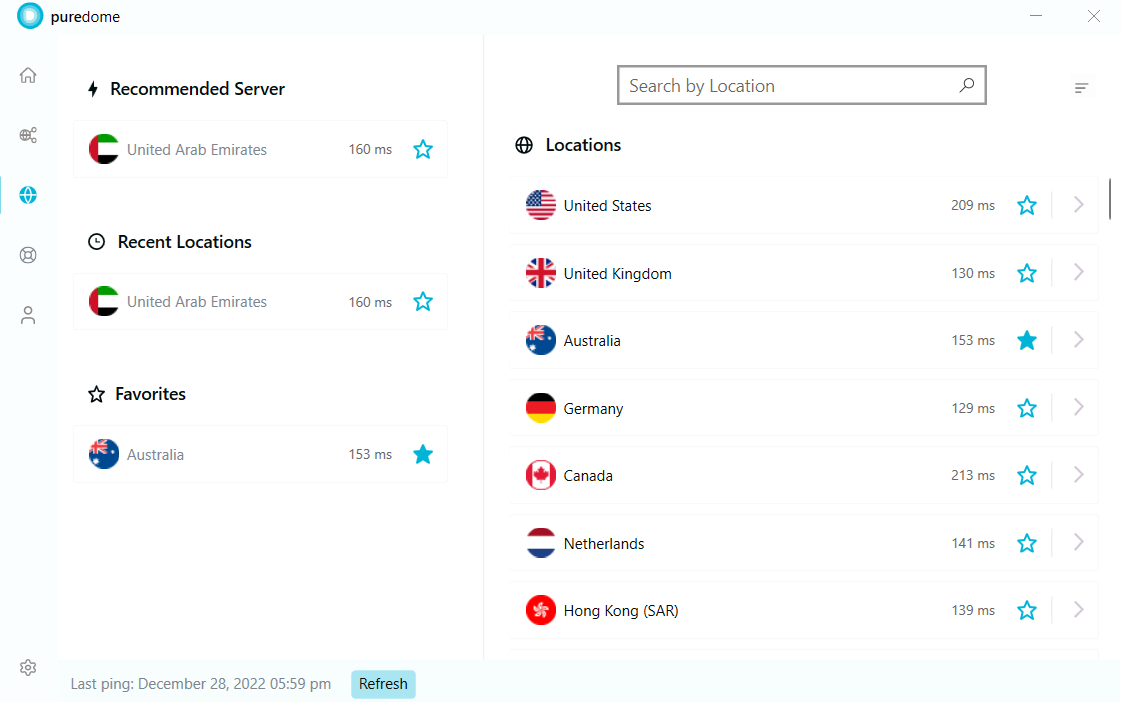
Connect with dedicated IP
Wondering how to connect with your dedicated IP account? Follow the instructions below 👇
- Click the Shared Locations at the left panel of the PureDome app.
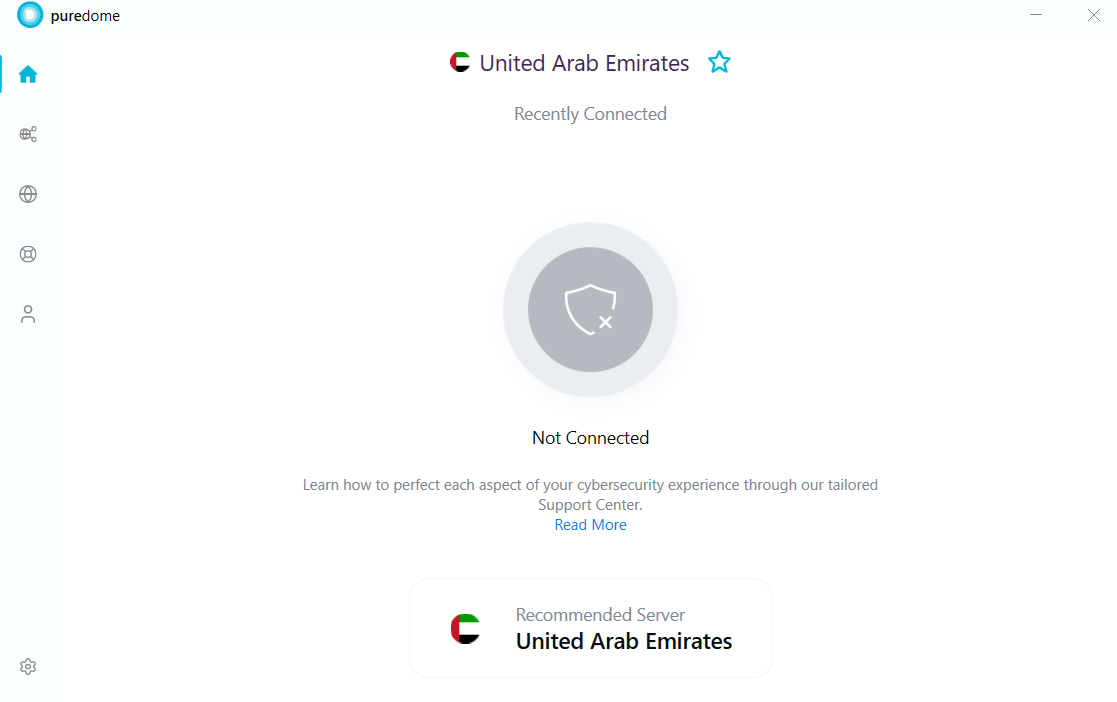
- Click the Dedicated IP option to connect.
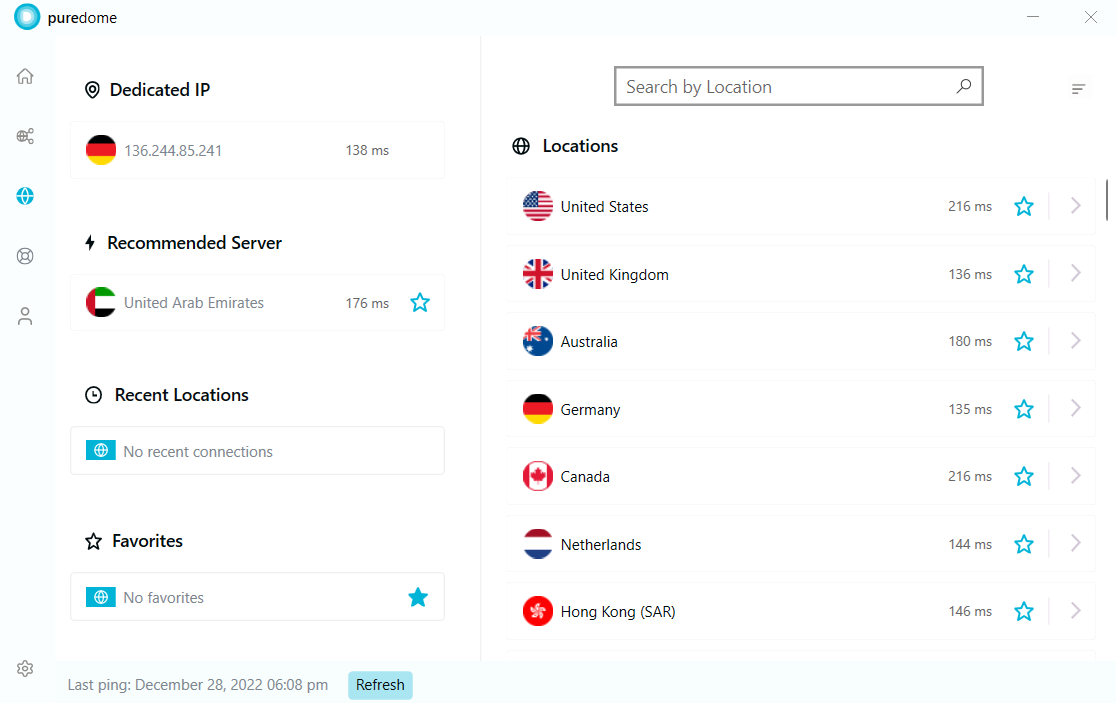
- You are now connected with your dedicated IP account.
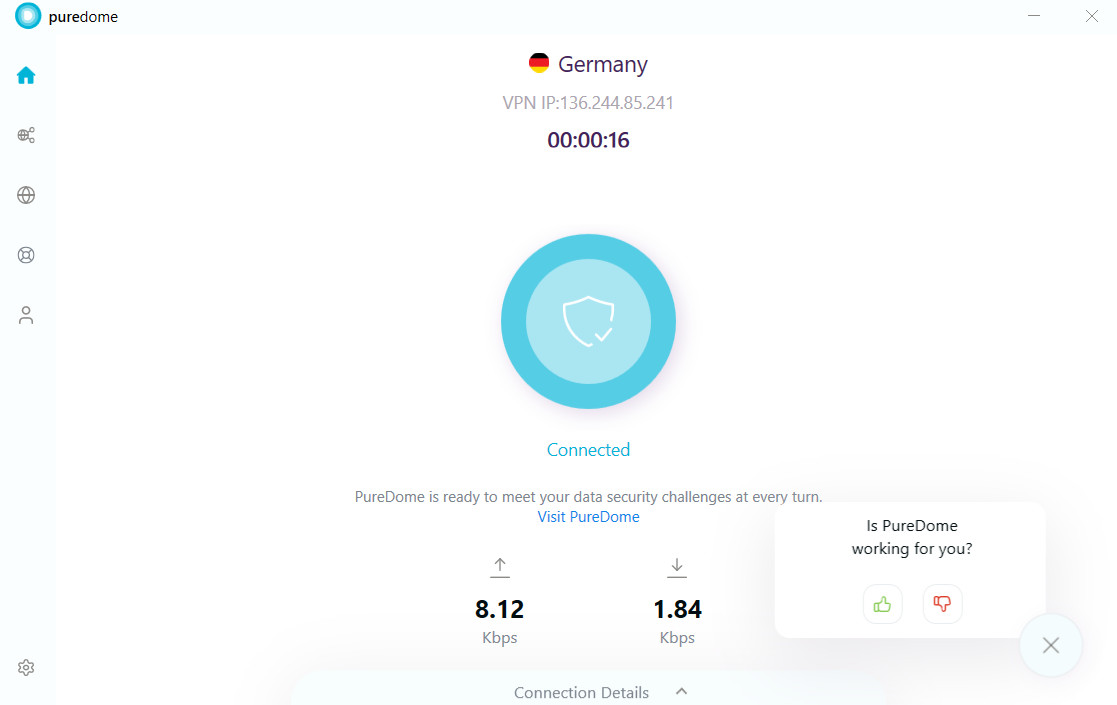
Connect with dedicated gateway
Wondering how to connect with your dedicated gateway account? Follow the instructions below 👇
- Click the Gateways at the left panel of the PureDome app.
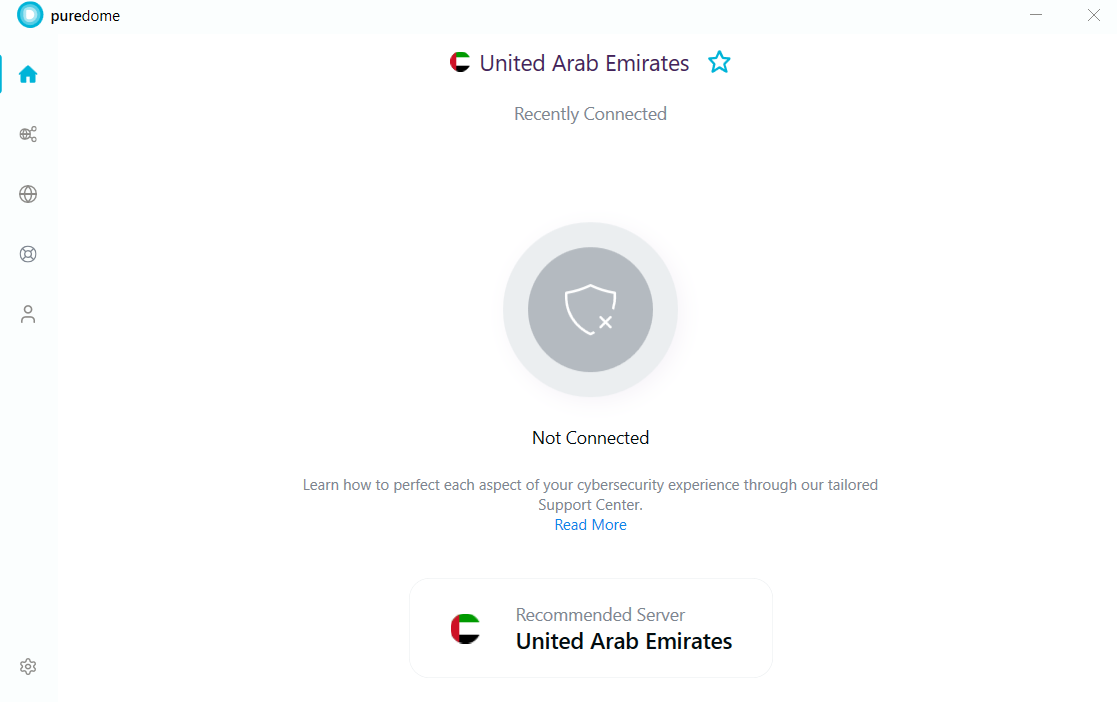
- Click on the Gateway shown in the list to connect.
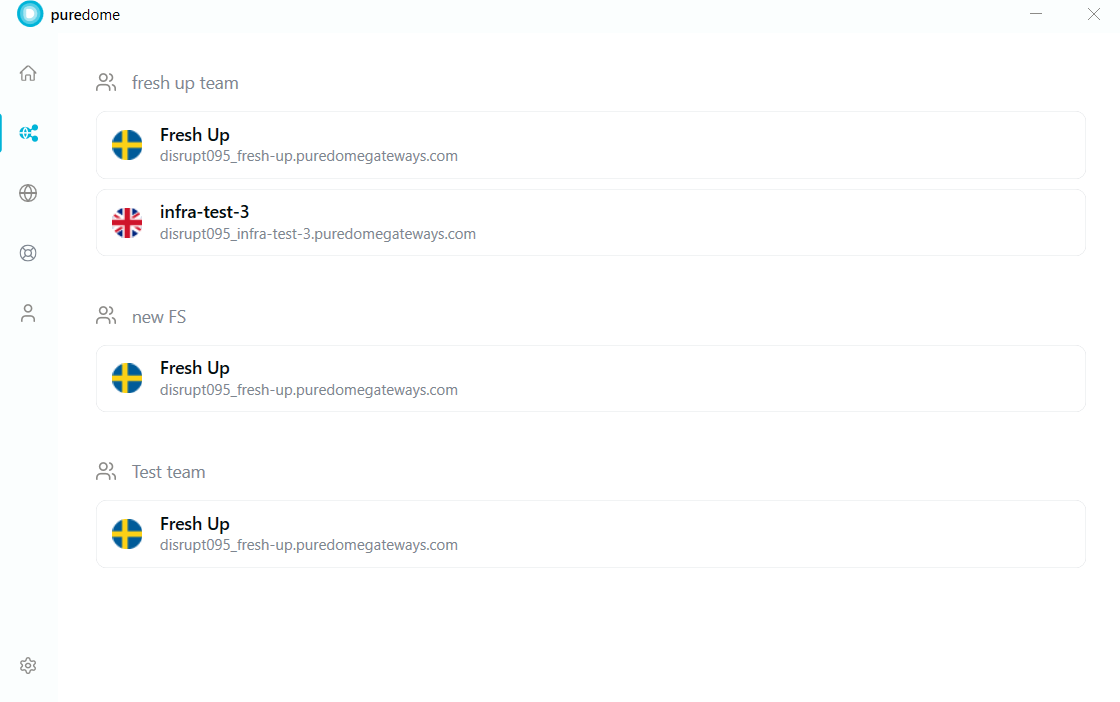
- You are now connected with your dedicated gateway account.
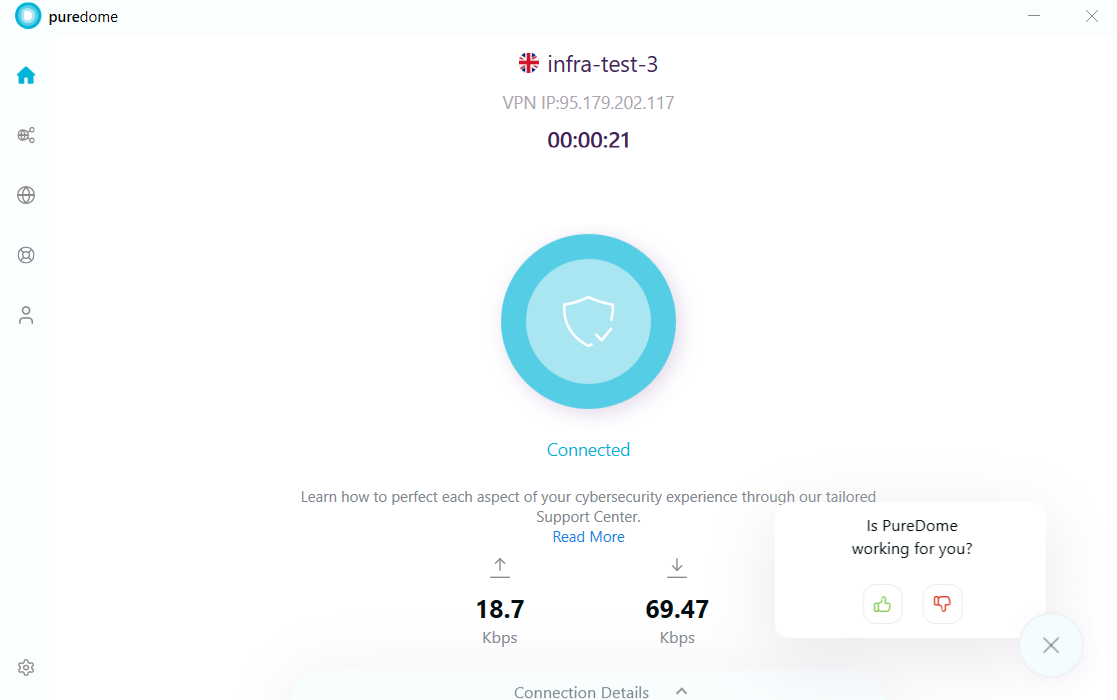
Rate your session
Your feedback is valuable to us. You can express your experience by rating us directly on the PureDome app. How can you rate your VPN session? Follow the instructions below 👇
- Upon successful connection, you’ll see Thumbs up and Thumbs down icons to rate your session.
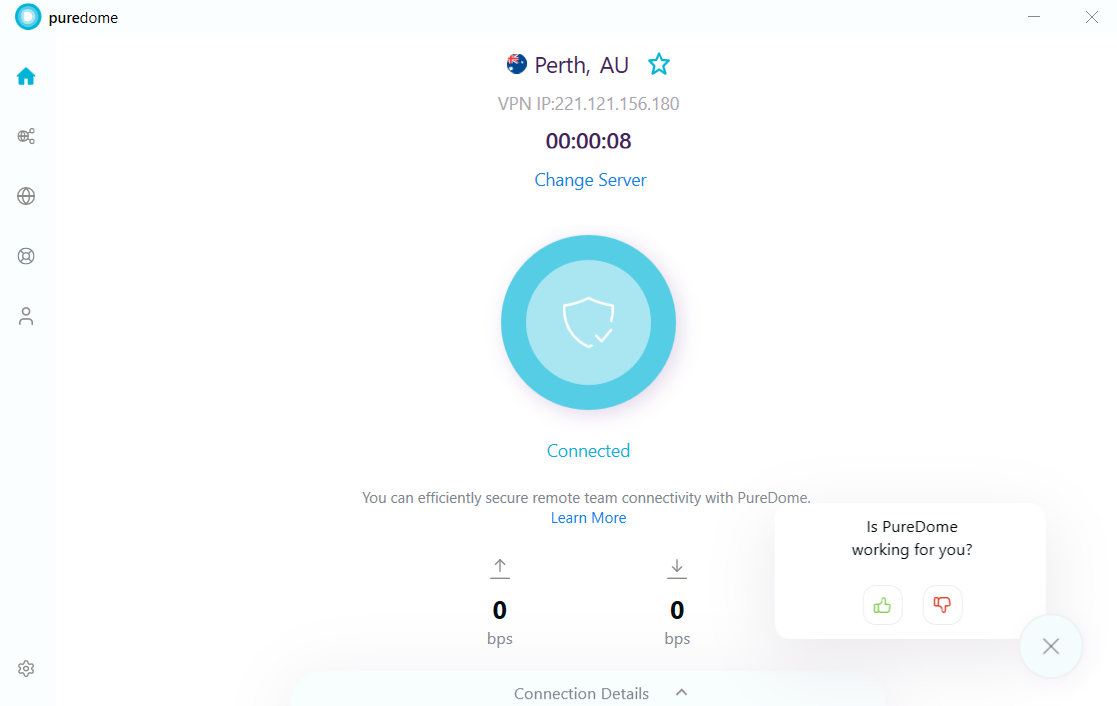
- When you give a Thumbs up, you will see the following screen.
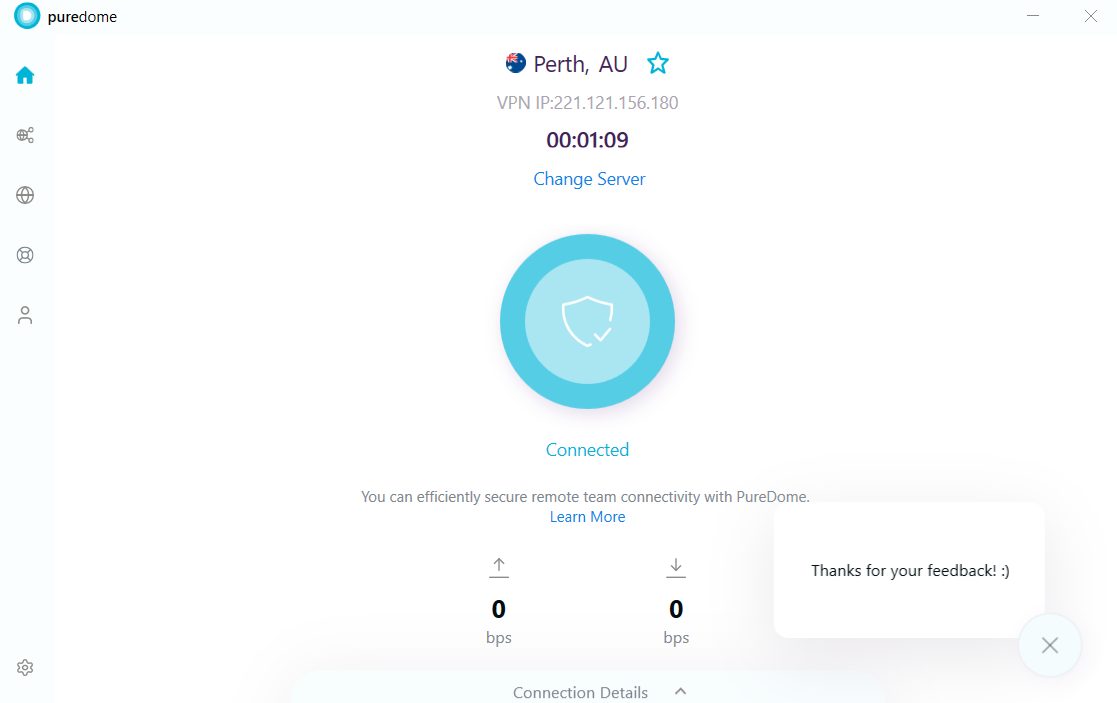
- When you give a Thumbs down, you’ll be asked to choose a category and leave comments. As soon as you fill it, a support ticket will open.
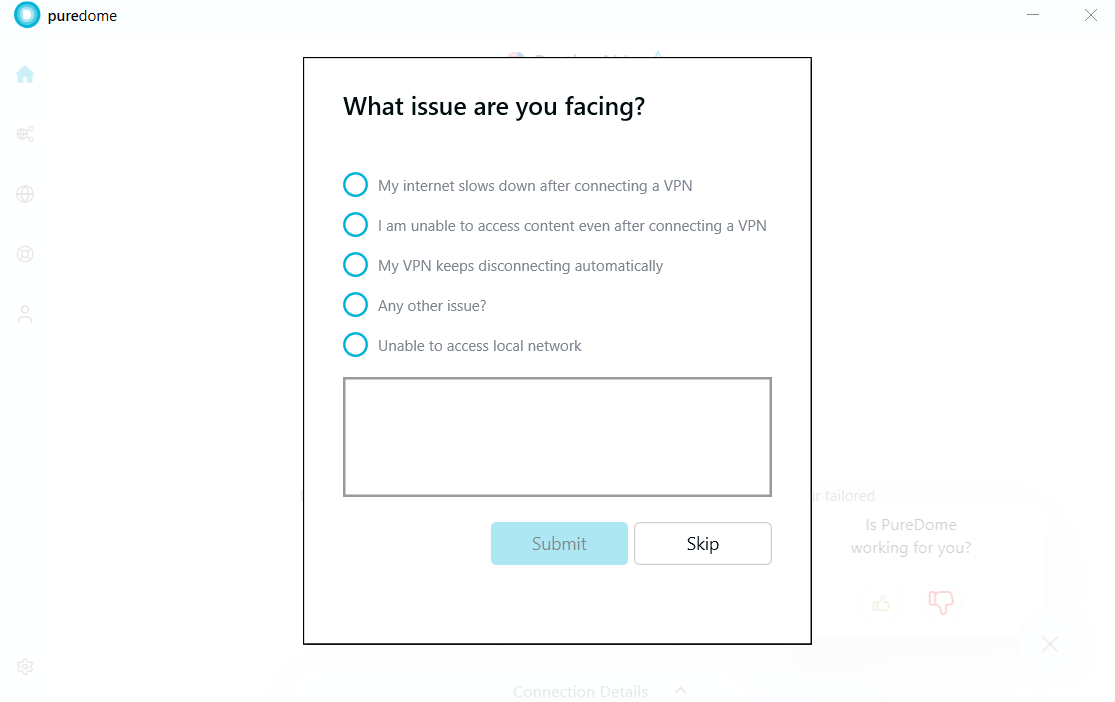
Share your feedback to help us improve 🙂
DeleteDisconnect PureDome
Our disconnect option is just as easy to connect. To disconnect, follow the instructions below 👇
- Hover your cursor to the connected icon and it would highlight in red prompting to disconnect.
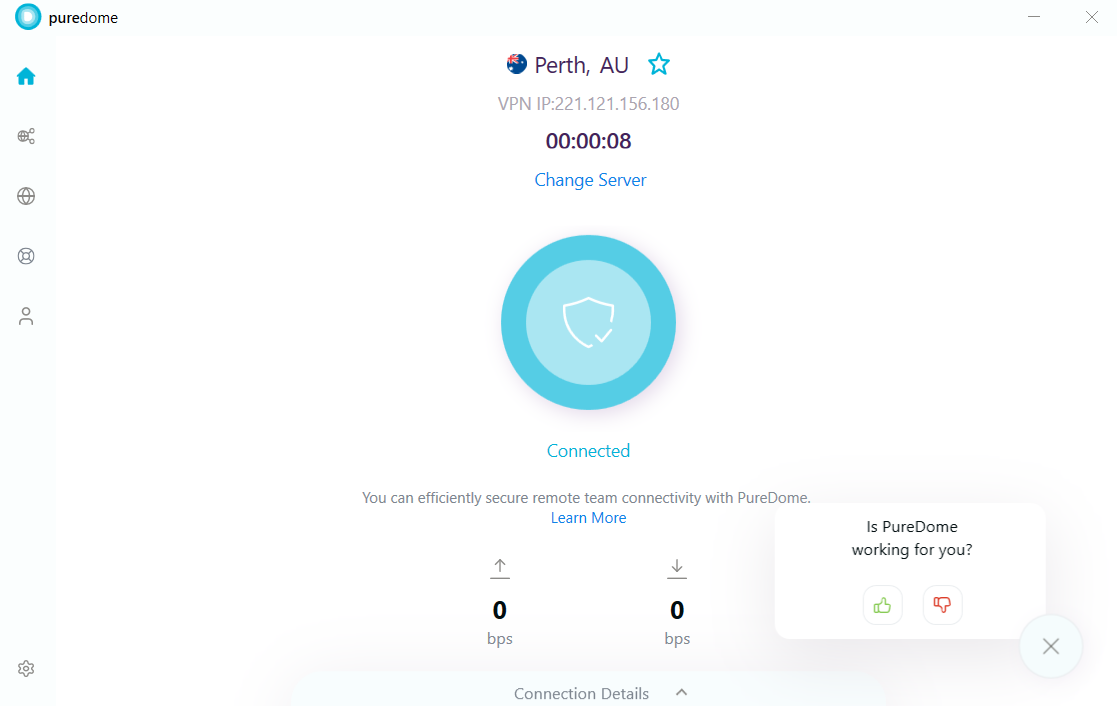
- Upon clicking the icon, you are now disconnected.