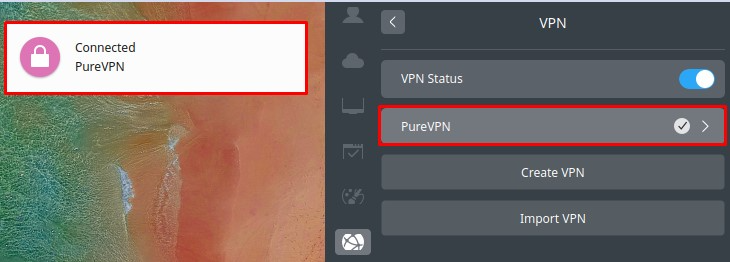Would you like a step-by-step guide on how to set up PureVPN on Linux Deepin? This tutorial will explain how to configure PureVPN using PPTP, SSTP, and OpenVPN protocols.
Find your VPN credentials for manual configuration
To find your VPN credentials log into the PureVPN member area. Click 👉 here to visit Member Area.
Login to the Member Area using your PureVPN registered email address and password.

On Subscription tab scroll down to be able to view your VPN credentials.

- You will be able to see and copy your VPN credentials.
- Note down your PureVPN username and click the Eye icon to make your password visible and use it in the manual configuration.

How to connect PPTP on Linux Deepin 15.11
- Click the Control Center icon then select the Network option.

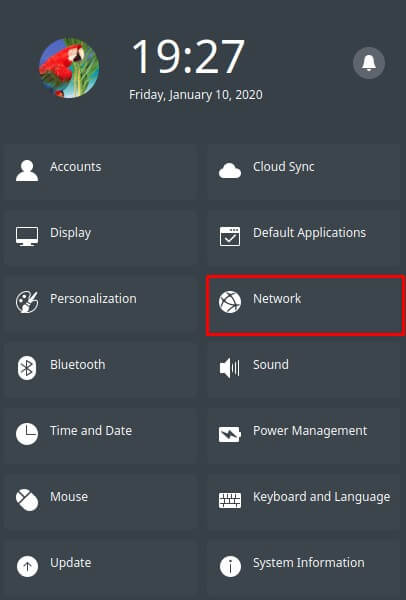
- Click VPN then select Create VPN option to add a VPN connection and select PPTP from the list.
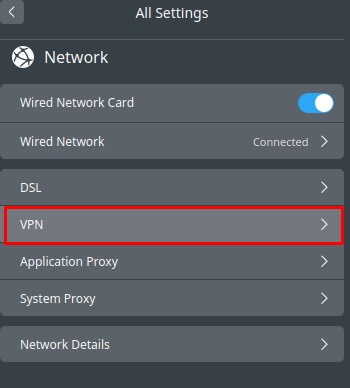
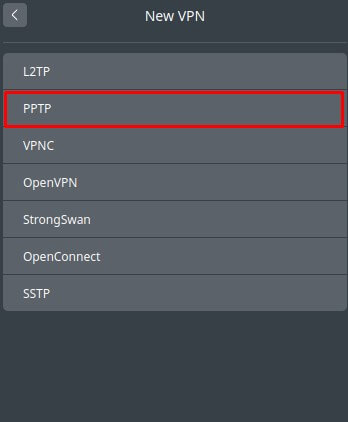
- Enter the following info:
- Enter Connection name: PureVPN
- Insert the desired server: These servers can be utilized for the PPTP protocol.
- Germany: de1.pointtoserver.com
- Netherlands: nl1.pointtoserver.com
- United Kingdom: ukl1.pointtoserver.com
- United States: ustx1.pointtoserver.com
- United States: uswdc1.pointtoserver.com
- Australia: au-sd1.pointtoserver.com
- Enter your PureVPN credentials. Here is how you can find your VPN credentials.
-
Under VPN PPP option, check the following:
- Use MPPE: Uncheck
- Refuse EAP Authentication: Check
- Refuse PAP Authentication: Check
- Refuse CHAP Authentication: Check
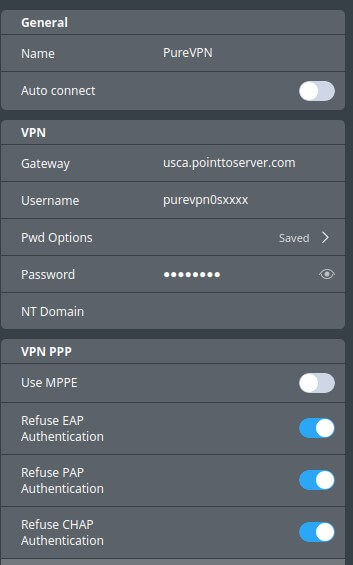
- Under VPN Status to connect to PureVPN, click the newly created VPN connection i.e. PureVPN.
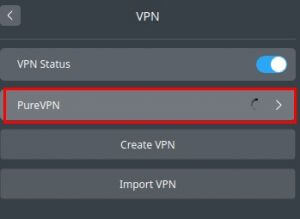
- You are now connected to PureVPN!
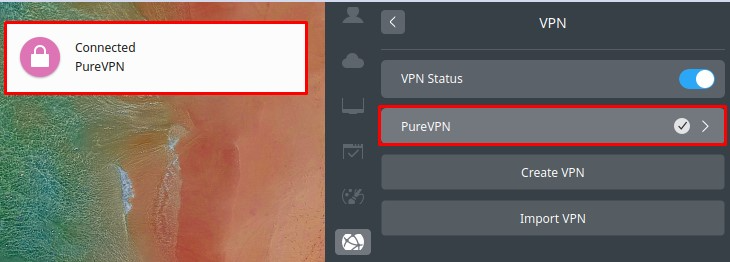
How to connect SSTP on Linux Deepin 15.11
- Click the Control Center icon then select the Network option.

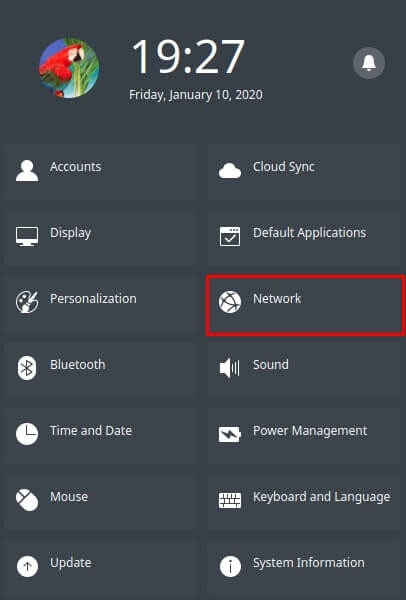
- Click VPN then select Create VPN option to add a VPN connection and select SSTP from the list.
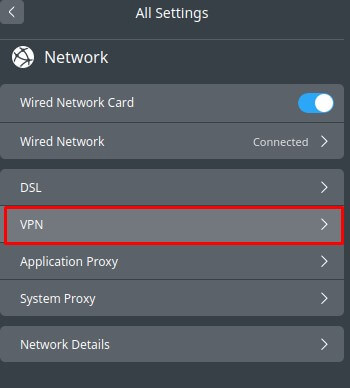
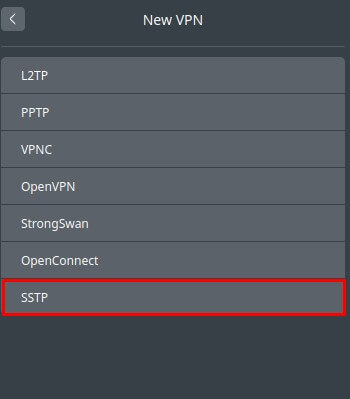
- Enter the following info:
- Enter Connection name: PureVPN
- Insert desired server address in Gateway (Here we have used usca.pointtoserver.com)
- Enter your PureVPN credentials. Here is how you can find your VPN credentials.
- CA file: blank
- Ignore Certificate Warnings: Checked
-
Under VPN PPPoption, check the following:
- Use MPPE: Uncheck
- Refuse EAP Authentication: Check
- Refuse PAP Authentication: Check
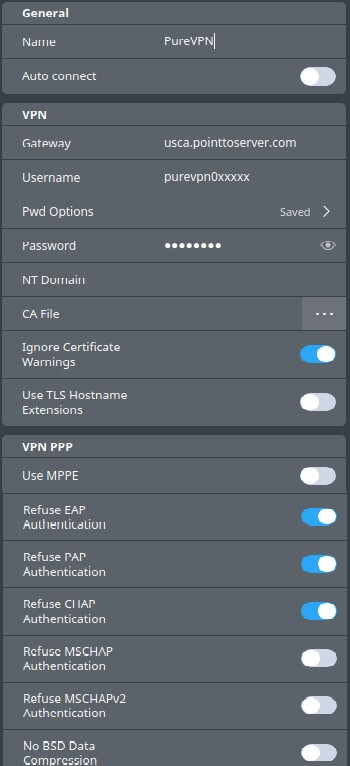
- Under VPN Status to connect to PureVPN, click the newly created VPN connection i.e. PureVPN.
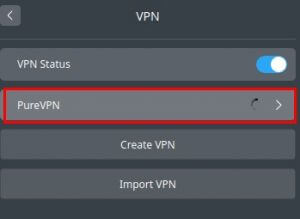
- You are now connected to PureVPN!
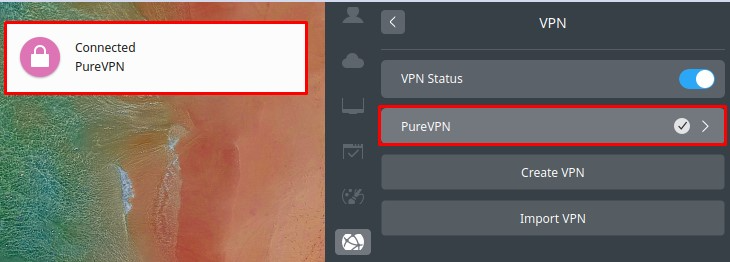
How to connect OpenVPN on Linux Deepin 15.11
- Firstly, go to your desired web browser and download PureVPN OpenVPN configuration file, click 👉 here and extract them.
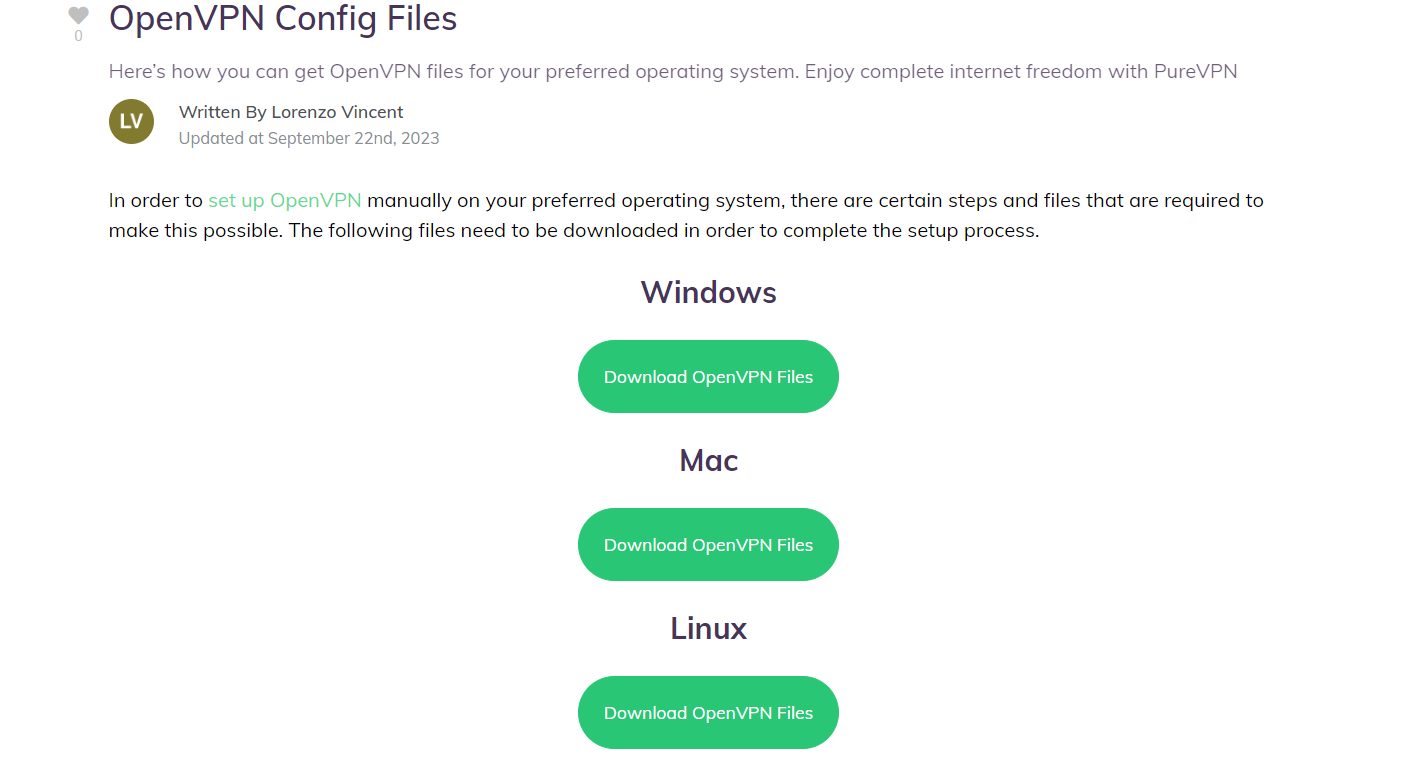
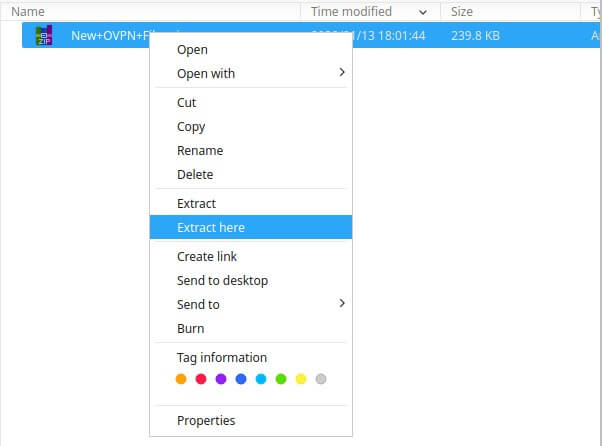

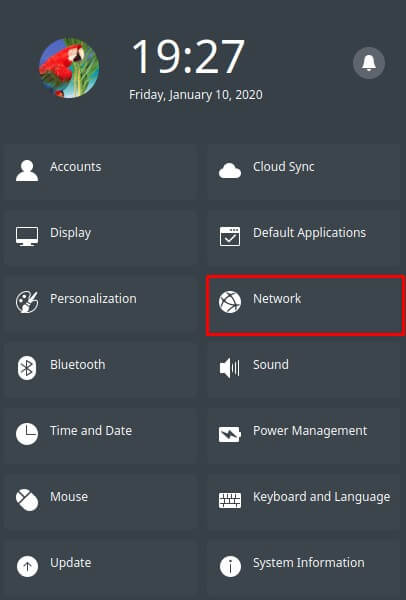
- Click VPN then select Create VPN option to add a VPN connection and select OpenVPN from the list.
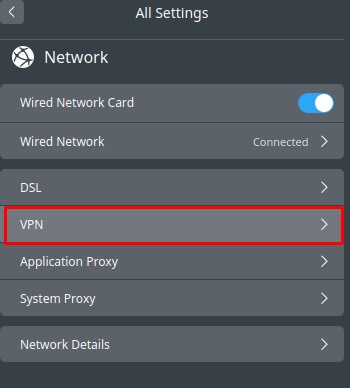
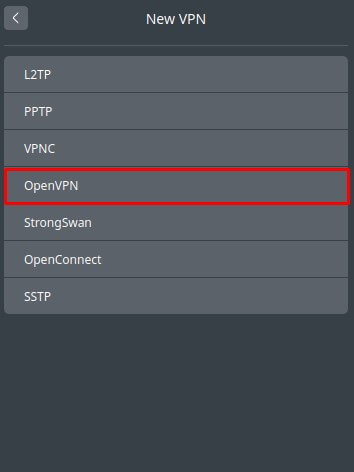
- Enter the following info:
- Enter Name: PureVPN
- Enter Gateway: de2-ovpn-udp.pointtoserver.com (you can use your desired server address here, in order to see the complete list click here)
- Auth Type: Password
- Enter your VPN credentials. Here is how you can find your VPN credentials.
- CA Cert: Click on dotted icon (…) and upload the ‘ca.crt.crt’ file from the downloaded OpenVPN folder.

- Under VPN Status to connect to PureVPN, click the newly created VPN connection i.e. PureVPN.
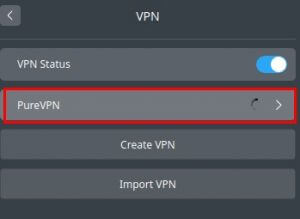
- You are now connected to PureVPN!