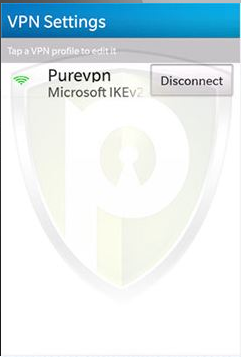If you are using BlackBerry 10.1 then you need to import a certificate on your Blackberry device. Download the cert from the below link and follow the below guide to import the certificate
How to import a Certificate? Click 👉 here.
Go to the Settings tab.
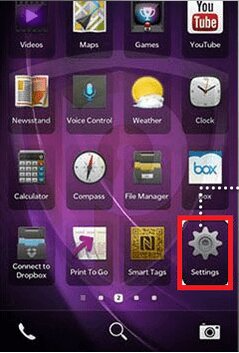
On the next screen tap Network Connections.
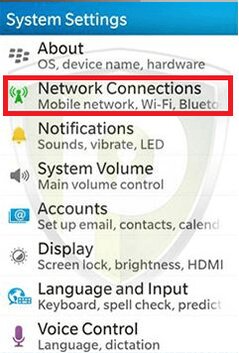
Now Tap VPN.
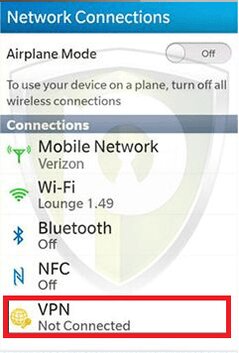
On the next screen Tap to add new VPN profile.
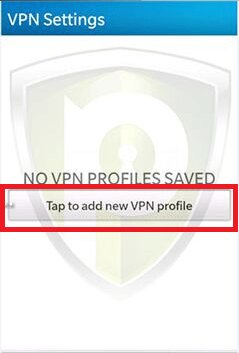
On Profile Name write PureVPN and on Server Address . You can select the server address of your own choice by clicking 👉 here.
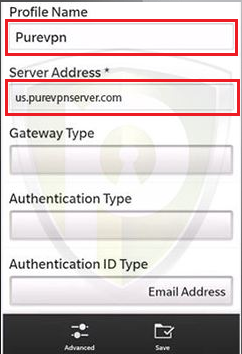
On Gateway Type Select Microsoft IKEv2 VPN server . Also on Authen Type select EAP-MSCHAPv2 . Leave the Authentication ID Type field empty.
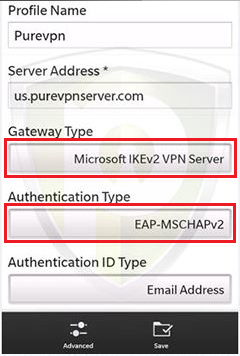
On Profile Name write PureVPN and on Server Address type one of the PureVPN Server Address that can be obtained from 👉 here. And from Gateway Type select Microsoft IKEv2 VPN server
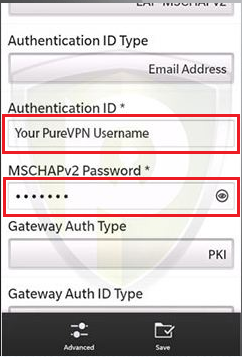
Leave the rest of the settings as it is and tap Save.
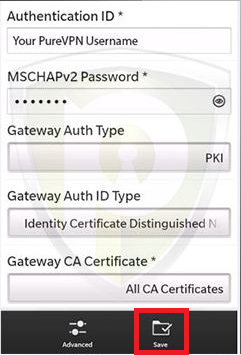
Tap the PureVPN profile to connect to PureVPN server.
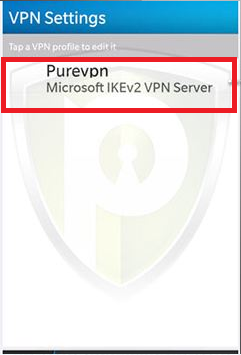
This screen shows VPN is connecting.
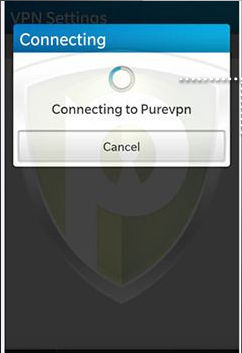
You are connected now, Enjoy Pure Freedom!