Configuring a PureVPN tunnel on your router is a great way to ensure the safety and security of all the devices in your home. This method is especially beneficial if you have devices that don’t have VPN compatibility or you want to protect all the Wi-Fi-connected devices in your home.
Find your VPN credentials for manual configuration
- To find your VPN credentials log into the PureVPN Member Area. Click 👉 here to visit Member Area.
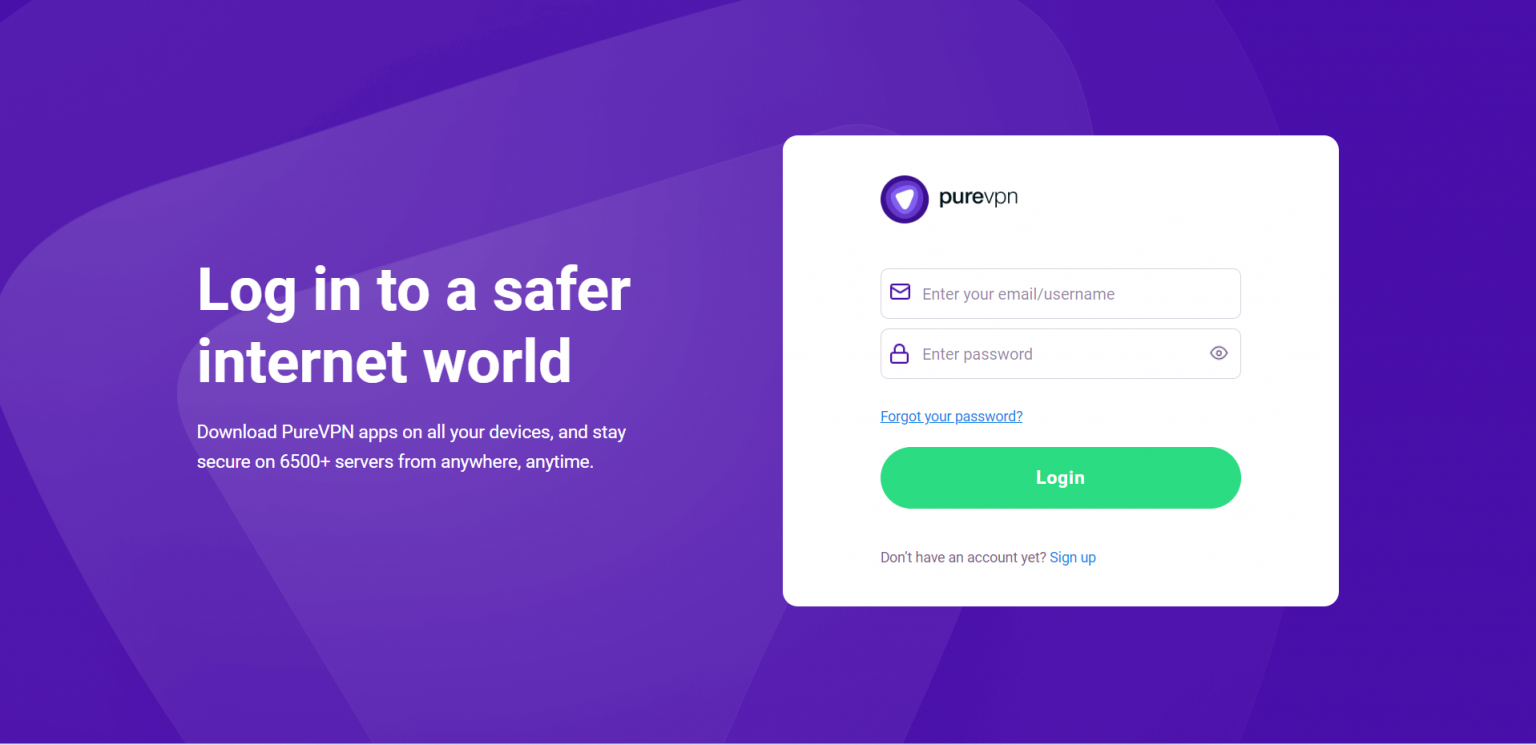
- Login to the Member Area using your PureVPN registered email address and password.
- On Subscription tab scroll down to be able to view your VPN credentials.

- You will be able to see and copy your VPN credentials.
- Note down your PureVPN username and click the Eye icon to make your password visible and use it in the manual configuration.
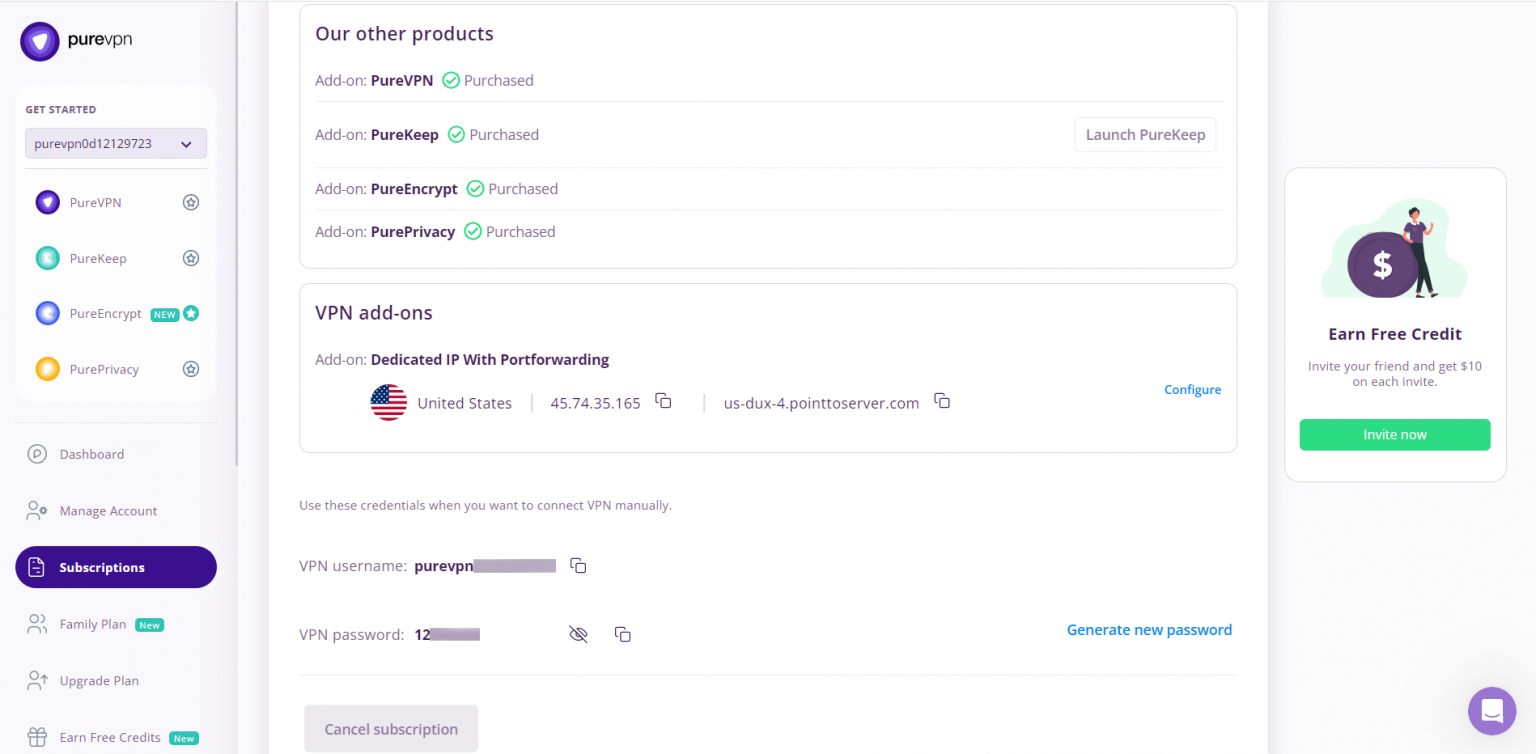
How to set up PPTP on Dovado router
- To start setting up a VPN on a tp-link router you first have to connect to it. For that, you have to put in your browser the following address: http://192.168.0.1 (If this doesn't work, please consult your router's manual to find what is the Default Gateway Address). Enter your router's username and password and click Login.
- Select Enable PPTP
- Select Connect Automatically
- Input profile name
- Insert the desired server: Please refer to the server address shared below.
- Germany: de1.pointtoserver.com
- Netherlands: nl1.pointtoserver.com
- United Kingdom: ukl1.pointtoserver.com
- United States: ustx1.pointtoserver.com
- United States: uswdc1.pointtoserver.com
- Australia: au-sd1.pointtoserver.com
- Enter your PureVPN credentials. Here is how you can 👉find your VPN credentials.
- Set Echo Timeout to 60
- Select MPPE Encryption
- Select Active Profile and then Save.
- Complete the process by selecting Block traffic from the internal network and router to the internet.
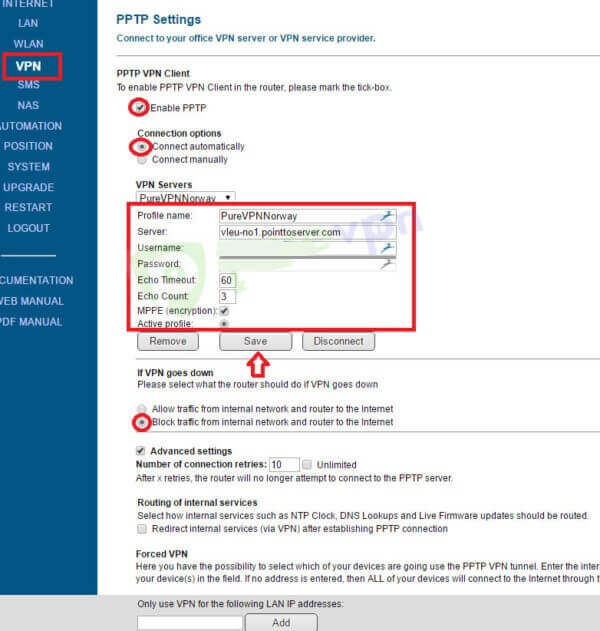
That's about it. Enjoy total and unlimited internet freedom with PureVPN!